Remove the LimeRevenge remote access trojan from your operating system
TrojanAlso Known As: LimeRevenge remote access trojan
Get free scan and check if your device is infected.
Remove it nowTo use full-featured product, you have to purchase a license for Combo Cleaner. Seven days free trial available. Combo Cleaner is owned and operated by RCS LT, the parent company of PCRisk.com.
What is LimeRevenge?
Discovered by PaulM, LimeRevenge is a remote access trojan (RAT) and a new variant of RevengeRAT. This malware is designed to allow remote access to infected devices, thereby granting control over them. RAT infections are deemed to be high-risk and can cause a variety of severe issues.
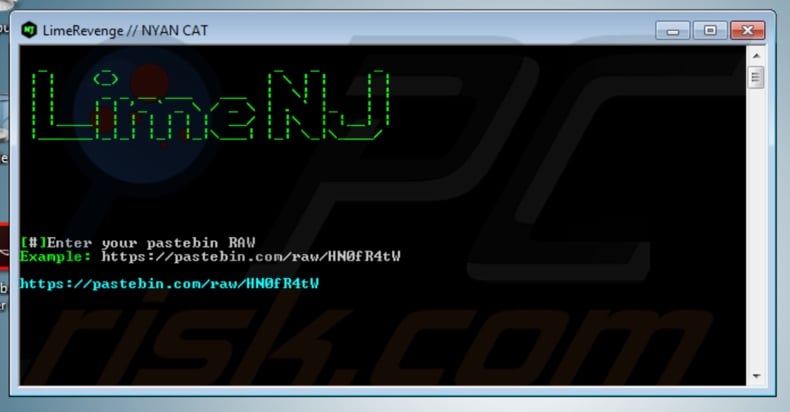
There are a number of ways that machines can be manipulated through RATs. These malicious programs can allow cyber criminals to manage/edit/copy system and personal files, execute shell commands, record key strokes (keylogging), allow access to connected hardware, etc.
This type of trojan endangers system services, processes and files, and also enables criminals to edit Windows Registry entries and the hosts file. Shell commands can be used to cause chain infections by injecting additional malware into the system (e.g. ransomware, cryptominers, etc.).
Keylogging capabilities allow RATs to collect various confidential information. For example, logins and passwords. Therefore, individuals behind the infection can hijack users' financial, cryptocurrency, social networking and social media, emails, and other accounts.
For example, access to financial (banking, savings, deposit, etc.) accounts allows them make money transfers and online purchases. The same extends to cryptocurrency accounts (which hold monetary equivalents). Control over communication and social accounts can be used for identity theft, for example, to ask for loans from contacts under the guise of the victim.
Additionally, these accounts can be implemented to spread the infection, by sending infected files (or links leading to them) to the contacts. Hardware such as webcams and microphones can be set to record video/audio without users' knowledge. Through these, cyber criminals might obtain compromising content, which can be used for blackmail purposes.
To summarize, RATS can cause chain infections, lead to significant financial loss, serious privacy issues, and identity theft. To ensure device integrity and user safety, remove LimeRevenge immediately.
| Name | LimeRevenge remote access trojan |
| Threat Type | Trojan, password-stealing virus, banking malware, spyware. |
| Detection Names | Avast (Win32:Trojan-gen), BitDefender (Gen:Variant.Razy.516315), ESET-NOD32 (A Variant Of MSIL/Agent.BEW), Kaspersky (HEUR:Trojan.MSIL.Revenge.gen), Full List (VirusTotal) |
| Symptoms | Trojans are designed to stealthily infiltrate the victim's computer and remain silent, and thus no particular symptoms are clearly visible on an infected machine. |
| Distribution methods | Infected email attachments, malicious online advertisements, social engineering, software 'cracks'. |
| Damage | Stolen passwords and banking information, identity theft, the victim's computer added to a botnet. |
| Malware Removal (Windows) |
To eliminate possible malware infections, scan your computer with legitimate antivirus software. Our security researchers recommend using Combo Cleaner. Download Combo CleanerTo use full-featured product, you have to purchase a license for Combo Cleaner. 7 days free trial available. Combo Cleaner is owned and operated by RCS LT, the parent company of PCRisk.com. |
SDBbot, BlackRemote, and DarkRAT are some examples of other RATs. Trojan-type malicious software tends to share certain common traits.
While their capabilities/functions differ (e.g. information gathering, infection distribution, cryptocurrency mining, etc.), they are all designed to generate revenue for cyber criminals. Regardless of how they operate, these infections pose a direct threat to users and their devices.
How did LimeRevenge infiltrate my computer?
Malicious content (trojans, ransomware and so on) are mainly proliferated via spam campaigns, untrustworthy download channels, illegal software activation ("cracking") tools and fake updaters. Spam campaigns are used to send out thousands of deceptive emails containing infectious files (or links leading to them).
These messages are typically disguised as "official", "important", "priority", or similarly urgent mail. There are many ways in which they are delivered and presented. For example, as announcements of fantastical winnings, offers of outrageous deals, threat alerts, warnings of unpaid bills, subpoenas, to name a few.
The emails have dangerous files attached to them, which come in various formats such as archive (ZIP, RAR) and executable (.exe, .run) files, Microsoft Office and PDF documents, JavaScript, etc. When executed, run or otherwise opened, they are triggered to initiate the process of infecting the system.
Peer-to-Peer sharing networks (e.g. BitTorrent, Gnutella, eMule), unofficial and free file-hosting websites, third party downloaders and other untrustworthy sources can offer malicious programs disguised as regular products and/or normal content bundled with malware. Software "cracking" tools often cause infections, rather than activating licensed products.
Fake updaters exploit weaknesses present in outdated programs and/or install malware, rather than the promised updates.
How to avoid installation of malware
Do not open suspicious/irrelevant emails, especially those received from unknown senders (addresses). Any attachments found in suspicious mail should remain unopened, as they are the origin of a potential infection.
Use Microsoft Office versions released after 2010, sincer they have "Protected View" mode, which prevents malicious macros from downloading/installing malware when the document is opened. Only official and verified download channels should be used. Software should be activated and updated with tools/functions provided by genuine developers.
Illegal activation tools ("cracks") and third party updaters are high-risk and should not be used. Have a reputable anti-virus/anti-spyware suite installed and kept up-to-date. Additionally, this software should be used for regular system scans and threat removal.
If you believe that your computer is already infected, we recommend running a scan with Combo Cleaner Antivirus for Windows to automatically eliminate infiltrated malware.
Instant automatic malware removal:
Manual threat removal might be a lengthy and complicated process that requires advanced IT skills. Combo Cleaner is a professional automatic malware removal tool that is recommended to get rid of malware. Download it by clicking the button below:
DOWNLOAD Combo CleanerBy downloading any software listed on this website you agree to our Privacy Policy and Terms of Use. To use full-featured product, you have to purchase a license for Combo Cleaner. 7 days free trial available. Combo Cleaner is owned and operated by RCS LT, the parent company of PCRisk.com.
Quick menu:
- What is LimeRevenge?
- STEP 1. Manual removal of LimeRevenge malware.
- STEP 2. Check if your computer is clean.
How to remove malware manually?
Manual malware removal is a complicated task - usually it is best to allow antivirus or anti-malware programs to do this automatically. To remove this malware we recommend using Combo Cleaner Antivirus for Windows.
If you wish to remove malware manually, the first step is to identify the name of the malware that you are trying to remove. Here is an example of a suspicious program running on a user's computer:

If you checked the list of programs running on your computer, for example, using task manager, and identified a program that looks suspicious, you should continue with these steps:
 Download a program called Autoruns. This program shows auto-start applications, Registry, and file system locations:
Download a program called Autoruns. This program shows auto-start applications, Registry, and file system locations:

 Restart your computer into Safe Mode:
Restart your computer into Safe Mode:
Windows XP and Windows 7 users: Start your computer in Safe Mode. Click Start, click Shut Down, click Restart, click OK. During your computer start process, press the F8 key on your keyboard multiple times until you see the Windows Advanced Option menu, and then select Safe Mode with Networking from the list.

Video showing how to start Windows 7 in "Safe Mode with Networking":
Windows 8 users: Start Windows 8 is Safe Mode with Networking - Go to Windows 8 Start Screen, type Advanced, in the search results select Settings. Click Advanced startup options, in the opened "General PC Settings" window, select Advanced startup.
Click the "Restart now" button. Your computer will now restart into the "Advanced Startup options menu". Click the "Troubleshoot" button, and then click the "Advanced options" button. In the advanced option screen, click "Startup settings".
Click the "Restart" button. Your PC will restart into the Startup Settings screen. Press F5 to boot in Safe Mode with Networking.

Video showing how to start Windows 8 in "Safe Mode with Networking":
Windows 10 users: Click the Windows logo and select the Power icon. In the opened menu click "Restart" while holding "Shift" button on your keyboard. In the "choose an option" window click on the "Troubleshoot", next select "Advanced options".
In the advanced options menu select "Startup Settings" and click on the "Restart" button. In the following window you should click the "F5" button on your keyboard. This will restart your operating system in safe mode with networking.

Video showing how to start Windows 10 in "Safe Mode with Networking":
 Extract the downloaded archive and run the Autoruns.exe file.
Extract the downloaded archive and run the Autoruns.exe file.

 In the Autoruns application, click "Options" at the top and uncheck "Hide Empty Locations" and "Hide Windows Entries" options. After this procedure, click the "Refresh" icon.
In the Autoruns application, click "Options" at the top and uncheck "Hide Empty Locations" and "Hide Windows Entries" options. After this procedure, click the "Refresh" icon.

 Check the list provided by the Autoruns application and locate the malware file that you want to eliminate.
Check the list provided by the Autoruns application and locate the malware file that you want to eliminate.
You should write down its full path and name. Note that some malware hides process names under legitimate Windows process names. At this stage, it is very important to avoid removing system files. After you locate the suspicious program you wish to remove, right click your mouse over its name and choose "Delete".

After removing the malware through the Autoruns application (this ensures that the malware will not run automatically on the next system startup), you should search for the malware name on your computer. Be sure to enable hidden files and folders before proceeding. If you find the filename of the malware, be sure to remove it.

Reboot your computer in normal mode. Following these steps should remove any malware from your computer. Note that manual threat removal requires advanced computer skills. If you do not have these skills, leave malware removal to antivirus and anti-malware programs.
These steps might not work with advanced malware infections. As always it is best to prevent infection than try to remove malware later. To keep your computer safe, install the latest operating system updates and use antivirus software. To be sure your computer is free of malware infections, we recommend scanning it with Combo Cleaner Antivirus for Windows.
Share:

Tomas Meskauskas
Expert security researcher, professional malware analyst
I am passionate about computer security and technology. I have an experience of over 10 years working in various companies related to computer technical issue solving and Internet security. I have been working as an author and editor for pcrisk.com since 2010. Follow me on Twitter and LinkedIn to stay informed about the latest online security threats.
PCrisk security portal is brought by a company RCS LT.
Joined forces of security researchers help educate computer users about the latest online security threats. More information about the company RCS LT.
Our malware removal guides are free. However, if you want to support us you can send us a donation.
DonatePCrisk security portal is brought by a company RCS LT.
Joined forces of security researchers help educate computer users about the latest online security threats. More information about the company RCS LT.
Our malware removal guides are free. However, if you want to support us you can send us a donation.
Donate
▼ Show Discussion