Get free scan and check if your device is infected.
Remove it nowTo use full-featured product, you have to purchase a license for Combo Cleaner. Seven days free trial available. Combo Cleaner is owned and operated by RCS LT, the parent company of PCRisk.com.
What is dolohen[.]com?
When visited, dolohen[.]com opens various other untrustworthy websites. People do not commonly open dolohen[.]com intentionally. Websites of this kind are generally opened by potentially unwanted applications (PUAs) installed on browsers and/or operating systems.
Redirects to this particular web page can be caused by PUAs categorized as adware or legitimate WordPress websites that have links to dolohen[.]com injected into them through WordPress plug-ins.
![dolohen[.]com causing redirects](/images/stories/screenshots201909/dolohen-homepage.gif)
Research shows that dolohen[.]com opens web pages that promote various dubious applications. For example, browser hijackers. It also leads to a number of sites that promote hp.myway.com, the address of a fake search engine. Many browser hijackers promote this address by changing certain settings in browsers.
Some examples include MyTelevisionHQ, SimplePackageFinder and MapsMyWayFree. Neither pages opened though dolohen[.]com nor this website itself can be trusted. As mentioned, it is likely that, if a browser opens dolohen[.]com automatically, then it might have adware installed.
Apps of this type display ads in the form of coupons, banners, surveys, pop-ups, and so on. No content that is displayed by adware should be trusted, since it usually leads to untrustworthy websites. If clicked, some ads can run scripts that cause download or installation of various PUAs.
Adware-type apps also gather data. For example, IP addresses, entered search queries, URLs of visited websites, geolocations, and so on. The people responsible for these apps (the developers) tend to misuse the data to generate revenue and share it with third parties (potentially, cyber criminals) who do the same.
Adware might also record confidential, sensitive information. In summary, you are advised against visiting dolohen[.]com. Uninstall any unwanted apps from your browser and computer immediately. Any WordPress plug-ins that were downloaded from dubious sources should be removed.
Webmasters who use these plug-ins might inadvertently inject dolohen[.]com and other dubious addresses into their legitimate web pages.
| Name | dolohen.com pop-up |
| Threat Type | Push notifications ads, Unwanted ads, Pop-up ads. |
| Detection Names | Comodo Valkyrie Verdict (Phishing), Fortinet (Malware), Sophos AV (Malicious), Spamhaus (Malicious), Full List Of Detections (VirusTotal) |
| Serving IP Address | 173.237.15.140 |
| Symptoms | Seeing advertisements not originating from the sites you are browsing. Intrusive pop-up ads. Decreased internet browsing speed. |
| Distribution Methods | Deceptive pop-up ads, potentially unwanted applications (adware). |
| Damage | Decreased computer performance, browser tracking - privacy issues, possible additional malware infections. |
| Malware Removal (Windows) |
To eliminate possible malware infections, scan your computer with legitimate antivirus software. Our security researchers recommend using Combo Cleaner. Download Combo CleanerTo use full-featured product, you have to purchase a license for Combo Cleaner. 7 days free trial available. Combo Cleaner is owned and operated by RCS LT, the parent company of PCRisk.com. |
Other examples of web pages that operate like dolohen[.]com include trynotify[.]com, ewaglongoo[.]com and notification-list[.]com (the latter is opened though dolohen[.]com).
Typically, people do not visit these web pages intentionally - they are redirected to them by PUAs installed on their browsers and/or computers. Most of these apps are useless and do not deliver any useful features. They simply put users at risk of problems relating to browsing safety, privacy and even identity theft.
How did adware install on my computer?
Most people download and install PUAs inadvertently when they click deceptive ads, or during the download/installation processes of other software. To trick people into downloading and/or installing unwanted software, developers include it into the set-ups of other regular software.
Typically, information about these additional (unwanted) apps can be found in "Advanced" or "Custom" settings, however, many people download and install programs without checking or changing them. Leaving the settings unchanged agrees by default with any offers that are included in the set-ups.
How to avoid installation of potentially unwanted applications
To avoid unwanted downloads and installations, do not trust or use dubious websites, Peer-to-Peer networks such as torrent clients, eMule, third party downloaders, installers, and so on. All software should downloaded only from official websites and using direct download links.
If download or installation setups contain "Custom", "Advanced" or other settings of this kind, check them carefully. Dismiss any offers to download and/or install unwanted software before completing the download or installation procedure. Do not click intrusive ads - some are capable of executing scripts that download and install unwanted apps.
They might also open untrustworthy websites, which are deceptive and designed to trick people into downloading and installing unwanted apps. If your browser causes unwanted redirects or displays ads, check for unwanted apps (extensions, plug-ins or add-ons) installed and remove them immediately.
The same should be applied to programs of this kind installed on the computer/operating system. If your computer is already infected with rogue applications, we recommend running a scan with Combo Cleaner Antivirus for Windows to automatically eliminate them.
dolohen[.]com redirects to sites that promote hp.myway.com (GIF):
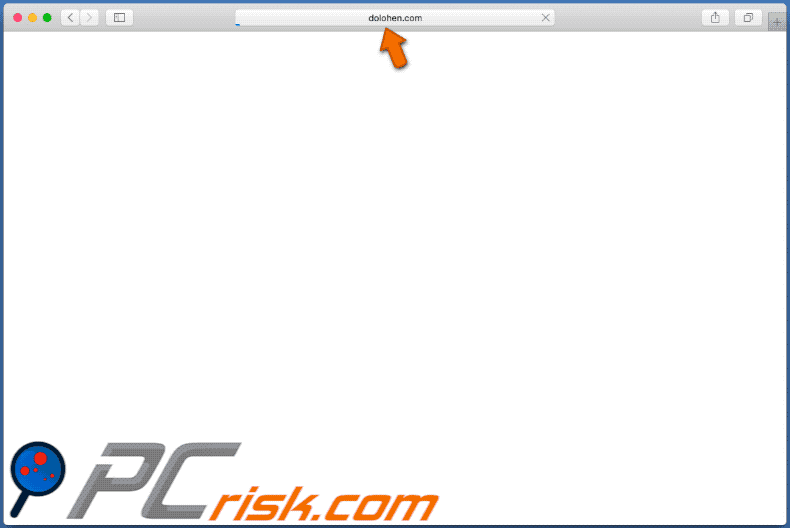
Another example of redirects caused by dolohen[.]com
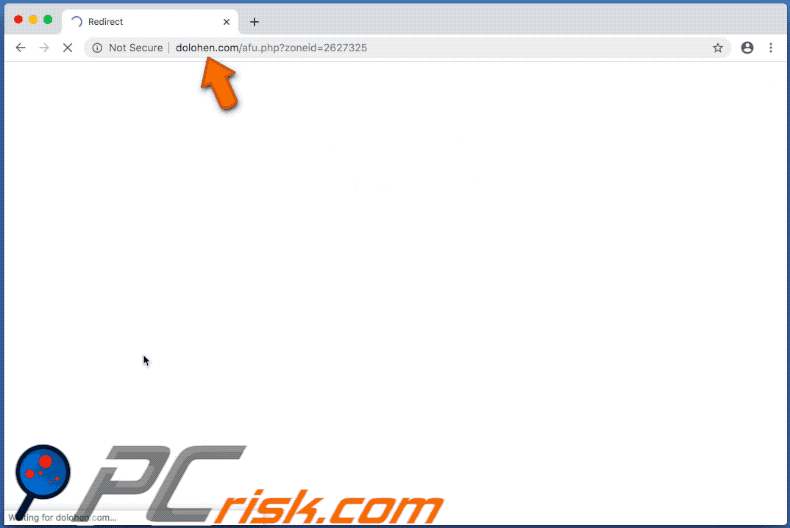
Instant automatic malware removal:
Manual threat removal might be a lengthy and complicated process that requires advanced IT skills. Combo Cleaner is a professional automatic malware removal tool that is recommended to get rid of malware. Download it by clicking the button below:
DOWNLOAD Combo CleanerBy downloading any software listed on this website you agree to our Privacy Policy and Terms of Use. To use full-featured product, you have to purchase a license for Combo Cleaner. 7 days free trial available. Combo Cleaner is owned and operated by RCS LT, the parent company of PCRisk.com.
Quick menu:
- What is dolohen[.]com?
- STEP 1. Uninstall adware applications using Control Panel.
- STEP 2. Remove adware from Internet Explorer.
- STEP 3. Remove rogue plug-ins from Google Chrome.
- STEP 4. Remove adware-type extensions from Mozilla Firefox.
- STEP 5. Remove malicious extensions from Safari.
- STEP 6. Remove rogue plug-ins from Microsoft Edge.
Adware removal:
Windows 11 users:

Right-click on the Start icon, select Apps and Features. In the opened window search for the application you want to uninstall, after locating it, click on the three vertical dots and select Uninstall.
Windows 10 users:

Right-click in the lower left corner of the screen, in the Quick Access Menu select Control Panel. In the opened window choose Programs and Features.
Windows 7 users:

Click Start (Windows Logo at the bottom left corner of your desktop), choose Control Panel. Locate Programs and click Uninstall a program.
macOS (OSX) users:

Click Finder, in the opened screen select Applications. Drag the app from the Applications folder to the Trash (located in your Dock), then right click the Trash icon and select Empty Trash.
![dolohen[.]com adware uninstall via Control Panel](/images/stories/screenshots201909/dolohen-programs.jpg)
In the uninstall programs window, look for any potentially unwanted applications, select these entries and click "Uninstall" or "Remove".
After uninstalling the potentially unwanted application that causes dolohen[.]com redirects, scan your computer for any remaining unwanted components or possible malware infections. To scan your computer, use recommended malware removal software.
DOWNLOAD remover for malware infections
Combo Cleaner checks if your computer is infected with malware. To use full-featured product, you have to purchase a license for Combo Cleaner. 7 days free trial available. Combo Cleaner is owned and operated by RCS LT, the parent company of PCRisk.com.
Remove adware from Internet browsers:
Video showing how to remove potentially unwanted browser add-ons:
 Remove malicious add-ons from Internet Explorer:
Remove malicious add-ons from Internet Explorer:
![Removing dolohen[.]com ads from Internet Explorer step 1](/images/stories/screenshots201909/dolohen-ie1.jpg)
Click the "gear" icon ![]() (at the top right corner of Internet Explorer), select "Manage Add-ons". Look for any recently-installed suspicious browser extensions, select these entries and click "Remove".
(at the top right corner of Internet Explorer), select "Manage Add-ons". Look for any recently-installed suspicious browser extensions, select these entries and click "Remove".
![Removing dolohen[.]com ads from Internet Explorer step 2](/images/stories/screenshots201909/dolohen-ie2.jpg)
Optional method:
If you continue to have problems with removal of the dolohen.com pop-up, reset your Internet Explorer settings to default.
Windows XP users: Click Start, click Run, in the opened window type inetcpl.cpl In the opened window click the Advanced tab, then click Reset.

Windows Vista and Windows 7 users: Click the Windows logo, in the start search box type inetcpl.cpl and click enter. In the opened window click the Advanced tab, then click Reset.

Windows 8 users: Open Internet Explorer and click the gear icon. Select Internet Options.

In the opened window, select the Advanced tab.

Click the Reset button.

Confirm that you wish to reset Internet Explorer settings to default by clicking the Reset button.

 Remove malicious extensions from Google Chrome:
Remove malicious extensions from Google Chrome:
![Removing dolohen[.]com ads from Google Chrome step 1](/images/stories/screenshots201909/dolohen-chrome1.jpg)
Click the Chrome menu icon ![]() (at the top right corner of Google Chrome), select "More tools" and click "Extensions". Locate all recently-installed suspicious browser add-ons and remove them.
(at the top right corner of Google Chrome), select "More tools" and click "Extensions". Locate all recently-installed suspicious browser add-ons and remove them.
![Removing dolohen[.]com ads from Google Chrome step 2](/images/stories/screenshots201909/dolohen-chrome2.jpg)
Optional method:
If you continue to have problems with removal of the dolohen.com pop-up, reset your Google Chrome browser settings. Click the Chrome menu icon ![]() (at the top right corner of Google Chrome) and select Settings. Scroll down to the bottom of the screen. Click the Advanced… link.
(at the top right corner of Google Chrome) and select Settings. Scroll down to the bottom of the screen. Click the Advanced… link.

After scrolling to the bottom of the screen, click the Reset (Restore settings to their original defaults) button.

In the opened window, confirm that you wish to reset Google Chrome settings to default by clicking the Reset button.

 Remove malicious plug-ins from Mozilla Firefox:
Remove malicious plug-ins from Mozilla Firefox:
![Removing dolohen[.]com ads from Mozilla Firefox step 1](/images/stories/screenshots201909/dolohen-ffox1.jpg)
Click the Firefox menu ![]() (at the top right corner of the main window), select "Add-ons". Click "Extensions", in the opened window, remove all recently-installed suspicious browser plug-ins.
(at the top right corner of the main window), select "Add-ons". Click "Extensions", in the opened window, remove all recently-installed suspicious browser plug-ins.
![Removing dolohen[.]com ads from Mozilla Firefox step 2](/images/stories/screenshots201909/dolohen-ffox2.jpg)
Optional method:
Computer users who have problems with dolohen.com pop-up removal can reset their Mozilla Firefox settings.
Open Mozilla Firefox, at the top right corner of the main window, click the Firefox menu, ![]() in the opened menu, click Help.
in the opened menu, click Help.

Select Troubleshooting Information.

In the opened window, click the Refresh Firefox button.

In the opened window, confirm that you wish to reset Mozilla Firefox settings to default by clicking the Refresh Firefox button.

 Remove malicious extensions from Safari:
Remove malicious extensions from Safari:

Make sure your Safari browser is active and click Safari menu, then select Preferences...

In the preferences window select the Extensions tab. Look for any recently installed suspicious extensions and uninstall them.

In the preferences window select General tab and make sure that your homepage is set to a preferred URL, if its altered by a browser hijacker - change it.

In the preferences window select Search tab and make sure that your preferred Internet search engine is selected.
Optional method:
Make sure your Safari browser is active and click on Safari menu. From the drop down menu select Clear History and Website Data...

In the opened window select all history and click the Clear History button.

 Remove malicious extensions from Microsoft Edge:
Remove malicious extensions from Microsoft Edge:

Click the Edge menu icon ![]() (at the top right corner of Microsoft Edge), select "Extensions". Locate any recently-installed suspicious browser add-ons, and remove them.
(at the top right corner of Microsoft Edge), select "Extensions". Locate any recently-installed suspicious browser add-ons, and remove them.
Change your homepage and new tab settings:

Click the Edge menu icon ![]() (at the top right corner of Microsoft Edge), select "Settings". In the "On startup" section look for the name of the browser hijacker and click "Disable".
(at the top right corner of Microsoft Edge), select "Settings". In the "On startup" section look for the name of the browser hijacker and click "Disable".
Change your default Internet search engine:

To change your default search engine in Microsoft Edge: Click the Edge menu icon ![]() (at the top right corner of Microsoft Edge), select "Privacy and services", scroll to bottom of the page and select "Address bar". In the "Search engines used in address bar" section look for the name of the unwanted Internet search engine, when located click the "Disable" button near it. Alternatively you can click on "Manage search engines", in the opened menu look for unwanted Internet search engine. Click on the puzzle icon
(at the top right corner of Microsoft Edge), select "Privacy and services", scroll to bottom of the page and select "Address bar". In the "Search engines used in address bar" section look for the name of the unwanted Internet search engine, when located click the "Disable" button near it. Alternatively you can click on "Manage search engines", in the opened menu look for unwanted Internet search engine. Click on the puzzle icon ![]() near it and select "Disable".
near it and select "Disable".
Optional method:
If you continue to have problems with removal of the dolohen.com pop-up, reset your Microsoft Edge browser settings. Click the Edge menu icon ![]() (at the top right corner of Microsoft Edge) and select Settings.
(at the top right corner of Microsoft Edge) and select Settings.

In the opened settings menu select Reset settings.

Select Restore settings to their default values. In the opened window, confirm that you wish to reset Microsoft Edge settings to default by clicking the Reset button.

- If this did not help, follow these alternative instructions explaining how to reset the Microsoft Edge browser.
Summary:
 A browser hijacker is a type of adware infection that modifies Internet browser settings by assigning the homepage and default Internet search engine settings to some other (unwanted) website URL. Commonly, this type of adware infiltrates operating systems through free software downloads. If your download is managed by a download client, ensure that you decline offers to install advertised toolbars or applications that seek to change your homepage and default Internet search engine settings.
A browser hijacker is a type of adware infection that modifies Internet browser settings by assigning the homepage and default Internet search engine settings to some other (unwanted) website URL. Commonly, this type of adware infiltrates operating systems through free software downloads. If your download is managed by a download client, ensure that you decline offers to install advertised toolbars or applications that seek to change your homepage and default Internet search engine settings.
Post a comment:
If you have additional information on dolohen.com pop-up or it's removal please share your knowledge in the comments section below.
Share:

Tomas Meskauskas
Expert security researcher, professional malware analyst
I am passionate about computer security and technology. I have an experience of over 10 years working in various companies related to computer technical issue solving and Internet security. I have been working as an author and editor for pcrisk.com since 2010. Follow me on Twitter and LinkedIn to stay informed about the latest online security threats.
PCrisk security portal is brought by a company RCS LT.
Joined forces of security researchers help educate computer users about the latest online security threats. More information about the company RCS LT.
Our malware removal guides are free. However, if you want to support us you can send us a donation.
DonatePCrisk security portal is brought by a company RCS LT.
Joined forces of security researchers help educate computer users about the latest online security threats. More information about the company RCS LT.
Our malware removal guides are free. However, if you want to support us you can send us a donation.
Donate
▼ Show Discussion