Avoid "Your Apple iPhone is severely damaged by (6) viruses!" scam
Mac VirusAlso Known As: "Your Apple iPhone is severely damaged by (6) viruses!" pop-up
Get free scan and check if your device is infected.
Remove it nowTo use full-featured product, you have to purchase a license for Combo Cleaner. Seven days free trial available. Combo Cleaner is owned and operated by RCS LT, the parent company of PCRisk.com.
What is "Your Apple iPhone is severely damaged by (6) viruses!"?
This scam website tricks visitors into downloading and installing various dubious applications such as fake VPN (Virtual Private Network) clients and other app types. The site claims that the device (iPhone) is infected with viruses and encourages visitors to remove them with an application.
At the time of research, it offered download of an app called "Free App". We advise against downloading or installing software that is advertised on web pages such as this, or other deceptive, unofficial sites.
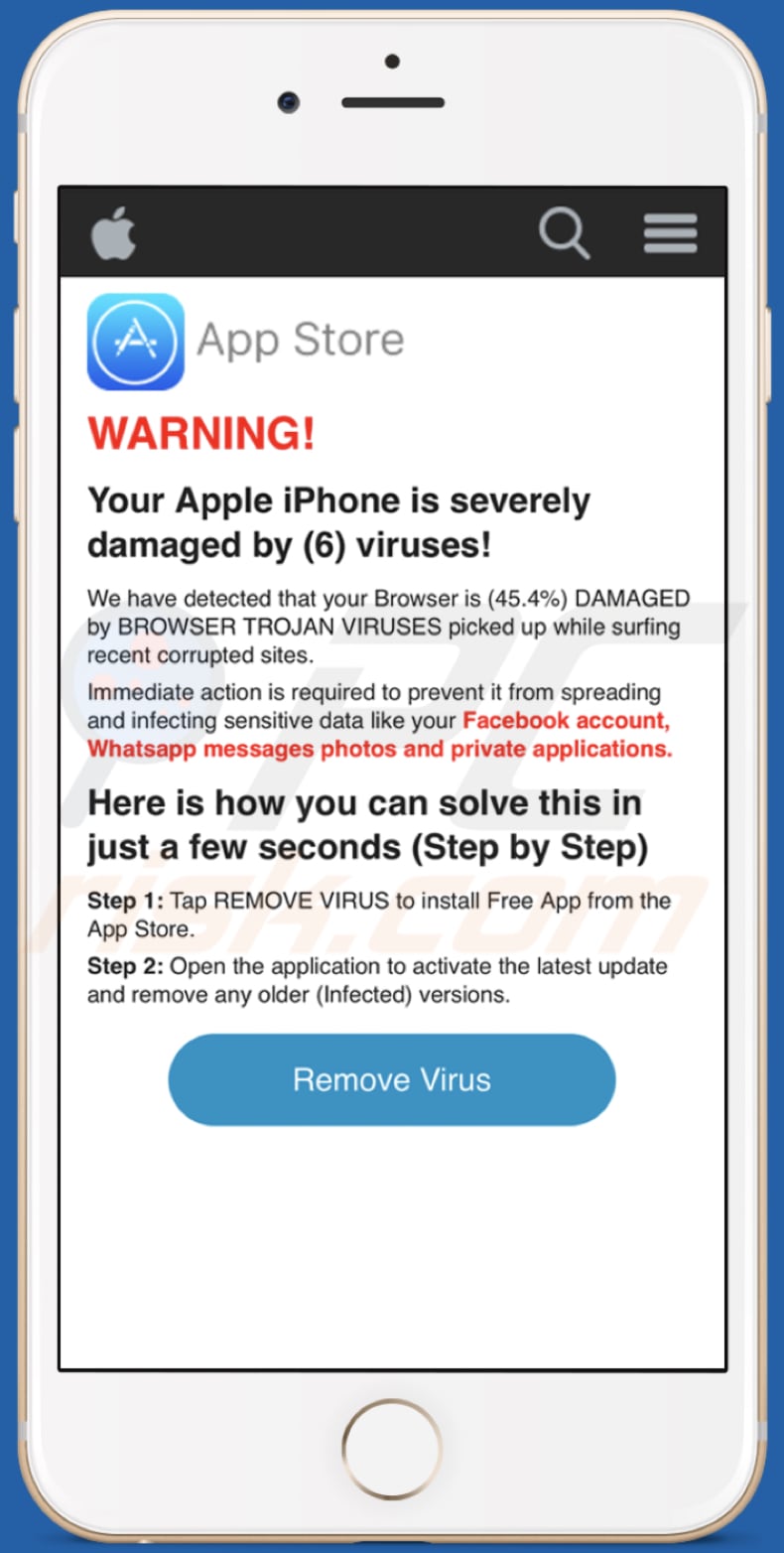
This deceptive web page is disguised as an Apple site. It states that the Apple iPhone is significantly damaged by six viruses. It goes on to state that the user's browser is damaged by trojan-type viruses, which infected it through some recently visited, corrupted pages.
These viruses might apparently cause damage to sensitive data, Facebook accounts, WhatsApp messages, photos and various apps.
To remove the viruses, users are encouraged to download and install the aforementioned Free App. In fact, this web page offers download and installation of other untrustworthy applications. In any case, none can be trusted. The same applies to this and all the other, similar websites.
Browsers often open these web pages when potentially unwanted applications (PUAs) are installed on them. PUAs can open dubious web pages, display various ads, and gather browsing data (and other) details. They record information such as geolocations, entered search queries, URLs of visited websites, IP addresses, and so on.
Some PUAs might be used to record personal data. They can also display coupons, pop-up ads, surveys, banners and other annoying advertisements. If clicked, these run scripts that cause download/installation of unwanted applications, or they open untrustworthy, potentially malicious web pages.
| Name | "Your Apple iPhone is severely damaged by (6) viruses!" pop-up |
| Threat Type | Phishing, Scam, Mac malware, Mac virus. |
| Fake Claim | This page claims that the iPhone is infected with six viruses. |
| Related Domains | securecheckapp.com |
| Promoted Unwanted Application | Free App. Scammers also use this web page to advertise other unwanted apps. |
| Symptoms | Your Mac becomes slower than normal, you see unwanted pop-up ads, you are redirected to dubious websites. |
| Distribution methods | Deceptive pop-up ads, free software installers (bundling), fake Flash Player installers, torrent file downloads. |
| Damage | Internet browser tracking (potential privacy issues), display of unwanted ads, redirects to dubious websites, loss of private information. |
| Malware Removal (Windows) |
To eliminate possible malware infections, scan your computer with legitimate antivirus software. Our security researchers recommend using Combo Cleaner. Download Combo CleanerTo use full-featured product, you have to purchase a license for Combo Cleaner. 7 days free trial available. Combo Cleaner is owned and operated by RCS LT, the parent company of PCRisk.com. |
Other examples of similar scam web pages are safetyvpn[.]net, numberonevpn[.]com, and thevpnsafety[.]com. Unfortunately, there are many more.
Typically, they display fake warning messages relating to 'detected' viruses/errors, and other issues that can supposedly be fixed with certain dubious applications. Do not trust these pages or apps promoted through them. Remove any installed PUAs, since they might cause problems relating to privacy, browsing safety or even identity theft.
How did potentially unwanted applications install on my computer?
PUAs are often installed through deceptive ads or when software developers distribute them using the "bundling" method. In any case, people do not generally install apps of this type intentionally. PUAs are distributed by including them into the download and/or installation set-ups of various software.
Information regarding their inclusion in the set-ups is not properly disclosed. Developers hide offers to download and/or install PUAs in "Custom", "Advanced" and other similar settings. When people download and install software without checking or changing these settings, they often agree by default with offers to download and install other, potentially unwanted software.
How to avoid installation of potentially unwanted applications
Download software from reputable, official websites. Do not use download or installation sources or tools such as third party downloaders, installers, dubious websites, Peer-to-Peer networks (e.g. eMule, torrent clients). These are commonly monetized by promoting potentially unwanted applications.
Check all "Advanced", "Custom" and other similar settings of the download and/or installation set-ups. Decline any offers to download and/or install unwanted software. It not safe to click intrusive ads, especially those displayed on dubious websites.
They can redirect people to various web pages that cannot be trusted, or cause download/installation of PUAs (possibly, malware). Remove any unwanted, unknown extensions, plug-ins or add-ons from your browser immediately. The same should be applied to software of this kind installed on the operating systems.
If your computer is already infected with PUAs, we recommend running a scan with Combo Cleaner Antivirus for Windows to automatically eliminate them.
Text on this scam website:
App Store
WARNING!
Your Apple iPhone is severely damaged by (6) viruses!We have detected that your Browser is (45.4%) DAMAGED by BROWSER TROJAN VIRUSES picked up while surfing recent corrupted sites.
Immediate action is required to prevent it from spreading and infecting sensitive data like your Facebook account, Whatsapp messages photos and private applications.
Here is how you can solve this in just a few seconds (Step by Step)
Step 1: Tab REMOVE VIRUS to install Free App from the App Store.
Step 2: Open the application to activate the latest update and remove any older (Infected) versions.
Remove Virus
Another example of "Another variant of Your Apple iPhone Is Severely Damaged by (6) Viruses!" pop-up scam:
Initial pop-up:
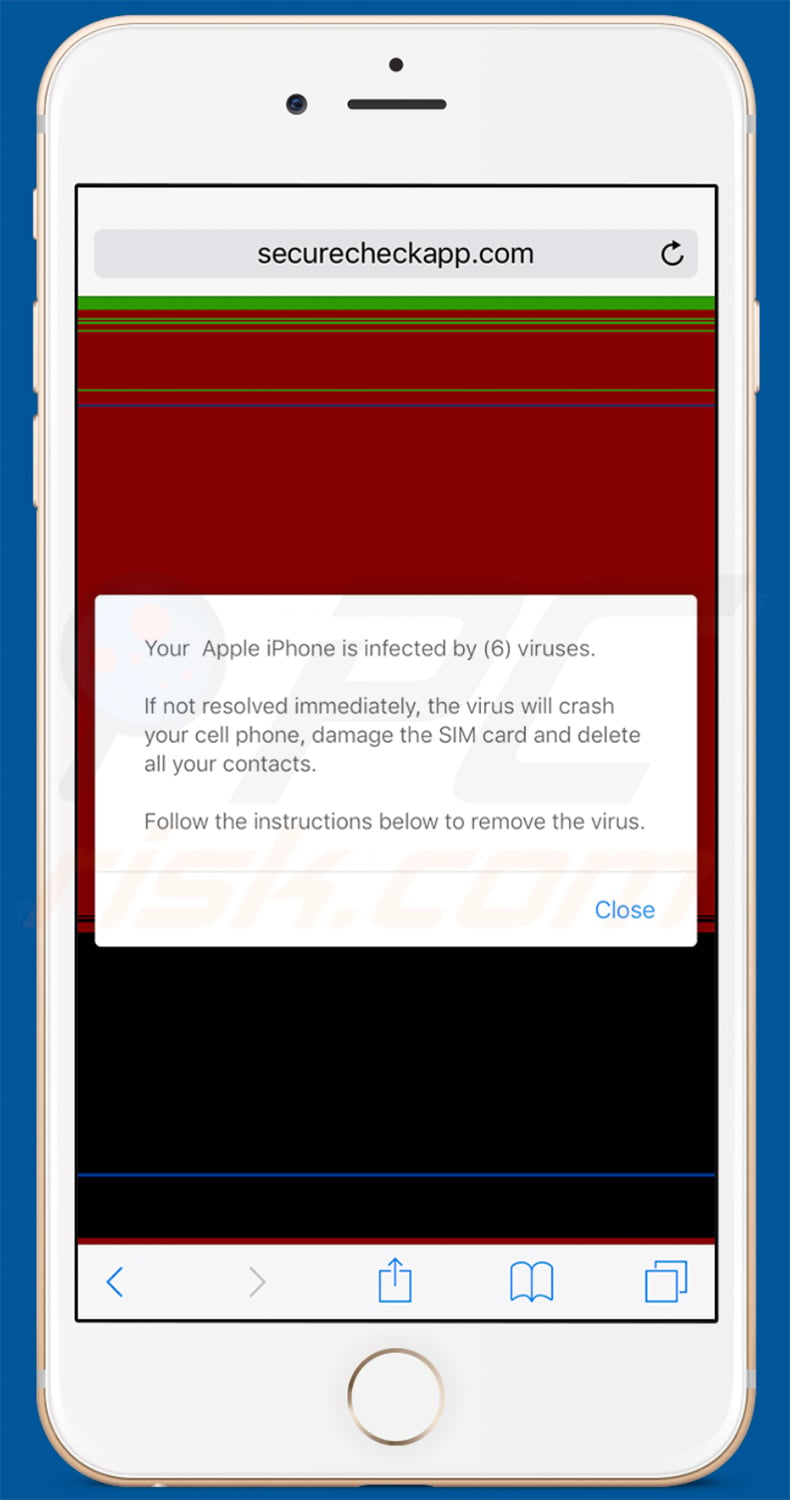
Text presented within:
Apple iPhone is infected by (6) viruses.
If not resolved immediately, the virus will crash your cellphone, damage the SIM card and delete all your contacts.
Follow the instructions below to remove the virus.
Page displayed afterwards:
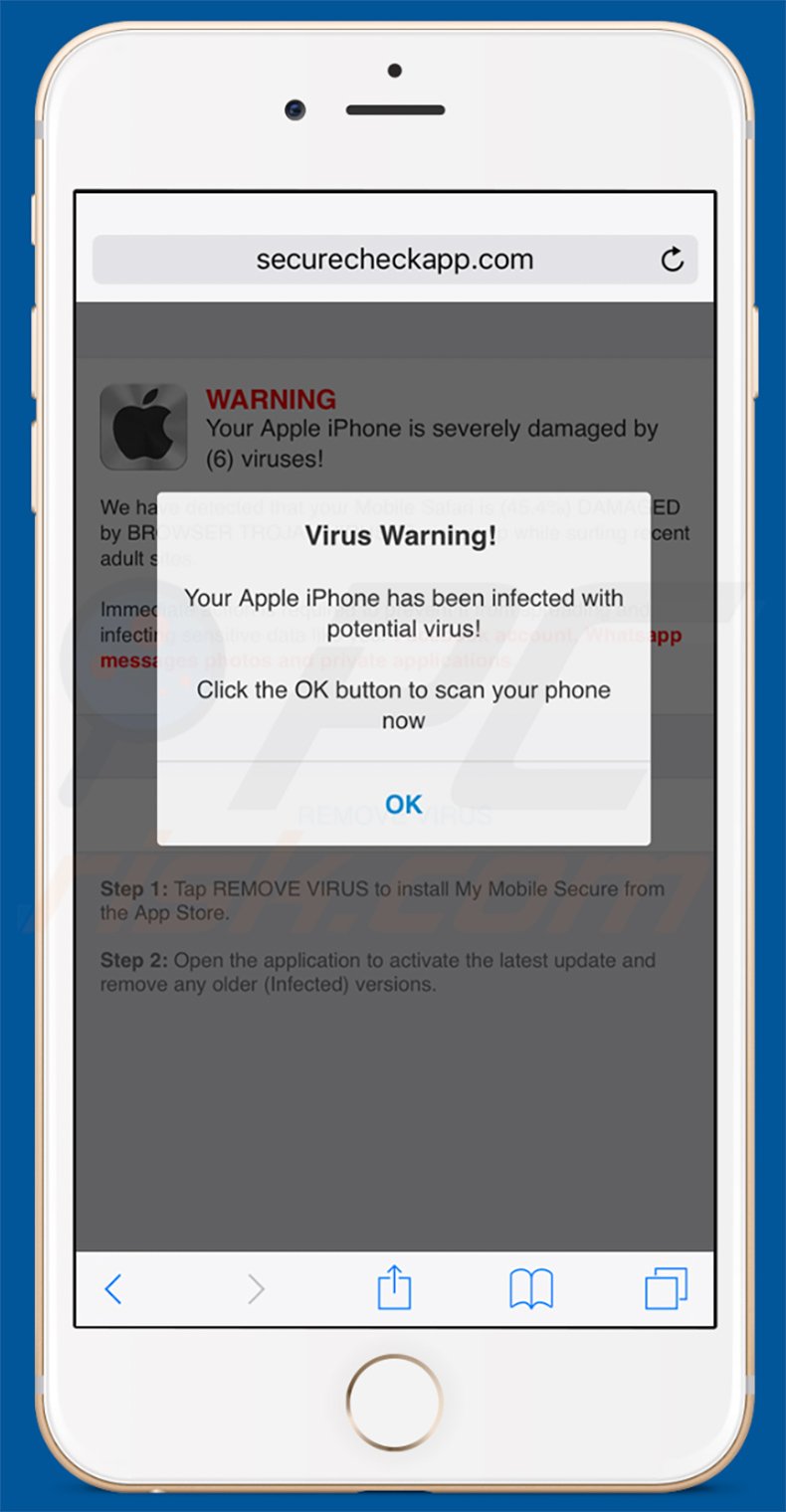
Text presented within:
Virus Warning!
Your Apple iPhone has been infected with potential virus!
Click the OK button to scan your phone now
OK
To enable pop-up blocking, fraudulent website warnings, and remove web browsing data in mobile Apple devices, follow these steps:
First, go to "Settings", and then scroll down to find and tap "Safari".

Check if the "Block Pop-ups" and "Fraudulent Website Warning" toggles are enabled. If not, enable them immediately. Then, scroll down and tap "Advanced".

Tap "Website Data" and then "Remove All Website Data".

Instant automatic malware removal:
Manual threat removal might be a lengthy and complicated process that requires advanced IT skills. Combo Cleaner is a professional automatic malware removal tool that is recommended to get rid of malware. Download it by clicking the button below:
DOWNLOAD Combo CleanerBy downloading any software listed on this website you agree to our Privacy Policy and Terms of Use. To use full-featured product, you have to purchase a license for Combo Cleaner. 7 days free trial available. Combo Cleaner is owned and operated by RCS LT, the parent company of PCRisk.com.
Quick menu:
- What is Your Apple iPhone is severely damaged by (6) viruses!?
- STEP 1. Remove PUA related files and folders from OSX.
- STEP 2. Remove rogue extensions from Safari.
- STEP 3. Remove rogue add-ons from Google Chrome.
- STEP 4. Remove potentially unwanted plug-ins from Mozilla Firefox.
Video showing how to remove adware and browser hijackers from a Mac computer:
Potentially unwanted applications removal:
Remove potentially unwanted applications from your "Applications" folder:

Click the Finder icon. In the Finder window, select "Applications". In the applications folder, look for "MPlayerX", "NicePlayer", or other suspicious applications and drag them to the Trash. After removing the potentially unwanted application(s) that cause online ads, scan your Mac for any remaining unwanted components.
DOWNLOAD remover for malware infections
Combo Cleaner checks if your computer is infected with malware. To use full-featured product, you have to purchase a license for Combo Cleaner. 7 days free trial available. Combo Cleaner is owned and operated by RCS LT, the parent company of PCRisk.com.
Remove adware-related files and folders

Click the Finder icon, from the menu bar. Choose Go, and click Go to Folder...
 Check for adware generated files in the /Library/LaunchAgents/ folder:
Check for adware generated files in the /Library/LaunchAgents/ folder:

In the Go to Folder... bar, type: /Library/LaunchAgents/

In the "LaunchAgents" folder, look for any recently-added suspicious files and move them to the Trash. Examples of files generated by adware - "installmac.AppRemoval.plist", "myppes.download.plist", "mykotlerino.ltvbit.plist", "kuklorest.update.plist", etc. Adware commonly installs several files with the exact same string.
 Check for adware generated files in the ~/Library/Application Support/ folder:
Check for adware generated files in the ~/Library/Application Support/ folder:

In the Go to Folder... bar, type: ~/Library/Application Support/

In the "Application Support" folder, look for any recently-added suspicious folders. For example, "MplayerX" or "NicePlayer", and move these folders to the Trash.
 Check for adware generated files in the ~/Library/LaunchAgents/ folder:
Check for adware generated files in the ~/Library/LaunchAgents/ folder:

In the Go to Folder... bar, type: ~/Library/LaunchAgents/

In the "LaunchAgents" folder, look for any recently-added suspicious files and move them to the Trash. Examples of files generated by adware - "installmac.AppRemoval.plist", "myppes.download.plist", "mykotlerino.ltvbit.plist", "kuklorest.update.plist", etc. Adware commonly installs several files with the exact same string.
 Check for adware generated files in the /Library/LaunchDaemons/ folder:
Check for adware generated files in the /Library/LaunchDaemons/ folder:

In the "Go to Folder..." bar, type: /Library/LaunchDaemons/

In the "LaunchDaemons" folder, look for recently-added suspicious files. For example "com.aoudad.net-preferences.plist", "com.myppes.net-preferences.plist", "com.kuklorest.net-preferences.plist", "com.avickUpd.plist", etc., and move them to the Trash.
 Scan your Mac with Combo Cleaner:
Scan your Mac with Combo Cleaner:
If you have followed all the steps correctly, your Mac should be clean of infections. To ensure your system is not infected, run a scan with Combo Cleaner Antivirus. Download it HERE. After downloading the file, double click combocleaner.dmg installer. In the opened window, drag and drop the Combo Cleaner icon on top of the Applications icon. Now open your launchpad and click on the Combo Cleaner icon. Wait until Combo Cleaner updates its virus definition database and click the "Start Combo Scan" button.

Combo Cleaner will scan your Mac for malware infections. If the antivirus scan displays "no threats found" - this means that you can continue with the removal guide; otherwise, it's recommended to remove any found infections before continuing.

After removing files and folders generated by the adware, continue to remove rogue extensions from your Internet browsers.
Remove malicious extensions from Internet browsers
 Remove malicious Safari extensions:
Remove malicious Safari extensions:

Open the Safari browser, from the menu bar, select "Safari" and click "Preferences...".

In the preferences window, select "Extensions" and look for any recently-installed suspicious extensions. When located, click the "Uninstall" button next to it/them. Note that you can safely uninstall all extensions from your Safari browser - none are crucial for regular browser operation.
- If you continue to have problems with browser redirects and unwanted advertisements - Reset Safari.
 Remove malicious extensions from Google Chrome:
Remove malicious extensions from Google Chrome:

Click the Chrome menu icon ![]() (at the top right corner of Google Chrome), select "More Tools" and click "Extensions". Locate all recently-installed suspicious extensions, select these entries and click "Remove".
(at the top right corner of Google Chrome), select "More Tools" and click "Extensions". Locate all recently-installed suspicious extensions, select these entries and click "Remove".

- If you continue to have problems with browser redirects and unwanted advertisements - Reset Google Chrome.
 Remove malicious extensions from Mozilla Firefox:
Remove malicious extensions from Mozilla Firefox:

Click the Firefox menu ![]() (at the top right corner of the main window) and select "Add-ons and themes". Click "Extensions", in the opened window locate all recently-installed suspicious extensions, click on the three dots and then click "Remove".
(at the top right corner of the main window) and select "Add-ons and themes". Click "Extensions", in the opened window locate all recently-installed suspicious extensions, click on the three dots and then click "Remove".

- If you continue to have problems with browser redirects and unwanted advertisements - Reset Mozilla Firefox.
Share:

Tomas Meskauskas
Expert security researcher, professional malware analyst
I am passionate about computer security and technology. I have an experience of over 10 years working in various companies related to computer technical issue solving and Internet security. I have been working as an author and editor for pcrisk.com since 2010. Follow me on Twitter and LinkedIn to stay informed about the latest online security threats.
PCrisk security portal is brought by a company RCS LT.
Joined forces of security researchers help educate computer users about the latest online security threats. More information about the company RCS LT.
Our malware removal guides are free. However, if you want to support us you can send us a donation.
DonatePCrisk security portal is brought by a company RCS LT.
Joined forces of security researchers help educate computer users about the latest online security threats. More information about the company RCS LT.
Our malware removal guides are free. However, if you want to support us you can send us a donation.
Donate
▼ Show Discussion