Avoid downloading files from yourfine2upgradesfree.best
Mac VirusAlso Known As: yourfine2upgradesfree.best pop-up
Get free scan and check if your device is infected.
Remove it nowTo use full-featured product, you have to purchase a license for Combo Cleaner. Seven days free trial available. Combo Cleaner is owned and operated by RCS LT, the parent company of PCRisk.com.
What is yourfine2upgradesfree[.]best?
yourfine2upgradesfree[.]best is a deceptive website that encourages visitors to update the Adobe Flash Player. In fact, it tricks people into downloading a fake Adobe Flash updater and installing potentially unwanted applications (PUAs). We strongly advise against downloading anything from yourfine2upgradesfree[.]best or other, similar websites.
People usually do not generally visit these web pages intentionally - they are often redirected to them by PUAs already installed on their browsers and/or operating systems.
![yourfine2upgradesfree[.]best scam](/images/stories/screenshots201910/yourfine2upgradesfree-best-scam-homepage.jpg)
Once opened, yourfine2upgradesfree[.]best displays pop-up windows suggesting that the installed version of Adobe Flash Player does not include the latest security updates. It encourages visitors to download an update by clicking the download/update buttons.
If clicked, these download a .dmg file named "AdobeFlashPlayerInstaller.dmg". This installer does not update Adobe Flash Player. As with most download and/or installation set-ups that are distributed through web pages such as yourfine2upgradesfree[.]best, it simply installs a PUA.
It is likely that this particular installer installs a browser hijacker, adware, or other unwanted application/s. Browser hijackers are PUAs that change browser settings such as the address of the homepage, default search engine and new tab. Typically, they assign them to the address of a fake search engine.
Furthermore, most collect details relating to users' browsing habits. For example, addresses of visited websites, geolocations, entered search queries, IP addresses, and so on. In some cases, browser hijackers gather sensitive, personal details as well.
The people behind this software sell the details to third parties (potentially, cyber criminals) who misuse them to generate revenue. Adware-type apps commonly operate as information tracking tools and most display intrusive advertisements. Generally, they serve coupons, banners, surveys, pop-ups and others.
When clicked, these ads usually open untrustworthy websites (including yourfine2upgradesfree[.]best and similar). Some can execute scripts designed to download and/or install unwanted software. It is possible that this fake Adobe Flash Player updater could be designed to install malware. For example, a Trojan or ransomware.
In any case, do not download or execute anything, since this might cause problems relating to privacy, browsing safety, identity theft, installation of malware, and so on.
| Name | yourfine2upgradesfree.best pop-up |
| Threat Type | Phishing, Scam, Mac malware, Mac virus. |
| Fake Claim | This deceptive web page claims that the installed version of Adobe Flash Player is out of date. |
| Detection Names (AdobeFlashPlayerInstaller.dmg) | Avast (Other:Malware-gen [Trj]), BitDefender (Adware.MAC.Bundlore.DPS), Emsisoft (Adware.MAC.Bundlore.DPS (B)), Kaspersky (HEUR:Trojan-Downloader.OSX.Shlayer.a), Full List (VirusTotal) |
| Promoted Unwanted Application | This installer could be used to install browser hijackers, adware, other PUAs, or even malware. |
| Symptoms | Your Mac becomes slower than normal, you see unwanted pop-up ads, you are redirected to dubious websites. |
| Distribution methods | Deceptive pop-up ads, free software installers (bundling), fake Flash Player installers, torrent file downloads. |
| Damage | Internet browser tracking (potential privacy issues), display of unwanted ads, redirects to dubious websites, loss of private information. |
| Malware Removal (Windows) |
To eliminate possible malware infections, scan your computer with legitimate antivirus software. Our security researchers recommend using Combo Cleaner. Download Combo CleanerTo use full-featured product, you have to purchase a license for Combo Cleaner. 7 days free trial available. Combo Cleaner is owned and operated by RCS LT, the parent company of PCRisk.com. |
Some other examples of websites designed to trick people into installing unwanted software through a fake Adobe Flash updater/installer include yourfine2updatesgo[.]best, yourfine4upgradefree[.]best and mainsiteofupgradenow[.]best.
Generally, these web pages suggest that the visitor's Adobe Flash Player is outdated and encourages them to update it via an untrustworthy tool. Typically, files that are promoted through deceptive pages of this type install unwanted, potentially malicious software. As mentioned, when installed, PUAs force browsers to open these web pages.
How did potentially unwanted applications install on my computer?
Most people download and/or install unwanted apps through clicked deceptive ads (capable of running certain scripts), or when developers distribute them using a deceptive marketing method called "bundling". Using this method, they include PUAs into the download or installation set-ups of other software.
They hide related information in "Custom", "Advanced" or other similar settings. Unfortunately, people often leave these settings unchecked and unchanged, thereby agreeing by default with offers to download/install unwanted software included in the setups.
How to avoid installation of potentially unwanted applications
Files and software should be downloaded from official and trustworthy websites. It is not safe to download or install programs through third party installers, downloaders, Peer-to-Peer networks (e.g. torrent clients, eMule), unofficial sites, and so on.
Check "Custom", "Advanced" and other settings of any download and installation setup, and dismiss offers to download and/or install additionally-included (unwanted) apps. Intrusive ads (especially when displayed on dubious pages) can redirect users to untrustworthy web pages or cause unwanted downloads and installations.
In most cases, ads of this type are shown on sites relating to gambling, adult dating, pornography and so on. They might also appear on legitimate sites. Browsers can be stopped from opening dubious pages and showing ads by removing all suspicious and unwanted extensions, add-ons and plug-ins.
Also apply this to programs of this type installed on the operating system. If your computer is already infected with PUAs, we recommend running a scan with Combo Cleaner Antivirus for Windows to automatically eliminate them.
Text in the main pop-up window of the yourfine2upgradesfree[.]best scam
Software update
Recommended Update
For streaming and online watchingUpdate now
"Adobe Flash Player" is an essential plugin for your browser that allows you to view everything from video to games and animation on the web. The version of “Adobe Flash Player" on your system does not include the latest security updates and has been blocked.To continue using “Adobe Flash Player", download an updated version.
Update Download Flash...
Text in the lower pop-up window:
Flash Player Update
Install latest version of Adobe Flash Player in order to continue watching.
Download
Screenshot of the second pop-up that appears in the front:
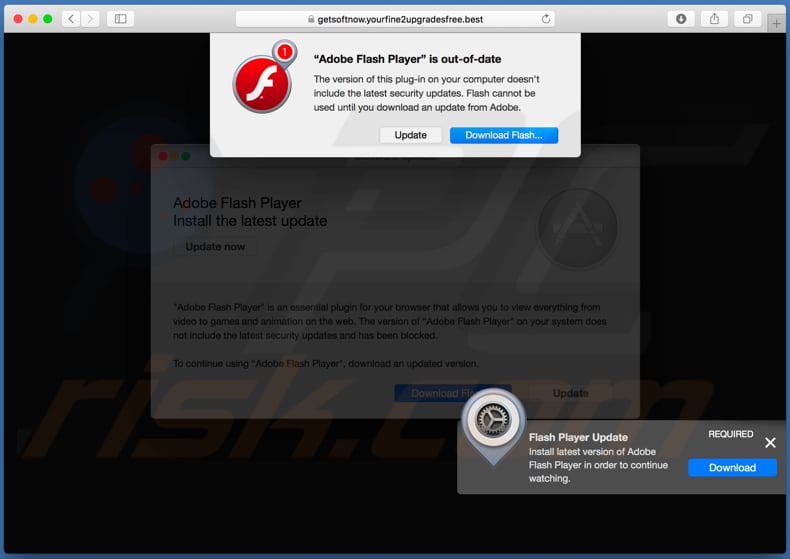
Text in this pop-up:
“Adobe Flash Player” is out-of-date
The version of this plug-in on your computer doesn't include the latest security updates. Flash cannot be used until you download an update from Adobe.
Update Download Flash...
Screenshot of the third pop-up that appears in the front:

Text in this pop-up:
1
Go to the ‘Downloads’
Open your downloads list by
clicking on the top right corner
the ‘arrow’.2
Open the file
Locate and double-click the file
starting with ‘Flash Player’.3
Run the application
Confirm the installation by clicking
Continue and Install
buttons.
Type your password.
Appearance of yourfine2upgradesfree[.]best scam (GIF):
![Appearance of yourfine2upgradesfree[.]best scam (GIF)](/images/stories/screenshots201910/yourfine2upgradesfree-best-scam-appearance.gif)
Screenshot of the fake Adobe Flash installer:
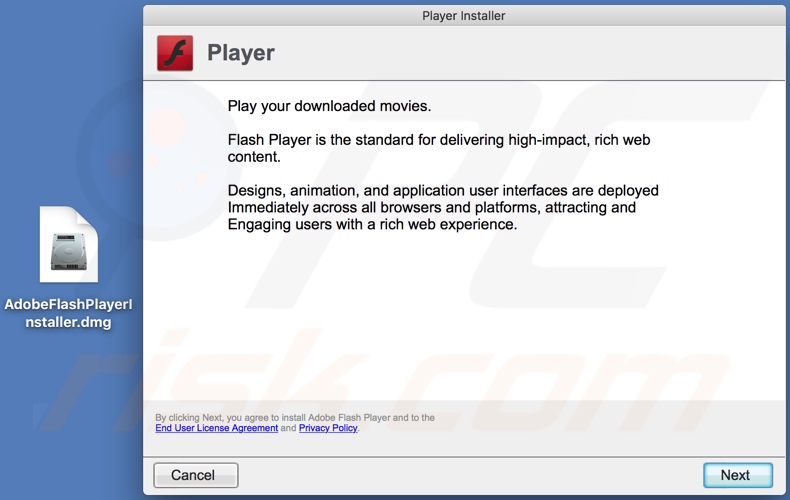
Instant automatic malware removal:
Manual threat removal might be a lengthy and complicated process that requires advanced IT skills. Combo Cleaner is a professional automatic malware removal tool that is recommended to get rid of malware. Download it by clicking the button below:
DOWNLOAD Combo CleanerBy downloading any software listed on this website you agree to our Privacy Policy and Terms of Use. To use full-featured product, you have to purchase a license for Combo Cleaner. 7 days free trial available. Combo Cleaner is owned and operated by RCS LT, the parent company of PCRisk.com.
Quick menu:
- What is yourfine2upgradesfree.best pop-up?
- How to identify a pop-up scam?
- How do pop-up scams work?
- How to remove fake pop-ups?
- How to prevent fake pop-ups?
- What to do if you fell for a pop-up scam?
How to identify a pop-up scam?
Pop-up windows with various fake messages are a common type of lures cybercriminals use. They collect sensitive personal data, trick Internet users into calling fake tech support numbers, subscribe to useless online services, invest in shady cryptocurrency schemes, etc.
While in the majority of cases these pop-ups don't infect users' devices with malware, they can cause direct monetary loss or could result in identity theft.
Cybercriminals strive to create their rogue pop-up windows to look trustworthy, however, scams typically have the following characteristics:
- Spelling mistakes and non-professional images - Closely inspect the information displayed in a pop-up. Spelling mistakes and unprofessional images could be a sign of a scam.
- Sense of urgency - Countdown timer with a couple of minutes on it, asking you to enter your personal information or subscribe to some online service.
- Statements that you won something - If you haven't participated in a lottery, online competition, etc., and you see a pop-up window stating that you won.
- Computer or mobile device scan - A pop-up window that scans your device and informs of detected issues - is undoubtedly a scam; webpages cannot perform such actions.
- Exclusivity - Pop-up windows stating that only you are given secret access to a financial scheme that can quickly make you rich.
Example of a pop-up scam:

How do pop-up scams work?
Cybercriminals and deceptive marketers usually use various advertising networks, search engine poisoning techniques, and shady websites to generate traffic to their pop-ups. Users land on their online lures after clicking on fake download buttons, using a torrent website, or simply clicking on an Internet search engine result.
Based on users' location and device information, they are presented with a scam pop-up. Lures presented in such pop-ups range from get-rich-quick schemes to fake virus scans.
How to remove fake pop-ups?
In most cases, pop-up scams do not infect users' devices with malware. If you encountered a scam pop-up, simply closing it should be enough. In some cases scam, pop-ups may be hard to close; in such cases - close your Internet browser and restart it.
In extremely rare cases, you might need to reset your Internet browser. For this, use our instructions explaining how to reset Internet browser settings.
How to prevent fake pop-ups?
To prevent seeing pop-up scams, you should visit only reputable websites. Torrent, Crack, free online movie streaming, YouTube video download, and other websites of similar reputation commonly redirect Internet users to pop-up scams.
To minimize the risk of encountering pop-up scams, you should keep your Internet browsers up-to-date and use reputable anti-malware application. For this purpose, we recommend Combo Cleaner Antivirus for Windows.
What to do if you fell for a pop-up scam?
This depends on the type of scam that you fell for. Most commonly, pop-up scams try to trick users into sending money, giving away personal information, or giving access to one's device.
- If you sent money to scammers: You should contact your financial institution and explain that you were scammed. If informed promptly, there's a chance to get your money back.
- If you gave away your personal information: You should change your passwords and enable two-factor authentication in all online services that you use. Visit Federal Trade Commission to report identity theft and get personalized recovery steps.
- If you let scammers connect to your device: You should scan your computer with reputable anti-malware (we recommend Combo Cleaner Antivirus for Windows) - cyber criminals could have planted trojans, keyloggers, and other malware, don't use your computer until removing possible threats.
- Help other Internet users: report Internet scams to Federal Trade Commission.
Share:

Tomas Meskauskas
Expert security researcher, professional malware analyst
I am passionate about computer security and technology. I have an experience of over 10 years working in various companies related to computer technical issue solving and Internet security. I have been working as an author and editor for pcrisk.com since 2010. Follow me on Twitter and LinkedIn to stay informed about the latest online security threats.
PCrisk security portal is brought by a company RCS LT.
Joined forces of security researchers help educate computer users about the latest online security threats. More information about the company RCS LT.
Our malware removal guides are free. However, if you want to support us you can send us a donation.
DonatePCrisk security portal is brought by a company RCS LT.
Joined forces of security researchers help educate computer users about the latest online security threats. More information about the company RCS LT.
Our malware removal guides are free. However, if you want to support us you can send us a donation.
Donate
▼ Show Discussion