Get free scan and check if your device is infected.
Remove it nowTo use full-featured product, you have to purchase a license for Combo Cleaner. Seven days free trial available. Combo Cleaner is owned and operated by RCS LT, the parent company of PCRisk.com.
What is Lampion?
Lampion is a malicious program, a banking Trojan which cyber criminals proliferate by sending emails. The messages contain a link that downloads an archive file (ZIP) containing malicious files. Since Lampion is a banking Trojan, cyber criminals have designed it to steal information that can be used to make fraudulent transactions, and other data.
The image below is a screenshot of an email that is used to trick people into infecting systems with Lampion, however, they might also use other templates. We strongly recommend that you ignore this email and do not open files that are downloaded through the included link.
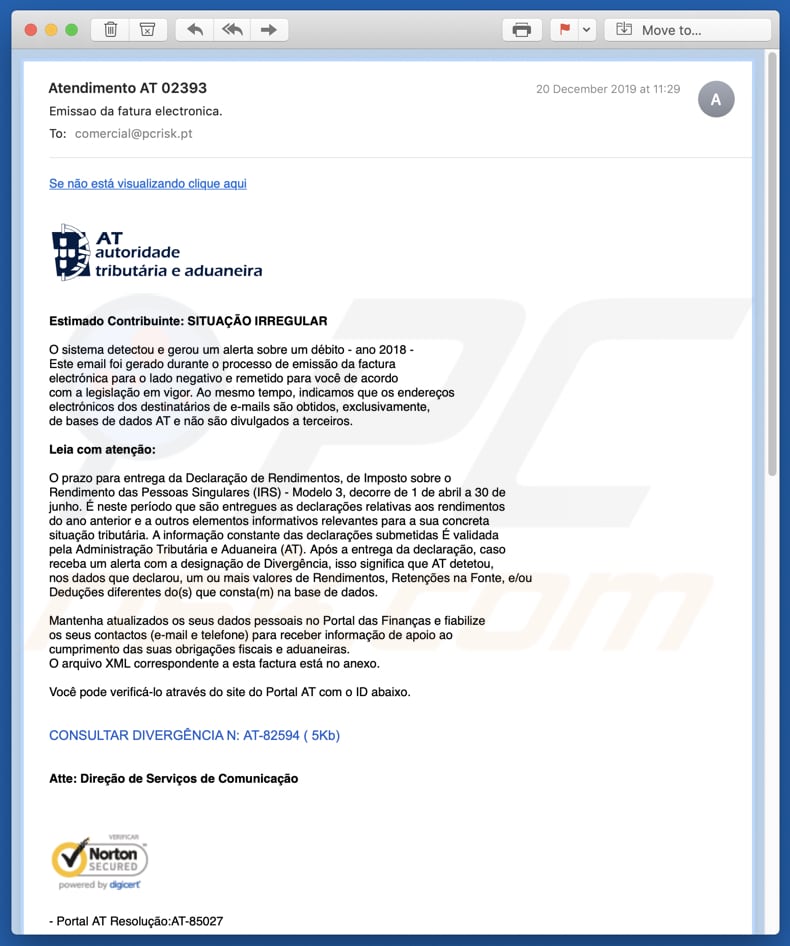
Lampion overview
If the malicious URL within the email sent by cyber criminals is clicked, a ZIP file is downloaded. This contains a PDF document, .vbs (Visual Basic Script) and .txt (Text) files. If executed, the .vbs file downloads a number of other files named P-19-2.dll and 0.zip.
The P-19-2.dll file is the Lampion Trojan, a Dynamic-link library file responsible for stealing sensitive information and sending it to the Command & Control server controlled by cyber criminals/attackers. Lampion collects data from an infected system's clipboard and installed browsers.
Cyber criminals can also access information relating to victims and their systems such as operating system version, computer name, installed antivirus suite, country, and other details. By having access to the victim's clipboard, attackers can use Lampion to steal any information that is saved on it.
The saved data could be the password of a personal account or other sensitive details. Furthermore, this banking Trojan collects data from browsers such as logins, passwords, autofill data, and other sensitive information. These details can be misused to steal various accounts and clients.
For example, social media accounts, email clients, banking-related accounts, and so on. Typically, cyber criminals use them to generate revenue by making fraudulent transactions, purchases, proliferating other malware (e.g., ransomware), etc. If you believe that Lampion (or other malware) is already installed on the operating system, remove it immediately.
| Name | Lampion virus |
| Threat Type | Trojan, password-stealing virus, banking malware, spyware. |
| Detection Names | Avast (Win32:BankerX-gen [Trj]), Avira (HEUR/AGEN.1038501), DrWeb (BackDoor.Banker.62), Microsoft (Trojan:Win32/Tiggre!plock), Full List (VirusTotal) |
| Symptoms | Trojans are designed to stealthily infiltrate the victim's computer and remain silent, and thus no particular symptoms are clearly visible on an infected machine. |
| Distribution methods | Infected email attachments. |
| Damage | Stolen passwords and banking information (loss of other sensitive information), identity theft. |
| Malware Removal (Windows) |
To eliminate possible malware infections, scan your computer with legitimate antivirus software. Our security researchers recommend using Combo Cleaner. Download Combo CleanerTo use full-featured product, you have to purchase a license for Combo Cleaner. 7 days free trial available. Combo Cleaner is owned and operated by RCS LT, the parent company of PCRisk.com. |
Examples of similar malware
Other examples of banking Trojans include Mispadu, Bolik and Casbaneiro.
Typically, cyber criminals who seek to trick people into infecting their computers with such programs have one main goal: to steal as much sensitive information as possible. In many cases, victims experience financial loss, have their identities stolen, encounter problems relating to privacy, browsing safety, and so on.
How did Lampion infiltrate my computer?
This particular Trojan is distributed through emails. I.e., via web links that download a ZIP file that contains malicious files. If executed, one of these files (Visual Basic Script) starts the infection chain of Lampion malware. Cyber criminals commonly proliferate malicious software by sending emails containing malicious files or web links.
More examples of files that they often attach are Microsoft Office Documents, JavaScript files and executable files (.exe). None of these attachments can do any damage/install malware if recipients leave them unopened.
How to avoid installation of malware
If an email is received from a dubious web address, is irrelevant and contains an attachment (or website link), it should not be trusted. The best way to avoid damage caused by such emails is to ignore them and leave their contents unopened. Furthermore, all software should be downloaded via direct links and from trustworthy, official websites.
We advise against downloading files and programs from unofficial pages, through Peer-to-Peer networks (e.g., torrent clients, eMule), third party downloaders, etc. Third party installers cannot be trusted. Installed programs should be updated with tools or functions that are designed by official developers.
It is not safe to use third party, fake updaters. The same applies to activation of licensed software. Note also that it is illegal to activate software with 'cracking' (unofficial) tools. Have a reputable antivirus or anti-spyware suite installed and scan the operating system with it regularly.
If you believe that your computer is already infected, we recommend running a scan with Combo Cleaner Antivirus for Windows to automatically eliminate infiltrated malware.
Text in an email used to trick people into installing Lampion:
Se não está visualizando clique aqui
Estimado Contribuinte: SITUAÇÃO IRREGULAR
O sistema detectou e gerou um alerta sobre um débito - ano 2018 -
Este email foi gerado durante o processo de emissão da factura
electrónica para o lado negativo e remetido para você de acordo
com a legislação em vigor. Ao mesmo tempo, indicamos que os endereços
electrónicos dos destinatários de e-mails são obtidos, exclusivamente,
de bases de dados AT e não são divulgados a terceiros.Leia com atenção:
O prazo para entrega da Declaração de Rendimentos, de Imposto sobre o
Rendimento das Pessoas Singulares (IRS) - Modelo 3, decorre de 1 de abril a 30 de
junho. É neste período que são entregues as declarações relativas aos rendimentos
do ano anterior e a outros elementos informativos relevantes para a sua concreta
situação tributária. A informação constante das declarações submetidas É validada
pela Administração Tributária e Aduaneira (AT). Após a entrega da declaração, caso
receba um alerta com a designação de Divergência, isso significa que AT detetou,
nos dados que declarou, um ou mais valores de Rendimentos, Retenções na Fonte, e/ou
Deduções diferentes do(s) que consta(m) na base de dados.Mantenha atualizados os seus dados pessoais no Portal das Finanças e fiabilize
os seus contactos (e-mail e telefone) para receber informação de apoio ao
cumprimento das suas obrigações fiscais e aduaneiras.
O arquivo XML correspondente a esta factura está no anexo.
Você pode verificá-lo através do site do Portal AT com o ID abaixo.
CONSULTAR DIVERGÊNCIA N: AT-OBV5GJUO .( 5Kb)
Atte: Direção de Serviços de Comunicação17/01/2020 06:25:52 - Portal AT Resolução:AT-OBV5GJUO
1997 - 2019 AT © Todos os direitos reservados
Update May 12, 2020 - After a several months hiatus Lampion trojan is back in business. Cyber criminals started a number of various spam campaigns (most relating to bank invoices, notifications, etc.) encouraging users to open attachments or visit certain websites. A number of malicious websites were also developed to spread this malware.
List of cryptocurrency and bank websites targeted by Lampion:
- Aplicativo bradesco
- BANRITRAVAR
- BPI
- BPI Net
- Banco BPI
- Banco Original
- Banco bradesco
- Banco do Brasil
- Banco montepio
- Banking bnb
- Bankinter
- CA Empresas
- CGD
- Caixa Economica
- Caixadirecta
- Caixadirecta Empresas
- Citibank
- Crédito Agrícola
- EuroBic
- Login Page
- Mercado Bitcoin
- Millenniumbcp
- Montepio
- NOVO BANCO
- Navegador exclusivo
- Nercado bitcoin
- Santander
- TravaBB
- TravaBitco
Update October 30, 2025 - New distribution tactics include using ZIP attachments that contain HTML with redirects, employing a ClickFix social‑engineering lure where victims are asked to paste commands, and adding persistence mechanisms in the Visual Basic Script (VBS) to make the malware harder to remove.
The final payload is now delivered as a single large DLL file (instead of multiple files) to make analysis difficult. The infrastructure uses different cloud hosts, redirection, and IP blacklisting to evade detection and analysis.
Instant automatic malware removal:
Manual threat removal might be a lengthy and complicated process that requires advanced IT skills. Combo Cleaner is a professional automatic malware removal tool that is recommended to get rid of malware. Download it by clicking the button below:
DOWNLOAD Combo CleanerBy downloading any software listed on this website you agree to our Privacy Policy and Terms of Use. To use full-featured product, you have to purchase a license for Combo Cleaner. 7 days free trial available. Combo Cleaner is owned and operated by RCS LT, the parent company of PCRisk.com.
Quick menu:
- What is Lampion?
- STEP 1. Manual removal of Lampion malware.
- STEP 2. Check if your computer is clean.
How to remove malware manually?
Manual malware removal is a complicated task - usually it is best to allow antivirus or anti-malware programs to do this automatically. To remove this malware we recommend using Combo Cleaner Antivirus for Windows.
If you wish to remove malware manually, the first step is to identify the name of the malware that you are trying to remove. Here is an example of a suspicious program running on a user's computer:

If you checked the list of programs running on your computer, for example, using task manager, and identified a program that looks suspicious, you should continue with these steps:
 Download a program called Autoruns. This program shows auto-start applications, Registry, and file system locations:
Download a program called Autoruns. This program shows auto-start applications, Registry, and file system locations:

 Restart your computer into Safe Mode:
Restart your computer into Safe Mode:
Windows XP and Windows 7 users: Start your computer in Safe Mode. Click Start, click Shut Down, click Restart, click OK. During your computer start process, press the F8 key on your keyboard multiple times until you see the Windows Advanced Option menu, and then select Safe Mode with Networking from the list.

Video showing how to start Windows 7 in "Safe Mode with Networking":
Windows 8 users: Start Windows 8 is Safe Mode with Networking - Go to Windows 8 Start Screen, type Advanced, in the search results select Settings. Click Advanced startup options, in the opened "General PC Settings" window, select Advanced startup.
Click the "Restart now" button. Your computer will now restart into the "Advanced Startup options menu". Click the "Troubleshoot" button, and then click the "Advanced options" button. In the advanced option screen, click "Startup settings".
Click the "Restart" button. Your PC will restart into the Startup Settings screen. Press F5 to boot in Safe Mode with Networking.

Video showing how to start Windows 8 in "Safe Mode with Networking":
Windows 10 users: Click the Windows logo and select the Power icon. In the opened menu click "Restart" while holding "Shift" button on your keyboard. In the "choose an option" window click on the "Troubleshoot", next select "Advanced options".
In the advanced options menu select "Startup Settings" and click on the "Restart" button. In the following window you should click the "F5" button on your keyboard. This will restart your operating system in safe mode with networking.

Video showing how to start Windows 10 in "Safe Mode with Networking":
 Extract the downloaded archive and run the Autoruns.exe file.
Extract the downloaded archive and run the Autoruns.exe file.

 In the Autoruns application, click "Options" at the top and uncheck "Hide Empty Locations" and "Hide Windows Entries" options. After this procedure, click the "Refresh" icon.
In the Autoruns application, click "Options" at the top and uncheck "Hide Empty Locations" and "Hide Windows Entries" options. After this procedure, click the "Refresh" icon.

 Check the list provided by the Autoruns application and locate the malware file that you want to eliminate.
Check the list provided by the Autoruns application and locate the malware file that you want to eliminate.
You should write down its full path and name. Note that some malware hides process names under legitimate Windows process names. At this stage, it is very important to avoid removing system files. After you locate the suspicious program you wish to remove, right click your mouse over its name and choose "Delete".

After removing the malware through the Autoruns application (this ensures that the malware will not run automatically on the next system startup), you should search for the malware name on your computer. Be sure to enable hidden files and folders before proceeding. If you find the filename of the malware, be sure to remove it.

Reboot your computer in normal mode. Following these steps should remove any malware from your computer. Note that manual threat removal requires advanced computer skills. If you do not have these skills, leave malware removal to antivirus and anti-malware programs.
These steps might not work with advanced malware infections. As always it is best to prevent infection than try to remove malware later. To keep your computer safe, install the latest operating system updates and use antivirus software. To be sure your computer is free of malware infections, we recommend scanning it with Combo Cleaner Antivirus for Windows.
Share:

Tomas Meskauskas
Expert security researcher, professional malware analyst
I am passionate about computer security and technology. I have an experience of over 10 years working in various companies related to computer technical issue solving and Internet security. I have been working as an author and editor for pcrisk.com since 2010. Follow me on Twitter and LinkedIn to stay informed about the latest online security threats.
PCrisk security portal is brought by a company RCS LT.
Joined forces of security researchers help educate computer users about the latest online security threats. More information about the company RCS LT.
Our malware removal guides are free. However, if you want to support us you can send us a donation.
DonatePCrisk security portal is brought by a company RCS LT.
Joined forces of security researchers help educate computer users about the latest online security threats. More information about the company RCS LT.
Our malware removal guides are free. However, if you want to support us you can send us a donation.
Donate
▼ Show Discussion