How to avoid installation of the Casbaneiro trojan
TrojanAlso Known As: Casbaneiro (Metamorfo) virus
Get free scan and check if your device is infected.
Remove it nowTo use full-featured product, you have to purchase a license for Combo Cleaner. Seven days free trial available. Combo Cleaner is owned and operated by RCS LT, the parent company of PCRisk.com.
What is Casbaneiro?
Casbaneiro (also known as Metamorfo) is malicious software that is categorized as a trojan. This particular trojan targets banks and cryptocurrency services. In summary, cyber criminals use this malware to steal sensitive, confidential information that can be misused to generate revenue in various ways.
This trojan is capable of operating as a remote access tool (RAT) and can perform various tasks on infected computers.
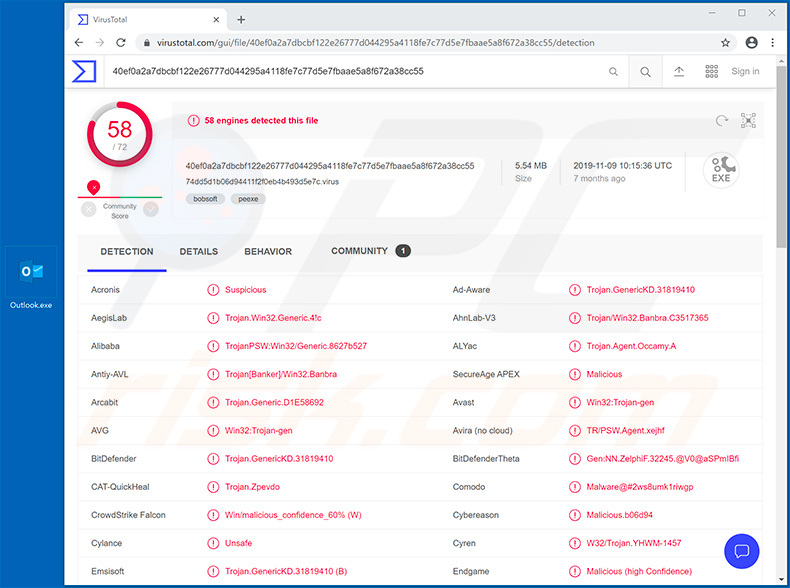
Casbaneiro can be used to take screenshots, record keystrokes, download and execute files (executables), and prevent victims from accessing various websites. It can also update itself by downloading and installing necessary updates.
Through taking screenshots remotely, cyber criminals are able to capture information entered in sensitive documents that victims open, and other private details. The keystroke logging feature allows them to record keys pressed, and therefore they can steal logins, passwords, and other personal information entered via the keyboard.
They can also use this feature to steal various accounts. For example, emails, social networking, banking, and others. This information is used for a number of purposes such as proliferating malware, making fraudulent purchases, transactions, etc. Casbaneiro might also be used to download and execute malicious files.
Therefore, cyber criminals can install additional malware including ransomware, cryptocurrency miners, and other unwanted software. People with computers infected with Casbaneiro will be unable to access certain websites, since this malware is capable of restricting access.
Furthermore, it can collect details about the system such as operating system version, list of installed antivirus software, computer name, and username. It can check whether Trusteer, Diebold Warsaw GAS Tecnologia, and various banking applications are installed on the operating system.
This trojan can replace the cryptocurrency wallet address that is saved to the clipboard with another owned by the cyber criminals who control Casbaneiro through a C&C server. Casbaneiro might be used to trick people into providing their Outlook account credentials.
It can also install malware that, if executed, will display a fake pop-up window stating that there is a problem with Outlook and asking victims to enter their credentials through a fake Microsoft login window/page. Casbaneiro is a powerful tool that can be used to steal a wide range of information.
To avoid monetary and/or data loss, identity theft, problems with privacy, installation of other malware, and other serious issues, remove this trojan immediately.
| Name | Casbaneiro (Metamorfo) virus |
| Threat Type | Trojan, Password-stealing virus, Banking malware, Spyware. |
| Detection Names (Executable of fake Outlook login page) | Avast (Win32:Trojan-gen), BitDefender (Trojan.GenericKD.31819410), ESET-NOD32 (Win32/PSW.Agent.OGH), Microsoft (Trojan:Win32/Occamy.C), Full List (VirusTotal) |
| Malicious Process Name(s) | Project1 |
| Payload | This trojan can install additional malware and launch a fake Outlook login page. |
| Symptoms | Trojans are designed to stealthily infiltrate the victim's computer and remain silent, and thus no particular symptoms are clearly visible on an infected machine. |
| Distribution methods | Fake installers or updaters of WhatsApp, Spotify, Onedrive and other apps, infected email attachments, malicious online advertisements, social engineering, software 'cracks', fake Windows activators. |
| Damage | Stolen banking information, passwords, identity theft, installation of other malware, monetary and data loss. |
| Malware Removal (Windows) |
To eliminate possible malware infections, scan your computer with legitimate antivirus software. Our security researchers recommend using Combo Cleaner. Download Combo CleanerTo use full-featured product, you have to purchase a license for Combo Cleaner. 7 days free trial available. Combo Cleaner is owned and operated by RCS LT, the parent company of PCRisk.com. |
More examples of trojan-type programs are Glupteba, Nymeria, and Retefe. Unfortunately, these are many others online. These programs often proliferate other malicious programs to infect computers with additional malware, however, the backdoor capabilities of Casbaneiro allow this trojan to do more.
If your computer is infected with a trojan or other malicious software, remove it immediately.
How did Casbaneiro infiltrate my computer?
Research shows that cyber criminals distribute Casbaneiro using malicious executables that are disguised as files that supposedly install or update legitimate apps such as Spotify, OneDrive, and WhatsApp. They might also be distributing this trojan using the names of other legitimate apps.
When these executables are launched, they begin the installation process of the Casbaneiro trojan. Cyber criminals disguise Casbaneiro's installer as the updater of financial software. They also distribute this trojan through third party Windows activators, which supposedly activate operating systems free of charge. The activator is installed, but together with the Casbaneiro trojan.
How to avoid installation of malware
Attachments in irrelevant emails that are received from unknown, suspicious addresses should not be opened. The same applies to website links. Software must be downloaded from official websites and using direct download links.
Channels/tools such as Peer-to-Peer networks (torrent clients, eMule, etc.), unofficial pages, third party downloaders, installers and other similar download or installation channels are often used to distribute trojans, ransomware, and other malware.
Installed software should be updated through tools or implemented functions that are provided by official software developers, and not third party updaters. If installed software or operating systems are licensed and require payment, they should not be activated through unofficial, third party updaters.
It is illegal to use these and they often cause installation of malicious programs. Regularly scan operating systems with reputable anti-virus or anti-spyware software and ensure that it is up-to-date. Remove any detected threats immediately.
If you believe that your computer is already infected, we recommend running a scan with Combo Cleaner Antivirus for Windows to automatically eliminate infiltrated malware.
Casbaneiro displays a fake pop-up window which opens a fake Microsoft web page designed to steal victims' credentials:
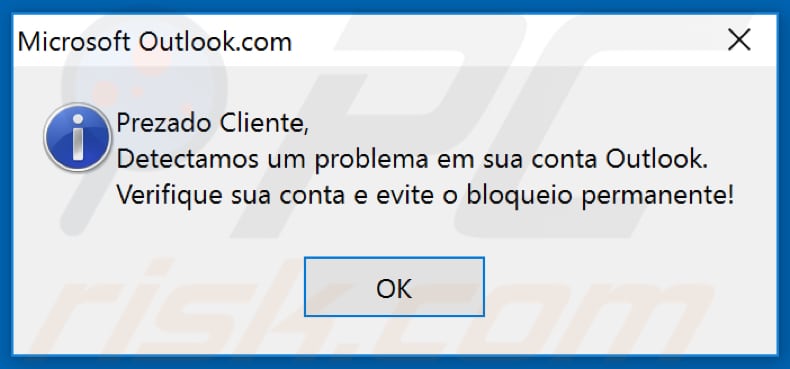
Portuguese text in this pop-up:
Prezado Cliente,
Detectamos um probnlema em sua conta Outlook.
Verifique sua conta e evite o bloqueio permanente!
Appearance of the opened web page:
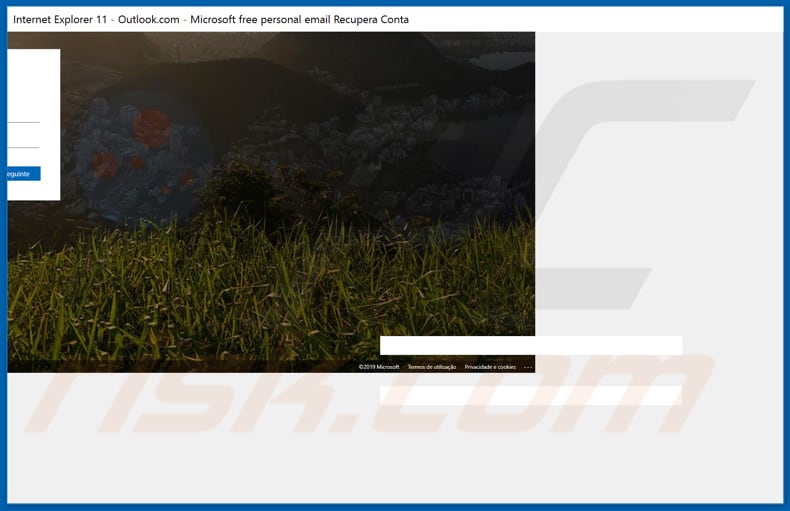
Malicious process of a fake Outlook window running in Task Manager as "Project1":
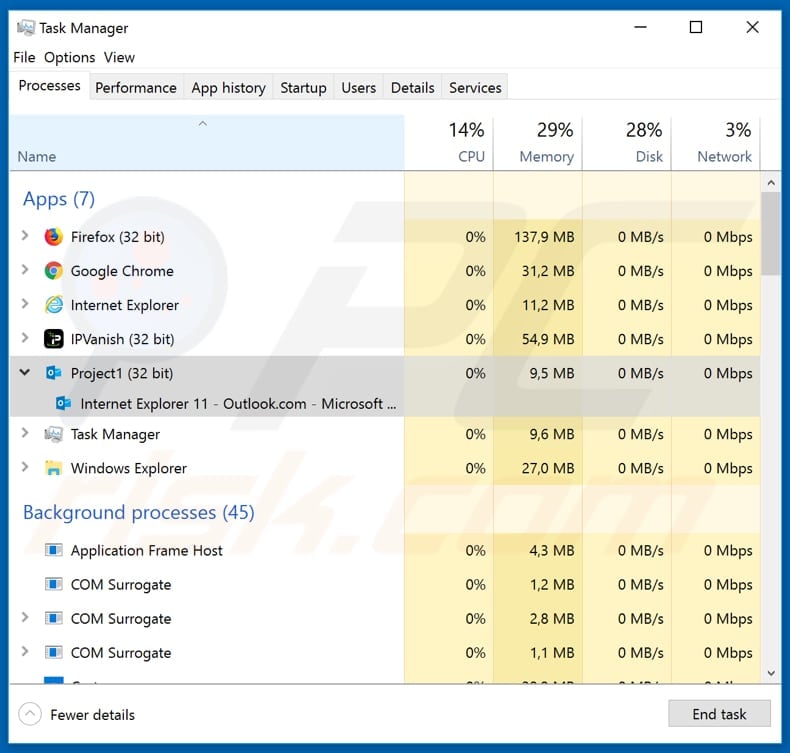
Update January 22, 2020 - Cyber criminals have recently started spreading Casbaneiro (Metamorfo) malware via various email spam campaigns. The emails are presented as various notices regarding payments, business documents, etc. The sample we analyzed contained a download "button" of a document that relating to some sort of service.
Yet the download button actually lead to a .msi file which eventually injected Casbaneiro (Metamorfo) into the system.
Example of an email spam campaign used to spread this malware:
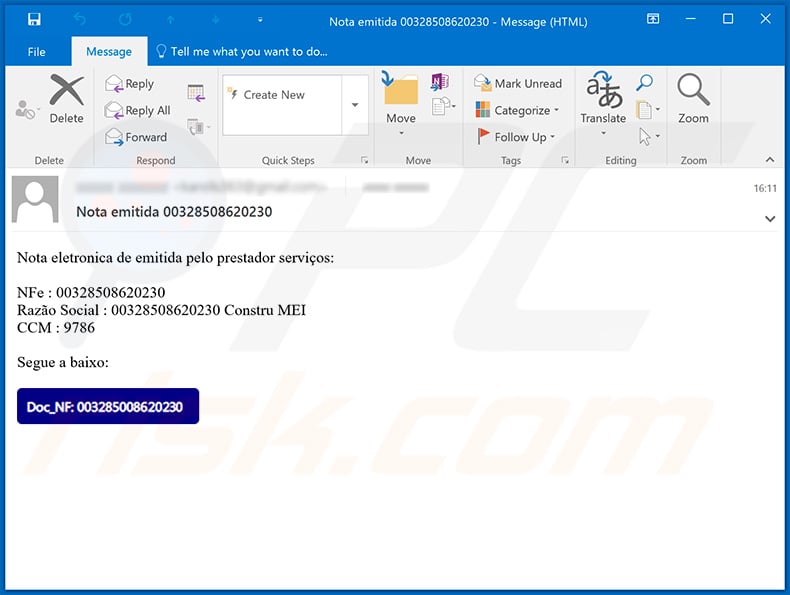
Text presented within this email:
Subject: Nota emitida 00328508620230
Nota eletronica de emitida pelo prestador serviços:
NFe : 00328508620230
Razão Social : 00328508620230 Constru MEI
CCM : 9786
Segue a baixo:
Update June 10, 2020 - Cyber criminals have recently started distributing Casbaneiro trojan by disguising it as a Kaspersky security software update. The fake updater itself is promoted via various YouTube videos which deliver download links in the video description.
Update June 18, 2020 - Casbaneiro has been recently implemented with a feature DLL-hijacking feature, which allows it to infiltrate legitimate applications and elevate the privileges, as well as ensure its persistence.
Additionally, it has been observed downloading new/additional files, which indicates that it is very likely to be updated again and will be implemented with new features.
Yet another spam email used to spread Casbaneiro malware (the download button leads to a .zip archive with malicious executable within):
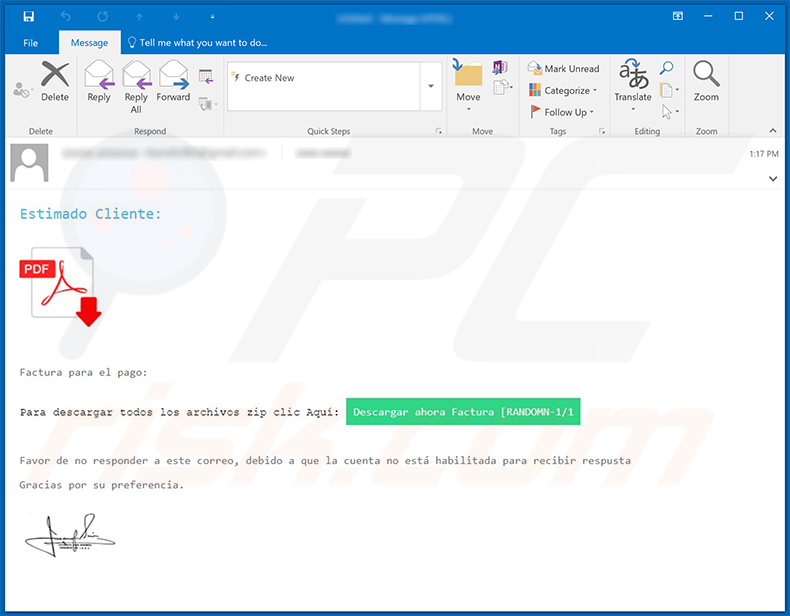
Text presented within:
Estimado Cliente
Factura para el pago:
Para descargar todos los archivos zip clic Aquí: Descargar ahora Factura [RANDOMN-1/1
Favor de no responder a este correo, debido a que la cuenta no está habilitada para recibir respusta
Gracias por su preferencia.
Update March 4, 2021 - New proliferation campaign has been detected in Mexico. This operation spreads the Casbaneiro trojan through fake banking and accounting/administrative software endorsing websites. The sites themselves are promoted through tax-related email spam campaigns.
Malicious website used to promote the Casbaneiro trojan:
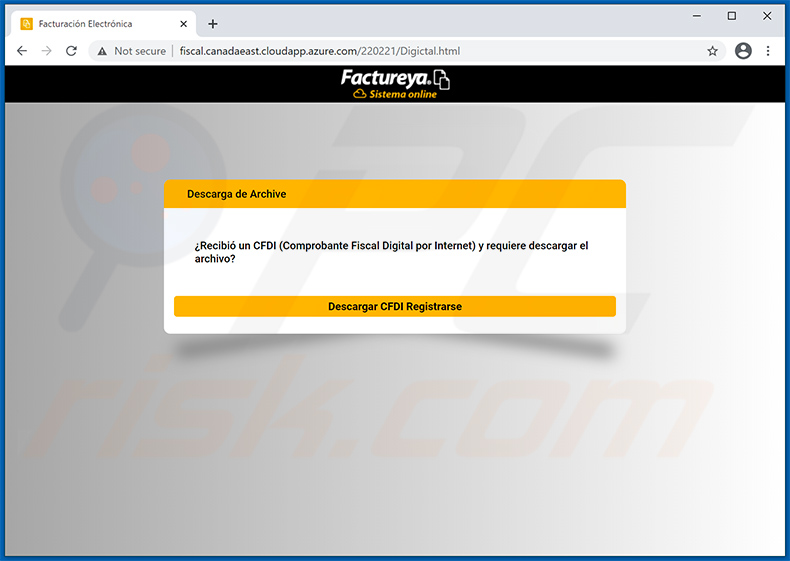
Instant automatic malware removal:
Manual threat removal might be a lengthy and complicated process that requires advanced IT skills. Combo Cleaner is a professional automatic malware removal tool that is recommended to get rid of malware. Download it by clicking the button below:
DOWNLOAD Combo CleanerBy downloading any software listed on this website you agree to our Privacy Policy and Terms of Use. To use full-featured product, you have to purchase a license for Combo Cleaner. 7 days free trial available. Combo Cleaner is owned and operated by RCS LT, the parent company of PCRisk.com.
Quick menu:
- What is Casbaneiro?
- STEP 1. Manual removal of Casbaneiro malware.
- STEP 2. Check if your computer is clean.
How to remove malware manually?
Manual malware removal is a complicated task - usually it is best to allow antivirus or anti-malware programs to do this automatically. To remove this malware we recommend using Combo Cleaner Antivirus for Windows.
If you wish to remove malware manually, the first step is to identify the name of the malware that you are trying to remove. Here is an example of a suspicious program running on a user's computer:

If you checked the list of programs running on your computer, for example, using task manager, and identified a program that looks suspicious, you should continue with these steps:
 Download a program called Autoruns. This program shows auto-start applications, Registry, and file system locations:
Download a program called Autoruns. This program shows auto-start applications, Registry, and file system locations:

 Restart your computer into Safe Mode:
Restart your computer into Safe Mode:
Windows XP and Windows 7 users: Start your computer in Safe Mode. Click Start, click Shut Down, click Restart, click OK. During your computer start process, press the F8 key on your keyboard multiple times until you see the Windows Advanced Option menu, and then select Safe Mode with Networking from the list.

Video showing how to start Windows 7 in "Safe Mode with Networking":
Windows 8 users: Start Windows 8 is Safe Mode with Networking - Go to Windows 8 Start Screen, type Advanced, in the search results select Settings. Click Advanced startup options, in the opened "General PC Settings" window, select Advanced startup.
Click the "Restart now" button. Your computer will now restart into the "Advanced Startup options menu". Click the "Troubleshoot" button, and then click the "Advanced options" button. In the advanced option screen, click "Startup settings".
Click the "Restart" button. Your PC will restart into the Startup Settings screen. Press F5 to boot in Safe Mode with Networking.

Video showing how to start Windows 8 in "Safe Mode with Networking":
Windows 10 users: Click the Windows logo and select the Power icon. In the opened menu click "Restart" while holding "Shift" button on your keyboard. In the "choose an option" window click on the "Troubleshoot", next select "Advanced options".
In the advanced options menu select "Startup Settings" and click on the "Restart" button. In the following window you should click the "F5" button on your keyboard. This will restart your operating system in safe mode with networking.

Video showing how to start Windows 10 in "Safe Mode with Networking":
 Extract the downloaded archive and run the Autoruns.exe file.
Extract the downloaded archive and run the Autoruns.exe file.

 In the Autoruns application, click "Options" at the top and uncheck "Hide Empty Locations" and "Hide Windows Entries" options. After this procedure, click the "Refresh" icon.
In the Autoruns application, click "Options" at the top and uncheck "Hide Empty Locations" and "Hide Windows Entries" options. After this procedure, click the "Refresh" icon.

 Check the list provided by the Autoruns application and locate the malware file that you want to eliminate.
Check the list provided by the Autoruns application and locate the malware file that you want to eliminate.
You should write down its full path and name. Note that some malware hides process names under legitimate Windows process names. At this stage, it is very important to avoid removing system files. After you locate the suspicious program you wish to remove, right click your mouse over its name and choose "Delete".

After removing the malware through the Autoruns application (this ensures that the malware will not run automatically on the next system startup), you should search for the malware name on your computer. Be sure to enable hidden files and folders before proceeding. If you find the filename of the malware, be sure to remove it.

Reboot your computer in normal mode. Following these steps should remove any malware from your computer. Note that manual threat removal requires advanced computer skills. If you do not have these skills, leave malware removal to antivirus and anti-malware programs.
These steps might not work with advanced malware infections. As always it is best to prevent infection than try to remove malware later. To keep your computer safe, install the latest operating system updates and use antivirus software. To be sure your computer is free of malware infections, we recommend scanning it with Combo Cleaner Antivirus for Windows.
Share:

Tomas Meskauskas
Expert security researcher, professional malware analyst
I am passionate about computer security and technology. I have an experience of over 10 years working in various companies related to computer technical issue solving and Internet security. I have been working as an author and editor for pcrisk.com since 2010. Follow me on Twitter and LinkedIn to stay informed about the latest online security threats.
PCrisk security portal is brought by a company RCS LT.
Joined forces of security researchers help educate computer users about the latest online security threats. More information about the company RCS LT.
Our malware removal guides are free. However, if you want to support us you can send us a donation.
DonatePCrisk security portal is brought by a company RCS LT.
Joined forces of security researchers help educate computer users about the latest online security threats. More information about the company RCS LT.
Our malware removal guides are free. However, if you want to support us you can send us a donation.
Donate
▼ Show Discussion