How to remove FocusProvide adware from the operating system?
Mac VirusAlso Known As: Ads by FocusProvide
Get free scan and check if your device is infected.
Remove it nowTo use full-featured product, you have to purchase a license for Combo Cleaner. Seven days free trial available. Combo Cleaner is owned and operated by RCS LT, the parent company of PCRisk.com.
What is FocusProvide?
FocusProvide is an adware-type application, promoted as a piece of software supposedly designed to improve the browsing experience. It is advertised as a tool that can allegedly provide fast searches, accurate search results and so on. Instead, this app diminishes browsing quality by running intrusive ad campaigns.
Adware is notorious for its data tracking abilities, which it employs to spy on users' browsing habits. Furthermore, as most users install this application unintentionally, it is also considered to be a PUA (Potentially Unwanted Application).
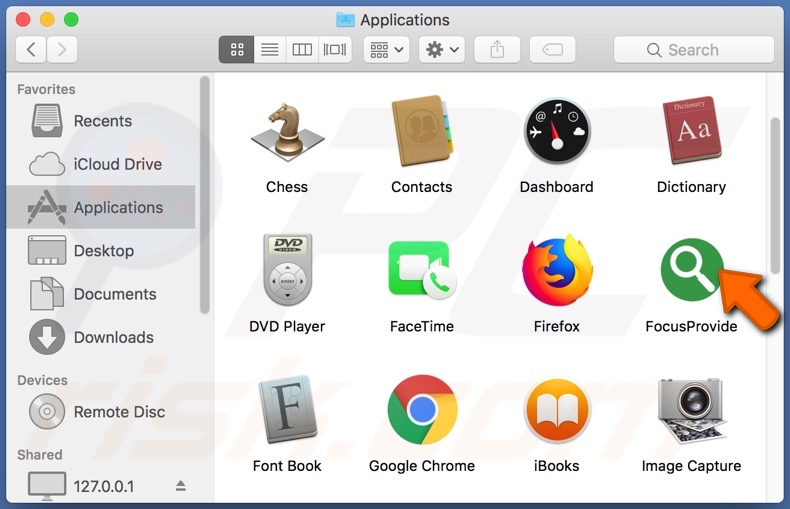
Software classified as adware delivers a wide variety of undesirable and even dangerous adverts. Banners, pop-ups, surveys, coupons - are but a few examples of the kind of ads that these apps can display. Intrusive advertisements seriously affect browsing quality by limiting browsing speed and website visibility (i.e. they overlay page content).
Yet they are far more than just a nuisance, though quite an annoying one. When clicked on - these adverts redirect to sale-oriented, untrustworthy, rogue, deceptive/scam, compromised and even malicious webpages. Some of these ads can be triggered (by clicking on them) to execute scripts to download/install content, without user permission.
PUAs are a prime example of software that intrusive adverts can infiltrate into systems. Adware is not the only type of PUAs. Other applications within this category can make unauthorized changes to browsers, limit or deny access to their settings in order to promote fake search engines. Unwanted apps can cause redirects to untrustworthy/malicious sites.
It is not uncommon for PUAs of all types to be able to track data. Ones that possess said abilities, monitor browsing activity (URLs visited, pages viewed, search queries typed, etc.) and collect users' personal information (IP addresses, geolocations and real-life personal details).
This gathered data is very likely to be shared with third parties (potentially, cyber criminals), seeking to generate profit by misusing it.
To summarize, presence of PUAs on a device can result in browser and system infiltrations and infections, financial losses, severe privacy issues and even identity theft, Therefore, it is paramount to remove all suspicious applications and browser extensions/plug-ins immediately upon detection.
| Name | Ads by FocusProvide |
| Threat Type | Adware, Mac malware, Mac virus |
| Symptoms | Your Mac becomes slower than normal, you see unwanted pop-up ads, you are redirected to dubious websites. |
| Distribution methods | Deceptive pop-up ads, free software installers (bundling), fake Flash Player installers, torrent file downloads. |
| Damage | Internet browser tracking (potential privacy issues), display of unwanted ads, redirects to dubious websites, loss of private information. |
| Malware Removal (Windows) |
To eliminate possible malware infections, scan your computer with legitimate antivirus software. Our security researchers recommend using Combo Cleaner. Download Combo CleanerTo use full-featured product, you have to purchase a license for Combo Cleaner. 7 days free trial available. Combo Cleaner is owned and operated by RCS LT, the parent company of PCRisk.com. |
EngineFiles, CentralLocator, CentralHere and SearchPrimary are a couple of examples of other adware-type apps. They appear legitimate and entice users into installation with offers of "handy" functions. However, their features rarely work as promised and in most cases - they are utterly nonoperational.
In fact, this extends to all PUAs. Instead of operating as advertised, unwanted applications run intrusive advert campaigns, modify browsers (i.e. hijack them), force-open unreliable/malicious websites and track private data.
How did FocusProvide install on my computer?
PUAs commonly spread via download/install setups of other software. "Bundling" is the term used to describe this false marketing technique of packing ordinary products with unwanted or malicious content.
Ignoring terms, using pre-set options, skipping steps and otherwise rushing through download/installation processes increases the risk of inadvertently allowing bundled software onto devices. Select PUAs have "official" promotion pages, from which they can often be downloaded for "free".
Intrusive ads proliferate these apps as well. Once such an advertisement is clicked, it can execute scripts to stealthily download/install PUAs.
How to avoid installation of potentially unwanted applications?
It is important to research products, prior to downloading/installing them. Only official and verified download sources should be used. P2P sharing networks (BitTorrent, eMule, Gnutella, etc.), free file-hosting websites and other third party downloaders are considered to be untrustworthy; therefore, they are advised against use.
Unreliable download channels are more likely to offer deceptive, bundled applications and content that has been similarly tampered with. Download and installation processes should be approached with caution.
That entails reading terms, studying all available options, using the "Custom/Advanced" settings and declining to download/install supplementary apps, tools, features, etc. Intrusive adverts typically look legitimate and innocuous, however they cause redirects to highly questionable webpages (e.g. pornography, adult-dating, gambling and others).
In case of encounters with advertisements/redirects of this kind, users are urged to check the system and remove all dubious applications and/or browser extensions immediately. If your computer is already infected with FocusProvide, we recommend running a scan with Combo Cleaner Antivirus for Windows to automatically eliminate this adware.
Pop-up window displayed once FocusProvide installation is over:
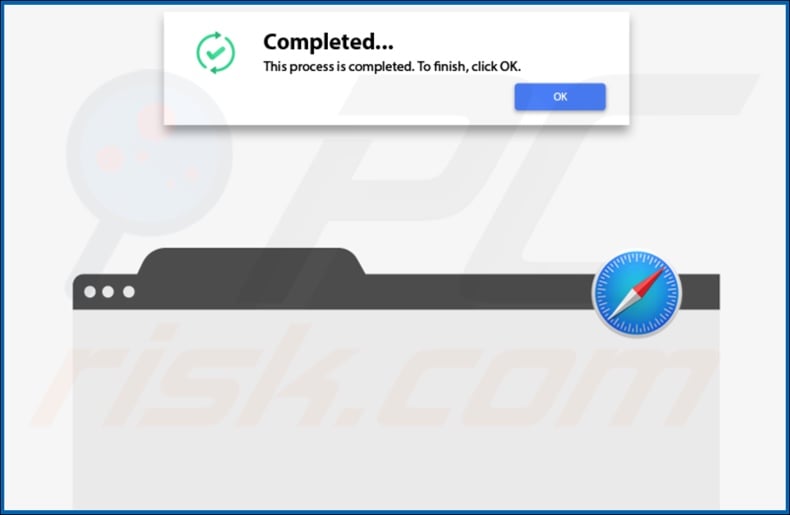
FocusProvide adware installation folder:
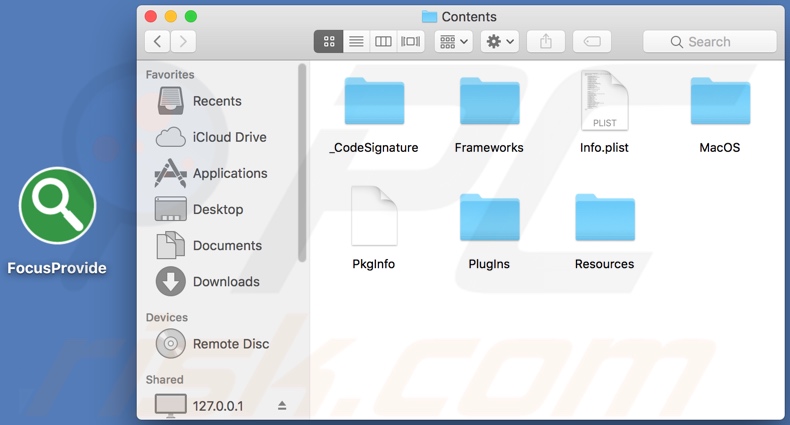
Instant automatic malware removal:
Manual threat removal might be a lengthy and complicated process that requires advanced IT skills. Combo Cleaner is a professional automatic malware removal tool that is recommended to get rid of malware. Download it by clicking the button below:
DOWNLOAD Combo CleanerBy downloading any software listed on this website you agree to our Privacy Policy and Terms of Use. To use full-featured product, you have to purchase a license for Combo Cleaner. 7 days free trial available. Combo Cleaner is owned and operated by RCS LT, the parent company of PCRisk.com.
Quick menu:
- What is FocusProvide?
- STEP 1. Remove FocusProvide related files and folders from OSX.
- STEP 2. Remove FocusProvide ads from Safari.
- STEP 3. Remove FocusProvide adware from Google Chrome.
- STEP 4. Remove FocusProvide ads from Mozilla Firefox.
Video showing how to remove FocusProvide adware using Combo Cleaner:
FocusProvide adware removal:
Remove FocusProvide-related potentially unwanted applications from your "Applications" folder:

Click the Finder icon. In the Finder window, select "Applications". In the applications folder, look for "MPlayerX","NicePlayer", or other suspicious applications and drag them to the Trash. After removing the potentially unwanted application(s) that cause online ads, scan your Mac for any remaining unwanted components.
DOWNLOAD remover for malware infections
Combo Cleaner checks if your computer is infected with malware. To use full-featured product, you have to purchase a license for Combo Cleaner. 7 days free trial available. Combo Cleaner is owned and operated by RCS LT, the parent company of PCRisk.com.
Remove adware-related files and folders

Click the Finder icon, from the menu bar. Choose Go, and click Go to Folder...
 Check for adware generated files in the /Library/LaunchAgents/ folder:
Check for adware generated files in the /Library/LaunchAgents/ folder:

In the Go to Folder... bar, type: /Library/LaunchAgents/

In the "LaunchAgents" folder, look for any recently-added suspicious files and move them to the Trash. Examples of files generated by adware - "installmac.AppRemoval.plist", "myppes.download.plist", "mykotlerino.ltvbit.plist", "kuklorest.update.plist", etc. Adware commonly installs several files with the exact same string.
 Check for adware generated files in the ~/Library/Application Support/ folder:
Check for adware generated files in the ~/Library/Application Support/ folder:

In the Go to Folder... bar, type: ~/Library/Application Support/

In the "Application Support" folder, look for any recently-added suspicious folders. For example, "MplayerX" or "NicePlayer", and move these folders to the Trash.
 Check for adware generated files in the ~/Library/LaunchAgents/ folder:
Check for adware generated files in the ~/Library/LaunchAgents/ folder:

In the Go to Folder... bar, type: ~/Library/LaunchAgents/

In the "LaunchAgents" folder, look for any recently-added suspicious files and move them to the Trash. Examples of files generated by adware - "installmac.AppRemoval.plist", "myppes.download.plist", "mykotlerino.ltvbit.plist", "kuklorest.update.plist", etc. Adware commonly installs several files with the exact same string.
 Check for adware generated files in the /Library/LaunchDaemons/ folder:
Check for adware generated files in the /Library/LaunchDaemons/ folder:

In the "Go to Folder..." bar, type: /Library/LaunchDaemons/

In the "LaunchDaemons" folder, look for recently-added suspicious files. For example "com.aoudad.net-preferences.plist", "com.myppes.net-preferences.plist", "com.kuklorest.net-preferences.plist", "com.avickUpd.plist", etc., and move them to the Trash.
 Scan your Mac with Combo Cleaner:
Scan your Mac with Combo Cleaner:
If you have followed all the steps correctly, your Mac should be clean of infections. To ensure your system is not infected, run a scan with Combo Cleaner Antivirus. Download it HERE. After downloading the file, double click combocleaner.dmg installer. In the opened window, drag and drop the Combo Cleaner icon on top of the Applications icon. Now open your launchpad and click on the Combo Cleaner icon. Wait until Combo Cleaner updates its virus definition database and click the "Start Combo Scan" button.

Combo Cleaner will scan your Mac for malware infections. If the antivirus scan displays "no threats found" - this means that you can continue with the removal guide; otherwise, it's recommended to remove any found infections before continuing.

After removing files and folders generated by the adware, continue to remove rogue extensions from your Internet browsers.
Remove malicious extensions from Internet browsers
 Remove malicious Safari extensions:
Remove malicious Safari extensions:

Open the Safari browser, from the menu bar, select "Safari" and click "Preferences...".

In the preferences window, select "Extensions" and look for any recently-installed suspicious extensions. When located, click the "Uninstall" button next to it/them. Note that you can safely uninstall all extensions from your Safari browser - none are crucial for regular browser operation.
- If you continue to have problems with browser redirects and unwanted advertisements - Reset Safari.
 Remove malicious extensions from Google Chrome:
Remove malicious extensions from Google Chrome:

Click the Chrome menu icon ![]() (at the top right corner of Google Chrome), select "More Tools" and click "Extensions". Locate all recently-installed suspicious extensions, select these entries and click "Remove".
(at the top right corner of Google Chrome), select "More Tools" and click "Extensions". Locate all recently-installed suspicious extensions, select these entries and click "Remove".

- If you continue to have problems with browser redirects and unwanted advertisements - Reset Google Chrome.
 Remove malicious extensions from Mozilla Firefox:
Remove malicious extensions from Mozilla Firefox:

Click the Firefox menu ![]() (at the top right corner of the main window) and select "Add-ons and themes". Click "Extensions", in the opened window locate all recently-installed suspicious extensions, click on the three dots and then click "Remove".
(at the top right corner of the main window) and select "Add-ons and themes". Click "Extensions", in the opened window locate all recently-installed suspicious extensions, click on the three dots and then click "Remove".

- If you continue to have problems with browser redirects and unwanted advertisements - Reset Mozilla Firefox.
Share:

Tomas Meskauskas
Expert security researcher, professional malware analyst
I am passionate about computer security and technology. I have an experience of over 10 years working in various companies related to computer technical issue solving and Internet security. I have been working as an author and editor for pcrisk.com since 2010. Follow me on Twitter and LinkedIn to stay informed about the latest online security threats.
PCrisk security portal is brought by a company RCS LT.
Joined forces of security researchers help educate computer users about the latest online security threats. More information about the company RCS LT.
Our malware removal guides are free. However, if you want to support us you can send us a donation.
DonatePCrisk security portal is brought by a company RCS LT.
Joined forces of security researchers help educate computer users about the latest online security threats. More information about the company RCS LT.
Our malware removal guides are free. However, if you want to support us you can send us a donation.
Donate
▼ Show Discussion