How to remove apps downloaded from yourultimatesafevideoplayers.info
Mac VirusAlso Known As: yourultimatesafevideoplayers.info pop-up
Get free scan and check if your device is infected.
Remove it nowTo use full-featured product, you have to purchase a license for Combo Cleaner. Seven days free trial available. Combo Cleaner is owned and operated by RCS LT, the parent company of PCRisk.com.
What is yourultimatesafevideoplayers[.]info?
yourultimatesafevideoplayers[.]info is one of the many deceptive websites designed to trick visitors into downloading and installing potentially unwanted applications (PUAs) through the fake installer of a new Adobe Flash Player version. Typically, these sites actually download the installers of PUAs such as browser hijackers, adware.
In some cases, the installers infect systems with malicious software such as ransomware, Trojans, or other high-risk malware. In any case, websites like yourultimatesafevideoplayers[.]info should never be trusted.
![yourultimatesafevideoplayers[.]info scam](/images/stories/screenshots202001/yourultimatesafevideoplayers-info-scam-homepage.jpg)
Like many other websites of this type, yourultimatesafevideoplayers[.]info suggests that the installed version of Adobe Flash Player is out of data and urges users to download and install the latest version. According to the sites, the installed version does not include the latest security updates and visitors will not be able to use Adobe Flash Player to watch videos, play games, etc.
unless they download and install the 'new version'. At the time of research, yourultimatesafevideoplayers[.]info downloaded a file named "AdobeFlashPlayerInstaller.dmg", which, as its name suggests, should be an Adobe Flash Player installer. In fact, this installation setup distributes PUAs or even malicious software.
If used, it can install apps designed to gather information, display ads, promote fake search engines, and so on. Furthermore, it might infect systems with malware designed to encrypt files, proliferate other malware, and cause problems such as monetary, data loss, identity theft, installation of other malware, issues with browsing safety, online privacy, and so on.
This situation can be avoided simply by ignoring websites like yourultimatesafevideoplayers[.]info and by downloading and updating software only through official web pages and implemented functions/tools provided by official developers.
| Name | yourultimatesafevideoplayers.info pop-up |
| Threat Type | Phishing, Scam, Mac malware, Mac virus. |
| Fake Claim | |
| Detection Names (AdobeFlashPlayerInstaller.dmg) | Arcabit (Adware.MAC.Bundlore.DPS), BitDefender (Adware.MAC.Bundlore.DPS), Emsisoft (Adware.MAC.Bundlore.DPS (B)), Kaspersky (HEUR:Trojan-Downloader.OSX.Shlayer.a), Full List (VirusTotal) |
| Serving IP Address (livecheck.yourultimatesafevideoplayers.info) | 18.216.94.228 |
| Symptoms | Your Mac becomes slower than normal, you see unwanted pop-up ads, you are redirected to dubious websites. |
| Distribution methods | Deceptive pop-up ads, free software installers (bundling), fake Flash Player installers, torrent file downloads. |
| Damage | Internet browser tracking (potential privacy issues), display of unwanted ads, redirects to dubious websites, loss of private information. |
| Malware Removal (Windows) |
To eliminate possible malware infections, scan your computer with legitimate antivirus software. Our security researchers recommend using Combo Cleaner. Download Combo CleanerTo use full-featured product, you have to purchase a license for Combo Cleaner. 7 days free trial available. Combo Cleaner is owned and operated by RCS LT, the parent company of PCRisk.com. |
Examples of other web pages similar to yourultimatesafevideoplayers[.]info include theworldofcontents[.]info, mainplaceupgradesfree[.]info and startmostnewestprogram[.]icu.
Unfortunately, there are many more. These websites are often opened through deceptive ads, untrustworthy websites or PUAs that are already installed on the browser and/or operating system. People do not visit these sites intentionally.
How did potentially unwanted applications install on my computer?
Generally, people are tricked into download/installation of unwanted apps when developers distribute them using a deceptive marketing method called "bundling". Therefore, they include PUAs into the download/installation set-ups of other (usually free) programs.
In most cases, information about these additionally-included apps (offers to download and/or install them) can be found in "Advanced", "Custom", and other similar settings.
People who download/install programs without checking and changing these settings often allow PUAs to be downloaded and/or installed together with regular software. Unwanted downloads/installations are also caused by clicking deceptive ads that execute scripts designed to download and install PUAs.
How to avoid installation of potentially unwanted applications
It is not safe to download or install software/files via dubious websites, using third party downloaders, installers, Peer-to-Peer networks (e.g., torrent clients, eMule), or other channels, tools of this kind. We strongly recommend that you download all software from official websites and through direct download links.
Avoid unwanted downloads and installations by checking "Advanced", "Custom", "Manual" and other similar options of the download/installation set-ups and declining offers to download/install additionally-included software. Do not click intrusive advertisements, especially those displayed on dubious sites.
Generally, people who click them are redirected to other untrustworthy, potentially malicious websites. In some cases, they cause unwanted downloads/installations. If unwanted redirects happen or intrusive ads appear regularly, check the browser for unwanted extensions, add-ons and plug-ins and uninstall them immediately.
Also remove software of this kind that is installed on the operating system. If your computer is already infected with PUAs, we recommend running a scan with Combo Cleaner Antivirus for Windows to automatically eliminate them.
Text in the initial pop-up window:
Update to the latest version of Flash Player. Your current Adobe Flash Player version is out of date.
Screenshot of other pop-up windows that appear after closing the first:
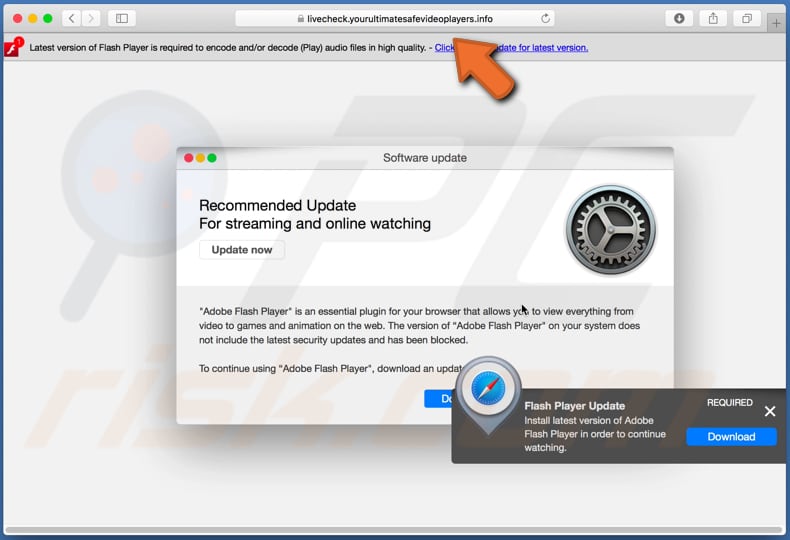
Text in these pop-up windows:
Latest version of Flash Player is required to encode and/or decode (Play) audio files in high quality. - Click here to update for latest version.
Software update
Recommended Update
For streaming and online watching
Update now
"Adobe Flash Player" is an essential plugin for your browser that allows you to view everything from video to games and animation on the web. The version of “Adobe Flash Player" on your system does not include the latest security updates and has been blocked.To continue using “Adobe Flash Player", download an updated version.
Update Download Flash...
Flash Player Update REQUIRED
Install latest version of Adobe Flash Player in order to continue watching.
Download
Screenshot of a pop-up that appears next:
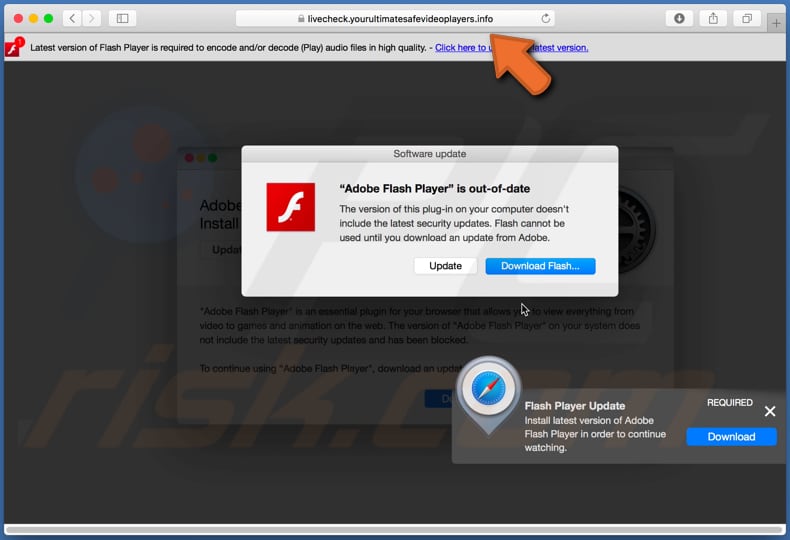
Text in this pop-up:
Software Update
“Adobe Flash Player” is out-of-date
The version of this plug-in on your computer doesn't include the latest security updates. Flash cannot be used until you download an update from Adobe.
Update Download Flash...
Screenshot of a pop-up with instructions about how to use a fake Adobe Flash Player installer:
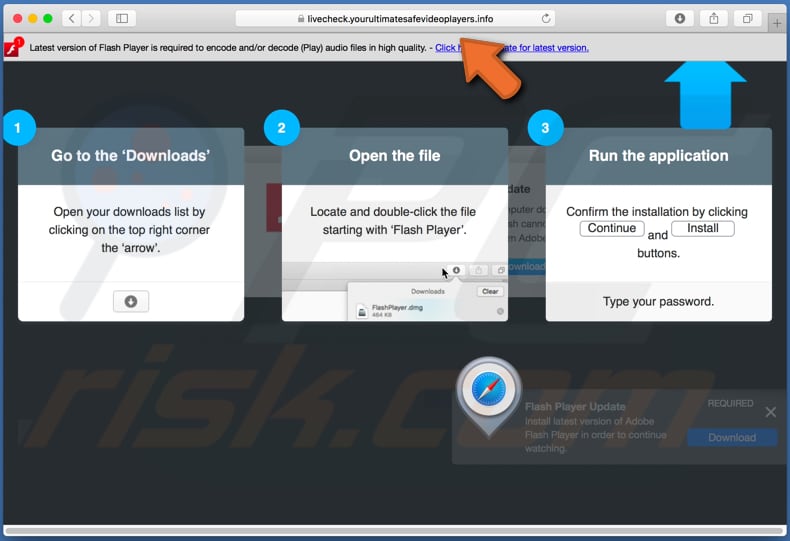
Text in this pop-up:
1
Go to the ‘Downloads’
Open your downloads list by
clicking on the top right corner
the ‘arrow’.
2
Open the file
Locate and double-click the file
starting with ‘Flash Player’.
3
Run the application
Confirm the installation by clicking
Continue and Install
buttons.
Type your password.
Appearance of yourultimatesafevideoplayers[.]info scam (GIF):
![Appearance of yourultimatesafevideoplayers[.]info scam (GIF)](/images/stories/screenshots202001/yourultimatesafevideoplayers-info-scam-appearance.gif)
Screenshot of a fake Adobe Flash Player installer:
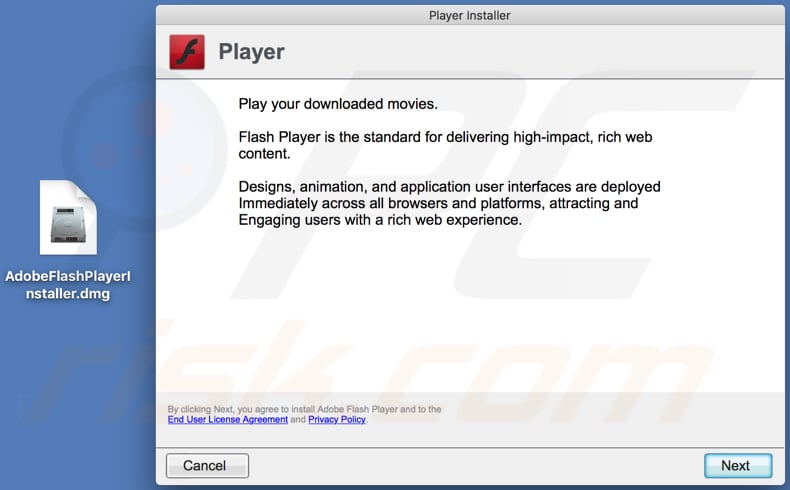
Instant automatic malware removal:
Manual threat removal might be a lengthy and complicated process that requires advanced IT skills. Combo Cleaner is a professional automatic malware removal tool that is recommended to get rid of malware. Download it by clicking the button below:
DOWNLOAD Combo CleanerBy downloading any software listed on this website you agree to our Privacy Policy and Terms of Use. To use full-featured product, you have to purchase a license for Combo Cleaner. 7 days free trial available. Combo Cleaner is owned and operated by RCS LT, the parent company of PCRisk.com.
Quick menu:
- What is yourultimatesafevideoplayers.info pop-up?
- How to identify a pop-up scam?
- How do pop-up scams work?
- How to remove fake pop-ups?
- How to prevent fake pop-ups?
- What to do if you fell for a pop-up scam?
How to identify a pop-up scam?
Pop-up windows with various fake messages are a common type of lures cybercriminals use. They collect sensitive personal data, trick Internet users into calling fake tech support numbers, subscribe to useless online services, invest in shady cryptocurrency schemes, etc.
While in the majority of cases these pop-ups don't infect users' devices with malware, they can cause direct monetary loss or could result in identity theft.
Cybercriminals strive to create their rogue pop-up windows to look trustworthy, however, scams typically have the following characteristics:
- Spelling mistakes and non-professional images - Closely inspect the information displayed in a pop-up. Spelling mistakes and unprofessional images could be a sign of a scam.
- Sense of urgency - Countdown timer with a couple of minutes on it, asking you to enter your personal information or subscribe to some online service.
- Statements that you won something - If you haven't participated in a lottery, online competition, etc., and you see a pop-up window stating that you won.
- Computer or mobile device scan - A pop-up window that scans your device and informs of detected issues - is undoubtedly a scam; webpages cannot perform such actions.
- Exclusivity - Pop-up windows stating that only you are given secret access to a financial scheme that can quickly make you rich.
Example of a pop-up scam:

How do pop-up scams work?
Cybercriminals and deceptive marketers usually use various advertising networks, search engine poisoning techniques, and shady websites to generate traffic to their pop-ups. Users land on their online lures after clicking on fake download buttons, using a torrent website, or simply clicking on an Internet search engine result.
Based on users' location and device information, they are presented with a scam pop-up. Lures presented in such pop-ups range from get-rich-quick schemes to fake virus scans.
How to remove fake pop-ups?
In most cases, pop-up scams do not infect users' devices with malware. If you encountered a scam pop-up, simply closing it should be enough. In some cases scam, pop-ups may be hard to close; in such cases - close your Internet browser and restart it.
In extremely rare cases, you might need to reset your Internet browser. For this, use our instructions explaining how to reset Internet browser settings.
How to prevent fake pop-ups?
To prevent seeing pop-up scams, you should visit only reputable websites. Torrent, Crack, free online movie streaming, YouTube video download, and other websites of similar reputation commonly redirect Internet users to pop-up scams.
To minimize the risk of encountering pop-up scams, you should keep your Internet browsers up-to-date and use reputable anti-malware application. For this purpose, we recommend Combo Cleaner Antivirus for Windows.
What to do if you fell for a pop-up scam?
This depends on the type of scam that you fell for. Most commonly, pop-up scams try to trick users into sending money, giving away personal information, or giving access to one's device.
- If you sent money to scammers: You should contact your financial institution and explain that you were scammed. If informed promptly, there's a chance to get your money back.
- If you gave away your personal information: You should change your passwords and enable two-factor authentication in all online services that you use. Visit Federal Trade Commission to report identity theft and get personalized recovery steps.
- If you let scammers connect to your device: You should scan your computer with reputable anti-malware (we recommend Combo Cleaner Antivirus for Windows) - cyber criminals could have planted trojans, keyloggers, and other malware, don't use your computer until removing possible threats.
- Help other Internet users: report Internet scams to Federal Trade Commission.
Share:

Tomas Meskauskas
Expert security researcher, professional malware analyst
I am passionate about computer security and technology. I have an experience of over 10 years working in various companies related to computer technical issue solving and Internet security. I have been working as an author and editor for pcrisk.com since 2010. Follow me on Twitter and LinkedIn to stay informed about the latest online security threats.
PCrisk security portal is brought by a company RCS LT.
Joined forces of security researchers help educate computer users about the latest online security threats. More information about the company RCS LT.
Our malware removal guides are free. However, if you want to support us you can send us a donation.
DonatePCrisk security portal is brought by a company RCS LT.
Joined forces of security researchers help educate computer users about the latest online security threats. More information about the company RCS LT.
Our malware removal guides are free. However, if you want to support us you can send us a donation.
Donate
▼ Show Discussion