Get free scan and check if your device is infected.
Remove it nowTo use full-featured product, you have to purchase a license for Combo Cleaner. Seven days free trial available. Combo Cleaner is owned and operated by RCS LT, the parent company of PCRisk.com.
What is sLoad?
sLoad (also known as StarsLord) is the name of malicious software that infects operating systems with other malware (e.g., a banking Trojan or ransomware). In this way, sLoad operates as a malware downloader/dropper. Research shows that cyber criminals proliferate sLoad via spam campaigns (emails) - i.e., through malicious documents attached to email messages.
If you believe that sLoad (and its payload) might be installed on the operating system, remove it immediately.
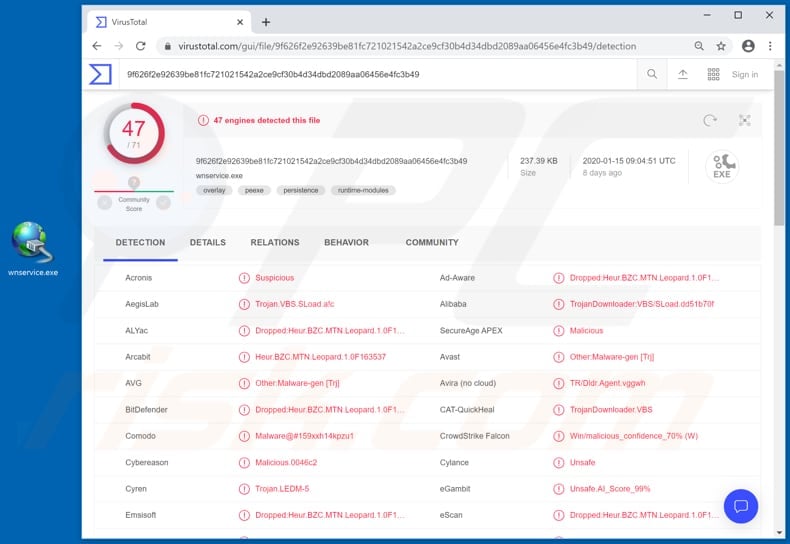
Cyber criminals who proliferate sLoad target users of Windows Operating System. This malware gathers system information and sends it to cyber criminals through a C2 (Command & Control) server. Note that it sends information to the C2 server, and also receives commands through it.
Research shows that sLoad communicates with its C2 server using Windows BITS (a service that Windows uses to send operating system updates).
It sets up BITS scheduled tasks, which are executed at regular intervals. The tasks allow sLoad to communicate with its Command & Control server and perform tasks such as download of additional malware, which could be used to infect system with a various malicious software.
One of the possible payloads could be a Trojan (such as Lampion) that steals personal information. Typically, software of this type steals information that cyber criminals might use to generate revenue in various ways. For example, credentials (logins, passwords) of various accounts, credit card details and other sensitive data.
Cyber criminals misuse stolen details to make fraudulent purchases, transactions, steal identities, and so on. Thus, people with computers infected with software of this type experience financial loss, problems relating to privacy, browsing safety, and so on. sLoad can also be used to infect the operating system with ransomware.
This type of software usually encrypts data (rendering files inaccessible) so that victims cannot decrypt files without decryption tools/keys that can only be purchased from cyber criminals.
Generally, ransomware causes data and monetary loss. Unfortunately, there are many other malicious programs that can be installed through sLoad. Note that cyber criminals use programs such as sLoad to generate as much revenue as possible, and any computer infected with it will lead to serious problems.
| Name | sLoad (StarsLord) virus |
| Threat Type | Malware dropper/downloader |
| Detection Names | Avast (Other:Malware-gen [Trj]), BitDefender (Dropped:Heur.BZC.MTN.Leopard.1.0F163537), ESET-NOD32 (BAT/TrojanDownloader.Agent.NYM), Kaspersky (HEUR:Trojan-Downloader.VBS.SLoad.gen), Full List (VirusTotal) |
| Malicious Process Name(s) | WAN Service (the name may vary). |
| Payload | sLoad could be used to infect systems with a Trojan, ransomware, and other malware. |
| Symptoms | Programs like sLoad are designed to stealthily infiltrate the victim's computer and remain silent, and thus no particular symptoms are clearly visible on an infected machine. |
| Distribution methods | Infected email attachments, malicious online advertisements, social engineering, software 'cracks'. |
| Damage | Stolen passwords and banking information, identity theft, the victim's computer added to a botnet. |
| Malware Removal (Windows) |
To eliminate possible malware infections, scan your computer with legitimate antivirus software. Our security researchers recommend using Combo Cleaner. Download Combo CleanerTo use full-featured product, you have to purchase a license for Combo Cleaner. 7 days free trial available. Combo Cleaner is owned and operated by RCS LT, the parent company of PCRisk.com. |
ZLoader, Legion Loader and Buer Loader are some examples of other malicious programs that also operate as malware droppers. Therefore, they install a malware payload.
Typically, cyber criminals behind these programs seek to install high-risk malware on as many computers as possible, which increases the chance of generating more revenue. As mentioned, malware such as sLoad must be removed from the infected system immediately, otherwise it could cause further installation of this type of software.
How did sLoad infiltrate my computer?
Cyber criminals proliferate sLoad through spam campaigns. They send emails that contain a malicious attachment and hope that people will open it. In our example (as in the screenshot below), an email includes an archive (ZIP) file that contains a malicious executable file.
If opened/executed, the file installs sLoad. More examples of files that cyber criminals usually attach to their emails are MS Office, PDF documents, executable files (.exe) and JavaScript files. Furthermore, malware can be distributed in other ways as well.
For example, dubious software download sources/channels, Trojans, fake (unofficial) software updating and activation ('cracking') tools. Examples of untrusted file and software download channels are Peer-to-Peer networks (e.g., torrent clients, eMule), freeware download websites, third party downloaders, free file hosting pages, unofficial websites, etc.
Cyber criminals use them to host malicious files that they disguise as regular. When downloaded and opened, however, they install high-risk malware. Trojans often cause chain infections - when a computer is infected with a Trojan, the program causes installation of other software of this kind.
Unofficial software updaters infect systems by downloading and installing malicious programs rather than updating or fixing installed software, or they exploit bugs/flaws of any outdated software that is installed on the computer.
Various 'cracking' tools supposedly activate licensed software free of charge (bypassing paid activation), however, they can distribute malware - people who use them often cause installation of malicious programs.
How to avoid installation of malware
Do not open attachments or web links that are presented in irrelevant emails and/or emails that are received from unknown, suspicious addresses. Included web links and/or attachments should be opened only when you are sure they are safe. All files and program should be downloaded from official and trustworthy sources (websites).
Unofficial websites, various third party downloaders, installers and other channels (mentioned above) should be avoided. Software must be updated via implemented functions or tools designed by official developers. If operating systems or installed programs require activation, use official methods and software.
It is illegal to use 'cracking' tools and they can infect systems with malware. Finally, we recommend that you regularly scan the operating system for threats with reputable antivirus or anti-spyware software, which should be kept up to date.
If you believe that your computer is already infected, we recommend running a scan with Combo Cleaner Antivirus for Windows to automatically eliminate infiltrated malware.
Example of a malicious attachment (.zip), which contains a file designed to install sLoad:
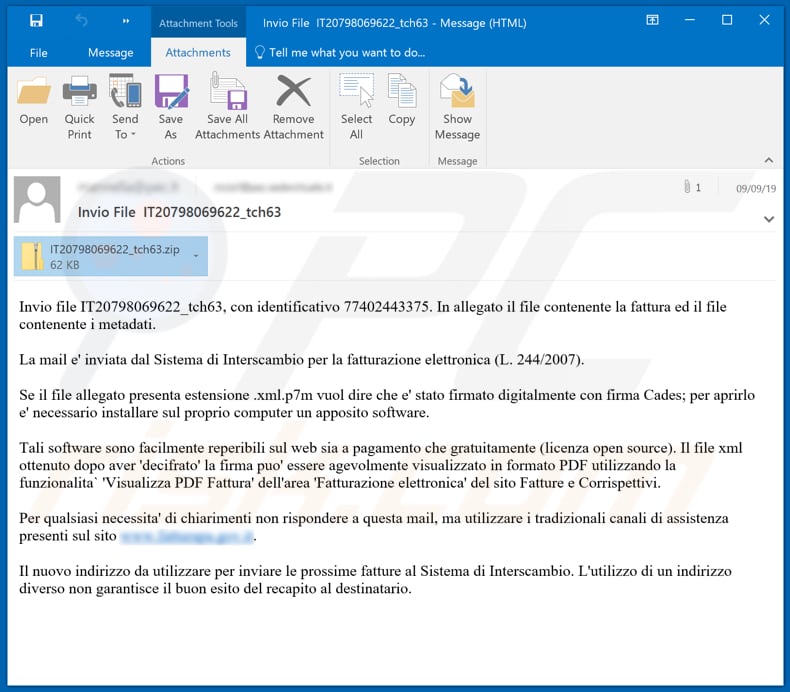
Text in this email:
Subject: Invio File IT20798069622_tch63
Invio file IT20798069622_tch63, con identificativo 77402443375. In allegato il file contenente la fattura ed il file contenente i metadati.
La mail e' inviata dal Sistema di Interscambio per la fatturazione elettronica (L. 244/2007).
Se il file allegato presenta estensione .xml.p7m vuol dire che e' stato firmato digitalmente con firma Cades; per aprirlo e' necessario installare sul proprio computer un apposito software.
Tali software sono facilmente reperibili sul web sia a pagamento che gratuitamente (licenza open source). Il file xml ottenuto dopo aver 'decifrato' la firma puo' essere agevolmente visualizzato in formato PDF utilizzando la funzionalita` 'Visualizza PDF Fattura' dell'area 'Fatturazione elettronica' del sito Fatture e Corrispettivi.
Per qualsiasi necessita' di chiarimenti non rispondere a questa mail, ma utilizzare i tradizionali canali di assistenza presenti sul sito www.fatturapa.gov.it.
Il nuovo indirizzo da utilizzare per inviare le prossime fatture al Sistema di Interscambio. L'utilizzo di un indirizzo diverso non garantisce il buon esito del recapito al destinatario.
Example of a malicious process ("WAN Service") that sLoad uses to disguise itself:
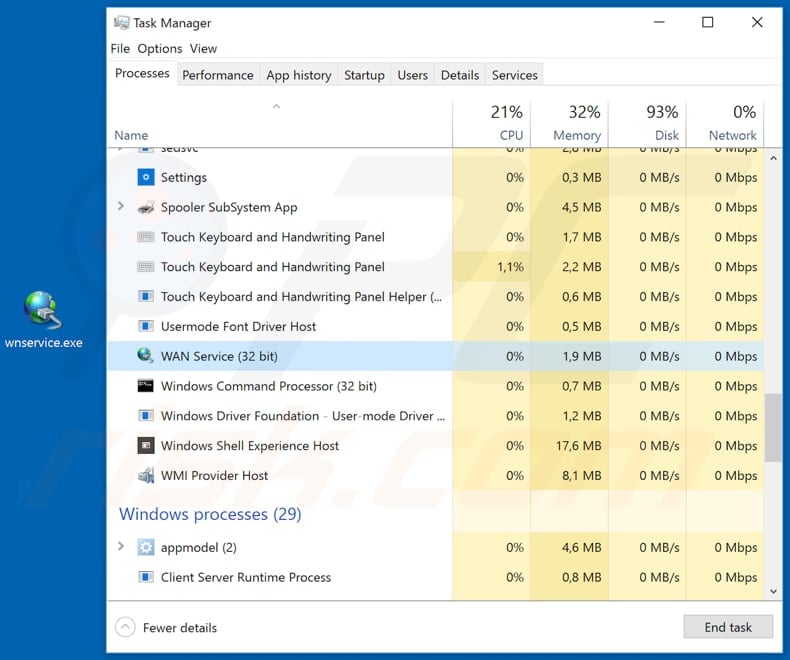
Instant automatic malware removal:
Manual threat removal might be a lengthy and complicated process that requires advanced IT skills. Combo Cleaner is a professional automatic malware removal tool that is recommended to get rid of malware. Download it by clicking the button below:
DOWNLOAD Combo CleanerBy downloading any software listed on this website you agree to our Privacy Policy and Terms of Use. To use full-featured product, you have to purchase a license for Combo Cleaner. 7 days free trial available. Combo Cleaner is owned and operated by RCS LT, the parent company of PCRisk.com.
Quick menu:
How to remove malware manually?
Manual malware removal is a complicated task - usually it is best to allow antivirus or anti-malware programs to do this automatically. To remove this malware we recommend using Combo Cleaner Antivirus for Windows.
If you wish to remove malware manually, the first step is to identify the name of the malware that you are trying to remove. Here is an example of a suspicious program running on a user's computer:

If you checked the list of programs running on your computer, for example, using task manager, and identified a program that looks suspicious, you should continue with these steps:
 Download a program called Autoruns. This program shows auto-start applications, Registry, and file system locations:
Download a program called Autoruns. This program shows auto-start applications, Registry, and file system locations:

 Restart your computer into Safe Mode:
Restart your computer into Safe Mode:
Windows XP and Windows 7 users: Start your computer in Safe Mode. Click Start, click Shut Down, click Restart, click OK. During your computer start process, press the F8 key on your keyboard multiple times until you see the Windows Advanced Option menu, and then select Safe Mode with Networking from the list.

Video showing how to start Windows 7 in "Safe Mode with Networking":
Windows 8 users: Start Windows 8 is Safe Mode with Networking - Go to Windows 8 Start Screen, type Advanced, in the search results select Settings. Click Advanced startup options, in the opened "General PC Settings" window, select Advanced startup.
Click the "Restart now" button. Your computer will now restart into the "Advanced Startup options menu". Click the "Troubleshoot" button, and then click the "Advanced options" button. In the advanced option screen, click "Startup settings".
Click the "Restart" button. Your PC will restart into the Startup Settings screen. Press F5 to boot in Safe Mode with Networking.

Video showing how to start Windows 8 in "Safe Mode with Networking":
Windows 10 users: Click the Windows logo and select the Power icon. In the opened menu click "Restart" while holding "Shift" button on your keyboard. In the "choose an option" window click on the "Troubleshoot", next select "Advanced options".
In the advanced options menu select "Startup Settings" and click on the "Restart" button. In the following window you should click the "F5" button on your keyboard. This will restart your operating system in safe mode with networking.

Video showing how to start Windows 10 in "Safe Mode with Networking":
 Extract the downloaded archive and run the Autoruns.exe file.
Extract the downloaded archive and run the Autoruns.exe file.

 In the Autoruns application, click "Options" at the top and uncheck "Hide Empty Locations" and "Hide Windows Entries" options. After this procedure, click the "Refresh" icon.
In the Autoruns application, click "Options" at the top and uncheck "Hide Empty Locations" and "Hide Windows Entries" options. After this procedure, click the "Refresh" icon.

 Check the list provided by the Autoruns application and locate the malware file that you want to eliminate.
Check the list provided by the Autoruns application and locate the malware file that you want to eliminate.
You should write down its full path and name. Note that some malware hides process names under legitimate Windows process names. At this stage, it is very important to avoid removing system files. After you locate the suspicious program you wish to remove, right click your mouse over its name and choose "Delete".

After removing the malware through the Autoruns application (this ensures that the malware will not run automatically on the next system startup), you should search for the malware name on your computer. Be sure to enable hidden files and folders before proceeding. If you find the filename of the malware, be sure to remove it.

Reboot your computer in normal mode. Following these steps should remove any malware from your computer. Note that manual threat removal requires advanced computer skills. If you do not have these skills, leave malware removal to antivirus and anti-malware programs.
These steps might not work with advanced malware infections. As always it is best to prevent infection than try to remove malware later. To keep your computer safe, install the latest operating system updates and use antivirus software. To be sure your computer is free of malware infections, we recommend scanning it with Combo Cleaner Antivirus for Windows.
Share:

Tomas Meskauskas
Expert security researcher, professional malware analyst
I am passionate about computer security and technology. I have an experience of over 10 years working in various companies related to computer technical issue solving and Internet security. I have been working as an author and editor for pcrisk.com since 2010. Follow me on Twitter and LinkedIn to stay informed about the latest online security threats.
PCrisk security portal is brought by a company RCS LT.
Joined forces of security researchers help educate computer users about the latest online security threats. More information about the company RCS LT.
Our malware removal guides are free. However, if you want to support us you can send us a donation.
DonatePCrisk security portal is brought by a company RCS LT.
Joined forces of security researchers help educate computer users about the latest online security threats. More information about the company RCS LT.
Our malware removal guides are free. However, if you want to support us you can send us a donation.
Donate
▼ Show Discussion