Get free scan and check if your device is infected.
Remove it nowTo use full-featured product, you have to purchase a license for Combo Cleaner. Seven days free trial available. Combo Cleaner is owned and operated by RCS LT, the parent company of PCRisk.com.
What is Legion Loader?
Legion Loader is a malicious program designed to infect systems with 2-3 other programs of this type (or more). Research shows that Legion Loader is used to spread information stealers (such as Vidar, Predator the Thief and Raccoon Stealer), backdoors, cryptocurrency stealers and a cryptocurrency miner.
Legion Loader can thus cause many problems. If a system is infected with this malware (or other malicious software installed through it), it should be removed immediately.
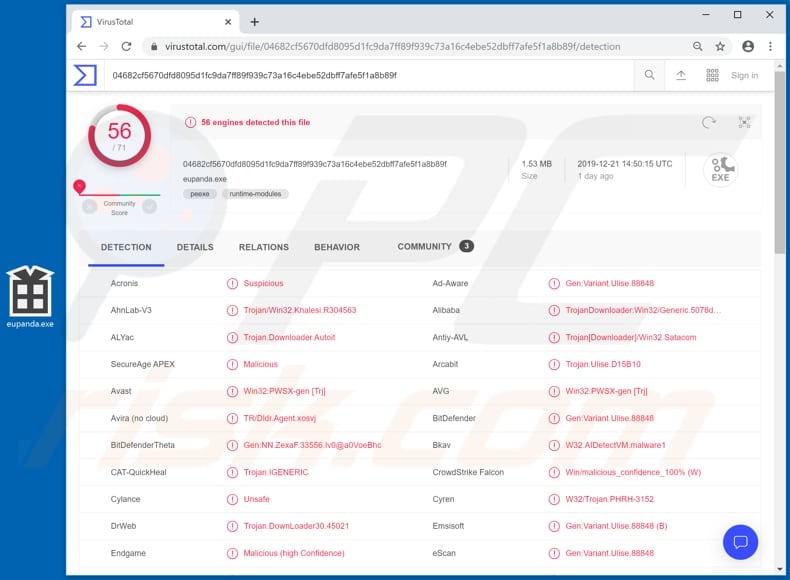
The aforementioned information stealers record details that could be used to generate revenue in various ways. For example, Vidar can steal IP addresses, browsing histories, cryptocurrency wallets, saved passwords, data from messaging clients, and so on.
This malware can also take screenshots and infect systems with GandCrab 5.0.4 ransomware. Predator the Thief is capable of recording cookies, saved logins, passwords, and other information saved on web browsers. It is capable of stealing credentials of Steam, Discord, FileZilla, and WinFTP clients.
Racoon Stealer can be used to steal passwords, browser cookies and auto-fill data that is saved on victims' browsers. It can also be used to steal cryptocurrency wallet details. All of these malicious programs are employed by cyber criminals to steal sensitive information.
Generally, they target details that can be misused to make fraudulent transactions and purchases, and perform actions to generate revenue, thereby causing victims financial loss. Furthermore, one of the Legion Loader's payloads is a 'backdoor'.
Software of this type allows cyber criminals to control infected machines remotely - it provides them with remote access to victims' computers. Typically, backdoors are used to infect computers with additional malware and perform other malicious tasks.
Furthermore, Legion Loader contains a built-in PowerShell-based cryptocurrency stealer, which checks for used cryptocurrency wallets and steals wallet files and stored cryptocurrency-related credentials. It uploads the stolen information to a command and control (C&C) server controlled by cyber criminals.
Legion Loader is also able to install a cryptocurrency miner. Programs of this type use computer hardware to mine cryptocurrency. In most cases, this process causes high GPU and/or CPU usage and increases electricity consumption, thus leading to higher electricity bills. Generally, software of this type is distributed to generate revenue at the victim's expense.
| Name | Legion Loader virus |
| Threat Type | Trojan, password-stealing virus, banking malware, spyware. |
| Detection Names | Avast (Win32:PWSX-gen [Trj]), BitDefender (Gen:Variant.Ulise.88848), ESET-NOD32 (A Variant Of Win32/TrojanDownloader.Agent.EWC), Kaspersky (HEUR:Trojan-Downloader.Win32.Generic), Full List (VirusTotal) |
| Malicious Process Name(s) | eupanda.exe (the process name may vary) |
| Payload | Vidar, Predator the Thief and Raccoon Stealer information stealers, cryptocurrnecy miner and stealer, backdoor. |
| Symptoms | Trojans are designed to stealthily infiltrate the victim's computer and remain silent, and thus no particular symptoms are clearly visible on an infected machine. |
| Distribution methods | Infected email attachments, malicious online advertisements, social engineering, software 'cracks'. |
| Damage | Stolen passwords and banking information, identity theft, the victim's computer added to a botnet. |
| Malware Removal (Windows) |
To eliminate possible malware infections, scan your computer with legitimate antivirus software. Our security researchers recommend using Combo Cleaner. Download Combo CleanerTo use full-featured product, you have to purchase a license for Combo Cleaner. 7 days free trial available. Combo Cleaner is owned and operated by RCS LT, the parent company of PCRisk.com. |
People who have computers infected with Legion Loader are exposed to risk of identity theft, monetary and/or data loss, problems relating to privacy, installation of other malware, and so on. Legion Loader is high-risk malware and should be removed immediately.
It is unknown exactly how cyber criminals proliferate this program, however, it is likely to be via a popular malware distribution method.
How did Legion Loader infiltrate my computer?
In most cases, cyber criminals proliferate malicious software using spam campaigns (emails), fake software updaters, untrustworthy software download channels and tools, Trojans, and unofficial activation ('cracking') tools. Using spam campaigns, they send emails that contain malicious attachments or web links that download malicious files.
Examples of files that they attach are Microsoft Office, PDF documents, executable files (.exe), JavaScript files and archives such as ZIP, RAR, etc. If opened, these attachments cause installation of malicious software.
Fake software updating tools usually infect systems by exploiting flaws/bugs or other vulnerabilities of outdated programs installed on the operating system (by installing malicious programs rather than updating those installed).
Peer-to-Peer networks (e.g., eMule, torrent clients), third party downloaders, freeware and free file hosting pages and other similar download channels/sources are often used to proliferate malware. Systems become infected when people download and open a malicious file that was uploaded by cyber criminals.
Typically, these files are disguised as harmless and legitimate. Trojans are malicious programs that often cause chain infections. Therefore, if a system is already infected with a Trojan, this malicious program will cause installation of additional malware.
Unofficial activation ('cracking') tools are programs that supposedly activate other, paid (licensed) software free of charge (i.e., to bypass paid activation), however, they are designed by cyber criminals who seek to proliferate malware. People who use these tools risk infecting their systems with high-risk malware.
How to avoid installation of malware
Do not trust irrelevant emails that contain attachments or web links, especially if they are received from unknown, suspicious addresses. Attached files might infect computers with malware. All software should be downloaded from official websites and via direct download links.
Other channels/tools cannot be trusted. Updates should not be installed through third party tools. The only safe way to update installed software is using tools and/or implemented functions that are designed by official developers. Installed software should not be activated through third party tools.
This is illegal and might cause installation of malware. Keep systems safe by regularly scanning them with reputable antivirus or anti-spyware software. It is important to ensure that installed software of this type is up to date. If you believe that your computer is already infected, we recommend running a scan with Combo Cleaner Antivirus for Windows to automatically eliminate infiltrated malware.
Legion Loader process in Task Manager ("eupanda.exe")
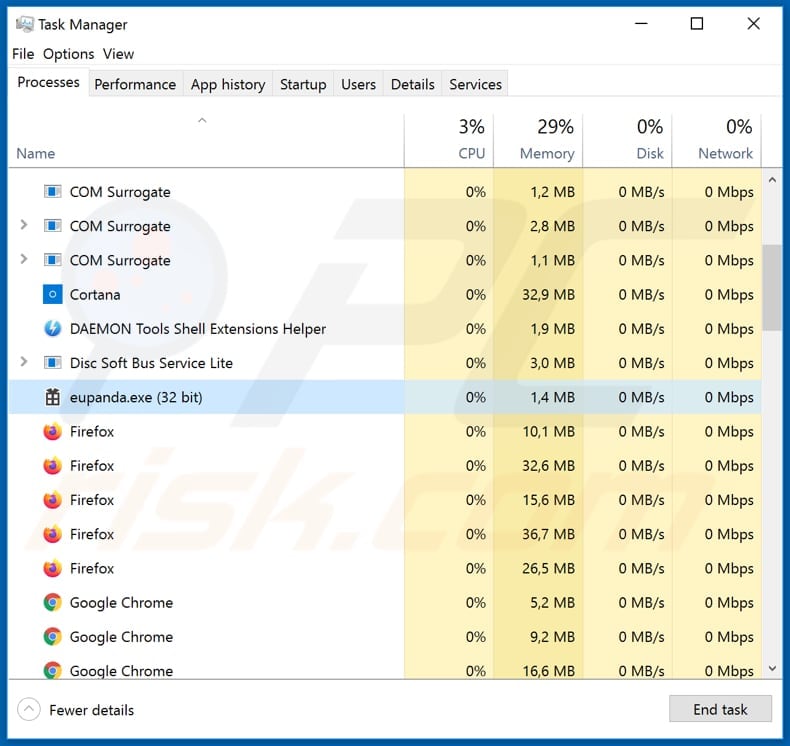
Update 7 January 2025 - Legion Loader has been found to deliver a harmful Chrome extension that can change email contents and track browsing activity. It also uses CursedChrome, a Chrome extension that turns compromised browsers into HTTP proxies, allowing attackers to browse websites as if they were the victims.
The extension can also take screenshots of the active tab, manage access to Facebook, Coinbase, and Google Pay accounts, and even perform financial actions like withdrawing cryptocurrency. Since August 2024, Legion Loader has been delivering stealers along with Chrome extensions such as LummaC2, Rhadamanthys, and StealC.
Instant automatic malware removal:
Manual threat removal might be a lengthy and complicated process that requires advanced IT skills. Combo Cleaner is a professional automatic malware removal tool that is recommended to get rid of malware. Download it by clicking the button below:
DOWNLOAD Combo CleanerBy downloading any software listed on this website you agree to our Privacy Policy and Terms of Use. To use full-featured product, you have to purchase a license for Combo Cleaner. 7 days free trial available. Combo Cleaner is owned and operated by RCS LT, the parent company of PCRisk.com.
Quick menu:
- What is Legion Loader?
- STEP 1. Manual removal of Legion Loader malware.
- STEP 2. Check if your computer is clean.
How to remove malware manually?
Manual malware removal is a complicated task - usually it is best to allow antivirus or anti-malware programs to do this automatically. To remove this malware we recommend using Combo Cleaner Antivirus for Windows.
If you wish to remove malware manually, the first step is to identify the name of the malware that you are trying to remove. Here is an example of a suspicious program running on a user's computer:

If you checked the list of programs running on your computer, for example, using task manager, and identified a program that looks suspicious, you should continue with these steps:
 Download a program called Autoruns. This program shows auto-start applications, Registry, and file system locations:
Download a program called Autoruns. This program shows auto-start applications, Registry, and file system locations:

 Restart your computer into Safe Mode:
Restart your computer into Safe Mode:
Windows XP and Windows 7 users: Start your computer in Safe Mode. Click Start, click Shut Down, click Restart, click OK. During your computer start process, press the F8 key on your keyboard multiple times until you see the Windows Advanced Option menu, and then select Safe Mode with Networking from the list.

Video showing how to start Windows 7 in "Safe Mode with Networking":
Windows 8 users: Start Windows 8 is Safe Mode with Networking - Go to Windows 8 Start Screen, type Advanced, in the search results select Settings. Click Advanced startup options, in the opened "General PC Settings" window, select Advanced startup.
Click the "Restart now" button. Your computer will now restart into the "Advanced Startup options menu". Click the "Troubleshoot" button, and then click the "Advanced options" button. In the advanced option screen, click "Startup settings".
Click the "Restart" button. Your PC will restart into the Startup Settings screen. Press F5 to boot in Safe Mode with Networking.

Video showing how to start Windows 8 in "Safe Mode with Networking":
Windows 10 users: Click the Windows logo and select the Power icon. In the opened menu click "Restart" while holding "Shift" button on your keyboard. In the "choose an option" window click on the "Troubleshoot", next select "Advanced options".
In the advanced options menu select "Startup Settings" and click on the "Restart" button. In the following window you should click the "F5" button on your keyboard. This will restart your operating system in safe mode with networking.

Video showing how to start Windows 10 in "Safe Mode with Networking":
 Extract the downloaded archive and run the Autoruns.exe file.
Extract the downloaded archive and run the Autoruns.exe file.

 In the Autoruns application, click "Options" at the top and uncheck "Hide Empty Locations" and "Hide Windows Entries" options. After this procedure, click the "Refresh" icon.
In the Autoruns application, click "Options" at the top and uncheck "Hide Empty Locations" and "Hide Windows Entries" options. After this procedure, click the "Refresh" icon.

 Check the list provided by the Autoruns application and locate the malware file that you want to eliminate.
Check the list provided by the Autoruns application and locate the malware file that you want to eliminate.
You should write down its full path and name. Note that some malware hides process names under legitimate Windows process names. At this stage, it is very important to avoid removing system files. After you locate the suspicious program you wish to remove, right click your mouse over its name and choose "Delete".

After removing the malware through the Autoruns application (this ensures that the malware will not run automatically on the next system startup), you should search for the malware name on your computer. Be sure to enable hidden files and folders before proceeding. If you find the filename of the malware, be sure to remove it.

Reboot your computer in normal mode. Following these steps should remove any malware from your computer. Note that manual threat removal requires advanced computer skills. If you do not have these skills, leave malware removal to antivirus and anti-malware programs.
These steps might not work with advanced malware infections. As always it is best to prevent infection than try to remove malware later. To keep your computer safe, install the latest operating system updates and use antivirus software. To be sure your computer is free of malware infections, we recommend scanning it with Combo Cleaner Antivirus for Windows.
Frequently Asked Questions (FAQ)
My computer is infected with Legion Loader, should I format my storage device to get rid of it?
If your computer is infected with Legion Loader, formatting your storage device is one way to remove the malware, but it is an extreme measure. Before taking this step, consider using a security tool, like Combo Cleaner, to scan your entire system and remove the malware.
What are the biggest issues that malware can cause?
Malware can cause various issues, such as data loss, theft of personal information or money, system crashes, and slow performance. It can also lead to additional infections.
What is the purpose of Legion Loader?
The purpose of Legion Loader is to deliver malicious payloads, It typically serves as a delivery mechanism for other harmful software, like malicious Chrome extensions, ransomware, or information stealers.
How did Legion Loader infiltrate my computer?
The loader is spread through drive-by downloads, where users are misled into visiting websites (like RapidShare and MEGA) that host fake installer files. Users unknowingly infect their computers with Legion Loader malware when they download and execute these files.
Will Combo Cleaner protect me from malware?
Yes, Combo Cleaner can detect and remove almost all known malware infections. However, advanced malware often hides deep within the system, so it is essential to perform a full system scan to ensure removal.
Share:

Tomas Meskauskas
Expert security researcher, professional malware analyst
I am passionate about computer security and technology. I have an experience of over 10 years working in various companies related to computer technical issue solving and Internet security. I have been working as an author and editor for pcrisk.com since 2010. Follow me on Twitter and LinkedIn to stay informed about the latest online security threats.
PCrisk security portal is brought by a company RCS LT.
Joined forces of security researchers help educate computer users about the latest online security threats. More information about the company RCS LT.
Our malware removal guides are free. However, if you want to support us you can send us a donation.
DonatePCrisk security portal is brought by a company RCS LT.
Joined forces of security researchers help educate computer users about the latest online security threats. More information about the company RCS LT.
Our malware removal guides are free. However, if you want to support us you can send us a donation.
Donate
▼ Show Discussion