How to uninatall ZLoader malware from the operating system
TrojanAlso Known As: DELoader/Terdot virus
Get free scan and check if your device is infected.
Remove it nowTo use full-featured product, you have to purchase a license for Combo Cleaner. Seven days free trial available. Combo Cleaner is owned and operated by RCS LT, the parent company of PCRisk.com.
What is ZLoader?
ZLoader (also known as DELoader and Terdot) is a malicious program distributed through malicious web pages that display a fake error notification (e.g., "The 'Roboto Condensed' font was not found").
Research shows that ZLoader infects systems with another malicious program, a banking Trojan called Zeus. We strongly advise against opening files downloaded from web pages that display this error message, or similar.
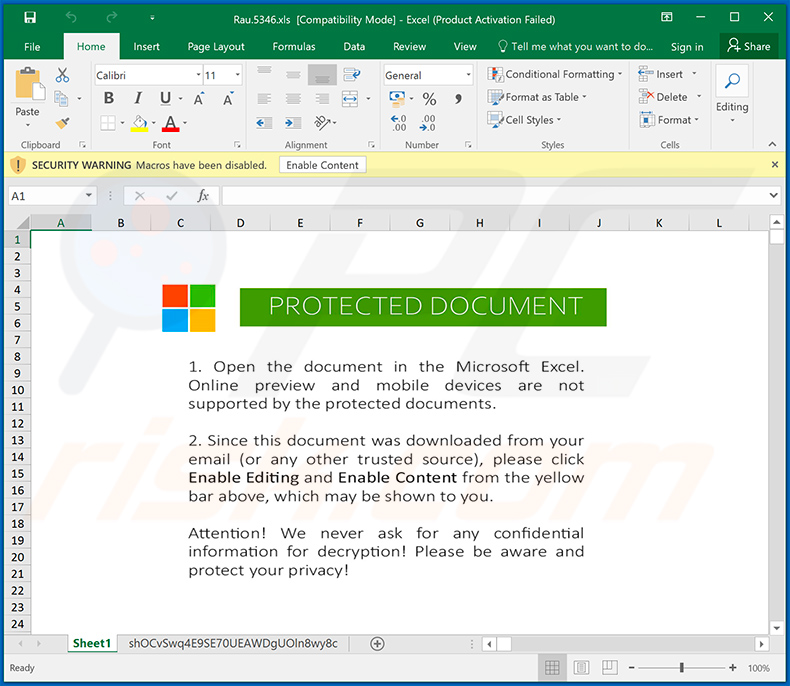
ZLoader overview
When the malicious website is visited, it displays an error message stating that the web page cannot be loaded properly due to a missing font called "Roboto Condensed". It encourages visitors to fix this error by downloading and installing the font through "Mozilla Font Pack" or "Chrome Font Pack" (depending on which browser was used to open the malicious page).
Depending on the browser, the page downloads "Chrome_Font.zip" or "Mozilla_Font.zip", which contain the "Chrome_Font.js" or "Mozilla_Font.js" JavaScript files respectively - these download and install ZLoader (a.k.a. DELoader and Terdot).
As mentioned, this malware is used to distribute Zeus, a banking Trojan capable of recording keystrokes and stealing online banking credentials such as logins, passwords. Typically, cyber criminals misuse this information to steal banking accounts and make fraudulent transactions, purchases, and so on.
Victims will then experience financial loss. Unfortunately, websites that display "The 'Roboto Condensed' font was not found" error can be used to proliferate other malicious programs like Nymaim, Ursnif as well.
Typically, websites that display fake virus, error and other warnings are opened through other untrustworthy websites, deceptive ads or unwanted apps that are installed on the browser and/or operating system. If you believe your computer is infected with ZLoader or other malware, eliminate it immediately.
| Name | DELoader/Terdot virus |
| Threat Type | Trojan, password-stealing virus, banking malware, spyware. |
| Detection Names | Avast (Win32:Malware-gen), BitDefender (Trojan.GenericKD.5954394), ESET-NOD32 (Win32/TrojanDownloader.Agent.DGM), Kaspersky (Trojan.Win32.Sennoma.anq), Full List (VirusTotal) |
| Payload | Zeus banking Trojan. |
| Symptoms | Trojans are designed to stealthily infiltrate the victim's computer and remain silent, and thus no particular symptoms are clearly visible on an infected machine. |
| Distribution methods | Malicious websites, infected email attachments, malicious online advertisements, social engineering, software 'cracks'. |
| Damage | Stolen passwords and banking information, identity theft, the victim's computer added to a botnet. |
| Malware Removal (Windows) |
To eliminate possible malware infections, scan your computer with legitimate antivirus software. Our security researchers recommend using Combo Cleaner. Download Combo CleanerTo use full-featured product, you have to purchase a license for Combo Cleaner. 7 days free trial available. Combo Cleaner is owned and operated by RCS LT, the parent company of PCRisk.com. |
Similar malware
More examples of malicious programs that are designed to steal sensitive information (including banking credentials) include Mispadu, Bolik and Casbaneiro.
Typically, they are distributed by disguising them as legitimate programs or files. When installed, however, they can cause serious problems such as installation of other malware, financial and data loss, problems with browsing safety, online privacy, and so on.
How did ZLoader infiltrate my computer?
As mentioned, cyber criminals proliferate ZLoader through a malicious web page that tricks people into downloading and opening a file (font), which will supposedly allow them to browse the page further.
Cyber criminals often proliferate malware through untrustworthy web pages, third party downloaders, free file hosting pages, Peet-to-Peer networks (e.g., torrent client, eMule) and other dubious file or software download channels/tools.
They also distribute malicious programs through spam campaigns, Trojans, fake software updaters and software 'cracking' (activation) tools. Using spam campaigns, they send emails that contain malicious attachments or website links that download malicious files.
They attach executables (.exe), PDF documents, archive files such as ZIP, RAR, Microsoft Office document or JavaScript files. If recipients open the attachments, they cause installation of malicious programs. Trojans are malicious programs that cause chain infections - once installed, they install additional malware.
Fake software updating tools usually infect systems by installing malware rather than updates/fixes or by exploiting bugs/flaws of installed software that is out of date.
Software 'cracking' tools supposedly bypass activation of paid, licensed software, however, cyber criminals use them to infect computers with malware. People who use 'cracks' thus risk installing malicious software onto the operating system.
How to avoid installation of malware
Software and files should not be downloaded through third party downloaders, Peer-to-Peer networks or the other tools mentioned above. Use only official, trustworthy websites and direct download links. Attachments or web links within irrelevant emails and received from unknown, suspicious addresses should not be opened.
Keep installed software up do date using tools provided by official software developers. Avoid third party updaters. The same applies to activation of licensed software - it is illegal to use 'cracking' tools to activate software. Keep operating systems safe by regularly scanning them for threats with reputable antivirus or anti-spyware software.
If you believe that your computer is already infected, we recommend running a scan with Combo Cleaner Antivirus for Windows to automatically eliminate infiltrated malware.
Screenshot of a pop-up on the "The 'Roboto Condensed' font was not found" scam web page (Mozilla Firefox):
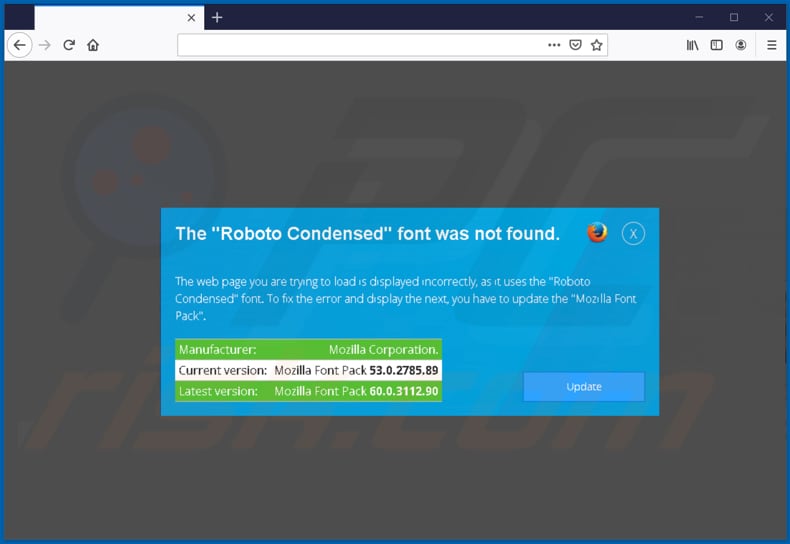
Screenshot of a second pop-up on this page:
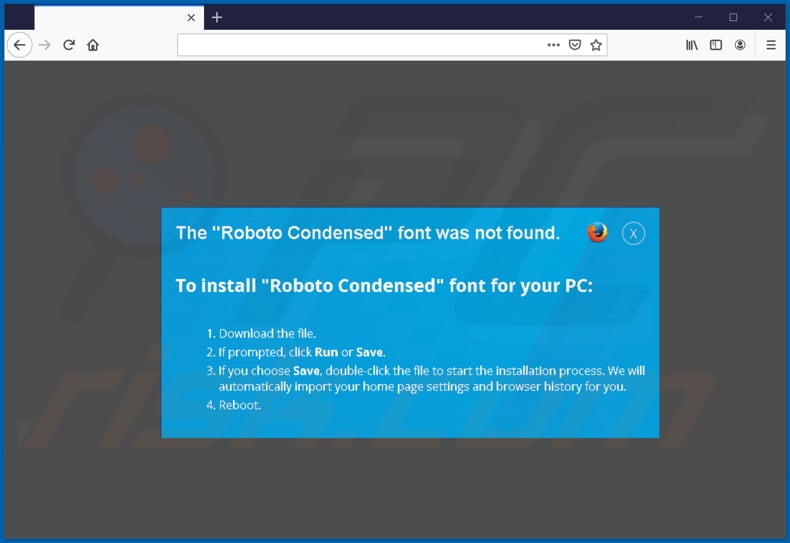
Screenshot of the first pop-up on the same scam page (Google Chrome):
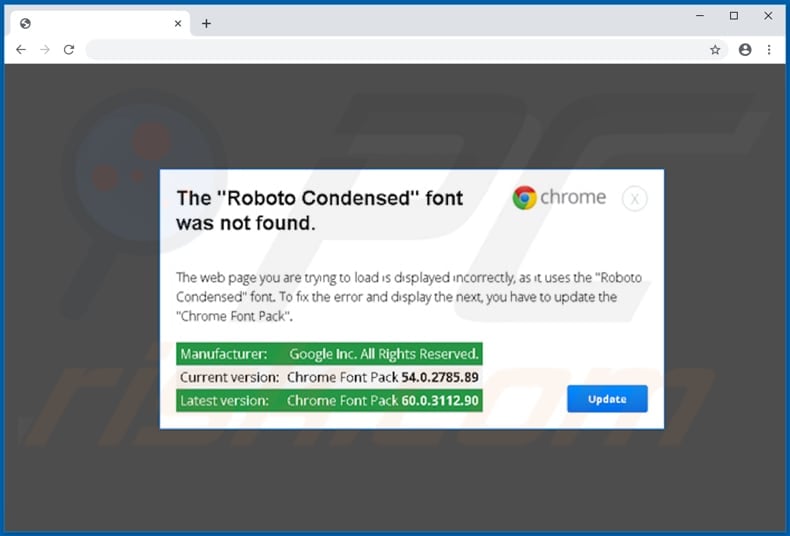
Screenshot of the second pop-up on this scam page:
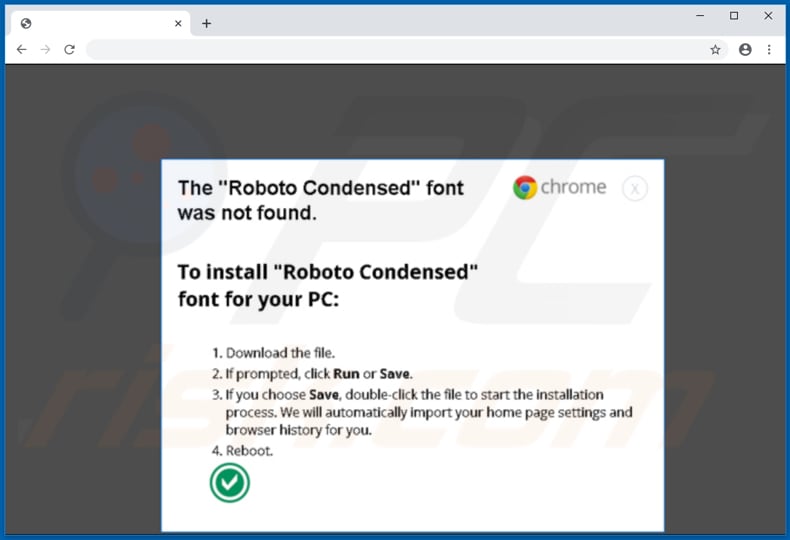
Examples of malicious Microsoft Word documents designed to spread ZLoader malware:
Examples of malicious Microsoft Excel documents designed to spread ZLoader malware:
A porn website (pornislife[.]online) promoting ZLoader malware as Java plug-in:
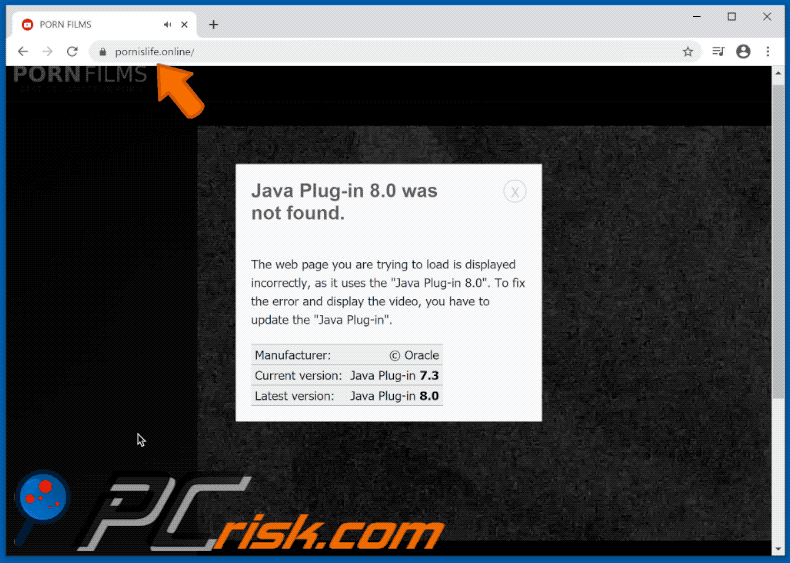
Example of a spam email used to spread ZLoader malware via attached malicious MS Excel document:
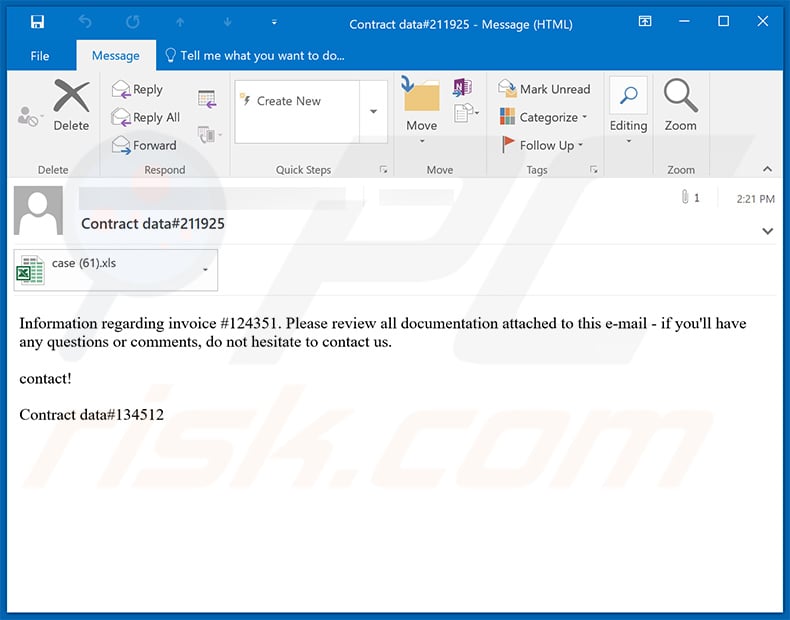
Text presented within:
Subject: Contract data#211925
Information regarding invoice #124351. Please review all documentation attached to this e-mail - if you'll have any questions or comments, do not hesitate to contact us.
contact!Contract data#134512
Screenshot of the attached MS Excel document:
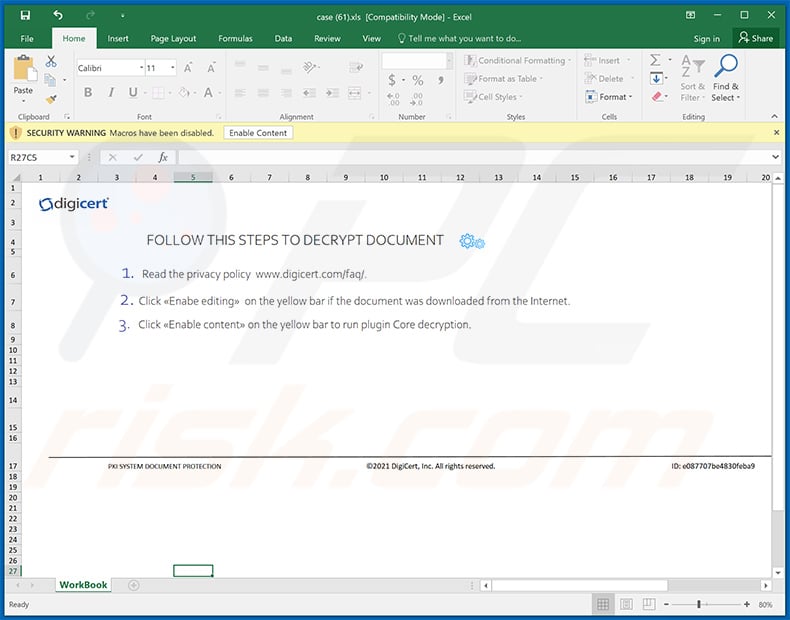
Update 12 December 2024: Zloader is now being distributed in a more targeted way, often by initial access brokers linked to Black Basta ransomware. It is being delivered through Remote Monitoring and Management (RMM) tools like AnyDesk, TeamViewer, and Microsoft Quick Assist.
A new malicious payload, GhostSocks, has been added to the attack chain.
Zloader's configuration is now more secure, using an XOR operation to generate the RC4 key instead of a hardcoded one. It also has improved techniques to avoid detection by malware sandboxes and static signatures.
Zloader now includes an interactive shell for threat actors to execute commands, steal data, and terminate processes. Its communication has also been updated with DNS tunneling, allowing it to tunnel encrypted traffic using custom DNS packets without relying on third-party libraries.
Instant automatic malware removal:
Manual threat removal might be a lengthy and complicated process that requires advanced IT skills. Combo Cleaner is a professional automatic malware removal tool that is recommended to get rid of malware. Download it by clicking the button below:
DOWNLOAD Combo CleanerBy downloading any software listed on this website you agree to our Privacy Policy and Terms of Use. To use full-featured product, you have to purchase a license for Combo Cleaner. 7 days free trial available. Combo Cleaner is owned and operated by RCS LT, the parent company of PCRisk.com.
Quick menu:
- What is ZLoader?
- STEP 1. Manual removal of ZLoader malware.
- STEP 2. Check if your computer is clean.
How to remove malware manually?
Manual malware removal is a complicated task - usually it is best to allow antivirus or anti-malware programs to do this automatically. To remove this malware we recommend using Combo Cleaner Antivirus for Windows.
If you wish to remove malware manually, the first step is to identify the name of the malware that you are trying to remove. Here is an example of a suspicious program running on a user's computer:

If you checked the list of programs running on your computer, for example, using task manager, and identified a program that looks suspicious, you should continue with these steps:
 Download a program called Autoruns. This program shows auto-start applications, Registry, and file system locations:
Download a program called Autoruns. This program shows auto-start applications, Registry, and file system locations:

 Restart your computer into Safe Mode:
Restart your computer into Safe Mode:
Windows XP and Windows 7 users: Start your computer in Safe Mode. Click Start, click Shut Down, click Restart, click OK. During your computer start process, press the F8 key on your keyboard multiple times until you see the Windows Advanced Option menu, and then select Safe Mode with Networking from the list.

Video showing how to start Windows 7 in "Safe Mode with Networking":
Windows 8 users: Start Windows 8 is Safe Mode with Networking - Go to Windows 8 Start Screen, type Advanced, in the search results select Settings. Click Advanced startup options, in the opened "General PC Settings" window, select Advanced startup.
Click the "Restart now" button. Your computer will now restart into the "Advanced Startup options menu". Click the "Troubleshoot" button, and then click the "Advanced options" button. In the advanced option screen, click "Startup settings".
Click the "Restart" button. Your PC will restart into the Startup Settings screen. Press F5 to boot in Safe Mode with Networking.

Video showing how to start Windows 8 in "Safe Mode with Networking":
Windows 10 users: Click the Windows logo and select the Power icon. In the opened menu click "Restart" while holding "Shift" button on your keyboard. In the "choose an option" window click on the "Troubleshoot", next select "Advanced options".
In the advanced options menu select "Startup Settings" and click on the "Restart" button. In the following window you should click the "F5" button on your keyboard. This will restart your operating system in safe mode with networking.

Video showing how to start Windows 10 in "Safe Mode with Networking":
 Extract the downloaded archive and run the Autoruns.exe file.
Extract the downloaded archive and run the Autoruns.exe file.

 In the Autoruns application, click "Options" at the top and uncheck "Hide Empty Locations" and "Hide Windows Entries" options. After this procedure, click the "Refresh" icon.
In the Autoruns application, click "Options" at the top and uncheck "Hide Empty Locations" and "Hide Windows Entries" options. After this procedure, click the "Refresh" icon.

 Check the list provided by the Autoruns application and locate the malware file that you want to eliminate.
Check the list provided by the Autoruns application and locate the malware file that you want to eliminate.
You should write down its full path and name. Note that some malware hides process names under legitimate Windows process names. At this stage, it is very important to avoid removing system files. After you locate the suspicious program you wish to remove, right click your mouse over its name and choose "Delete".

After removing the malware through the Autoruns application (this ensures that the malware will not run automatically on the next system startup), you should search for the malware name on your computer. Be sure to enable hidden files and folders before proceeding. If you find the filename of the malware, be sure to remove it.

Reboot your computer in normal mode. Following these steps should remove any malware from your computer. Note that manual threat removal requires advanced computer skills. If you do not have these skills, leave malware removal to antivirus and anti-malware programs.
These steps might not work with advanced malware infections. As always it is best to prevent infection than try to remove malware later. To keep your computer safe, install the latest operating system updates and use antivirus software. To be sure your computer is free of malware infections, we recommend scanning it with Combo Cleaner Antivirus for Windows.
Frequently Asked Questions (FAQ)
My computer is infected with ZLoader malware, should I format my storage device to get rid of it?
Formatting your storage device is one way to remove Zloader malware. However, it is recommended to try running a reputable security tool like Combo Cleaner to remove the malware and avoid data loss that occurs after formating the device.
What are the biggest issues that malware can cause?
Depending on the type of malware, it can cause issues like identity theft, financial losses, reduced computer performance, additional infections, data loss, and more.
What is the purpose of ZLoader?
The purpose of Zloader malware is primarily to serve as a tool for initial access into corporate environments. Originally designed for banking fraud, it now functions to gain entry into networks, enabling the deployment of ransomware.
How did ZLoader infiltrate my computer?
ZLoader was initially spread through malicious websites and emails with harmful attachments. Now, threat actors deploy Zloader through a multi-stage infection process, beginning with Remote Monitoring and Management (RMM) tools such as AnyDesk, TeamViewer, and Microsoft Quick Assist.
Will Combo Cleaner protect me from malware?
Yes, Combo Cleaner can detect and remove nearly all known malware infections. However, high-end malware often hides deep within the system, so performing a full system scan is recommended to successfully detect and eliminate malware.
Share:

Tomas Meskauskas
Expert security researcher, professional malware analyst
I am passionate about computer security and technology. I have an experience of over 10 years working in various companies related to computer technical issue solving and Internet security. I have been working as an author and editor for pcrisk.com since 2010. Follow me on Twitter and LinkedIn to stay informed about the latest online security threats.
PCrisk security portal is brought by a company RCS LT.
Joined forces of security researchers help educate computer users about the latest online security threats. More information about the company RCS LT.
Our malware removal guides are free. However, if you want to support us you can send us a donation.
DonatePCrisk security portal is brought by a company RCS LT.
Joined forces of security researchers help educate computer users about the latest online security threats. More information about the company RCS LT.
Our malware removal guides are free. However, if you want to support us you can send us a donation.
Donate


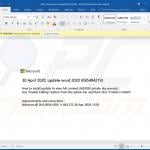

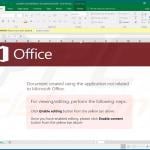



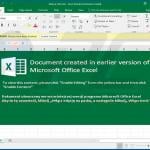





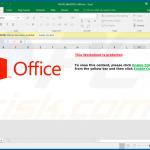
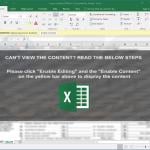
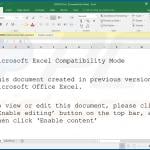
▼ Show Discussion