Avoid being scammed by "Congratulations Samsung user!"
Phishing/ScamAlso Known As: Congratulations Samsung user! pop-up
Get free scan and check if your device is infected.
Remove it nowTo use full-featured product, you have to purchase a license for Combo Cleaner. Seven days free trial available. Combo Cleaner is owned and operated by RCS LT, the parent company of PCRisk.com.
What is "Congratulations Samsung user!"?
"Congratulations Samsung user!" is a scam run on deceptive web pages. It claims that, due to visitors' support of "Samsung" services, the company is offering the chance to win an "exclusive reward". Note that this dubious scheme has no connection with Samsung.
Additionally, any prizes offered are bogus. At the time of research, the scam simply redirected to a website stating "Thank You", however, in most cases, these scams steal users' personal information (e.g. names, email addresses, banking details, etc.) and/or to trick them into making monetary transactions (e.g. paying shipping fees for the bogus prize, etc.).
Typically, visits to deceptive/scam web pages occur via redirects caused by intrusive ads or by Potentially Unwanted Applications (PUAs) already infiltrated into the system.
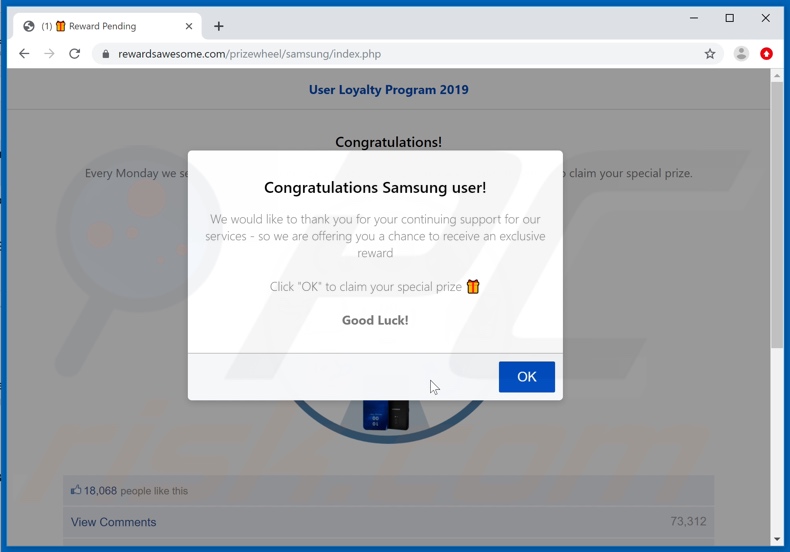
When the site running the "Congratulations Samsung user!" scam is entered, it displays a pop-up window, which congratulates users for being chosen as candidates to receive an exclusive reward - this as a "thank you" for supporting "Samsung". When the "OK" button is clicked, the pop-up is closed.
The page contains an already-spinning wheel-of-fortune prize draw. When the wheel stops on a prize, the page shows another pop-up window, which instructs users to click the "Claim Your Prize" button and verify the information in the next page. This window also contains a countdown, which gives the time remaining until the prize becomes unavailable.
In fact, this button does not redirect to any site with instructions - users are redirected to a website simply containing the words "Thank You".
Studying the design of this scam, it is highly likely that it was created to steal users' personal information and/or mislead them into transferring money to the scammers. Trusting "Congratulations Samsung user!" and other, similar schemes can lead to serious issues including privacy concerns, financial loss and even identity theft.
As well as force-opening various dubious (e.g. sale-oriented, rogue, compromised, scam and malicious) web pages, PUAs have other capabilities. These applications can also deliver intrusive advertisements (e.g. banners, pop-ups, coupons, etc.).
These ads are more than just a nuisance - when clicked, they redirect to untrusted/malicious web pages and can even stealthily download/install rogue content (e.g. PUAs). Other PUAs hijack browsers by restricting/denying access to settings in order to promote fake search engines.
PUAs commonly monitor and record data including users' browsing habits (URLs visited, pages viewed, search queries typed, etc.) and personal information (IP addresses, geolocations and other details). This data can then be shared with third parties (potentially, cyber criminals) seeking to misuse it for profit.
To summarize, PUAs can cause browser/system infiltration and infections, and endanger users' privacy, identity and finances. To protect device integrity and user safety, remove all suspicious applications and browser extensions/plug-ins without delay.
| Name | Congratulations Samsung user! pop-up |
| Threat Type | Phishing, Scam, Social Engineering, Fraud. |
| Fake Claim | Scam claims that visitors can win an exclusive reward. |
| Related Domains | rewardsawesome[.]com |
| Serving IP Address (rewardsawesome[.]com) | 91.224.58.27 |
| Detection Names (rewardsawesome[.]com) | Fortinet (Phishing), Full List Of Detections (VirusTotal) |
| Symptoms | Fake error messages, fake system warnings, pop-up errors, hoax computer scan. |
| Distribution methods | Compromised websites, rogue online pop-up ads, potentially unwanted applications. |
| Damage | Loss of sensitive private information, monetary loss, identity theft, possible malware infections. |
| Malware Removal (Windows) |
To eliminate possible malware infections, scan your computer with legitimate antivirus software. Our security researchers recommend using Combo Cleaner. Download Combo CleanerTo use full-featured product, you have to purchase a license for Combo Cleaner. 7 days free trial available. Combo Cleaner is owned and operated by RCS LT, the parent company of PCRisk.com. |
"YOU ARE THE CHOSEN!", "Congratulations Walmart shopper!", and "SPECIAL AWARD FROM OUR SPONSORS" are examples of scams using an identical model to "Congratulations Samsung user!". Other popular models include warnings that the visitors' devices are infected and/or at risk, alerts that crucial software is missing and/or outdated, etc.
The goal of these scams is to generate revenue for their designers at users' expense. This is achieved by encouraging them to reveal their personal details, making monetary transactions, downloading/installing and/or purchasing nonoperational, untrusted or malicious content.
How did potentially unwanted applications install on my computer?
PUAs often proliferate through the download/install set-ups of other programs. "Bundling" is the term used to define this deceptive marketing technique of pre-packing normal applications with unwanted or malicious software.
Rushing download/installation processes (e.g. skipping steps and sections) increases the risk of potential system infiltration and infections. Some of these apps have "official" download sites. When clicked, intrusive ads can execute scripts to download/install PUAs without users' permission.
How to avoid installation of potentially unwanted applications
It is important to research all products to verify their legitimacy, prior to download/installation and/or purchase. Use only official and verified download channels. Sources including P2P sharing networks (BitTorrent, eMule, Gnutella, etc.), free file-hosting websites and other third party downloaders are untrusted and offer likewise dubious content.
Treat download/Installation processes with caution. Read the terms, study all available options, use the "Custom/Advanced" settings and decline download/installation of supplementary apps, tools, features and so on.
Intrusive ads usually seem legitimate and harmless, however, they can redirect to highly dubious pages (e.g. gambling, pornography, adult-dating and others). If you experience ads/redirects of this type, eliminate all suspect applications and/or browser extensions/plug-ins.
If your computer is already infected with PUAs, we recommend running a scan with Combo Cleaner Antivirus for Windows to automatically eliminate them.
Text presented in the initial pop-up:
Congratulations Samsung user!
We would like to thank you for your continuing support for our services - so we are offering you a chance to receive an exclusive rewardClick "OK" to claim your special prize
Good Luck!
Screenshot of the wheel-of-fortune for drawing the bogus prize:
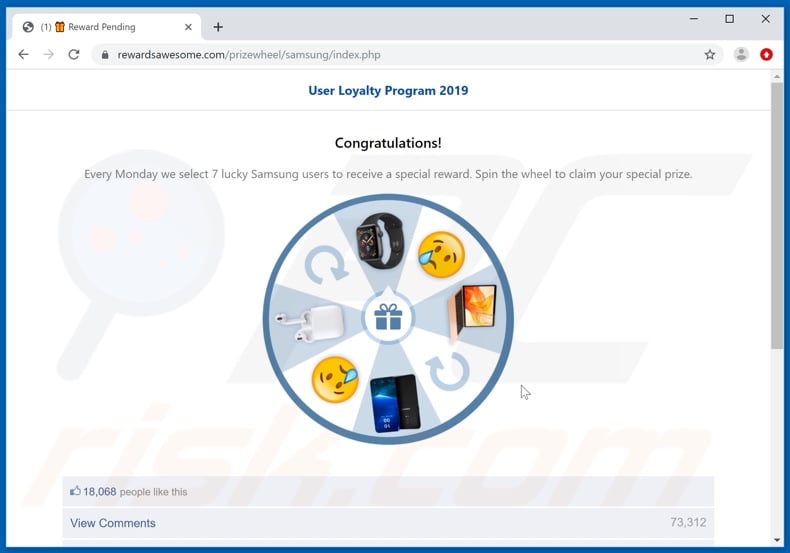
Text presented in this page:
User Loyalty Program 2019
Congratulations!Every Monday we select 7 lucky Samsung users to receive a special reward. Spin the wheel to claim your special prize.
Screenshot of the pop-up displayed, after the bogus prize is won:
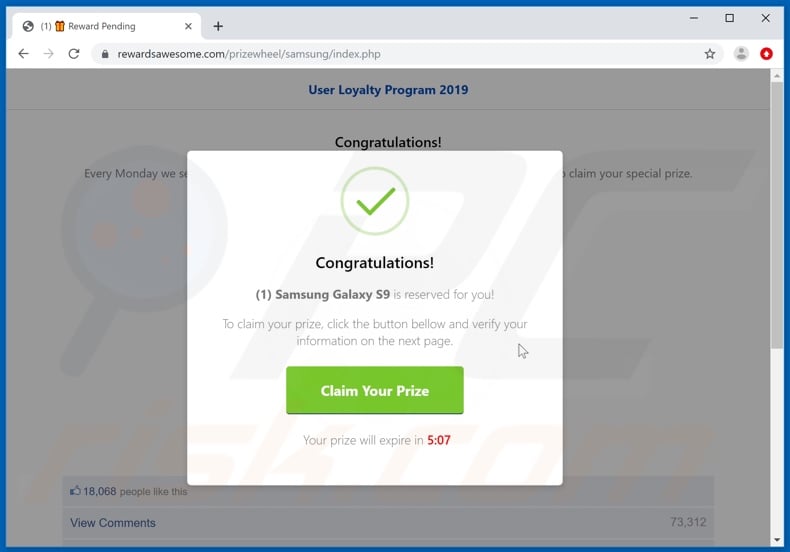
Text presented in this pop-up:
Congratulations!
(1) Samsung Galaxy S9 is reserved for you!To claim your prize, click the button bellow and verify your information on the next page.
Claim Your Prize
Your prize will expire in 5:07
The appearance of "Congratulations Samsung user!" scam (GIF):
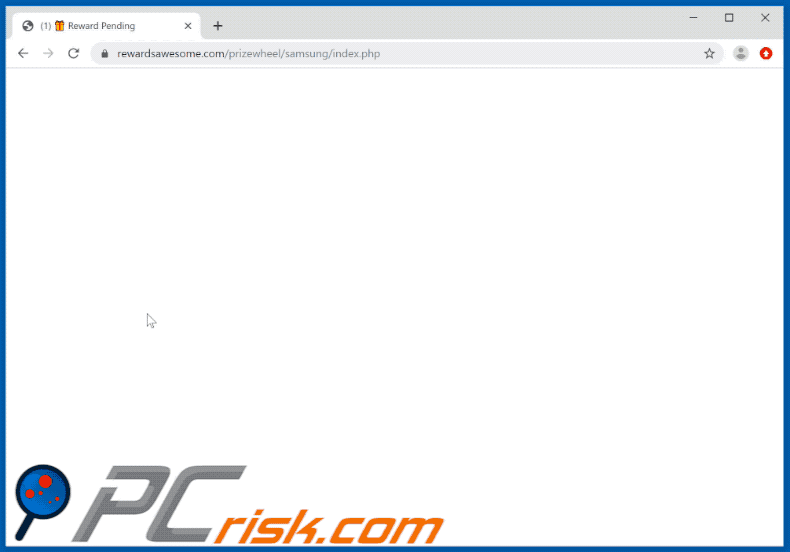
Example of yet another similar scam titled "User Loyalty Program 2020":
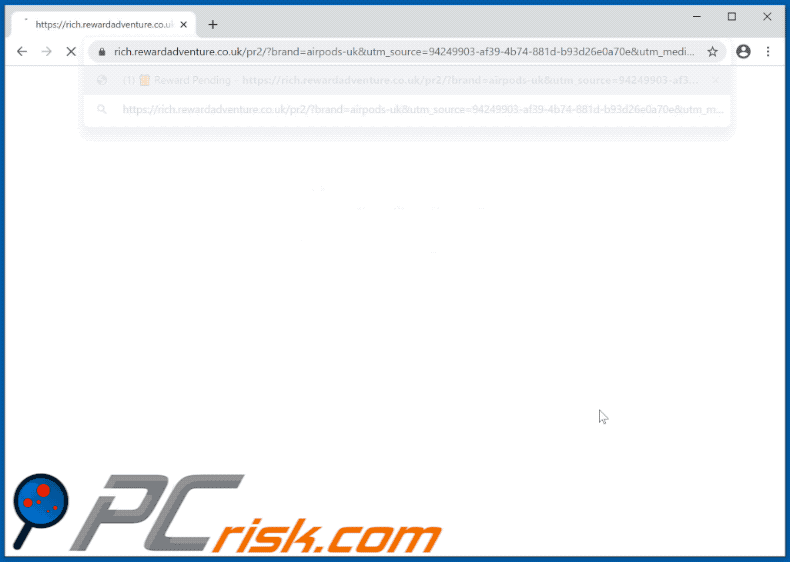
Text presented within:
Initial pop-up:
Congratulations Apple customer!
We would like to thank you for your continuing support for our services - so we are offering you a chance to receive a
Apple Airpods Pro!Click "OK" to claim your special prize
Good Luck!
Second pop-up:
Congratulations!
(1) Apple Airpods Pro is reserved for you!To claim your prize, click the button bellow and verify your information on the next page.
Claim Your Prize
Your prize will expire in 4:11
Background:
User Loyalty Program 2020
Congratulations!Every Thursday we select 7 lucky Apple customers to receive a special reward. Spin the wheel to claim your special prize.
Instant automatic malware removal:
Manual threat removal might be a lengthy and complicated process that requires advanced IT skills. Combo Cleaner is a professional automatic malware removal tool that is recommended to get rid of malware. Download it by clicking the button below:
DOWNLOAD Combo CleanerBy downloading any software listed on this website you agree to our Privacy Policy and Terms of Use. To use full-featured product, you have to purchase a license for Combo Cleaner. 7 days free trial available. Combo Cleaner is owned and operated by RCS LT, the parent company of PCRisk.com.
Quick menu:
- What is Congratulations Samsung user! pop-up?
- How to identify a pop-up scam?
- How do pop-up scams work?
- How to remove fake pop-ups?
- How to prevent fake pop-ups?
- What to do if you fell for a pop-up scam?
How to identify a pop-up scam?
Pop-up windows with various fake messages are a common type of lures cybercriminals use. They collect sensitive personal data, trick Internet users into calling fake tech support numbers, subscribe to useless online services, invest in shady cryptocurrency schemes, etc.
While in the majority of cases these pop-ups don't infect users' devices with malware, they can cause direct monetary loss or could result in identity theft.
Cybercriminals strive to create their rogue pop-up windows to look trustworthy, however, scams typically have the following characteristics:
- Spelling mistakes and non-professional images - Closely inspect the information displayed in a pop-up. Spelling mistakes and unprofessional images could be a sign of a scam.
- Sense of urgency - Countdown timer with a couple of minutes on it, asking you to enter your personal information or subscribe to some online service.
- Statements that you won something - If you haven't participated in a lottery, online competition, etc., and you see a pop-up window stating that you won.
- Computer or mobile device scan - A pop-up window that scans your device and informs of detected issues - is undoubtedly a scam; webpages cannot perform such actions.
- Exclusivity - Pop-up windows stating that only you are given secret access to a financial scheme that can quickly make you rich.
Example of a pop-up scam:

How do pop-up scams work?
Cybercriminals and deceptive marketers usually use various advertising networks, search engine poisoning techniques, and shady websites to generate traffic to their pop-ups. Users land on their online lures after clicking on fake download buttons, using a torrent website, or simply clicking on an Internet search engine result.
Based on users' location and device information, they are presented with a scam pop-up. Lures presented in such pop-ups range from get-rich-quick schemes to fake virus scans.
How to remove fake pop-ups?
In most cases, pop-up scams do not infect users' devices with malware. If you encountered a scam pop-up, simply closing it should be enough. In some cases scam, pop-ups may be hard to close; in such cases - close your Internet browser and restart it.
In extremely rare cases, you might need to reset your Internet browser. For this, use our instructions explaining how to reset Internet browser settings.
How to prevent fake pop-ups?
To prevent seeing pop-up scams, you should visit only reputable websites. Torrent, Crack, free online movie streaming, YouTube video download, and other websites of similar reputation commonly redirect Internet users to pop-up scams.
To minimize the risk of encountering pop-up scams, you should keep your Internet browsers up-to-date and use reputable anti-malware application. For this purpose, we recommend Combo Cleaner Antivirus for Windows.
What to do if you fell for a pop-up scam?
This depends on the type of scam that you fell for. Most commonly, pop-up scams try to trick users into sending money, giving away personal information, or giving access to one's device.
- If you sent money to scammers: You should contact your financial institution and explain that you were scammed. If informed promptly, there's a chance to get your money back.
- If you gave away your personal information: You should change your passwords and enable two-factor authentication in all online services that you use. Visit Federal Trade Commission to report identity theft and get personalized recovery steps.
- If you let scammers connect to your device: You should scan your computer with reputable anti-malware (we recommend Combo Cleaner Antivirus for Windows) - cyber criminals could have planted trojans, keyloggers, and other malware, don't use your computer until removing possible threats.
- Help other Internet users: report Internet scams to Federal Trade Commission.
Share:

Tomas Meskauskas
Expert security researcher, professional malware analyst
I am passionate about computer security and technology. I have an experience of over 10 years working in various companies related to computer technical issue solving and Internet security. I have been working as an author and editor for pcrisk.com since 2010. Follow me on Twitter and LinkedIn to stay informed about the latest online security threats.
PCrisk security portal is brought by a company RCS LT.
Joined forces of security researchers help educate computer users about the latest online security threats. More information about the company RCS LT.
Our malware removal guides are free. However, if you want to support us you can send us a donation.
DonatePCrisk security portal is brought by a company RCS LT.
Joined forces of security researchers help educate computer users about the latest online security threats. More information about the company RCS LT.
Our malware removal guides are free. However, if you want to support us you can send us a donation.
Donate
▼ Show Discussion