Avoid being scammed by SPECIAL AWARD FROM OUR SPONSORS
Phishing/ScamAlso Known As: SPECIAL AWARD FROM OUR SPONSORS phishing scam
Get free scan and check if your device is infected.
Remove it nowTo use full-featured product, you have to purchase a license for Combo Cleaner. Seven days free trial available. Combo Cleaner is owned and operated by RCS LT, the parent company of PCRisk.com.
What is "SPECIAL AWARD FROM OUR SPONSORS"?
"SPECIAL AWARD TO OUR SPONSORS" is a scam proliferated by deceptive websites. It operates by tricking visitors into making a financial transaction and revealing their personal details to the cyber criminals behind the scam. The scam claims that users have won a large monetary prize.
Few users access these sites intentionally - most are redirected by intrusive advertisements or Potentially Unwanted Applications (PUAs) already present within the system. Note that unwanted apps do not need express user permission to infiltrate devices.
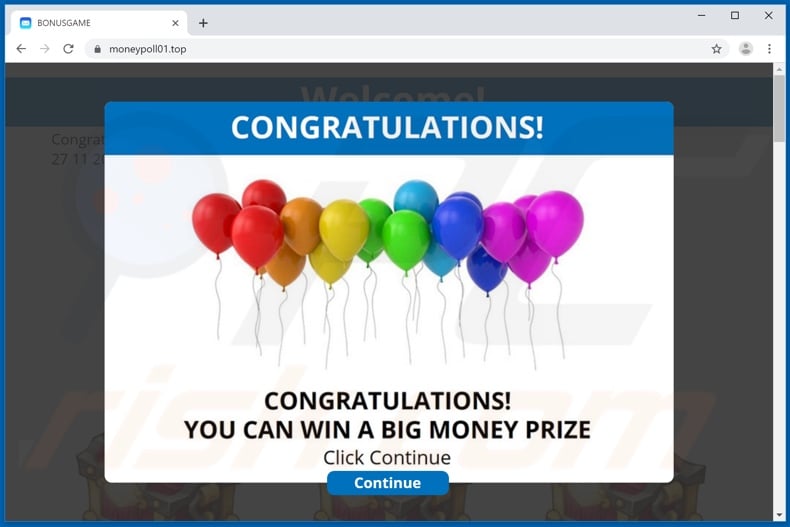
When visitors enter a deceptive website running this scam, they first see a pop-up window. The message within it claims that they have won a "big money prize". After "continue" is clicked, the page displayed congratulates users and states that they have been selected to receive a special award.
This 'prize' is from unspecified sponsors and can be as large as fifty thousand (presumably, US dollars). Users are instructed to click one of three identical images of a treasure chest to find out what they have won. Doing so leads to a page informing them of their winnings. It also states that they only have five minutes to receive the prize.
Once the "OK" button is clicked, the web page claims to connect users to an available operator. A fake one-way chat is then displayed, wherein a nonexistent operator congratulates them and states that consent needs to be given, prior to the sum being transferred.
Following this, the "operator" prepares all necessary information and asks users to click "go to fill out details for withdrawal". This button shows users yet another page - this one asks them to select whether they wish their winnings to be transferred to a bank card or an electronic wallet (beside each, legitimate bank services are listed).
The card/wallet number must also be provided, and then users can click the "withdraw win" button. The scam then goes on to claim that there has been an error and the bank could not identify the recipient. It alleges that, according to current legislation, money transfers exceeding a certain sum can only be done after identification.
Therefore, users are informed that they must make an 'identification payment' and only then can their prize be transferred to an account of their choice. This fee consists of twenty-nine dollars, and giving consent to this redirects them to a different site.
Through it, users can make the "payment", however after complying with these instructions, they do not receive any winnings and, instead, suffer financial loss - the identification fee is not returned. "SPECIAL AWARD TO OUR SPONSORS" and other web pages claiming that visitors have won substantial prizes are bogus schemes that must not be trusted.
These scams generate revenue at users' expense and can also lead to serious privacy issues. As mentioned, PUAs can generate redirects to various deceptive/scam pages and other untrustworthy/malicious websites. Unwanted applications also have other capabilities geared towards generating profit for their developers.
Some of these apps can run intrusive advertisement campaigns. I.e., deliver unwanted and harmful ads. Others can modify browsers to promote fake search engines.
PUAs of all types commonly have data tracking capabilities, which they employ to monitors users' browsing activity (browsing and search engine histories) and collect their personal information (IP addresses, geolocations and other details). This private data can then be shared with third parties (potentially, cyber criminals) and end up being used for nefarious purposes.
To summarize, PUAs can cause browser and system infiltration/infections, and lead to financial loss, serious privacy issues, and even identify theft. To ensure device and user safety, remove all dubious applications and/or browser extensions/plug-ins without delay.
| Name | SPECIAL AWARD FROM OUR SPONSORS phishing scam |
| Threat Type | Phishing, Scam, Social Engineering, Fraud. |
| Fake Claim | The scam claims that visitors have won a substantial monetary prize. |
| Detection Names | Full List Of Detections (VirusTotal) |
| Serving IP Address | 104.28.20.122 |
| Symptoms | Fake error messages, fake system warnings, pop-up errors, hoax computer scan. |
| Distribution methods | Compromised websites, rogue online pop-up ads, potentially unwanted applications. |
| Damage | Loss of sensitive private information, monetary loss, identity theft, possible malware infections. |
| Malware Removal (Windows) |
To eliminate possible malware infections, scan your computer with legitimate antivirus software. Our security researchers recommend using Combo Cleaner. Download Combo CleanerTo use full-featured product, you have to purchase a license for Combo Cleaner. 7 days free trial available. Combo Cleaner is owned and operated by RCS LT, the parent company of PCRisk.com. |
"International promotion of postal services", "Like Of The Year", and "Congratulations User!" are some other scams similar to "SPECIAL AWARD FROM OUR SPONSORS".
Typically, these schemes use social engineering to encourage users into performing specific actions (e.g. making monetary transfers), however, some scams employ scare tactics to achieve the chosen effect. Sites which claim that visitors have won a prize, present them with 'amazing' offers, warn of "detected" threats/issues on devices, and similar, must not be trusted.
You are strongly advised against following their instructions or downloading/installing or purchasing any content they endorse.
How did potentially unwanted applications install on my computer?
PUAs proliferate via the download/install set-ups of other programs. This deceptive marketing technique of pre-packing normal software with unwanted content is called "bundling". Rushing download/installation processes (e.g. skipping steps and sections, etc.) increases the risk of inadvertently allowing bundled applications onto systems.
Some PUAs have "official" download web pages. When clicked, intrusive ads can execute scripts to stealthily download/install these apps.
How to avoid installation of potentially unwanted applications
Research all content before downloading/installing. Use only official and verified download channels. Do not use untrustworthy sources such as Peer-to-Peer sharing networks, free file-hosting sites and other third party downloaders.
When downloading/installing, read the terms, explore all available options, use the "Custom/Advanced" settings, and opt-out of additional apps, tools, features, etc. Intrusive advertisements usually seem legitimate and harmless, however, they can redirect to dubious web pages (e.g. gambling, pornography, adult-dating, and so on).
If you encounter ads/redirects of this kind, inspect the device and immediately remove all suspicious applications and/or browser extensions/plug-ins. If your computer is already infected with PUAs, we recommend running a scan with Combo Cleaner Antivirus for Windows to automatically eliminate them.
Text presented in the initial "SPECIAL AWARD FROM OUR SPONSORS" pop-up:
CONGRATULATIONS!
CONGRATULATIONS!
YOU CAN WIN A BIG MONEY PRIZE
Click Continue
Continue
Screenshot of the second page displayed:
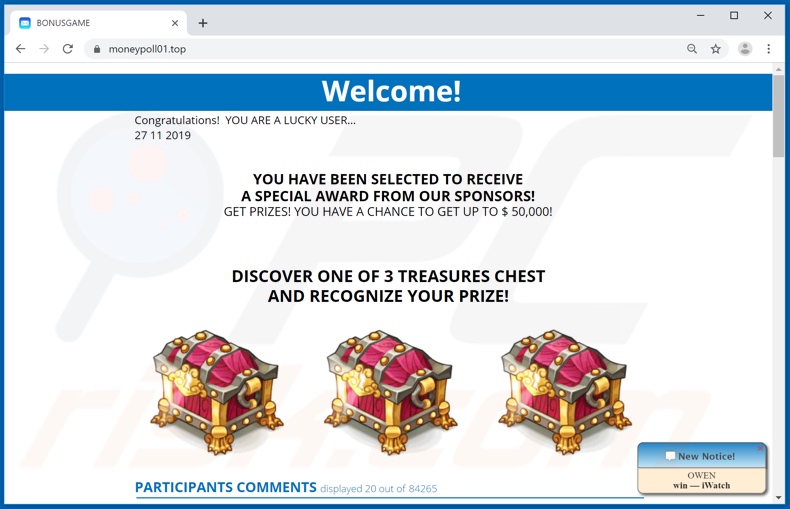
Text presented in this page:
Congratulations! YOU ARE A LUCKY USER…
YOU HAVE BEEN SELECTED TO RECEIVE
A SPECIAL AWARD FROM OUR SPONSORS!
27 11 2019
GET PRIZES! YOU HAVE A CHANCE TO GET UP TO $ 50,000!
DISCOVER ONE OF 3 TREASURES CHEST
AND RECOGNIZE YOUR PRIZE!
Screenshot of the third page displayed:
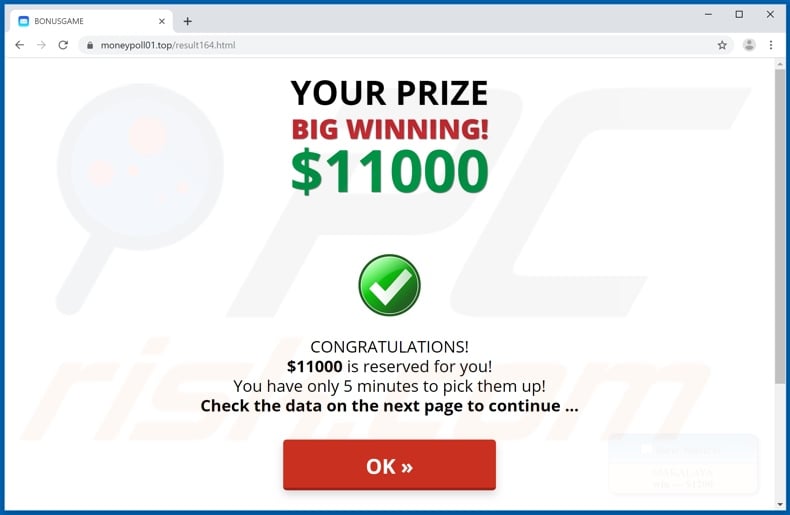
The appearance of "SPECIAL AWARD FROM OUR SPONSORS" scam (GIF):
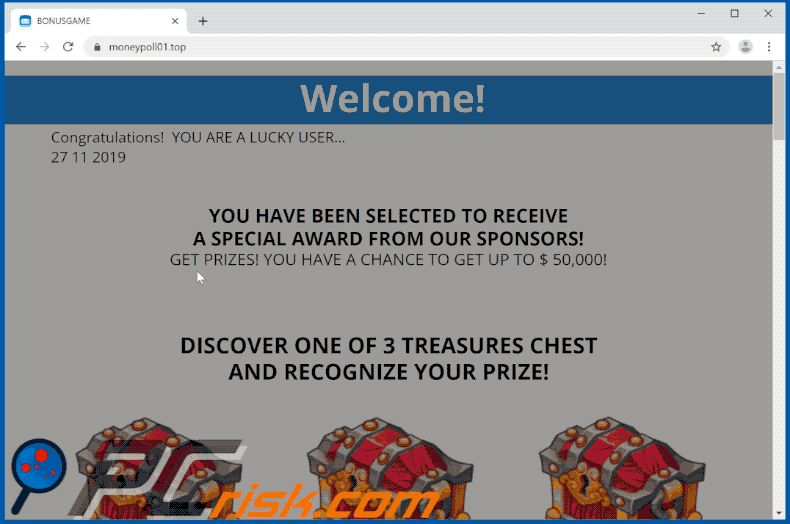
Text presented in this page:
YOUR PRIZE
$11000
BIG WINNING!
CONGRATULATIONS!
$11000 is reserved for you!
You have only 5 minutes to pick them up!
Check the data on the next page to continue ...
Screenshots of the chat:
Text presented in this chat:
Hello, I congratulate you on such a significant win!
In order to continue withdrawing funds to a card or electronic wallet, you need to give your consent ..
I will call you a special button, click on it
Well, consent is obtained ...
Now I will prepare all the necessary information, and I will write to you, one minute, please
Ready
I prepared the output, now I will again call you a special button, click on it, then specify the details for the output and follow the further instructions of the system
Now I say goodbye to you, and once again congratulate you on your victory! Also, do not forget to leave a comment after the withdrawal of funds :) Goodbye!
Screenshot of the page displayed after "GO TO FILL OUT DETAILS FOR WITHDRAWAL" is clicked:
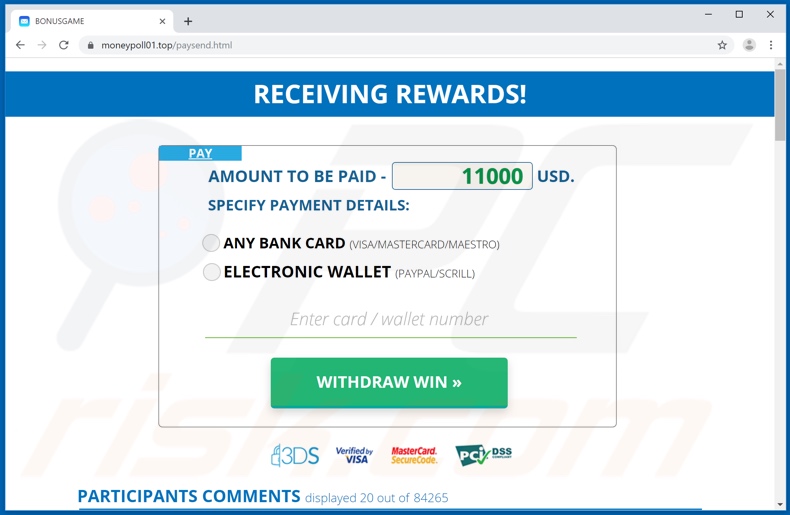
Text presented in this page:
RECEIVING REWARDS!
PAY
AMOUNT TO BE PAID - 11000 USD.
SPECIFY PAYMENT DETAILS:
ANY BANK CARD (VISA/MASTERCARD/MAESTRO)
ELECTRONIC WALLET (PAYPAL/SCRILL)Enter card / wallet number
WITHDRAW WIN »
Screenshot of the page displayed after the "WITHDRAW WIN" button is clicked:
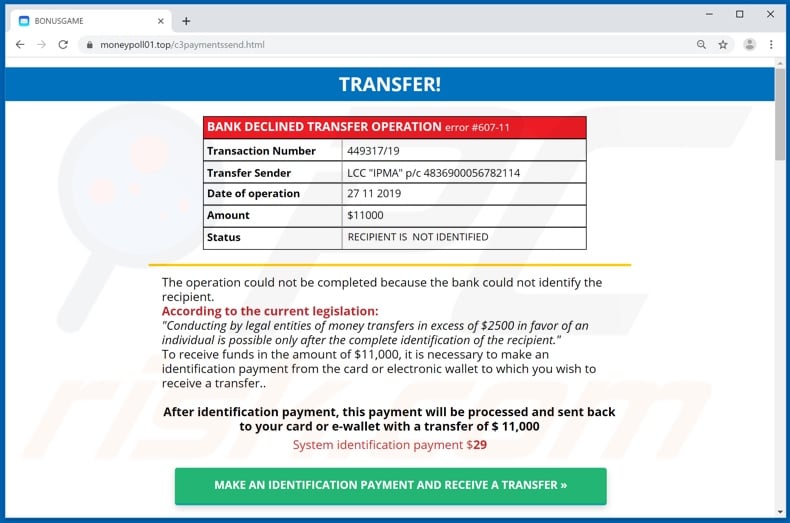
Text presented in this page:
TRANSFER!
BANK DECLINED TRANSFER OPERATION error #607-11
Transfer Sender LCC "IPMA" р/с 4836900056782114
Date of operatin 27 11 2019
Amount $11000
Status RECIPIENT IS NOT IDENTIFIEDThe operation could not be completed because the bank could not identify the recipient.
According to the current legislation:
"Conducting by legal entities of money transfers in excess of $2500 in favor of an individual is possible only after the complete identification of the recipient."
To receive funds in the amount of $11,000, it is necessary to make an identification payment from the card or electronic wallet to which you wish to receive a transfer..After identification payment, this payment will be processed and sent back to your card or e-wallet with a transfer of $ 11,000
System identification payment $29
MAKE AN IDENTIFICATION PAYMENT AND RECEIVE A TRANSFER
Screenshot of the website for making the "identification payment":
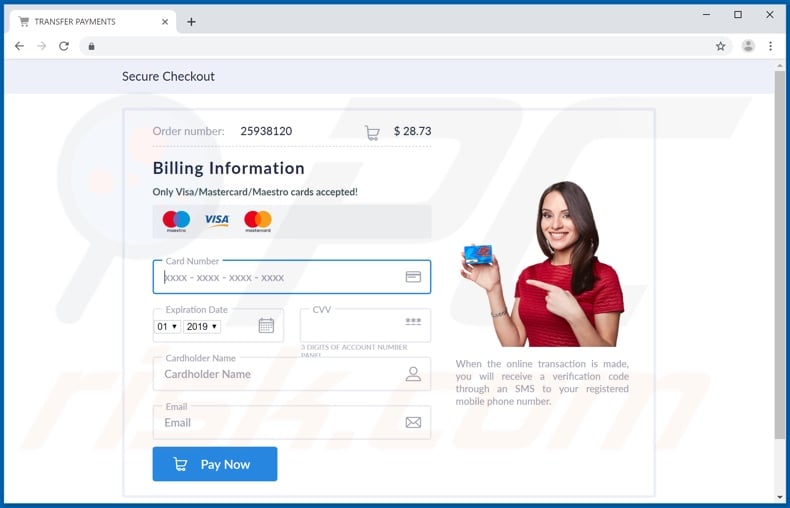
Text presented in this page:
Payment
Secure Checkout
Order number: 25938120 $28.73
Billing Information
Only Visa/Mastercard/Maestro cards accepted!
Card Number
хххх - хххх - хххх - хххх
Expiration Date CVV
3 DIGITS OF ACCOUNT NUMBER PANEL
Cardholder Name
Pay Now
When the online transaction is made, you will receive a verification code through an SMS to your registered mobile phone number.
Instant automatic malware removal:
Manual threat removal might be a lengthy and complicated process that requires advanced IT skills. Combo Cleaner is a professional automatic malware removal tool that is recommended to get rid of malware. Download it by clicking the button below:
DOWNLOAD Combo CleanerBy downloading any software listed on this website you agree to our Privacy Policy and Terms of Use. To use full-featured product, you have to purchase a license for Combo Cleaner. 7 days free trial available. Combo Cleaner is owned and operated by RCS LT, the parent company of PCRisk.com.
Quick menu:
- What is SPECIAL AWARD FROM OUR SPONSORS phishing scam?
- How to identify a pop-up scam?
- How do pop-up scams work?
- How to remove fake pop-ups?
- How to prevent fake pop-ups?
- What to do if you fell for a pop-up scam?
How to identify a pop-up scam?
Pop-up windows with various fake messages are a common type of lures cybercriminals use. They collect sensitive personal data, trick Internet users into calling fake tech support numbers, subscribe to useless online services, invest in shady cryptocurrency schemes, etc.
While in the majority of cases these pop-ups don't infect users' devices with malware, they can cause direct monetary loss or could result in identity theft.
Cybercriminals strive to create their rogue pop-up windows to look trustworthy, however, scams typically have the following characteristics:
- Spelling mistakes and non-professional images - Closely inspect the information displayed in a pop-up. Spelling mistakes and unprofessional images could be a sign of a scam.
- Sense of urgency - Countdown timer with a couple of minutes on it, asking you to enter your personal information or subscribe to some online service.
- Statements that you won something - If you haven't participated in a lottery, online competition, etc., and you see a pop-up window stating that you won.
- Computer or mobile device scan - A pop-up window that scans your device and informs of detected issues - is undoubtedly a scam; webpages cannot perform such actions.
- Exclusivity - Pop-up windows stating that only you are given secret access to a financial scheme that can quickly make you rich.
Example of a pop-up scam:

How do pop-up scams work?
Cybercriminals and deceptive marketers usually use various advertising networks, search engine poisoning techniques, and shady websites to generate traffic to their pop-ups. Users land on their online lures after clicking on fake download buttons, using a torrent website, or simply clicking on an Internet search engine result.
Based on users' location and device information, they are presented with a scam pop-up. Lures presented in such pop-ups range from get-rich-quick schemes to fake virus scans.
How to remove fake pop-ups?
In most cases, pop-up scams do not infect users' devices with malware. If you encountered a scam pop-up, simply closing it should be enough. In some cases scam, pop-ups may be hard to close; in such cases - close your Internet browser and restart it.
In extremely rare cases, you might need to reset your Internet browser. For this, use our instructions explaining how to reset Internet browser settings.
How to prevent fake pop-ups?
To prevent seeing pop-up scams, you should visit only reputable websites. Torrent, Crack, free online movie streaming, YouTube video download, and other websites of similar reputation commonly redirect Internet users to pop-up scams.
To minimize the risk of encountering pop-up scams, you should keep your Internet browsers up-to-date and use reputable anti-malware application. For this purpose, we recommend Combo Cleaner Antivirus for Windows.
What to do if you fell for a pop-up scam?
This depends on the type of scam that you fell for. Most commonly, pop-up scams try to trick users into sending money, giving away personal information, or giving access to one's device.
- If you sent money to scammers: You should contact your financial institution and explain that you were scammed. If informed promptly, there's a chance to get your money back.
- If you gave away your personal information: You should change your passwords and enable two-factor authentication in all online services that you use. Visit Federal Trade Commission to report identity theft and get personalized recovery steps.
- If you let scammers connect to your device: You should scan your computer with reputable anti-malware (we recommend Combo Cleaner Antivirus for Windows) - cyber criminals could have planted trojans, keyloggers, and other malware, don't use your computer until removing possible threats.
- Help other Internet users: report Internet scams to Federal Trade Commission.
Share:

Tomas Meskauskas
Expert security researcher, professional malware analyst
I am passionate about computer security and technology. I have an experience of over 10 years working in various companies related to computer technical issue solving and Internet security. I have been working as an author and editor for pcrisk.com since 2010. Follow me on Twitter and LinkedIn to stay informed about the latest online security threats.
PCrisk security portal is brought by a company RCS LT.
Joined forces of security researchers help educate computer users about the latest online security threats. More information about the company RCS LT.
Our malware removal guides are free. However, if you want to support us you can send us a donation.
DonatePCrisk security portal is brought by a company RCS LT.
Joined forces of security researchers help educate computer users about the latest online security threats. More information about the company RCS LT.
Our malware removal guides are free. However, if you want to support us you can send us a donation.
Donate
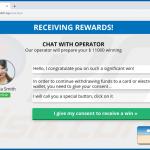
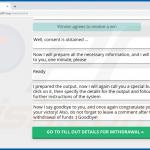
▼ Show Discussion