Get free scan and check if your device is infected.
Remove it nowTo use full-featured product, you have to purchase a license for Combo Cleaner. Seven days free trial available. Combo Cleaner is owned and operated by RCS LT, the parent company of PCRisk.com.
What is UtilityParse?
UtilityParse (also known as UtilityParze) is part of the Pirrit adware family. Adware-type applications feed users with various intrusive, often deceptive advertisements and collect details relating to users' browsing habits. Applications such as UtilityParse are also known as potentially unwanted applications (PUAs), since people tend to download and install them unintentionally.
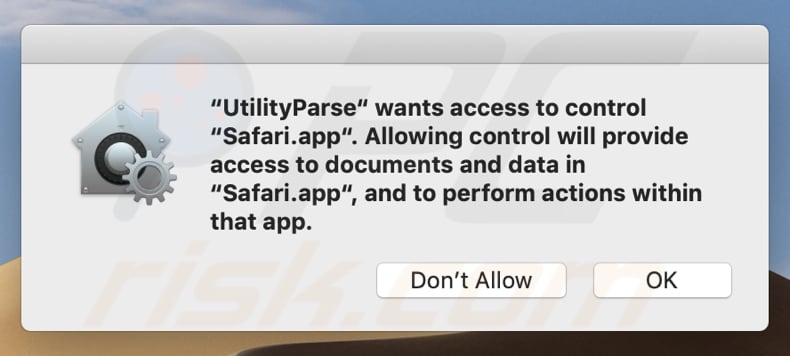
Research shows that UtilityParse is distributed through a fake Adobe Flash Player installer, which is downloaded from a deceptive website. These installers are often designed to install other PUAs including browser hijackers. In some cases, they install Trojans, ransomware, or other malicious software.
After installation, UtilityParse starts to regularly display various intrusive advertisements that conceal underlying content of most/all visited websites. For example, coupons, banners, surveys, pop-ups, and others. When clicked, these open untrusted websites or execute scripts that download or install more unwanted software.
Furthermore, software such as UtilityParse is usually designed to gather browsing-related details (IP addresses, geolocations, entered search queries, addresses of visited pages, and other browsing data). In some cases, adware can access and record sensitive information.
Adware developers commonly generate revenue by selling the data to third parties (potentially, cyber criminals) who misuse it in various ways. Users of most adware-type apps risk becoming victims of identity theft, experiencing problems relating to privacy, browsing safety, causing unwanted downloads, installations, etc.
Therefore, remove all installed adware (including UtilityParse) from the browser and/or operating system immediately.
| Name | Ads by UtilityParse |
| Threat Type | Adware, Mac malware, Mac virus. |
| Detection Names (UtilityParse) |
Avast (MacOS:Pirrit-BK [Adw]), BitDefender (Gen:Variant.Adware.MAC.Pirrit.1), ESET-NOD32 (A Variant Of OSX/Adware.Pirrit.AL), Kaspersky (Not-a-virus:HEUR:AdWare.OSX.Pirrit.v), Full List (VirusTotal) |
| Detection Names (UtilityParze) |
Avast (MacOS:Pirrit-BK [Adw]), BitDefender (Gen:Variant.Adware.MAC.Pirrit.1), ESET-NOD32 (A Variant Of OSX/Adware.Pirrit.AL), Kaspersky (Not-a-virus:HEUR:AdWare.OSX.Pirrit.v), Full List (VirusTotal) |
| Symptoms | Your Mac becomes slower than normal, you see unwanted pop-up ads, you are redirected to dubious websites. |
| Distribution methods | Deceptive pop-up ads, free software installers (bundling), fake Flash Player installers, torrent file downloads. |
| Damage | Internet browser tracking (potential privacy issues), display of unwanted ads, redirects to dubious websites, loss of private information. |
| Malware Removal (Windows) |
To eliminate possible malware infections, scan your computer with legitimate antivirus software. Our security researchers recommend using Combo Cleaner. Download Combo CleanerTo use full-featured product, you have to purchase a license for Combo Cleaner. 7 days free trial available. Combo Cleaner is owned and operated by RCS LT, the parent company of PCRisk.com. |
Other examples of adware include SystemSpot, CentralRush and SystemNotes. These apps supposedly deliver useful features, improve the browsing experience, and so on, however, most are designed only to serve ads or gather information. They deliver no real value and simply cause problems. Therefore, no adware should be downloaded or installed under any circumstances.
How did UtilityParse install on my computer?
UtilityParseotes is distributed through a fake Adobe Flash Player installer. This distribution method is called "bundling". Developers include unwanted apps into the download/installation set-ups of regular software and hide related information in "Custom", "Advanced" and other settings of the set-ups.
In this particular case, UtilityParseotes installer is disguised as an Adobe Flash Player installer. Therefore, people who expect to install Adobe Flash Player actually install UtilityParseotes instead. In other cases, they download or install unwanted apps through set-ups when they leave the aforementioned settings unchecked and unchanged.
In this way, then they agree by default with offers to download/install any additionally-included software. Unwanted downloads/installation can also be caused by clicking deceptive ads that execute certain scripts, however, this only happens if the ads are clicked.
How to avoid installation of potentially unwanted applications
Software should be downloaded from official, trustworthy websites (and via direct links). It is not safe to download or install via third party downloaders, installers, Peer to-Peer networks (torrent clients, eMule), dubious websites or other similar sources/tools.
Check all download/installation settings such as "Advanced" and "Custom" and decline offers to download/install unwanted, additionally-included applications. Do not click advertisements that are displayed on untrusted websites, since they can redirect people to other web pages of this kind or download and install unwanted software.
Remove all unwanted, suspicious extensions, plug-ins and add-ons from the browser. The same applies to programs of this kind that are installed on the operating system. If your computer is already infected with UtilityParse, we recommend running a scan with Combo Cleaner Antivirus for Windows to automatically eliminate this adware.
"UtilityParze wants access to control Google Chrome.app" pop-up window:
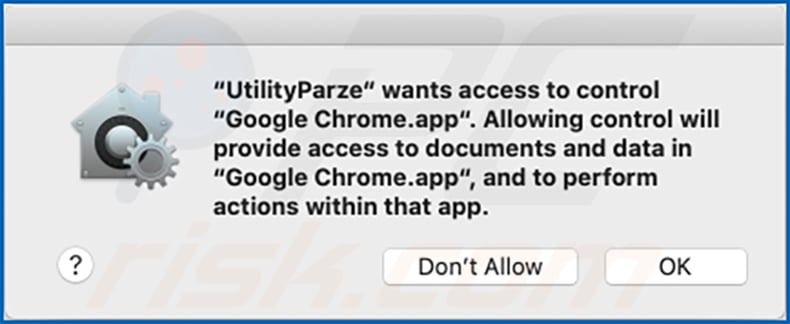
Deceptive website designed to download a fake Adobe Flash Player installer, which installs UtilityParse adware:
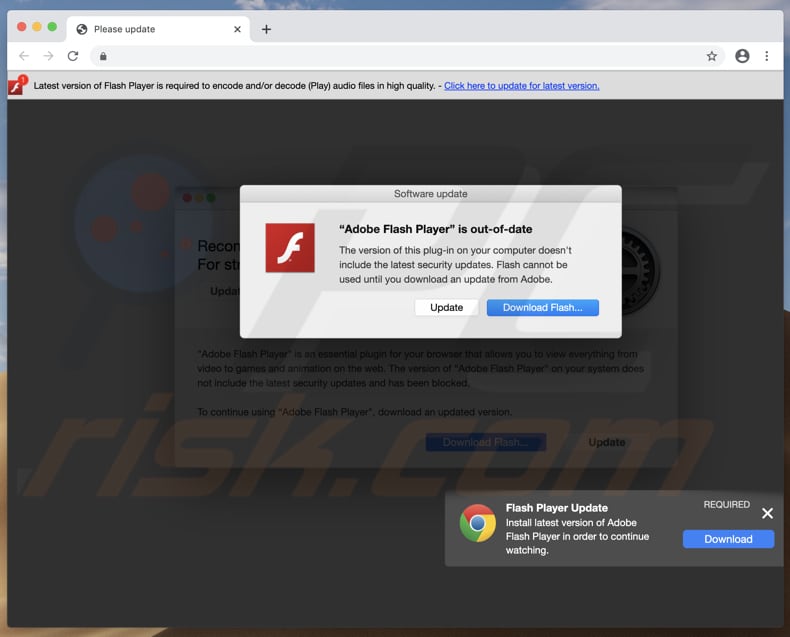
Fake Adobe Flash Player installer:
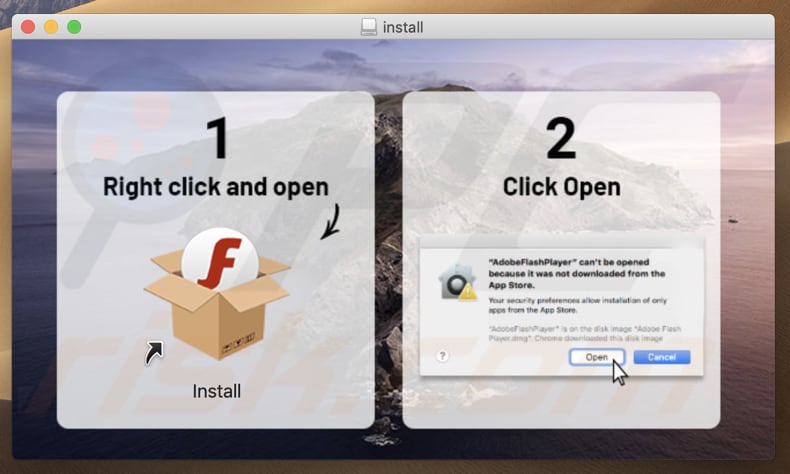
Pop-up that appears when UtilityParse installation is complete:
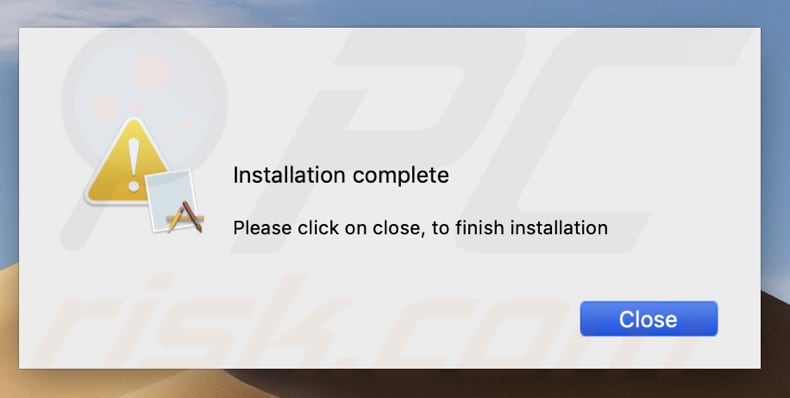
UtilityParse installation folder and files:
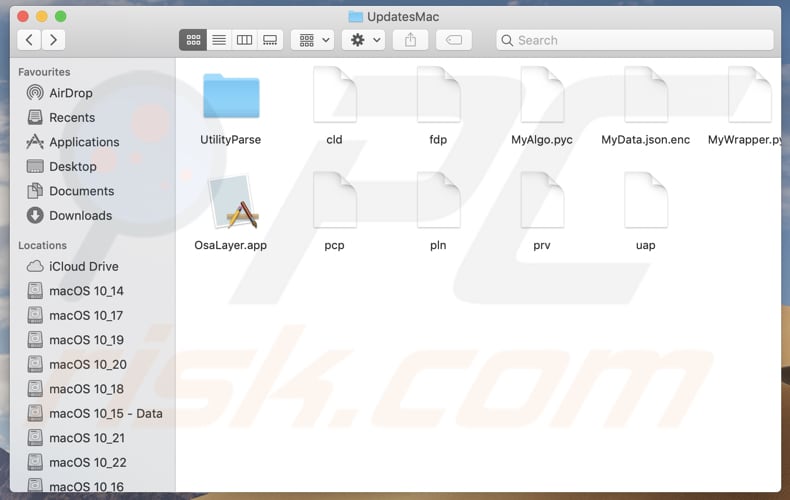
UtilityParse running in Activity Monitor:
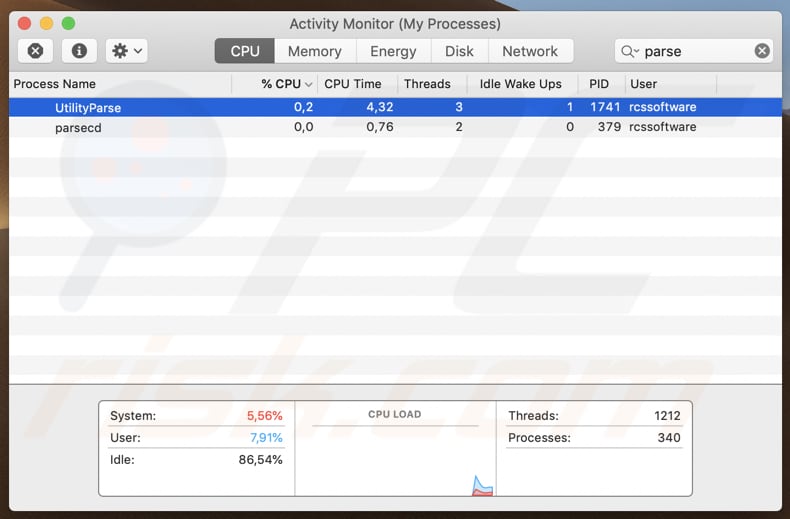
Instant automatic malware removal:
Manual threat removal might be a lengthy and complicated process that requires advanced IT skills. Combo Cleaner is a professional automatic malware removal tool that is recommended to get rid of malware. Download it by clicking the button below:
DOWNLOAD Combo CleanerBy downloading any software listed on this website you agree to our Privacy Policy and Terms of Use. To use full-featured product, you have to purchase a license for Combo Cleaner. 7 days free trial available. Combo Cleaner is owned and operated by RCS LT, the parent company of PCRisk.com.
Quick menu:
- What is UtilityParse?
- STEP 1. Remove UtilityParse related files and folders from OSX.
- STEP 2. Remove UtilityParse ads from Safari.
- STEP 3. Remove UtilityParse adware from Google Chrome.
- STEP 4. Remove UtilityParse ads from Mozilla Firefox.
Video showing how to remove adware and browser hijackers from a Mac computer:
UtilityParse adware removal:
Remove UtilityParse-related potentially unwanted applications from your "Applications" folder:

Click the Finder icon. In the Finder window, select "Applications". In the applications folder, look for "MPlayerX", "NicePlayer", or other suspicious applications and drag them to the Trash. After removing the potentially unwanted application(s) that cause online ads, scan your Mac for any remaining unwanted components.
DOWNLOAD remover for malware infections
Combo Cleaner checks if your computer is infected with malware. To use full-featured product, you have to purchase a license for Combo Cleaner. 7 days free trial available. Combo Cleaner is owned and operated by RCS LT, the parent company of PCRisk.com.
Remove adware-related files and folders

Click the Finder icon, from the menu bar. Choose Go, and click Go to Folder...
 Check for adware generated files in the /Library/LaunchAgents/ folder:
Check for adware generated files in the /Library/LaunchAgents/ folder:

In the Go to Folder... bar, type: /Library/LaunchAgents/

In the "LaunchAgents" folder, look for any recently-added suspicious files and move them to the Trash. Examples of files generated by adware - "installmac.AppRemoval.plist", "myppes.download.plist", "mykotlerino.ltvbit.plist", "kuklorest.update.plist", etc. Adware commonly installs several files with the exact same string.
 Check for adware generated files in the ~/Library/Application Support/ folder:
Check for adware generated files in the ~/Library/Application Support/ folder:

In the Go to Folder... bar, type: ~/Library/Application Support/

In the "Application Support" folder, look for any recently-added suspicious folders. For example, "MplayerX" or "NicePlayer", and move these folders to the Trash.
 Check for adware generated files in the ~/Library/LaunchAgents/ folder:
Check for adware generated files in the ~/Library/LaunchAgents/ folder:

In the Go to Folder... bar, type: ~/Library/LaunchAgents/

In the "LaunchAgents" folder, look for any recently-added suspicious files and move them to the Trash. Examples of files generated by adware - "installmac.AppRemoval.plist", "myppes.download.plist", "mykotlerino.ltvbit.plist", "kuklorest.update.plist", etc. Adware commonly installs several files with the exact same string.
 Check for adware generated files in the /Library/LaunchDaemons/ folder:
Check for adware generated files in the /Library/LaunchDaemons/ folder:

In the "Go to Folder..." bar, type: /Library/LaunchDaemons/

In the "LaunchDaemons" folder, look for recently-added suspicious files. For example "com.aoudad.net-preferences.plist", "com.myppes.net-preferences.plist", "com.kuklorest.net-preferences.plist", "com.avickUpd.plist", etc., and move them to the Trash.
 Scan your Mac with Combo Cleaner:
Scan your Mac with Combo Cleaner:
If you have followed all the steps correctly, your Mac should be clean of infections. To ensure your system is not infected, run a scan with Combo Cleaner Antivirus. Download it HERE. After downloading the file, double click combocleaner.dmg installer. In the opened window, drag and drop the Combo Cleaner icon on top of the Applications icon. Now open your launchpad and click on the Combo Cleaner icon. Wait until Combo Cleaner updates its virus definition database and click the "Start Combo Scan" button.

Combo Cleaner will scan your Mac for malware infections. If the antivirus scan displays "no threats found" - this means that you can continue with the removal guide; otherwise, it's recommended to remove any found infections before continuing.

After removing files and folders generated by the adware, continue to remove rogue extensions from your Internet browsers.
Remove malicious extensions from Internet browsers
 Remove malicious Safari extensions:
Remove malicious Safari extensions:

Open the Safari browser, from the menu bar, select "Safari" and click "Preferences...".

In the preferences window, select "Extensions" and look for any recently-installed suspicious extensions. When located, click the "Uninstall" button next to it/them. Note that you can safely uninstall all extensions from your Safari browser - none are crucial for regular browser operation.
- If you continue to have problems with browser redirects and unwanted advertisements - Reset Safari.
 Remove malicious extensions from Google Chrome:
Remove malicious extensions from Google Chrome:

Click the Chrome menu icon ![]() (at the top right corner of Google Chrome), select "More Tools" and click "Extensions". Locate all recently-installed suspicious extensions, select these entries and click "Remove".
(at the top right corner of Google Chrome), select "More Tools" and click "Extensions". Locate all recently-installed suspicious extensions, select these entries and click "Remove".

- If you continue to have problems with browser redirects and unwanted advertisements - Reset Google Chrome.
 Remove malicious extensions from Mozilla Firefox:
Remove malicious extensions from Mozilla Firefox:

Click the Firefox menu ![]() (at the top right corner of the main window) and select "Add-ons and themes". Click "Extensions", in the opened window locate all recently-installed suspicious extensions, click on the three dots and then click "Remove".
(at the top right corner of the main window) and select "Add-ons and themes". Click "Extensions", in the opened window locate all recently-installed suspicious extensions, click on the three dots and then click "Remove".

- If you continue to have problems with browser redirects and unwanted advertisements - Reset Mozilla Firefox.
Share:

Tomas Meskauskas
Expert security researcher, professional malware analyst
I am passionate about computer security and technology. I have an experience of over 10 years working in various companies related to computer technical issue solving and Internet security. I have been working as an author and editor for pcrisk.com since 2010. Follow me on Twitter and LinkedIn to stay informed about the latest online security threats.
PCrisk security portal is brought by a company RCS LT.
Joined forces of security researchers help educate computer users about the latest online security threats. More information about the company RCS LT.
Our malware removal guides are free. However, if you want to support us you can send us a donation.
DonatePCrisk security portal is brought by a company RCS LT.
Joined forces of security researchers help educate computer users about the latest online security threats. More information about the company RCS LT.
Our malware removal guides are free. However, if you want to support us you can send us a donation.
Donate
▼ Show Discussion