Get free scan and check if your device is infected.
Remove it nowTo use full-featured product, you have to purchase a license for Combo Cleaner. Seven days free trial available. Combo Cleaner is owned and operated by RCS LT, the parent company of PCRisk.com.
What is Plurox?
Plurox is the name of malicious software (malware) that is capable of proliferating itself on other computers connected to a local network. Its main purpose is to use victims' computers to mine cryptocurrency. Therefore, Plurox operates as a cryptocurrency miner.
Generally, people are unaware of having this type of software installed on their computers. If your system is infected with Plurox, we strongly advise that you remove this malware immediately.
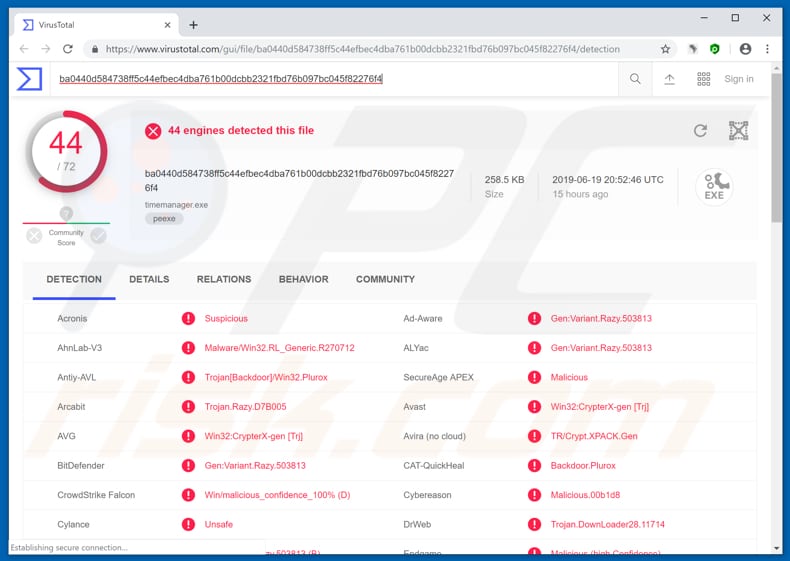
Cryptocurrency miners are programs that use computer resources such as the CPU and GPU to solve mathematical problems. This process is called "mining". The more powerful the computer, the faster it can mine. In all cases, miners such as Plurox adversely affect computer performance.
Typically, if used to mine cryptocurrency, computers operate slowly or do not respond at all. Furthermore, the mining process causes increased electricity consumption, which leads to higher electricity bills. Additionally, cryptocurrency miners might be the reason for hardware overheating, unexpected shut-downs that might lead to data loss, and so on.
In summary, cyber criminals try to trick people into installing these programs so that they can generate revenue through a network of computers without any investment. To avoid financial and data loss, hardware overheating, or other problems, we recommend that you uninstall/remove Plurox from your computer immediately.
| Name | Plurox miner |
| Threat Type | Trojan, Password-stealing virus, Banking malware, Spyware |
| Detection Names (timemanager.exe) |
Avast (Win32:CrypterX-gen [Trj]), BitDefender (Gen:Variant.Razy.503813), ESET-NOD32 (A Variant Of Win32/Kryptik.GPSF), Kaspersky (HEUR:Trojan.Win32.Generic), Full List (VirusTotal) |
| Symptoms | Crytpominers solve mathematical problems to mine cryptocurrency - to achieve this, they use computer resources |
| Distribution methods | Infected email attachments, malicious online advertisements, social engineering, software 'cracks'. |
| Damage | Data and/or financial loss, hardware overheating, unexpected shutdowns, higher electricity bills, high CPU (and other hardware) usage |
| Malware Removal (Windows) |
To eliminate possible malware infections, scan your computer with legitimate antivirus software. Our security researchers recommend using Combo Cleaner. Download Combo CleanerTo use full-featured product, you have to purchase a license for Combo Cleaner. 7 days free trial available. Combo Cleaner is owned and operated by RCS LT, the parent company of PCRisk.com. |
Various programs are designed to mine cryptocurrency including, for example, Digmine, NRSMiner, and COINMINER. Many cyber criminals use them for malicious purposes - they use computers of unsuspecting people to generate revenue and mine cryptocurrency without giving anything in return.
How did Plurox infiltrate my computer?
Plurox is capable of proliferating itself on computers connected to the local network. Therefore, if one connected computer is infected, others also become infected automatically. To infect the first computer, cyber criminals might use spam campaigns, untrustworthy software download sources, trojans, fake software updaters, or software cracking tools.
To proliferate malware through spam campaigns, cyber criminals send emails that include various (malicious) attachments. The main purpose is to trick recipients into downloading and opening them. Attached files are often Microsoft Office documents, executable files (.exe), archive files (RAR, ZIP and others), PDF documents, JavaScript files, etc.
Typically, if opened, these files download and install malicious programs. Dubious sources to download software include Peer-to-Peer networks, freeware download and free file hosting websites, third party downloaders and other similar channels. They often present malicious files as legitimate, thereby tricking people into opening them and installing malware.
Trojans are programs that cause additional infections, thus causing chain infections. Fake software update tools infect systems by exploiting outdated software bugs/flaws or downloading and installing malicious programs rather than installing updates. Malware is also spread through software cracking tools.
People use them hoping to bypass activation of paid software, however, these tools often install malicious programs.
How to avoid installation of malware?
Be careful with various attachments or website links attached to emails that are sent from unknown, suspicious addresses. To keep computers safe, we recommend that you leave files presented in irrelevant emails unopened. Furthermore, download software using direct links and trustworthy, official websites. Do not use other, dubious sources.
Update installed programs and operating systems via tools or implemented functions provided by official software developers. Do not activate software using cracking tools. These are illegal and often cause malware infections. Have a reputable anti-virus or anti-spyware suite installed and scan the system for viruses regularly.
If you believe that your computer is already infected, we recommend running a scan with Combo Cleaner Antivirus for Windows to automatically eliminate infiltrated malware.
Instant automatic malware removal:
Manual threat removal might be a lengthy and complicated process that requires advanced IT skills. Combo Cleaner is a professional automatic malware removal tool that is recommended to get rid of malware. Download it by clicking the button below:
DOWNLOAD Combo CleanerBy downloading any software listed on this website you agree to our Privacy Policy and Terms of Use. To use full-featured product, you have to purchase a license for Combo Cleaner. 7 days free trial available. Combo Cleaner is owned and operated by RCS LT, the parent company of PCRisk.com.
Quick menu:
How to remove malware manually?
Manual malware removal is a complicated task - usually it is best to allow antivirus or anti-malware programs to do this automatically. To remove this malware we recommend using Combo Cleaner Antivirus for Windows.
If you wish to remove malware manually, the first step is to identify the name of the malware that you are trying to remove. Here is an example of a suspicious program running on a user's computer:

If you checked the list of programs running on your computer, for example, using task manager, and identified a program that looks suspicious, you should continue with these steps:
 Download a program called Autoruns. This program shows auto-start applications, Registry, and file system locations:
Download a program called Autoruns. This program shows auto-start applications, Registry, and file system locations:

 Restart your computer into Safe Mode:
Restart your computer into Safe Mode:
Windows XP and Windows 7 users: Start your computer in Safe Mode. Click Start, click Shut Down, click Restart, click OK. During your computer start process, press the F8 key on your keyboard multiple times until you see the Windows Advanced Option menu, and then select Safe Mode with Networking from the list.

Video showing how to start Windows 7 in "Safe Mode with Networking":
Windows 8 users: Start Windows 8 is Safe Mode with Networking - Go to Windows 8 Start Screen, type Advanced, in the search results select Settings. Click Advanced startup options, in the opened "General PC Settings" window, select Advanced startup.
Click the "Restart now" button. Your computer will now restart into the "Advanced Startup options menu". Click the "Troubleshoot" button, and then click the "Advanced options" button. In the advanced option screen, click "Startup settings".
Click the "Restart" button. Your PC will restart into the Startup Settings screen. Press F5 to boot in Safe Mode with Networking.

Video showing how to start Windows 8 in "Safe Mode with Networking":
Windows 10 users: Click the Windows logo and select the Power icon. In the opened menu click "Restart" while holding "Shift" button on your keyboard. In the "choose an option" window click on the "Troubleshoot", next select "Advanced options".
In the advanced options menu select "Startup Settings" and click on the "Restart" button. In the following window you should click the "F5" button on your keyboard. This will restart your operating system in safe mode with networking.

Video showing how to start Windows 10 in "Safe Mode with Networking":
 Extract the downloaded archive and run the Autoruns.exe file.
Extract the downloaded archive and run the Autoruns.exe file.

 In the Autoruns application, click "Options" at the top and uncheck "Hide Empty Locations" and "Hide Windows Entries" options. After this procedure, click the "Refresh" icon.
In the Autoruns application, click "Options" at the top and uncheck "Hide Empty Locations" and "Hide Windows Entries" options. After this procedure, click the "Refresh" icon.

 Check the list provided by the Autoruns application and locate the malware file that you want to eliminate.
Check the list provided by the Autoruns application and locate the malware file that you want to eliminate.
You should write down its full path and name. Note that some malware hides process names under legitimate Windows process names. At this stage, it is very important to avoid removing system files. After you locate the suspicious program you wish to remove, right click your mouse over its name and choose "Delete".

After removing the malware through the Autoruns application (this ensures that the malware will not run automatically on the next system startup), you should search for the malware name on your computer. Be sure to enable hidden files and folders before proceeding. If you find the filename of the malware, be sure to remove it.

Reboot your computer in normal mode. Following these steps should remove any malware from your computer. Note that manual threat removal requires advanced computer skills. If you do not have these skills, leave malware removal to antivirus and anti-malware programs.
These steps might not work with advanced malware infections. As always it is best to prevent infection than try to remove malware later. To keep your computer safe, install the latest operating system updates and use antivirus software. To be sure your computer is free of malware infections, we recommend scanning it with Combo Cleaner Antivirus for Windows.
Share:

Tomas Meskauskas
Expert security researcher, professional malware analyst
I am passionate about computer security and technology. I have an experience of over 10 years working in various companies related to computer technical issue solving and Internet security. I have been working as an author and editor for pcrisk.com since 2010. Follow me on Twitter and LinkedIn to stay informed about the latest online security threats.
PCrisk security portal is brought by a company RCS LT.
Joined forces of security researchers help educate computer users about the latest online security threats. More information about the company RCS LT.
Our malware removal guides are free. However, if you want to support us you can send us a donation.
DonatePCrisk security portal is brought by a company RCS LT.
Joined forces of security researchers help educate computer users about the latest online security threats. More information about the company RCS LT.
Our malware removal guides are free. However, if you want to support us you can send us a donation.
Donate
▼ Show Discussion