Get free scan and check if your device is infected.
Remove it nowTo use full-featured product, you have to purchase a license for Combo Cleaner. Seven days free trial available. Combo Cleaner is owned and operated by RCS LT, the parent company of PCRisk.com.
What is DigMine?
DigMine is the name of a malicious program that was discovered by Xylitol. This malware is used to proliferate a cryptocurrency miner based on XMRig, another crypto-miner that mines Monero cryptocurrency. DigMine also installs a Chrome extension enabling developers to spread this malicious program.
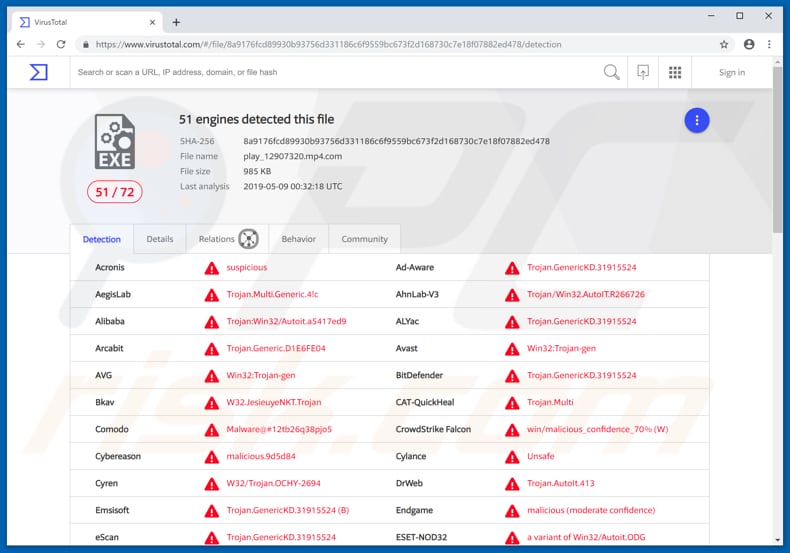
There are many cryptocurrency miners on the internet. Cyber criminals often use them for malicious purposes - they attempt to trick people into installing cryptocurrency miners by disguising them as legitimate programs, executable files, and so on.
In this particular case, they proliferate a Monero cryptocurrency miner by including its executable file within an archive file that supposedly contains a video. Once installed, the program starts to use computer resources (such as the CPU) to solve mathematical problems and to mine cryptocurrency.
This usually reduces computer performance and the mining process might even render the system unusable by causing crashes, making it unresponsive, and so on. Additionally, installed crypto-miners force computers to use increased electrical power.
Thus, people who have programs of this type installed will receive higher electricity bills. Furthermore, these programs might cause an overheating problem. A computer that overheats might shut down without notifying the user - and such shut downs could lead to data loss.
In summary, cyber criminals employ DigMine to proliferate a cryptocurrency miner that allows them to use other people's computers to generate revenue by mining Monero. Additionally, DigMine is installed with a Chrome extension that proliferates this malicious program further.
| Name | DigMine malware |
| Threat Type | Trojan, Password-stealing virus, Banking malware, Spyware |
| Detection Names | Avast (Win32:Trojan-gen), BitDefender (Trojan.GenericKD.31915524), ESET-NOD32 (A Variant Of Win32/Autoit.ODG), Kaspersky (HEUR:Trojan.Win32.AutoIt.gen), Full List (VirusTotal) |
| Payload | Various cryptocurrency miners. |
| Symptoms | Trojans are designed to stealthily infiltrate victim's computer and remain silent, and thus no particular symptoms are clearly visible on an infected machine. |
| Distribution methods | Infected email attachments, malicious online advertisements, social engineering, software cracks. |
| Damage | Stolen banking information, passwords, identity theft, victim's computer added to a botnet. |
| Malware Removal (Windows) |
To eliminate possible malware infections, scan your computer with legitimate antivirus software. Our security researchers recommend using Combo Cleaner. Download Combo CleanerTo use full-featured product, you have to purchase a license for Combo Cleaner. 7 days free trial available. Combo Cleaner is owned and operated by RCS LT, the parent company of PCRisk.com. |
Many other cryptocurrency miners are used by cyber criminals to exploit the resources of computers owned by unsuspecting people.
Typically, cyber criminals trick people into installing them using deceptive methods. To prevent data loss caused by overheated hardware, higher electricity bills, poor computer performance, and other problems, uninstall all crypto-miners immediately. Some examples of other programs of this type include NRSMiner, Cortana.exe, and COINMINER.
How did DigMine infiltrate my computer?
Cyber criminals proliferate DigMine through Facebook direct messages. Typically, potential victims receive an archive that contains an executable file. These archive files are given names that suggest that the file contains a video. For example, they might be named "video_96747", "video_71791", and so on.
The main purpose is to trick people into extracting the file contents and running an executable file (.exe). This then allows DigMiner to install a cryptocurrency miner and Chrome extension that uses the victim's Facebook Messenger to proliferate DigMiner further.
Therefore, victims inadvertently become distributors of DigMiner. Note, however, that this extension works only if the Facebook user has credentials saved in Chrome and is logged into Facebook automatically.
How to avoid installation of malware?
Do not download files or programs from untrustworthy sources such as Peer-to-Peer networks, unofficial websites, third party downloaders, and other similar sources. They should be downloaded from official pages and using direct links. Furthermore, do not open attachments or web links that are presented in irrelevant emails.
Typically, these are sent from suspicious, unknown addresses and are presented as legitimate, official messages. Furthermore, do not download or open dubious files sent via various messengers. Update installed software with tools or functions provided by official software developers, since third party tools often download and install malware.
The same applies to unofficial activation tools, also known as 'cracking' tools. They supposedly allow users to bypass paid software activation, however, they often cause computer infections.
Have a reputable anti-virus or anti-spyware suite installed. These tools can effectively eliminate any detected threats. If you believe that your computer is already infected, we recommend running a scan with Combo Cleaner Antivirus for Windows to automatically eliminate infiltrated malware.
Examples of malicious attachments used to distribute DigMine:
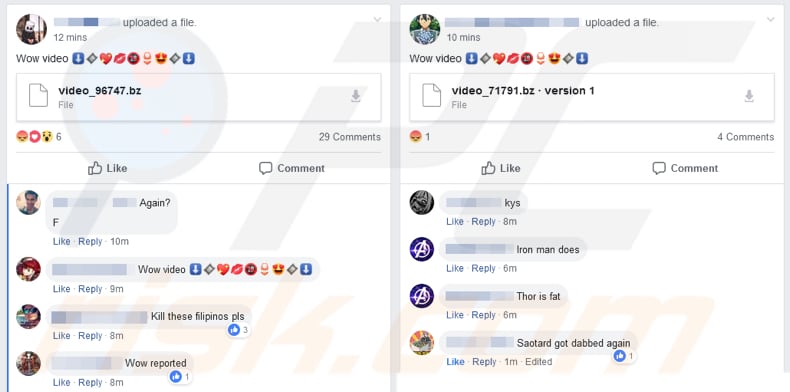
Update 22 August, 2019 - DigMine trojan has been updated a number of times since its first release. It now contains a functionality that allows crooks to add infected machines to a botnet. Botnet is basically a network of remotely controlled machines (which are usually connected against owner's will).
The network is often used for malicious purposes (e.g., to send email spam, perform DDoS attacks, and so on so forth). It is also worth noting that the botnet is blocking users from Turkey. To achieve this, it checks a variety of settings (including browser's language).
Additionally, all "test calls" are coming from Turkey and the C&C server, which DigMine communicates with, is also located in Turkey. Therefore, it is safe to assume that the Developer is Turkish and he's trying to protect his natives. Additionally, cyber criminals have been spreading this ransomware by using Twitter social network as well.
The entire method is very similar - post tweets containing images that look like videos. However, these tweets actually lead to various landing pages and visiting ultimately results in DigMine trojan infiltration. Now it is worth mentioning that at this current moment the cryptominer is not refreshed and the Twitter spreading campaign has stopped.
However, this campaign is very likely to be a test and there's a high credibility that it will be relaunched.
Screenshot of rogue Twitter post used to spread DigMine trojan:
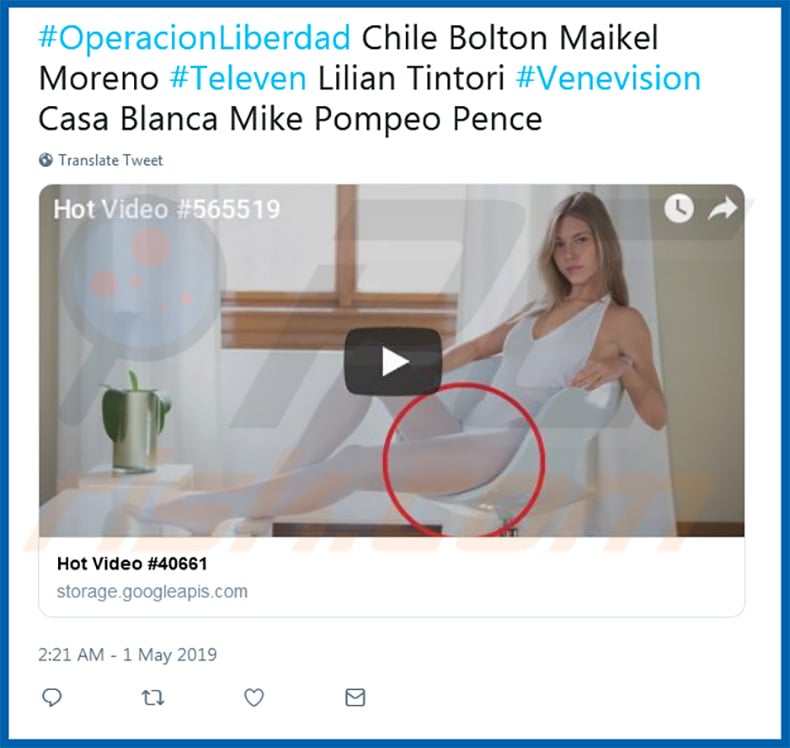
Instant automatic malware removal:
Manual threat removal might be a lengthy and complicated process that requires advanced IT skills. Combo Cleaner is a professional automatic malware removal tool that is recommended to get rid of malware. Download it by clicking the button below:
DOWNLOAD Combo CleanerBy downloading any software listed on this website you agree to our Privacy Policy and Terms of Use. To use full-featured product, you have to purchase a license for Combo Cleaner. 7 days free trial available. Combo Cleaner is owned and operated by RCS LT, the parent company of PCRisk.com.
Quick menu:
- What is DigMine?
- STEP 1. Manual removal of DigMine malware.
- STEP 2. Check if your computer is clean.
How to remove malware manually?
Manual malware removal is a complicated task - usually it is best to allow antivirus or anti-malware programs to do this automatically. To remove this malware we recommend using Combo Cleaner Antivirus for Windows.
If you wish to remove malware manually, the first step is to identify the name of the malware that you are trying to remove. Here is an example of a suspicious program running on a user's computer:

If you checked the list of programs running on your computer, for example, using task manager, and identified a program that looks suspicious, you should continue with these steps:
 Download a program called Autoruns. This program shows auto-start applications, Registry, and file system locations:
Download a program called Autoruns. This program shows auto-start applications, Registry, and file system locations:

 Restart your computer into Safe Mode:
Restart your computer into Safe Mode:
Windows XP and Windows 7 users: Start your computer in Safe Mode. Click Start, click Shut Down, click Restart, click OK. During your computer start process, press the F8 key on your keyboard multiple times until you see the Windows Advanced Option menu, and then select Safe Mode with Networking from the list.

Video showing how to start Windows 7 in "Safe Mode with Networking":
Windows 8 users: Start Windows 8 is Safe Mode with Networking - Go to Windows 8 Start Screen, type Advanced, in the search results select Settings. Click Advanced startup options, in the opened "General PC Settings" window, select Advanced startup.
Click the "Restart now" button. Your computer will now restart into the "Advanced Startup options menu". Click the "Troubleshoot" button, and then click the "Advanced options" button. In the advanced option screen, click "Startup settings".
Click the "Restart" button. Your PC will restart into the Startup Settings screen. Press F5 to boot in Safe Mode with Networking.

Video showing how to start Windows 8 in "Safe Mode with Networking":
Windows 10 users: Click the Windows logo and select the Power icon. In the opened menu click "Restart" while holding "Shift" button on your keyboard. In the "choose an option" window click on the "Troubleshoot", next select "Advanced options".
In the advanced options menu select "Startup Settings" and click on the "Restart" button. In the following window you should click the "F5" button on your keyboard. This will restart your operating system in safe mode with networking.

Video showing how to start Windows 10 in "Safe Mode with Networking":
 Extract the downloaded archive and run the Autoruns.exe file.
Extract the downloaded archive and run the Autoruns.exe file.

 In the Autoruns application, click "Options" at the top and uncheck "Hide Empty Locations" and "Hide Windows Entries" options. After this procedure, click the "Refresh" icon.
In the Autoruns application, click "Options" at the top and uncheck "Hide Empty Locations" and "Hide Windows Entries" options. After this procedure, click the "Refresh" icon.

 Check the list provided by the Autoruns application and locate the malware file that you want to eliminate.
Check the list provided by the Autoruns application and locate the malware file that you want to eliminate.
You should write down its full path and name. Note that some malware hides process names under legitimate Windows process names. At this stage, it is very important to avoid removing system files. After you locate the suspicious program you wish to remove, right click your mouse over its name and choose "Delete".

After removing the malware through the Autoruns application (this ensures that the malware will not run automatically on the next system startup), you should search for the malware name on your computer. Be sure to enable hidden files and folders before proceeding. If you find the filename of the malware, be sure to remove it.

Reboot your computer in normal mode. Following these steps should remove any malware from your computer. Note that manual threat removal requires advanced computer skills. If you do not have these skills, leave malware removal to antivirus and anti-malware programs.
These steps might not work with advanced malware infections. As always it is best to prevent infection than try to remove malware later. To keep your computer safe, install the latest operating system updates and use antivirus software. To be sure your computer is free of malware infections, we recommend scanning it with Combo Cleaner Antivirus for Windows.
Share:

Tomas Meskauskas
Expert security researcher, professional malware analyst
I am passionate about computer security and technology. I have an experience of over 10 years working in various companies related to computer technical issue solving and Internet security. I have been working as an author and editor for pcrisk.com since 2010. Follow me on Twitter and LinkedIn to stay informed about the latest online security threats.
PCrisk security portal is brought by a company RCS LT.
Joined forces of security researchers help educate computer users about the latest online security threats. More information about the company RCS LT.
Our malware removal guides are free. However, if you want to support us you can send us a donation.
DonatePCrisk security portal is brought by a company RCS LT.
Joined forces of security researchers help educate computer users about the latest online security threats. More information about the company RCS LT.
Our malware removal guides are free. However, if you want to support us you can send us a donation.
Donate
▼ Show Discussion