Get free scan and check if your device is infected.
Remove it nowTo use full-featured product, you have to purchase a license for Combo Cleaner. Seven days free trial available. Combo Cleaner is owned and operated by RCS LT, the parent company of PCRisk.com.
What is Xtreme?
Xtreme is a Remote Access Trojan (RAT), which grants access and control of infected machines to facilitate various malicious actions.
This malware has been used globally, targeting governments and governmental organizations, financial institutions, large private corporations, telecommunication companies and media outlets, however, while it primarily targeted representatives and employees of the aforementioned entities, smaller businesses or average users are often targeted.
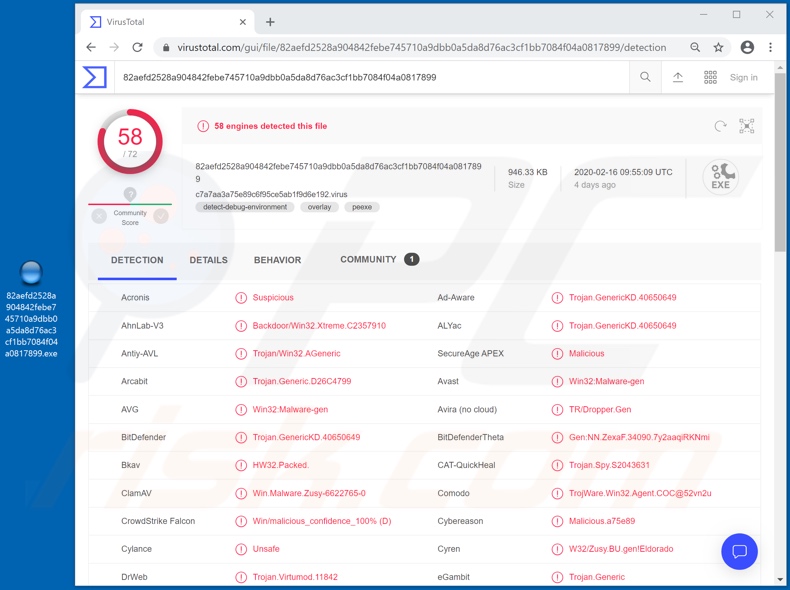
Xtreme can interact with the Windows Registry, which contains information, parameters, settings, options and other values of software and hardware installed on the system. This malware can exfiltrate and infiltrate data (i.e., download and upload files).
The threat posed by this function depends on the information stored on the infected system. Without any doubt, however, this can lead to serious issues. The Xtreme RAT can also monitor and record (take screenshots of) the screens of infected devices.
Additionally, it can control connected hardware such as microphones and cameras and then use them to record audio and video. For example, this stealthily recorded material can then be used for blackmail purposes.
These features make Xtreme a very dangerous piece of malware, which can lead to serious privacy concerns and issues, significant financial loss and even identify theft. Therefore, if you suspect that the system might be infected with Xtreme, eliminate it immediately.
| Name | Xtreme remote access trojan |
| Threat Type | Remote Access Trojan, password-stealing virus, banking malware, spyware. |
| Detection Names | Avast (Win32:Malware-gen), BitDefender (Trojan.GenericKD.40650649), ESET-NOD32 (Win32/Remtasu.S), Kaspersky (HEUR:Trojan.Win32.Generic), Full List (VirusTotal) |
| Symptoms | Trojans are designed to stealthily infiltrate the victim's computer and remain silent, and thus no particular symptoms are clearly visible on an infected machine. |
| Distribution methods | Infected email attachments, malicious online advertisements, social engineering, software 'cracks'. |
| Damage | Stolen passwords and banking information, identity theft, the victim's computer added to a botnet. |
| Malware Removal (Windows) |
To eliminate possible malware infections, scan your computer with legitimate antivirus software. Our security researchers recommend using Combo Cleaner. Download Combo CleanerTo use full-featured product, you have to purchase a license for Combo Cleaner. 7 days free trial available. Combo Cleaner is owned and operated by RCS LT, the parent company of PCRisk.com. |
ShadowTechRAT, Dacls, Bandook and Orcus are some examples of other trojans within this category, however, malicious software can have varying capabilities/purposes such as data encryption (for ransom purposes), download/installation of additional malware, cryptocurrency mining and many others.
Regardless of how they operate, all malicious programs have just one purpose: to generate revenue for the cyber criminals behind them. Therefore, all malware infections necessitate immediate removal to ensure system health and user safety.
How did Xtreme infiltrate my computer?
Xtreme RAT has been observed proliferating via spam campaigns. The term "spam campaign" defines the operation of sending deceptive emails on a mass scale. These messages are usually presented as "official", "important", "priority" and so on.
One such past campaign, which promoted Xtreme, targeted Spanish speakers and the emails were disguised as financial and tax-related mail. Infections are caused through infectious files attached to or linked inside these emails.
Infectious files come in a variety of formats (e.g. PDF and Microsoft Office documents, archive and executable files, JavaScript, etc.). When they are opened, the infection is initiated, however, spam campaigns are just one mode of malware proliferation.
The software is also spread via trojans, illegal activation tools ("cracks"), fake updaters and untrusted download sources. As mentioned, malware can cause chain infections - this capability is possessed by some trojan-type programs.
Rather than activating licensed products, illegal activation ("cracking") tools can download/install malicious programs. Fake updaters infect systems by abusing weaknesses of outdated software or simply by installing malware rather than the promised updates.
Unofficial and free file-hosting sites, Peer-to-Peer sharing networks (BItTorrent, Gnutella, eMule, etc.) and other third party downloaders are untrusted and can offer malicious software for download under the guise of normal products, or packed with them.
How to avoid installation of malware
Do not open dubious or irrelevant emails, especially those received from unknown or suspicious senders. All attachments or links present in this mail must not be opened, as doing so can result in a high-risk infection. Use only official and verified download channels.
Activate and update programs using functions/tools provided by genuine developers. Do not use illegal activation tools ("cracks") or third party updaters due to risk of potential malware infections. Have a reputable anti-virus/anti-spyware suite installed and kept up to date.
Furthermore, this software should be used to perform regular system scans and for the removal of detected threats/issues. If you believe that your computer is already infected, we recommend running a scan with Combo Cleaner Antivirus for Windows to automatically eliminate infiltrated malware.
Update April 2, 2021 - There are many Xtreme RAT variants with differing abilities.
Common features throughout the versions include: Windows registry management, running process/service manipulation, file upload/download, audio/video recording, screenshot capturing, keylogging, and infection of connected external storage devices (e.g., USBs).
The Xtreme trojan is publicly available, both for free and for purchase - as offered by multiple sources. Therefore, the malicious program's proliferation methods and modus operandi vary greatly, depending on the individuals/groups using it.
For example, this trojan has been used to attack the Israeli and Palestinian governments and the energy, utility, petroleum refining, high-tech, and banking/financial spheres. Significant Xtreme activity has been observed in the distribution of Zeus variants and other banking-malware.
More information on the trojan's functionalities and past attacks can be found in an article by Nart Villeneuve and James T. Bennett on the FireEye blog.
Heavily-obfuscated Xtreme RAT has been noted being distributed via videogame modding tools and cheat engines. It is disguised as or hidden within genuine files related to game patches, tweaks, visual or gameplay modifications, cheat codes, etc.
This virulent content is promoted through various advertisements and videogame-centered social media channels (e.g., YouTube).
Instant automatic malware removal:
Manual threat removal might be a lengthy and complicated process that requires advanced IT skills. Combo Cleaner is a professional automatic malware removal tool that is recommended to get rid of malware. Download it by clicking the button below:
DOWNLOAD Combo CleanerBy downloading any software listed on this website you agree to our Privacy Policy and Terms of Use. To use full-featured product, you have to purchase a license for Combo Cleaner. 7 days free trial available. Combo Cleaner is owned and operated by RCS LT, the parent company of PCRisk.com.
Quick menu:
How to remove malware manually?
Manual malware removal is a complicated task - usually it is best to allow antivirus or anti-malware programs to do this automatically. To remove this malware we recommend using Combo Cleaner Antivirus for Windows.
If you wish to remove malware manually, the first step is to identify the name of the malware that you are trying to remove. Here is an example of a suspicious program running on a user's computer:

If you checked the list of programs running on your computer, for example, using task manager, and identified a program that looks suspicious, you should continue with these steps:
 Download a program called Autoruns. This program shows auto-start applications, Registry, and file system locations:
Download a program called Autoruns. This program shows auto-start applications, Registry, and file system locations:

 Restart your computer into Safe Mode:
Restart your computer into Safe Mode:
Windows XP and Windows 7 users: Start your computer in Safe Mode. Click Start, click Shut Down, click Restart, click OK. During your computer start process, press the F8 key on your keyboard multiple times until you see the Windows Advanced Option menu, and then select Safe Mode with Networking from the list.

Video showing how to start Windows 7 in "Safe Mode with Networking":
Windows 8 users: Start Windows 8 is Safe Mode with Networking - Go to Windows 8 Start Screen, type Advanced, in the search results select Settings. Click Advanced startup options, in the opened "General PC Settings" window, select Advanced startup.
Click the "Restart now" button. Your computer will now restart into the "Advanced Startup options menu". Click the "Troubleshoot" button, and then click the "Advanced options" button. In the advanced option screen, click "Startup settings".
Click the "Restart" button. Your PC will restart into the Startup Settings screen. Press F5 to boot in Safe Mode with Networking.

Video showing how to start Windows 8 in "Safe Mode with Networking":
Windows 10 users: Click the Windows logo and select the Power icon. In the opened menu click "Restart" while holding "Shift" button on your keyboard. In the "choose an option" window click on the "Troubleshoot", next select "Advanced options".
In the advanced options menu select "Startup Settings" and click on the "Restart" button. In the following window you should click the "F5" button on your keyboard. This will restart your operating system in safe mode with networking.

Video showing how to start Windows 10 in "Safe Mode with Networking":
 Extract the downloaded archive and run the Autoruns.exe file.
Extract the downloaded archive and run the Autoruns.exe file.

 In the Autoruns application, click "Options" at the top and uncheck "Hide Empty Locations" and "Hide Windows Entries" options. After this procedure, click the "Refresh" icon.
In the Autoruns application, click "Options" at the top and uncheck "Hide Empty Locations" and "Hide Windows Entries" options. After this procedure, click the "Refresh" icon.

 Check the list provided by the Autoruns application and locate the malware file that you want to eliminate.
Check the list provided by the Autoruns application and locate the malware file that you want to eliminate.
You should write down its full path and name. Note that some malware hides process names under legitimate Windows process names. At this stage, it is very important to avoid removing system files. After you locate the suspicious program you wish to remove, right click your mouse over its name and choose "Delete".

After removing the malware through the Autoruns application (this ensures that the malware will not run automatically on the next system startup), you should search for the malware name on your computer. Be sure to enable hidden files and folders before proceeding. If you find the filename of the malware, be sure to remove it.

Reboot your computer in normal mode. Following these steps should remove any malware from your computer. Note that manual threat removal requires advanced computer skills. If you do not have these skills, leave malware removal to antivirus and anti-malware programs.
These steps might not work with advanced malware infections. As always it is best to prevent infection than try to remove malware later. To keep your computer safe, install the latest operating system updates and use antivirus software. To be sure your computer is free of malware infections, we recommend scanning it with Combo Cleaner Antivirus for Windows.
Share:

Tomas Meskauskas
Expert security researcher, professional malware analyst
I am passionate about computer security and technology. I have an experience of over 10 years working in various companies related to computer technical issue solving and Internet security. I have been working as an author and editor for pcrisk.com since 2010. Follow me on Twitter and LinkedIn to stay informed about the latest online security threats.
PCrisk security portal is brought by a company RCS LT.
Joined forces of security researchers help educate computer users about the latest online security threats. More information about the company RCS LT.
Our malware removal guides are free. However, if you want to support us you can send us a donation.
DonatePCrisk security portal is brought by a company RCS LT.
Joined forces of security researchers help educate computer users about the latest online security threats. More information about the company RCS LT.
Our malware removal guides are free. However, if you want to support us you can send us a donation.
Donate
▼ Show Discussion