How to remove the Orcus remote access trojan from your operating system
TrojanAlso Known As: Orcus remote access trojan
Get free scan and check if your device is infected.
Remove it nowTo use full-featured product, you have to purchase a license for Combo Cleaner. Seven days free trial available. Combo Cleaner is owned and operated by RCS LT, the parent company of PCRisk.com.
What is Orcus?
Orcus is a Remote Access Trojan (RAT). Programs of this type are used to remotely access or control computers. Generally, these tools can be used by anyone legitimately, however, in many cases, cyber criminals use them for malicious purposes. They often trick people into installing these programs and then use them to steal various information to generate revenue.
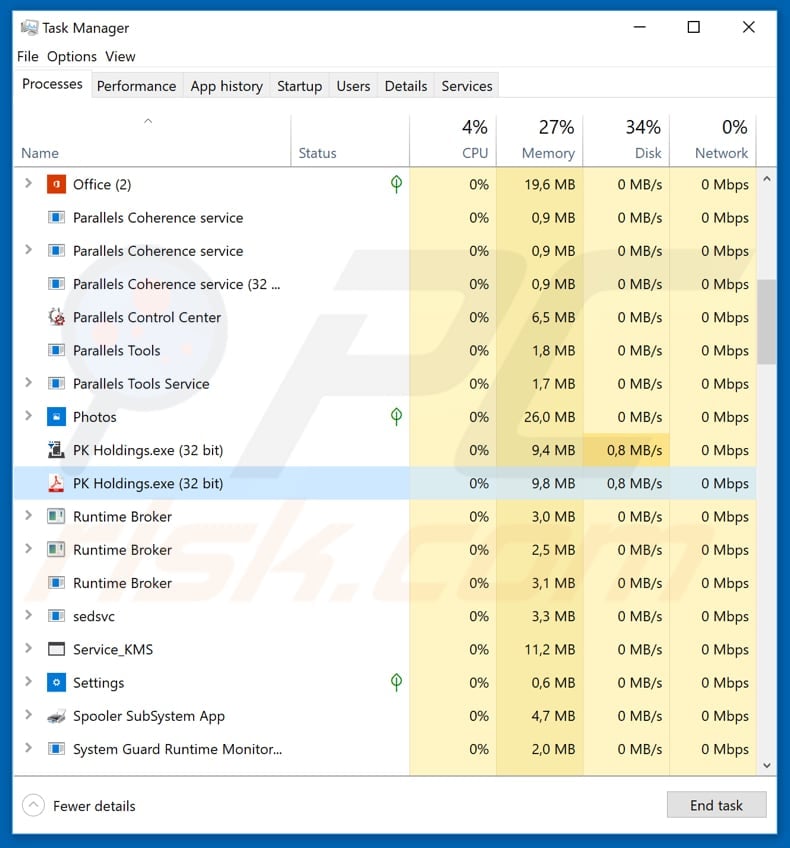
Orcus malware overview
The Orcus program can be downloaded from its website and is promoted as having features similar to TeamViewer and other software. In fact, Orcus includes some illegal features such as the ability to disable the webcam activity light, retrieve passwords from well-known applications, and retrieve browser cookies.
It is also capable of using the microphone to record sound (any input), performing key logging (logging keystrokes), and so on. These features are not included in the basic version of Orcus, however, they can be purchased for $40.
Note that this RAT is promoted on a hacking forum on which people can purchase and sell malicious programs, exploits, hacks, and other material of this kind. Research shows that some cyber criminals use spam campaigns (emails) to trick people into installing this particular tool.
They send emails that are presented as messages from "Lathe and CNC Machines" as invoices. These emails include attachments that, once opened, download and install Orcus. Spam campaigns are one of the most common ways to proliferate computer infections, or legitimate tools such as RATs, which can then be used in malicious ways.
If installed, this tool can be used to steal passwords, logins of accounts, and other, sensitive, confidential details. Some of the plugins are capable of downloading files, including computer infections such as ransomware. Therefore, being tricked into installing this tool might result in financial loss, issues with privacy, computer infections, and other serious problems.
If installed, this tool might be disguised as another application running in the system background. In our example (see screenshot above), it runs as a "PK Holdings.exe" process in Task Manager.
| Name | Orcus remote access trojan |
| Threat Type | Trojan, Password-stealing virus, Banking malware, Spyware, Remote access trojan. |
| Detection Names (s01v1.exe) | Avast (Win32:RATX-gen [Trj]), BitDefender (Gen:Heur.MSIL.Bladabindi.1), ESET-NOD32 (a variant of MSIL/TrojanDropper.Agent.EEB), Kaspersky (HEUR:Trojan.MSIL.Generic), Full List (VirusTotal) |
| Malicious Process Name(s) | PK Holdings.exe |
| Symptoms | Trojans are designed to stealthily infiltrate the victim's computer and remain silent. Thus, no particular symptoms are clearly visible on an infected machine. |
| Distribution methods | Infected email attachments, malicious online advertisements, social engineering, software cracks. |
| Damage | Stolen banking information, passwords, identity theft, victim's computer added to a botnet, system manipulation, potential computer infections. |
| Malware Removal (Windows) |
To eliminate possible malware infections, scan your computer with legitimate antivirus software. Our security researchers recommend using Combo Cleaner. Download Combo CleanerTo use full-featured product, you have to purchase a license for Combo Cleaner. 7 days free trial available. Combo Cleaner is owned and operated by RCS LT, the parent company of PCRisk.com. |
Remote access trojan examples
There are many remote access trojans (RATs) on the internet. Some examples are Agent Tesla, Imminent Monitor, H-Worm, and CrimsonRAT. These tools are legitimate, however, they can be used by cyber criminals with malicious intent. If a RAT is present on your system and you did not intentionally install it, remove it immediately.
How did Orcus infiltrate my computer?
Computer infections can be caused using spam campaigns. Emails are sent with files attached to them (or they include web links that lead to infected files). Typically, these files are Microsoft Office documents, JavaScript files, PDF documents, executables (.exe files), archives (RAR, ZIP), and so on.
If opened, they download and install malicious programs. Other ways to proliferate viruses include Trojans, unofficial/fake software updaters, untrustworthy software download channels, and software 'cracking' tools. Trojans are malicious programs that usually download and install other programs of this kind.
If installed, they cause chain infections/proliferate viruses. Fake software updaters are tools that cause computer infections rather than updating installed programs. In some cases, they cause infections by exploiting bugs/flaws of outdated software.
Freeware download and free file hosting websites, Peer-to-Peer networks such as torrent clients, eMule (and other programs of this kind), unofficial pages and other dubious software download channels can be used to proliferate malicious programs.
Cyber criminals present infected files as normal, legitimate and harmless, however, once downloaded and opened/executed, they install malware. People use software 'cracking' tools to bypass paid activation of installed software or operating systems, however, these tools can proliferate computer infections.
Rather than activating programs, they download and install malicious programs.
How to avoid installation of malware?
Irrelevant emails should be ignored, especially if they are received from unknown, suspicious addresses, or contain web links or attached files. Software should be downloaded using official websites and direct links (not the other tools mentioned above). Software updates should be made using official tools or implemented functions that are provided by official software developers.
Paid software should not be activated using third party tools, since this is a cyber crime. Furthermore, cyber criminals often employ them to proliferate computer infections. It is also important to have a reputable anti-spyware or anti-virus suite installed and keep it enabled at all times.
Without these programs, computers become vulnerable to computer infections. If you believe that your computer is already infected, we recommend running a scan with Combo Cleaner Antivirus for Windows to automatically eliminate infiltrated malware.
Spam campaign (email) used to distribute Orcus RAT:
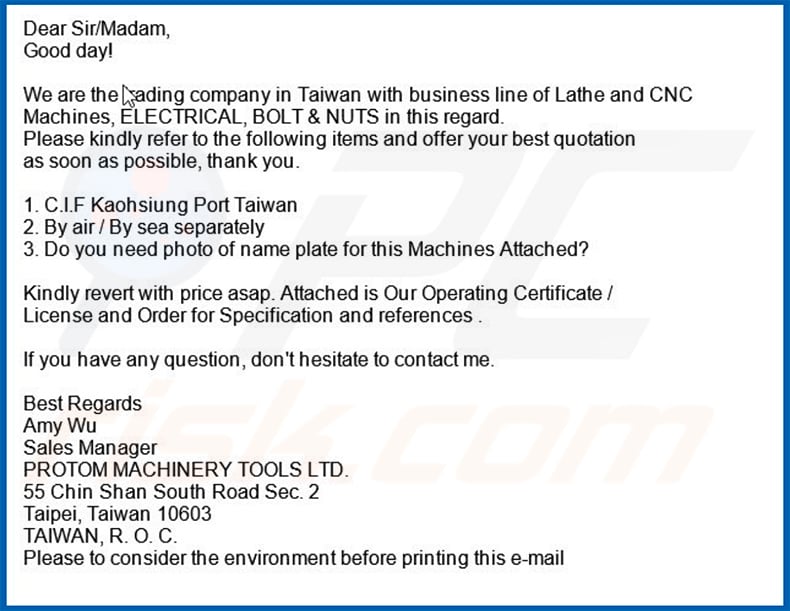
Text presented within this email:
Dear Sir Madam, Good day!
We are trading company in Taiwan with business line of Lathe and CNC Machines, ELECTRICAL, BOLT & NUTS in this regard, Please kindly refer to the following items and offer your best quotation as soon as possible, thank you.
1. C.I.F Kaohsiung Port Taiwan2. By air .1 By sea separately
3. Do you need photo of name plate for this Machines Attached?
Kindly revert with price asap. Attached is Our Operating Certificate / License and Order for Specification and references
If you have any question, don't hesitate to contact me.
Best RegardsAmy Wu
Sales Manager
PROTOM MACHINERY TOOLS LTD.
55 Chin Shan South Road Sec. 2
Taipei, Taiwan 10603 TAIWAN, R. 0. C.
Please to consider the environment before printing this e-mail
Administration panel of the Orcus RAT:
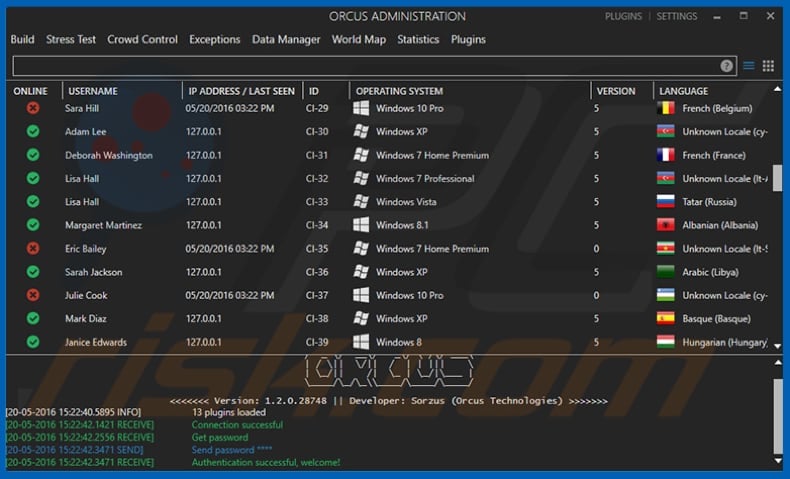
Instant automatic malware removal:
Manual threat removal might be a lengthy and complicated process that requires advanced IT skills. Combo Cleaner is a professional automatic malware removal tool that is recommended to get rid of malware. Download it by clicking the button below:
DOWNLOAD Combo CleanerBy downloading any software listed on this website you agree to our Privacy Policy and Terms of Use. To use full-featured product, you have to purchase a license for Combo Cleaner. 7 days free trial available. Combo Cleaner is owned and operated by RCS LT, the parent company of PCRisk.com.
Quick menu:
How to remove malware manually?
Manual malware removal is a complicated task - usually it is best to allow antivirus or anti-malware programs to do this automatically. To remove this malware we recommend using Combo Cleaner Antivirus for Windows.
If you wish to remove malware manually, the first step is to identify the name of the malware that you are trying to remove. Here is an example of a suspicious program running on a user's computer:

If you checked the list of programs running on your computer, for example, using task manager, and identified a program that looks suspicious, you should continue with these steps:
 Download a program called Autoruns. This program shows auto-start applications, Registry, and file system locations:
Download a program called Autoruns. This program shows auto-start applications, Registry, and file system locations:

 Restart your computer into Safe Mode:
Restart your computer into Safe Mode:
Windows XP and Windows 7 users: Start your computer in Safe Mode. Click Start, click Shut Down, click Restart, click OK. During your computer start process, press the F8 key on your keyboard multiple times until you see the Windows Advanced Option menu, and then select Safe Mode with Networking from the list.

Video showing how to start Windows 7 in "Safe Mode with Networking":
Windows 8 users: Start Windows 8 is Safe Mode with Networking - Go to Windows 8 Start Screen, type Advanced, in the search results select Settings. Click Advanced startup options, in the opened "General PC Settings" window, select Advanced startup.
Click the "Restart now" button. Your computer will now restart into the "Advanced Startup options menu". Click the "Troubleshoot" button, and then click the "Advanced options" button. In the advanced option screen, click "Startup settings".
Click the "Restart" button. Your PC will restart into the Startup Settings screen. Press F5 to boot in Safe Mode with Networking.

Video showing how to start Windows 8 in "Safe Mode with Networking":
Windows 10 users: Click the Windows logo and select the Power icon. In the opened menu click "Restart" while holding "Shift" button on your keyboard. In the "choose an option" window click on the "Troubleshoot", next select "Advanced options".
In the advanced options menu select "Startup Settings" and click on the "Restart" button. In the following window you should click the "F5" button on your keyboard. This will restart your operating system in safe mode with networking.

Video showing how to start Windows 10 in "Safe Mode with Networking":
 Extract the downloaded archive and run the Autoruns.exe file.
Extract the downloaded archive and run the Autoruns.exe file.

 In the Autoruns application, click "Options" at the top and uncheck "Hide Empty Locations" and "Hide Windows Entries" options. After this procedure, click the "Refresh" icon.
In the Autoruns application, click "Options" at the top and uncheck "Hide Empty Locations" and "Hide Windows Entries" options. After this procedure, click the "Refresh" icon.

 Check the list provided by the Autoruns application and locate the malware file that you want to eliminate.
Check the list provided by the Autoruns application and locate the malware file that you want to eliminate.
You should write down its full path and name. Note that some malware hides process names under legitimate Windows process names. At this stage, it is very important to avoid removing system files. After you locate the suspicious program you wish to remove, right click your mouse over its name and choose "Delete".

After removing the malware through the Autoruns application (this ensures that the malware will not run automatically on the next system startup), you should search for the malware name on your computer. Be sure to enable hidden files and folders before proceeding. If you find the filename of the malware, be sure to remove it.

Reboot your computer in normal mode. Following these steps should remove any malware from your computer. Note that manual threat removal requires advanced computer skills. If you do not have these skills, leave malware removal to antivirus and anti-malware programs.
These steps might not work with advanced malware infections. As always it is best to prevent infection than try to remove malware later. To keep your computer safe, install the latest operating system updates and use antivirus software. To be sure your computer is free of malware infections, we recommend scanning it with Combo Cleaner Antivirus for Windows.
Frequently Asked Questions (FAQ)
My computer is infected with Orcus malware, should I format my storage device to get rid of it?
No, most malicious programs can be removed without formatting.
What are the biggest issues that Orcus malware can cause?
Orcus is a RAT (Remote Access Trojan) - a type of malware that enables remote access/control over compromised machines. RATs tend to be highly versatile programs. Orcus has various information-stealing features, and some variants can cause chain infections (i.e., download/install additional malware).
Generally, RAT infections can cause multiple system infections, data loss, severe privacy issues, financial losses, and identity theft.
What is the purpose of Orcus malware?
Most malware infections are intended to generate profit for the attackers. However, cyber criminals also use this software to amuse themselves, realize personal grudges, disrupt processes (e.g., websites, services, companies, organizations, etc.), and even launch politically/geopolitically motivated attacks.
How did Orcus malware infiltrate my computer?
Malware is most commonly distributed through drive-by downloads, online scams, malicious attachments/links in spam mail, untrustworthy download sources (e.g., freeware and free file-hosting websites, P2P sharing networks, etc.), malvertising, illegal program activation tools ("cracks"), and fake updates. Furthermore, some malicious programs can self-proliferate via local networks and removable storage devices (e.g., external hard drives, USB flash drives, etc.).
Will Combo Cleaner protect me from malware?
Yes, Combo Cleaner is capable of detecting and eliminating almost all known malware infections. It must be emphasized that running a complete system scan is crucial - since sophisticated malicious programs usually hide deep within systems.
Share:

Tomas Meskauskas
Expert security researcher, professional malware analyst
I am passionate about computer security and technology. I have an experience of over 10 years working in various companies related to computer technical issue solving and Internet security. I have been working as an author and editor for pcrisk.com since 2010. Follow me on Twitter and LinkedIn to stay informed about the latest online security threats.
PCrisk security portal is brought by a company RCS LT.
Joined forces of security researchers help educate computer users about the latest online security threats. More information about the company RCS LT.
Our malware removal guides are free. However, if you want to support us you can send us a donation.
DonatePCrisk security portal is brought by a company RCS LT.
Joined forces of security researchers help educate computer users about the latest online security threats. More information about the company RCS LT.
Our malware removal guides are free. However, if you want to support us you can send us a donation.
Donate
▼ Show Discussion