How to remove Bandook RAT (Remote Access Trojan) from the operating system
TrojanAlso Known As: Bandook remote access trojan
Get free scan and check if your device is infected.
Remove it nowTo use full-featured product, you have to purchase a license for Combo Cleaner. Seven days free trial available. Combo Cleaner is owned and operated by RCS LT, the parent company of PCRisk.com.
What kind of malware is Bandook?
Bandook is a high-risk remote access trojan (RAT). This malware is capable of performing tasks that allow cyber criminals to gather various personal information. Therefore, this remote access trojan poses a significant threat to your privacy and its presence can lead to a number of issues.
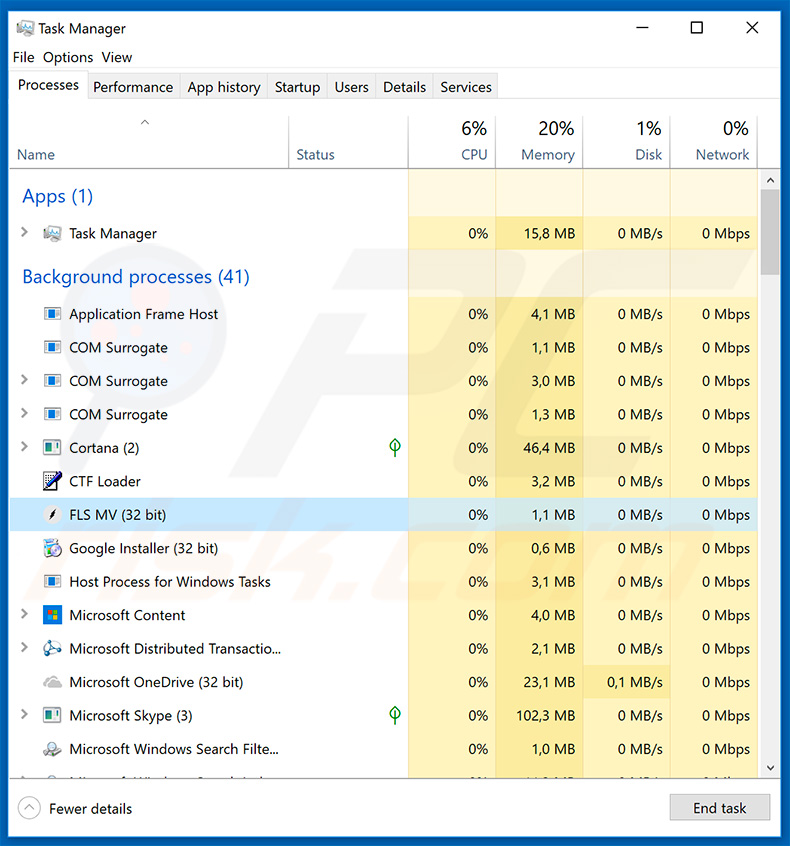
Bandook malware overview
Remote access trojans are used to manage infected computers remotely, without users' consent. This malware is capable of performing a number of malicious tasks such as keylogging, audio (microphone) and video (webcam) capture, taking screenshots and uploading them to a remote server, and running various command shell programs.
In this way, cyber criminals might gain access to personal accounts (e.g., social networks, emails, banks, etc.). These people aim to generate as much revenue as possible and, therefore, are likely to misuse hijacked accounts via online purchases, money transfers, asking the victim's contacts to lend money, and so on.
Victims could thus lose savings and accrue significant debt. Additionally, criminals can use hijacked accounts to proliferate malware by sending malicious files/links to all contacts. As mentioned above, Bandook is capable of running various Windows shell commands.
This RAT might thus be used to modify system settings and even download (inject) additional malware. Trojans are often used to proliferate infections such as ransomware and cryptominers. In summary, the presence of this infection might lead to significant financial loss, serious privacy issues (e.g., identity theft), and additional computer infections.
| Name | Bandook remote access trojan |
| Threat Type | Trojan, password-stealing virus, Banking malware, Spyware. |
| Detection Names | Avast (Win32:Trojan-gen), AVG (Win32:Trojan-gen), ESET-NOD32 (a variant of Generik.HHFIANT), McAfee-GW-Edition (Artemis!Trojan), Full List (VirusTotal) |
| Malicious Process Name(s) | FLS MV (the process name varies depending on the malicious executable). |
| Symptoms | Trojans are designed to stealthily infiltrate victims' computers and remain silent, thus no particular symptoms are clearly visible on an infected machine. |
| Distribution methods | Infected email attachments, malicious online advertisements, social engineering, software cracks. |
| Damage | Stolen banking information, passwords, identity theft, victim's computer added to a botnet. |
| Malware Removal (Windows) |
To eliminate possible malware infections, scan your computer with legitimate antivirus software. Our security researchers recommend using Combo Cleaner. Download Combo CleanerTo use full-featured product, you have to purchase a license for Combo Cleaner. 7 days free trial available. Combo Cleaner is owned and operated by RCS LT, the parent company of PCRisk.com. |
Similar malware examples
There are dozens of trojan-type infections that share similarities with Bandook. For example, Bolik, Adwind, Hancitor, CrossRAT, and Orcus.
Some trojans gather sensitive data, whilst others proliferate malware. More advanced trojans perform these actions and more (e.g., they connect the system to a botnet, modify settings, etc.). Although the functionality differs, all pose a significant threat to your privacy and computer safety. Therefore, eliminating trojan-type infections is extremely important.
How did Bandook infiltrate my computer?
Trojans such as Bandook are typically proliferated using the following spam email campaigns, third party download sources, other trojans, and fake software updaters, and cracks. Spam campaigns are used to send hundreds of thousands of emails that contain deceptive messages encouraging users to open attached malicious links/files.
Attachments are usually presented as important documents to give the impression of legitimacy and trick users into opening them.
The same tactics are used for unofficial software download sources. Cyber criminals use peer-to-peer (P2P) networks, free file hosting websites, freeware download sites, and other similar sources to present malicious executables as legitimate software. In doing so, criminals trick users into downloading and installing malware manually.
Some trojans cause so-called "chain infections" - they infiltrate computers and inject them with additional malware. Fake updaters infect systems by exploiting old software bugs/flaws or simply downloading and installing malware rather than the promised updates.
Fake cracks are similar to fake updaters. Although their purpose is to activate paid software free of charge, users are more likely to install malware than gain access to paid features. In summary, the main reasons for computer infections are poor knowledge of these threats and careless behavior.
How to avoid installation of malware?
The main reasons for computer infections are poor knowledge and careless behavior. The key to safety is caution. Therefore, pay close attention when browsing the internet and downloading, installing and updating software. Handle all received emails with care. If the received file/link does not concern you and the sender seems suspicious, do not open anything.
These emails should be deleted without reading. You are advised to download apps from official sources only, preferably using direct download links. Similar rules apply to software updates. Keep installed applications and operating systems up-to-date, but use implemented functions or tools provided by the official developer only.
Be aware that that cracking installed applications is illegal and is a cyber crime. Additionally, the infection risk is extremely high. Therefore, never attempt to crack software. Have a reputable anti-virus/anti-spyware suite installed and running. These apps detect and eliminate malware before the system is harmed.
If you believe that your computer is already infected, we recommend running a scan with Combo Cleaner Antivirus for Windows to automatically eliminate infiltrated malware.
Bandook RAT detections in various malware databases (VirusTotal):
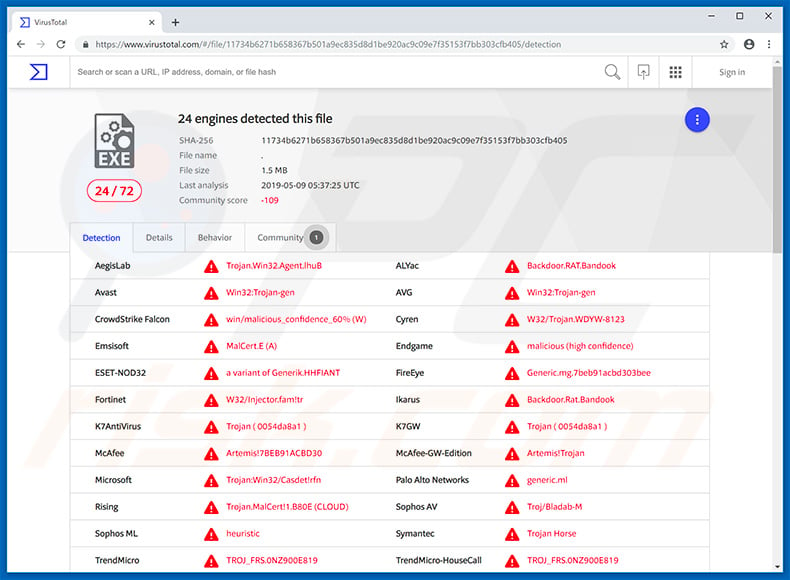
Bandook RAT admin panel:
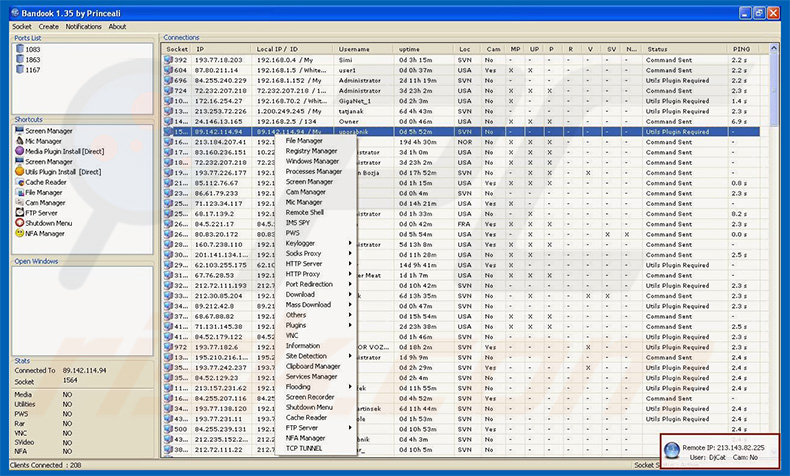
Update February 19, 2024 – new variants of Bandook have been observed being proliferated via phishing campaigns. In one instance, this updated RAT was used to target and infiltrate corporate entities in Venezuela and several other countries in Latin America. Another campaign was discovered in the autumn of 2023; in it, Bandook was spread through PDF documents with embedded links, leading to the download of a password-protected 7z archive.
Instant automatic malware removal:
Manual threat removal might be a lengthy and complicated process that requires advanced IT skills. Combo Cleaner is a professional automatic malware removal tool that is recommended to get rid of malware. Download it by clicking the button below:
DOWNLOAD Combo CleanerBy downloading any software listed on this website you agree to our Privacy Policy and Terms of Use. To use full-featured product, you have to purchase a license for Combo Cleaner. 7 days free trial available. Combo Cleaner is owned and operated by RCS LT, the parent company of PCRisk.com.
Quick menu:
- What is Bandook?
- STEP 1. Manual removal of Bandook malware.
- STEP 2. Check if your computer is clean.
How to remove malware manually?
Manual malware removal is a complicated task - usually it is best to allow antivirus or anti-malware programs to do this automatically. To remove this malware we recommend using Combo Cleaner Antivirus for Windows.
If you wish to remove malware manually, the first step is to identify the name of the malware that you are trying to remove. Here is an example of a suspicious program running on a user's computer:

If you checked the list of programs running on your computer, for example, using task manager, and identified a program that looks suspicious, you should continue with these steps:
 Download a program called Autoruns. This program shows auto-start applications, Registry, and file system locations:
Download a program called Autoruns. This program shows auto-start applications, Registry, and file system locations:

 Restart your computer into Safe Mode:
Restart your computer into Safe Mode:
Windows XP and Windows 7 users: Start your computer in Safe Mode. Click Start, click Shut Down, click Restart, click OK. During your computer start process, press the F8 key on your keyboard multiple times until you see the Windows Advanced Option menu, and then select Safe Mode with Networking from the list.

Video showing how to start Windows 7 in "Safe Mode with Networking":
Windows 8 users: Start Windows 8 is Safe Mode with Networking - Go to Windows 8 Start Screen, type Advanced, in the search results select Settings. Click Advanced startup options, in the opened "General PC Settings" window, select Advanced startup.
Click the "Restart now" button. Your computer will now restart into the "Advanced Startup options menu". Click the "Troubleshoot" button, and then click the "Advanced options" button. In the advanced option screen, click "Startup settings".
Click the "Restart" button. Your PC will restart into the Startup Settings screen. Press F5 to boot in Safe Mode with Networking.

Video showing how to start Windows 8 in "Safe Mode with Networking":
Windows 10 users: Click the Windows logo and select the Power icon. In the opened menu click "Restart" while holding "Shift" button on your keyboard. In the "choose an option" window click on the "Troubleshoot", next select "Advanced options".
In the advanced options menu select "Startup Settings" and click on the "Restart" button. In the following window you should click the "F5" button on your keyboard. This will restart your operating system in safe mode with networking.

Video showing how to start Windows 10 in "Safe Mode with Networking":
 Extract the downloaded archive and run the Autoruns.exe file.
Extract the downloaded archive and run the Autoruns.exe file.

 In the Autoruns application, click "Options" at the top and uncheck "Hide Empty Locations" and "Hide Windows Entries" options. After this procedure, click the "Refresh" icon.
In the Autoruns application, click "Options" at the top and uncheck "Hide Empty Locations" and "Hide Windows Entries" options. After this procedure, click the "Refresh" icon.

 Check the list provided by the Autoruns application and locate the malware file that you want to eliminate.
Check the list provided by the Autoruns application and locate the malware file that you want to eliminate.
You should write down its full path and name. Note that some malware hides process names under legitimate Windows process names. At this stage, it is very important to avoid removing system files. After you locate the suspicious program you wish to remove, right click your mouse over its name and choose "Delete".

After removing the malware through the Autoruns application (this ensures that the malware will not run automatically on the next system startup), you should search for the malware name on your computer. Be sure to enable hidden files and folders before proceeding. If you find the filename of the malware, be sure to remove it.

Reboot your computer in normal mode. Following these steps should remove any malware from your computer. Note that manual threat removal requires advanced computer skills. If you do not have these skills, leave malware removal to antivirus and anti-malware programs.
These steps might not work with advanced malware infections. As always it is best to prevent infection than try to remove malware later. To keep your computer safe, install the latest operating system updates and use antivirus software. To be sure your computer is free of malware infections, we recommend scanning it with Combo Cleaner Antivirus for Windows.
Frequently Asked Questions (FAQ)
My computer is infected with Bandook malware, should I format my storage device to get rid of it?
Most malicious programs can be removed without resorting to formatting.
What are the biggest issues that Bandook malware can cause?
Dangers associated with an infection depend on the malware's functionalities and the cyber criminals' aims. Bandook is a RAT – it enables remote access/control over infected machines. These trojans tend to be highly versatile and have data-stealing capabilities. Generally, such infections can lead to system infections, serious privacy issues, financial losses, and identity theft.
What is the purpose of Bandook malware?
Most malicious programs are used to generate revenue. However, cyber criminals can also utilize malware to amuse themselves, carry out personal vendettas, disrupt processes (e.g., websites, services, companies, etc.), and even launch politically/geopolitically motivated attacks.
How did Bandook malware infiltrate my computer?
Malware is primarily spread via drive-by downloads, dubious download channels (e.g., freeware and third-party sites, P2P sharing networks, etc.), illegal program activation tools ("cracks"), fake updates, spam emails/messages, online scams, and malvertising.
Will Combo Cleaner protect me from malware?
Yes, Combo Cleaner is capable of detecting and eliminating most of the known malware infections. It must be stressed that since sophisticated malicious programs typically hide deep within systems – running a full system scan is essential.
Share:

Tomas Meskauskas
Expert security researcher, professional malware analyst
I am passionate about computer security and technology. I have an experience of over 10 years working in various companies related to computer technical issue solving and Internet security. I have been working as an author and editor for pcrisk.com since 2010. Follow me on Twitter and LinkedIn to stay informed about the latest online security threats.
PCrisk security portal is brought by a company RCS LT.
Joined forces of security researchers help educate computer users about the latest online security threats. More information about the company RCS LT.
Our malware removal guides are free. However, if you want to support us you can send us a donation.
DonatePCrisk security portal is brought by a company RCS LT.
Joined forces of security researchers help educate computer users about the latest online security threats. More information about the company RCS LT.
Our malware removal guides are free. However, if you want to support us you can send us a donation.
Donate
▼ Show Discussion