Get free scan and check if your device is infected.
Remove it nowTo use full-featured product, you have to purchase a license for Combo Cleaner. Seven days free trial available. Combo Cleaner is owned and operated by RCS LT, the parent company of PCRisk.com.
What is Mozart malware?
Mozart is malicious software that allows attackers (cyber criminals) to execute various commands on an infected computer through the DNS protocol. This communication method helps cyber criminals to avoid detection via security software. Mozart is categorized as a malware loader and executes commands that cause download and installation of malicious software.
If you believe that your computer is infected with Mozart, remove this malware immediately.
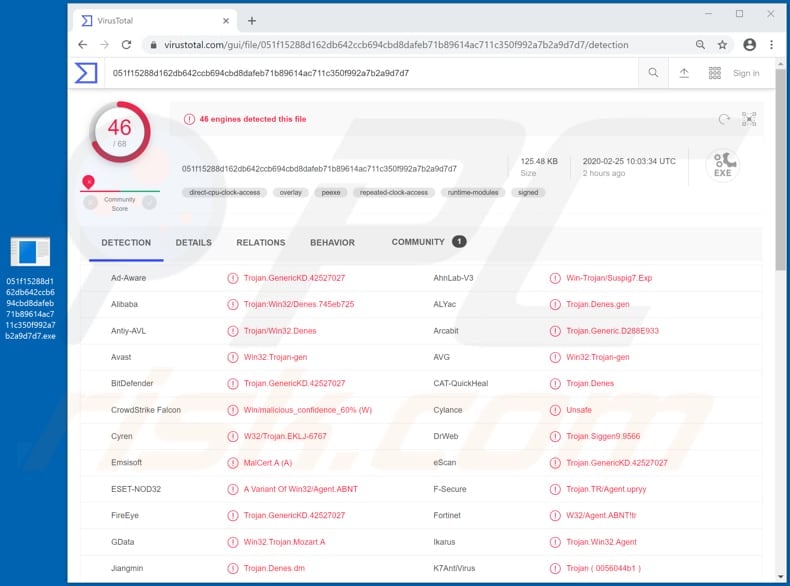
Cyber criminals behind Mozart can use it to infect computers with malicious software including ransomware, remote access trojans, cryptocurrency miners and other malware. Ransomware encrypts files stored on the victim's computer. In most cases, only the developers of the ransomware have tools to decrypt files.
I.e., victims cannot decrypt their files without specific tools that can be purchased only from the criminals who designed the ransomware. Remote access trojans (RATs) are programs used by cyber criminals to remotely control infected machines and perform various actions to generate revenue.
Generally, they use RATs to steal personal, sensitive information such as credentials (logins, passwords) of various accounts, credit card details (and other banking information) - they misuse the information to make fraudulent transactions and purchases or to generate revenue in other ways.
PUAs often use RATs to install malicious software, monitor computing activities and perform other actions. Cryptocurrency miners are programs that mine cryptocurrency using computer hardware (GPU and CPU) to solve mathematical problems. In summary, cyber criminals attempt to use other computers to generate revenue.
Users of those computers receive higher electricity bills, experience reduced computer performance, system crashes, and other issues. Installed miners can cause hardware overheating, loss of unsaved data, and other problems. It is possible that cyber criminals will use Mozart to infect systems with other malware as well.
| Name | Mozart virus |
| Threat Type | Malware loader, backdoor |
| Detection Names | Avast (Win32:Trojan-gen), BitDefender (Trojan.GenericKD.42527027), ESET-NOD32 (A Variant Of Win32/Agent.ABNT), Kaspersky (Trojan.Win32.Denes.cdt), Full List (VirusTotal) |
| Payload | Mozart can infect operating systems with a variety of malicious programs. |
| Symptoms | Trojans are designed to stealthily infiltrate the victim's computer and remain silent, and thus no particular symptoms are clearly visible on an infected machine. |
| Distribution methods | Infected email attachments, malicious online advertisements, social engineering, software 'cracks'. |
| Damage | Stolen passwords and banking information, identity theft, the victim's computer added to a botnet. |
| Malware Removal (Windows) |
To eliminate possible malware infections, scan your computer with legitimate antivirus software. Our security researchers recommend using Combo Cleaner. Download Combo CleanerTo use full-featured product, you have to purchase a license for Combo Cleaner. 7 days free trial available. Combo Cleaner is owned and operated by RCS LT, the parent company of PCRisk.com. |
Having a computer infected with Mozart can lead to serious problems such as monetary, data loss, identity theft, issues relating to privacy, browsing safety, and so on.
More examples of programs of this kind are Urelas, Borr and GrandSteal. In most cases, cyber criminals attempt to infect systems with this malware so that they can infect them with other malware and/or steal sensitive information, which is then misused to generate revenue in various ways.
How did Mozart infiltrate my computer?
Research shows that cyber criminals proliferate Mozart through spam campaigns by sending emails with a malicious PDF document attached to them. When opened, the document displays a notification stating that PDF Viewer does not support the font of this document and encourages people to download a "correct font" through a link provided.
The link downloads an archive (ZIP) file containing a malicious executable file. If executed/opened, this installs Mozart. More examples of attachments that cyber criminals attach to their emails include Microsoft Office documents, executable files (.exe), archive files such as ZIP, RAR and JavaScript files.
In any case, their main goal is to trick recipients into opening the attached file, which installs a malicious program. Malware is also spread by cyber criminals using unofficial software activation ('cracking') tools, Trojans, unofficial software updaters and untrusted software download channels/tools.
Software 'cracking' tools supposedly activate licensed software free of charge (bypassing paid activation), however, they often install malware rather than activating any software. Trojans are malicious programs that often cause chain infections - when installed, they cause installation of other malware.
Examples of untrusted software download sources, tools are Peer-to-Peer networks (e.g., torrent clients, eMule), freeware download or free file hosting pages, third party downloaders, installers and other tools of this kind. Cyber criminals commonly use them to host and distribute malicious files.
They disguise the files as harmless, legitimate and hope that someone will download and open them. In doing so, people cause installation of malicious software. Fake software updaters infect operating systems by installing malware rather than updates/fixes, or by exploiting bugs/flaws of outdated software that is already installed on the operating system.
How to avoid installation of malware
Do not trust or open attachments or web links in irrelevant emails that are received from unknown, suspicious addresses. Software and files should be downloaded from official websites and through direct links. Other sources and tools (examples above) can proliferate malicious programs.
Installed software must be updated with tools and functions that are provided by official developers. If an installed program is not free and requires activation, this should be performed properly. Various 'cracking' tools (unofficial activation programs) often install malicious software.
Furthermore, it is illegal to activate licensed software with programs of this type. Keep operating systems/computers safe by regularly scanning them with a reputable antivirus or anti-spyware suite and eliminate detected threats immediately. Additionally, it is important to keep this software up to date.
If you believe that your computer is already infected, we recommend running a scan with Combo Cleaner Antivirus for Windows to automatically eliminate infiltrated malware.
Malicious PDF document used to spread Mozart malware:
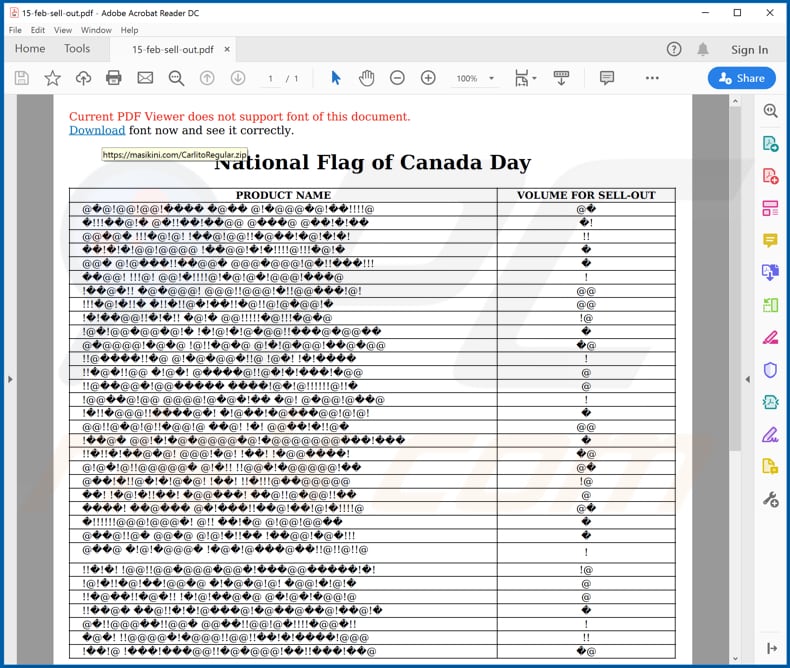
Instant automatic malware removal:
Manual threat removal might be a lengthy and complicated process that requires advanced IT skills. Combo Cleaner is a professional automatic malware removal tool that is recommended to get rid of malware. Download it by clicking the button below:
DOWNLOAD Combo CleanerBy downloading any software listed on this website you agree to our Privacy Policy and Terms of Use. To use full-featured product, you have to purchase a license for Combo Cleaner. 7 days free trial available. Combo Cleaner is owned and operated by RCS LT, the parent company of PCRisk.com.
Quick menu:
- What is Mozart malware?
- STEP 1. Manual removal of Mozart malware.
- STEP 2. Check if your computer is clean.
How to remove malware manually?
Manual malware removal is a complicated task - usually it is best to allow antivirus or anti-malware programs to do this automatically. To remove this malware we recommend using Combo Cleaner Antivirus for Windows.
If you wish to remove malware manually, the first step is to identify the name of the malware that you are trying to remove. Here is an example of a suspicious program running on a user's computer:

If you checked the list of programs running on your computer, for example, using task manager, and identified a program that looks suspicious, you should continue with these steps:
 Download a program called Autoruns. This program shows auto-start applications, Registry, and file system locations:
Download a program called Autoruns. This program shows auto-start applications, Registry, and file system locations:

 Restart your computer into Safe Mode:
Restart your computer into Safe Mode:
Windows XP and Windows 7 users: Start your computer in Safe Mode. Click Start, click Shut Down, click Restart, click OK. During your computer start process, press the F8 key on your keyboard multiple times until you see the Windows Advanced Option menu, and then select Safe Mode with Networking from the list.

Video showing how to start Windows 7 in "Safe Mode with Networking":
Windows 8 users: Start Windows 8 is Safe Mode with Networking - Go to Windows 8 Start Screen, type Advanced, in the search results select Settings. Click Advanced startup options, in the opened "General PC Settings" window, select Advanced startup.
Click the "Restart now" button. Your computer will now restart into the "Advanced Startup options menu". Click the "Troubleshoot" button, and then click the "Advanced options" button. In the advanced option screen, click "Startup settings".
Click the "Restart" button. Your PC will restart into the Startup Settings screen. Press F5 to boot in Safe Mode with Networking.

Video showing how to start Windows 8 in "Safe Mode with Networking":
Windows 10 users: Click the Windows logo and select the Power icon. In the opened menu click "Restart" while holding "Shift" button on your keyboard. In the "choose an option" window click on the "Troubleshoot", next select "Advanced options".
In the advanced options menu select "Startup Settings" and click on the "Restart" button. In the following window you should click the "F5" button on your keyboard. This will restart your operating system in safe mode with networking.

Video showing how to start Windows 10 in "Safe Mode with Networking":
 Extract the downloaded archive and run the Autoruns.exe file.
Extract the downloaded archive and run the Autoruns.exe file.

 In the Autoruns application, click "Options" at the top and uncheck "Hide Empty Locations" and "Hide Windows Entries" options. After this procedure, click the "Refresh" icon.
In the Autoruns application, click "Options" at the top and uncheck "Hide Empty Locations" and "Hide Windows Entries" options. After this procedure, click the "Refresh" icon.

 Check the list provided by the Autoruns application and locate the malware file that you want to eliminate.
Check the list provided by the Autoruns application and locate the malware file that you want to eliminate.
You should write down its full path and name. Note that some malware hides process names under legitimate Windows process names. At this stage, it is very important to avoid removing system files. After you locate the suspicious program you wish to remove, right click your mouse over its name and choose "Delete".

After removing the malware through the Autoruns application (this ensures that the malware will not run automatically on the next system startup), you should search for the malware name on your computer. Be sure to enable hidden files and folders before proceeding. If you find the filename of the malware, be sure to remove it.

Reboot your computer in normal mode. Following these steps should remove any malware from your computer. Note that manual threat removal requires advanced computer skills. If you do not have these skills, leave malware removal to antivirus and anti-malware programs.
These steps might not work with advanced malware infections. As always it is best to prevent infection than try to remove malware later. To keep your computer safe, install the latest operating system updates and use antivirus software. To be sure your computer is free of malware infections, we recommend scanning it with Combo Cleaner Antivirus for Windows.
Share:

Tomas Meskauskas
Expert security researcher, professional malware analyst
I am passionate about computer security and technology. I have an experience of over 10 years working in various companies related to computer technical issue solving and Internet security. I have been working as an author and editor for pcrisk.com since 2010. Follow me on Twitter and LinkedIn to stay informed about the latest online security threats.
PCrisk security portal is brought by a company RCS LT.
Joined forces of security researchers help educate computer users about the latest online security threats. More information about the company RCS LT.
Our malware removal guides are free. However, if you want to support us you can send us a donation.
DonatePCrisk security portal is brought by a company RCS LT.
Joined forces of security researchers help educate computer users about the latest online security threats. More information about the company RCS LT.
Our malware removal guides are free. However, if you want to support us you can send us a donation.
Donate
▼ Show Discussion