Get free scan and check if your device is infected.
Remove it nowTo use full-featured product, you have to purchase a license for Combo Cleaner. Seven days free trial available. Combo Cleaner is owned and operated by RCS LT, the parent company of PCRisk.com.
What is Borr?
Borr is the name of a malicious program which can be purchased from hacker forums. The cost is equivalent to $100 for the first month, after which the monthly cost becomes $50. Cyber criminals use Borr to steal various sensitive information, which they can misuse to generate revenue in various ways.
Users who have Borr installed on the operating system are exposed at risk of financial loss, identity theft, problems relating to privacy and other issues. Therefore, if there is any reason to believe that Borr is installed on your computer, it should be removed immediately.
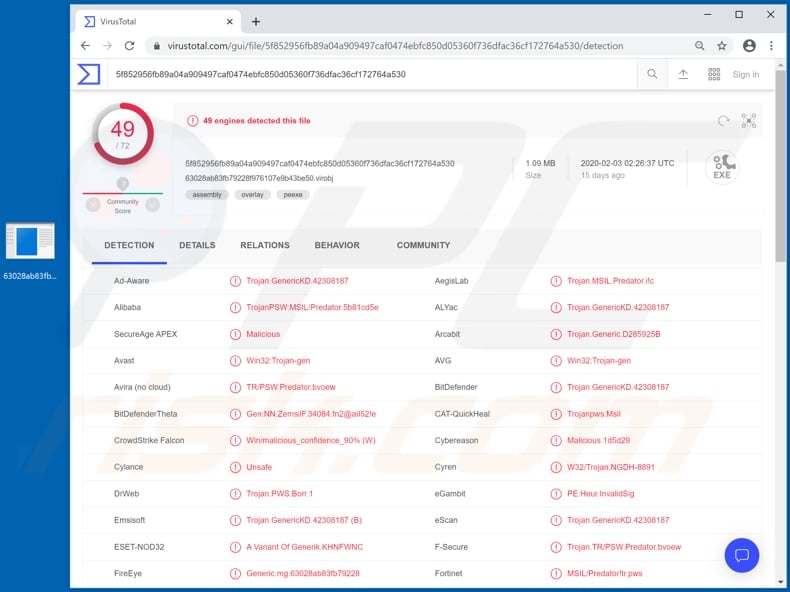
Cyber criminals can use Borr to steal passwords, browser histories, auto-fill data and cookies, system information, credit card details, Jabber, Outlook and Thunderbird clients, VPN applications, wallet.dat files, monitor computing activity and infect systems with other malware.
Borr is a powerful tool that can cause serious damage. Since this malware is capable of stealing auto-fill data and passwords, cyber criminals can use it to hijack the aforementioned clients (Jabber, Microsoft Outlook and Mozilla Thunderbird), and also other accounts.
They can use these to run scam campaigns, deceive other users into installing malicious software (including Borr itself), transfer money and perform other actions. They can also use them to make fraudulent purchases/transactions and generate revenue in other ways.
The same applies to stolen credit card details. Stolen wallet.dat files can be used to access cryptocurrency wallets (private keys) and used to send cryptocurrency to wallets that are managed by cyber criminals. Borr can infect the operating system with other malicious software such as ransomware, Trojans, and other high-risk malware.
This software can also cause serious problems such as data, financial loss, and installation of additional malware. Cyber criminals might use Borr to install a cryptocurrency miner. In this way, they can use the infected machine to mine cryptocurrency, which could lead to higher electricity bills, hardware overheating, system crashes that could cause data loss, and so on.
Furthermore, cyber criminals behind Borr can use the software to monitor screen activity. Therefore, they might gain access to personal information stored in documents (or other files) that victims open, etc. Being a victim of a Borr attack can thus result in serious problems. If this malware is already installed on the operating system, it should be eliminated immediately.
| Name | Borr virus |
| Threat Type | Trojan, password-stealing virus, banking malware, spyware. |
| Detection Names | Avast (Win32:Trojan-gen), BitDefender (Trojan.GenericKD.42308187), ESET-NOD32 (A Variant Of Generik.KHNFWNC), Kaspersky (HEUR:Trojan-PSW.MSIL.Predator.gen), Full List (VirusTotal) |
| Symptoms | Trojans are designed to stealthily infiltrate the victim's computer and remain silent, and thus no particular symptoms are clearly visible on an infected machine. |
| Distribution methods | Infected email attachments, malicious online advertisements, social engineering, software 'cracks'. |
| Damage | Stolen passwords and banking information, identity theft, the victim's computer added to a botnet. |
| Malware Removal (Windows) |
To eliminate possible malware infections, scan your computer with legitimate antivirus software. Our security researchers recommend using Combo Cleaner. Download Combo CleanerTo use full-featured product, you have to purchase a license for Combo Cleaner. 7 days free trial available. Combo Cleaner is owned and operated by RCS LT, the parent company of PCRisk.com. |
Other examples of malicious software used by cyber criminals who seek to generate by stealing sensitive information and infecting systems with other malware include GrandSteal, Vidar, and Buer Loader.
Typically, people who are tricked into installing this malicious software suffer monetary and/or data loss, become victims of identity theft, and experience problems relating to privacy and other serious issues. Note that people often infect systems with this software inadvertently.
How did Borr infiltrate my computer?
In most cases, operating systems become infected with malicious programs through spam email campaigns, Trojans, fake software updaters, unofficial activation ('cracking') tools and dubious file/software download channels and sources.
Cyber criminals attempt to proliferate malware via spam campaigns by sending emails that contain malicious attachments or website links designed to download malicious files. They send emails that contain files such as Microsoft Office, PDF documents, archive files (ZIP, RAR), executable files (.exe) or JavaScript files.
When opened, these files cause installation of malware. Fake software updaters usually infect operating systems by installing malicious software rather than updates/fixes, or by exploiting bugs/flaws outdated software that is installed on the computer. Trojans are malicious programs that proliferate other programs of this kind.
In summary if a system is infected with a Trojan, it is likely to be infected with other malware. Peer-to-peer networks (torrent clients, eMule), free file hosting, freeware download, unofficial websites, third party downloaders, and other similar software download channels are often used to host malicious files.
Cyber criminals upload malicious files that are disguised harmless/regular and hope that someone will download and open them. When opened, the files infect systems with malicious software. Unofficial activation tools supposedly activate licensed software free of charge/bypass paid activation, however, rather than activating any software, they install malware.
How to avoid installation of malware
Files attached to irrelevant emails that are received from suspicious, unknown addresses should not be opened. The same applies to website links within them. Note that these emails are usually disguised as official and important. If there is a reason to doubt that a received email can be trusted, ignore it.
All files and programs should be downloaded from official and trustworthy websites - none of the channels, sources, and tools mentioned above should be trusted or used. Installed software should be updated with implemented functions and tools that are designed by official software developers.
If installed software is not free and needs to be activated, this should be done properly. Unofficial activation ('cracking') tools can infect computers with malware and it is illegal to use them for activation of any licensed software. To keep your computer safe, have reputable anti-spyware or antivirus software installed and use it to scan for and remove any threats.
If you believe that your computer is already infected, we recommend running a scan with Combo Cleaner Antivirus for Windows to automatically eliminate infiltrated malware.
Screenshots of Borr administration panel:
Instant automatic malware removal:
Manual threat removal might be a lengthy and complicated process that requires advanced IT skills. Combo Cleaner is a professional automatic malware removal tool that is recommended to get rid of malware. Download it by clicking the button below:
DOWNLOAD Combo CleanerBy downloading any software listed on this website you agree to our Privacy Policy and Terms of Use. To use full-featured product, you have to purchase a license for Combo Cleaner. 7 days free trial available. Combo Cleaner is owned and operated by RCS LT, the parent company of PCRisk.com.
Quick menu:
How to remove malware manually?
Manual malware removal is a complicated task - usually it is best to allow antivirus or anti-malware programs to do this automatically. To remove this malware we recommend using Combo Cleaner Antivirus for Windows.
If you wish to remove malware manually, the first step is to identify the name of the malware that you are trying to remove. Here is an example of a suspicious program running on a user's computer:

If you checked the list of programs running on your computer, for example, using task manager, and identified a program that looks suspicious, you should continue with these steps:
 Download a program called Autoruns. This program shows auto-start applications, Registry, and file system locations:
Download a program called Autoruns. This program shows auto-start applications, Registry, and file system locations:

 Restart your computer into Safe Mode:
Restart your computer into Safe Mode:
Windows XP and Windows 7 users: Start your computer in Safe Mode. Click Start, click Shut Down, click Restart, click OK. During your computer start process, press the F8 key on your keyboard multiple times until you see the Windows Advanced Option menu, and then select Safe Mode with Networking from the list.

Video showing how to start Windows 7 in "Safe Mode with Networking":
Windows 8 users: Start Windows 8 is Safe Mode with Networking - Go to Windows 8 Start Screen, type Advanced, in the search results select Settings. Click Advanced startup options, in the opened "General PC Settings" window, select Advanced startup.
Click the "Restart now" button. Your computer will now restart into the "Advanced Startup options menu". Click the "Troubleshoot" button, and then click the "Advanced options" button. In the advanced option screen, click "Startup settings".
Click the "Restart" button. Your PC will restart into the Startup Settings screen. Press F5 to boot in Safe Mode with Networking.

Video showing how to start Windows 8 in "Safe Mode with Networking":
Windows 10 users: Click the Windows logo and select the Power icon. In the opened menu click "Restart" while holding "Shift" button on your keyboard. In the "choose an option" window click on the "Troubleshoot", next select "Advanced options".
In the advanced options menu select "Startup Settings" and click on the "Restart" button. In the following window you should click the "F5" button on your keyboard. This will restart your operating system in safe mode with networking.

Video showing how to start Windows 10 in "Safe Mode with Networking":
 Extract the downloaded archive and run the Autoruns.exe file.
Extract the downloaded archive and run the Autoruns.exe file.

 In the Autoruns application, click "Options" at the top and uncheck "Hide Empty Locations" and "Hide Windows Entries" options. After this procedure, click the "Refresh" icon.
In the Autoruns application, click "Options" at the top and uncheck "Hide Empty Locations" and "Hide Windows Entries" options. After this procedure, click the "Refresh" icon.

 Check the list provided by the Autoruns application and locate the malware file that you want to eliminate.
Check the list provided by the Autoruns application and locate the malware file that you want to eliminate.
You should write down its full path and name. Note that some malware hides process names under legitimate Windows process names. At this stage, it is very important to avoid removing system files. After you locate the suspicious program you wish to remove, right click your mouse over its name and choose "Delete".

After removing the malware through the Autoruns application (this ensures that the malware will not run automatically on the next system startup), you should search for the malware name on your computer. Be sure to enable hidden files and folders before proceeding. If you find the filename of the malware, be sure to remove it.

Reboot your computer in normal mode. Following these steps should remove any malware from your computer. Note that manual threat removal requires advanced computer skills. If you do not have these skills, leave malware removal to antivirus and anti-malware programs.
These steps might not work with advanced malware infections. As always it is best to prevent infection than try to remove malware later. To keep your computer safe, install the latest operating system updates and use antivirus software. To be sure your computer is free of malware infections, we recommend scanning it with Combo Cleaner Antivirus for Windows.
Share:

Tomas Meskauskas
Expert security researcher, professional malware analyst
I am passionate about computer security and technology. I have an experience of over 10 years working in various companies related to computer technical issue solving and Internet security. I have been working as an author and editor for pcrisk.com since 2010. Follow me on Twitter and LinkedIn to stay informed about the latest online security threats.
PCrisk security portal is brought by a company RCS LT.
Joined forces of security researchers help educate computer users about the latest online security threats. More information about the company RCS LT.
Our malware removal guides are free. However, if you want to support us you can send us a donation.
DonatePCrisk security portal is brought by a company RCS LT.
Joined forces of security researchers help educate computer users about the latest online security threats. More information about the company RCS LT.
Our malware removal guides are free. However, if you want to support us you can send us a donation.
Donate
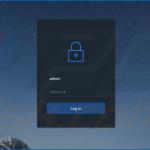
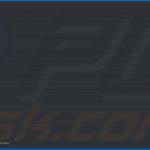
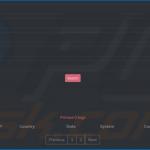
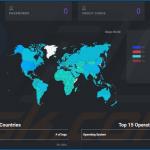
▼ Show Discussion