How to remove Pyrogenic/Qealler from the operating system
TrojanAlso Known As: Pyrogenic/Qealler virus
Get free scan and check if your device is infected.
Remove it nowTo use full-featured product, you have to purchase a license for Combo Cleaner. Seven days free trial available. Combo Cleaner is owned and operated by RCS LT, the parent company of PCRisk.com.
What is Pyrogenic/Qealler?
Pyrogenic/Qealler is Java-based information stealer, which cyber criminals proliferate to steal credentials from browsers and other applications. The information stolen by Pyrogenic/Qealler could be misused to generate revenue in various ways. If there is reason to believe that this malware is installed on the operating system, it should be removed immediately.
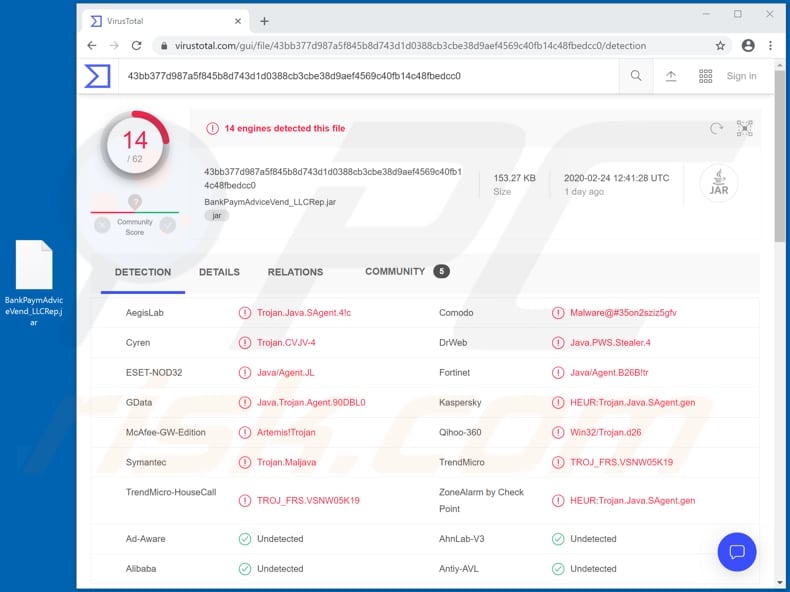
Research shows that Pyrogenic/Qealler targets Chromium-based, Mozilla Firefox-based, Internet Explorer, UC Browser browsers and some other clients and applications. The list of targeted software is provided below.
Cyber criminals essentially use Pyrogenic/Qealler to steal credentials (logins, passwords) of accounts that are misused to generate revenue in various ways.
Stolen information might be used to access accounts and clients, which are then misused to make fraudulent purchases and transactions, proliferate scam campaigns, malware (e.g., ransomware, Trojans, other malicious programs), trick other people into providing personal information, transferring money to cyber criminals, and so on.
Victims of Pyrogenic/Qealler malware attacks risk monetary loss, becoming victims of identity theft, experiencing problems relating to privacy, browsing safety, and other serious issues. If you suspect that this malicious software is installed on the operating system, remove it immediately.
| Name | Pyrogenic/Qealler virus |
| Threat Type | Password-stealing virus, banking malware, spyware. |
| Detection Names | Avast (Java:Malware-gen [Trj]), BitDefender (Java.Trojan.GenericGBA.23108), ESET-NOD32 (Java/Agent.JL), Kaspersky (HEUR:Trojan.Java.SAgent.gen), Full List Of Detections (VirusTotal) |
| Symptoms | Trojans are designed to stealthily infiltrate the victim's computer and remain silent, and thus no particular symptoms are clearly visible on an infected machine. |
| Distribution methods | Infected email attachments, malicious online advertisements, social engineering, software 'cracks'. |
| Damage | Stolen passwords and banking information, identity theft, the victim's computer added to a botnet. |
| Malware Removal (Windows) |
To eliminate possible malware infections, scan your computer with legitimate antivirus software. Our security researchers recommend using Combo Cleaner. Download Combo CleanerTo use full-featured product, you have to purchase a license for Combo Cleaner. 7 days free trial available. Combo Cleaner is owned and operated by RCS LT, the parent company of PCRisk.com. |
More examples of malicious programs that operate as information stealers include Urelas, Borr and GrandSteal. Typically, cyber criminals attempt to trick users into installing this software so that they can misuse stolen personal information to generate revenue.
Victims are often unaware of the presence of malware on the operating system until it causes problems such as monetary, data loss, and other issues.
How did Pyrogenic/Qealler infiltrate my computer?
In most cases, operating systems become infected with malicious programs through spam campaigns (emails), Trojans, fake software updaters, unofficial activation ('cracking') tools and dubious software download channels, tools.
Cyber criminals proliferate malware via spam campaigns - they send emails that contain malicious attachments or website links that download malicious files. They attach files such as Microsoft Office, PDF documents, archive files such as ZIP, RAR, executable files (.exe) or JavaScript files.
Once opened, these install high-risk malware. Fake software updaters often proliferate and install malicious programs rather than updates/fixes, or by exploiting bugs/flaws of outdated software that is installed on the operating system. Trojans are malicious programs, which are often designed to distribute/install other programs of this kind.
If a system is infected with a Trojan, it is very likely to be infected with even more malware. Peer-to-peer (P2P) networks (e.g., torrent clients, eMule), free file hosting, freeware download, unofficial websites, third party downloaders, and other similar download channels are used to host and distribute malicious files.
Typically, the files are disguised as harmless and legitimate. When downloaded and opened, they infect systems with malicious software. Unofficial activation tools supposedly activate licensed software or operating systems free of charge (bypassing paid activation), however, they often install malware instead.
How to avoid installation of malware
Software should not be downloaded or installed through third party downloaders, installers, Peer-to-Peer networks or other tools (mentioned above). Download from official, trustworthy websites and through direct links. Attachments and website links included in irrelevant emails that are received from unknown, suspicious addresses should not be opened.
Update installed software with tools provided by official software developers. Avoid third party tools. Software 'cracking' tools are illegal, cause damage and should never be used. Regularly scan the operating system for threats with reputable antivirus or anti-spyware software and keep it up to date.
If you believe that your computer is already infected, we recommend running a scan with Combo Cleaner Antivirus for Windows to automatically eliminate infiltrated malware.
List of targeted browsers and other applications
Chromium-based browsers:
- 7Star
- Amigo
- Brave
- Centbrowser
- Chedot
- Chrome Canary
- Chromium
- Coccoc
- Comodo Dragon
- Elements Browser
- Epic Privacy Browser
- Google Chrome
- Kometa
- Opera
- Orbitum
- Sputnik
- Torch
- Uran
- Vivaldi
- Yandex Browser
Mozilla Firefox-based browsers:
- Blackhawk
- Comodo Icedragon
- Cyberfox
- Firefox
- Icecat
- K-Meleon
Other software:
- Composer
- Internet Explorer
- Microsoft Outlook
- Pidgin
- PostgreSQL
- Squirrel
- Tortoise
- Windows Credentials
- UC Browser
Update October 5, 2020 - New spam campaign detected, spreading the Pyrogenic/Qealler stealer. The researched email variants were disguised as mail from the Irish branch of the Renishaw plc engineering company based in Wotton-under-Edge, Gloucestershire.
These scam emails are in no way associated with the genuine Renishaw plc company. What is particularly interesting in this spam campaign - is that Pyrogenic/Qealler stealer is proliferated through a malicious website, the link of which is disguised as a PDF document attached to the aforementioned letters.
Instant automatic malware removal:
Manual threat removal might be a lengthy and complicated process that requires advanced IT skills. Combo Cleaner is a professional automatic malware removal tool that is recommended to get rid of malware. Download it by clicking the button below:
DOWNLOAD Combo CleanerBy downloading any software listed on this website you agree to our Privacy Policy and Terms of Use. To use full-featured product, you have to purchase a license for Combo Cleaner. 7 days free trial available. Combo Cleaner is owned and operated by RCS LT, the parent company of PCRisk.com.
Quick menu:
- What is Pyrogenic/Qealler?
- STEP 1. Manual removal of Pyrogenic/Qealler malware.
- STEP 2. Check if your computer is clean.
How to remove malware manually?
Manual malware removal is a complicated task - usually it is best to allow antivirus or anti-malware programs to do this automatically. To remove this malware we recommend using Combo Cleaner Antivirus for Windows.
If you wish to remove malware manually, the first step is to identify the name of the malware that you are trying to remove. Here is an example of a suspicious program running on a user's computer:

If you checked the list of programs running on your computer, for example, using task manager, and identified a program that looks suspicious, you should continue with these steps:
 Download a program called Autoruns. This program shows auto-start applications, Registry, and file system locations:
Download a program called Autoruns. This program shows auto-start applications, Registry, and file system locations:

 Restart your computer into Safe Mode:
Restart your computer into Safe Mode:
Windows XP and Windows 7 users: Start your computer in Safe Mode. Click Start, click Shut Down, click Restart, click OK. During your computer start process, press the F8 key on your keyboard multiple times until you see the Windows Advanced Option menu, and then select Safe Mode with Networking from the list.

Video showing how to start Windows 7 in "Safe Mode with Networking":
Windows 8 users: Start Windows 8 is Safe Mode with Networking - Go to Windows 8 Start Screen, type Advanced, in the search results select Settings. Click Advanced startup options, in the opened "General PC Settings" window, select Advanced startup.
Click the "Restart now" button. Your computer will now restart into the "Advanced Startup options menu". Click the "Troubleshoot" button, and then click the "Advanced options" button. In the advanced option screen, click "Startup settings".
Click the "Restart" button. Your PC will restart into the Startup Settings screen. Press F5 to boot in Safe Mode with Networking.

Video showing how to start Windows 8 in "Safe Mode with Networking":
Windows 10 users: Click the Windows logo and select the Power icon. In the opened menu click "Restart" while holding "Shift" button on your keyboard. In the "choose an option" window click on the "Troubleshoot", next select "Advanced options".
In the advanced options menu select "Startup Settings" and click on the "Restart" button. In the following window you should click the "F5" button on your keyboard. This will restart your operating system in safe mode with networking.

Video showing how to start Windows 10 in "Safe Mode with Networking":
 Extract the downloaded archive and run the Autoruns.exe file.
Extract the downloaded archive and run the Autoruns.exe file.

 In the Autoruns application, click "Options" at the top and uncheck "Hide Empty Locations" and "Hide Windows Entries" options. After this procedure, click the "Refresh" icon.
In the Autoruns application, click "Options" at the top and uncheck "Hide Empty Locations" and "Hide Windows Entries" options. After this procedure, click the "Refresh" icon.

 Check the list provided by the Autoruns application and locate the malware file that you want to eliminate.
Check the list provided by the Autoruns application and locate the malware file that you want to eliminate.
You should write down its full path and name. Note that some malware hides process names under legitimate Windows process names. At this stage, it is very important to avoid removing system files. After you locate the suspicious program you wish to remove, right click your mouse over its name and choose "Delete".

After removing the malware through the Autoruns application (this ensures that the malware will not run automatically on the next system startup), you should search for the malware name on your computer. Be sure to enable hidden files and folders before proceeding. If you find the filename of the malware, be sure to remove it.

Reboot your computer in normal mode. Following these steps should remove any malware from your computer. Note that manual threat removal requires advanced computer skills. If you do not have these skills, leave malware removal to antivirus and anti-malware programs.
These steps might not work with advanced malware infections. As always it is best to prevent infection than try to remove malware later. To keep your computer safe, install the latest operating system updates and use antivirus software. To be sure your computer is free of malware infections, we recommend scanning it with Combo Cleaner Antivirus for Windows.
Share:

Tomas Meskauskas
Expert security researcher, professional malware analyst
I am passionate about computer security and technology. I have an experience of over 10 years working in various companies related to computer technical issue solving and Internet security. I have been working as an author and editor for pcrisk.com since 2010. Follow me on Twitter and LinkedIn to stay informed about the latest online security threats.
PCrisk security portal is brought by a company RCS LT.
Joined forces of security researchers help educate computer users about the latest online security threats. More information about the company RCS LT.
Our malware removal guides are free. However, if you want to support us you can send us a donation.
DonatePCrisk security portal is brought by a company RCS LT.
Joined forces of security researchers help educate computer users about the latest online security threats. More information about the company RCS LT.
Our malware removal guides are free. However, if you want to support us you can send us a donation.
Donate
▼ Show Discussion