Do not trust sites promoting the "Congratulations device user!" scam
Phishing/ScamAlso Known As: "Congratulations device user!" pop-up
Get free scan and check if your device is infected.
Remove it nowTo use full-featured product, you have to purchase a license for Combo Cleaner. Seven days free trial available. Combo Cleaner is owned and operated by RCS LT, the parent company of PCRisk.com.
What is "Congratulations device user!"?
"Congratulations device user!" is a scam run on various deceptive websites. It claims that users can win a prize (fake) supposedly provided by Google. This scam steals users' personal information and can also abuse their trust in other ways.
Access to deceptive/scam sites is typically gained unintentionally via redirects caused by intrusive advertisements or Potentially Unwanted Applications (PUAs) already infiltrated into the system.
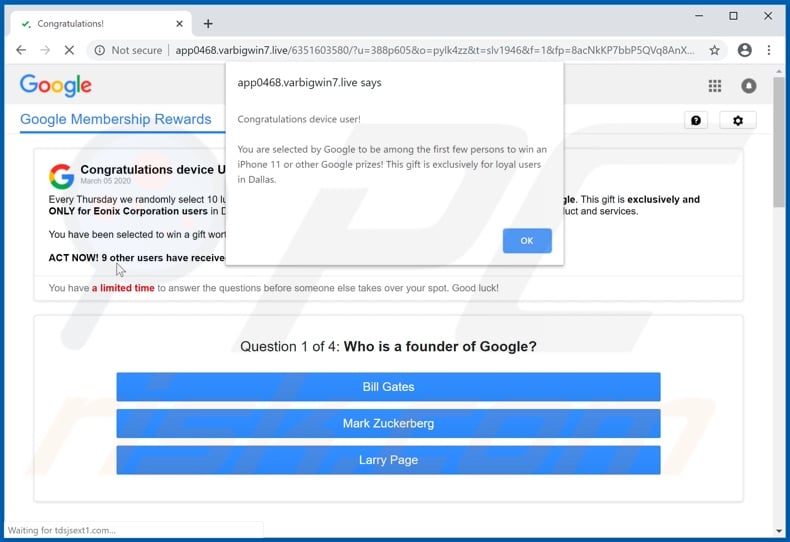
"Congratulations device user!" scam overview
When a website, promoting the "Congratulations device user!" scam is accessed, it displays a pop-up window. The text presented claims that visitors have been selected by "Google" and they can win an iPhone 11 or other prizes. The background page states that this is a prize giveaway called "Google Membership Rewards".
It is supposedly held each Thursday and ten users are randomly selected to be rewarded with various prizes. It then states that the gifts are exclusively for specific device/service users from a certain location (e.g. "Eonix Corporation users in Dallas"). This fake giveaway is in appreciation of users' continuous support of their products and services.
The scam details that users can win a prize worth up to $799 USD if they "answer the following four questions correctly". It urges them to act quickly, since the available gifts are limited, as is the time to answer the questions. Below, a multi-choice quiz is provided with questions concerning Google.
Users must then select their 'prize' and are redirected to a different web site on which they are to provide their delivery details (name, address, email, telephone number, etc.). This information is misused in various ways, which can lead to serious privacy issues and even identity theft.
Furthermore, scams such as "Congratulations device user!" are often used to trick people into making monetary transactions, such as fake shipping fees and other payments. Therefore, you are strongly advised against trusting "Congratulations device user!" or other web pages making similar claims.
As mentioned, PUAs can cause redirects to deceptive/scam pages and also redirect to sale-based, untrusted, rogue, compromised and even malicious sites. These apps also have other capabilities. They can deliver ads that are harmful and diminish the browsing experience.
Once intrusive advertisements are clicked, they redirect to similarly dangerous websites and often execute scripts to stealthily download/install software (e.g. PUAs). Other PUAs modify browsers, restrict/deny access to settings and promote fake search engines. Furthermore, most PUAs have data tracking capabilities.
They can monitor browsing activity (URLs visited, pages viewed, search queries, etc.) and collect users' personal information (IP addresses, geolocations and other details). This sensitive data is often shared with third parties (potentially, cyber criminals) intent on misusing it for profit.
In summary, the presence of PUAs on systems can cause various infiltration and infections, lead to serious privacy issues, financial loss and even identity theft. To ensure device integrity and user safety, remove all suspicious applications and browser extensions/plug-ins immediately upon detection.
| Name | "Congratulations device user!" pop-up |
| Threat Type | Phishing, Scam, Social Engineering, Fraud. |
| Fake Claim | Scam claims users can win a prize. |
| Symptoms | Fake error messages, fake system warnings, pop-up errors, hoax computer scan. |
| Distribution methods | Compromised websites, rogue online pop-up ads, potentially unwanted applications. |
| Damage | Loss of sensitive private information, monetary loss, identity theft, possible malware infections. |
| Malware Removal (Windows) |
To eliminate possible malware infections, scan your computer with legitimate antivirus software. Our security researchers recommend using Combo Cleaner. Download Combo CleanerTo use full-featured product, you have to purchase a license for Combo Cleaner. 7 days free trial available. Combo Cleaner is owned and operated by RCS LT, the parent company of PCRisk.com. |
Online scams in general
"Dear user, congratulations!", "Congratulations You Are Todays Winner", and "Congratulations Samsung user!" are some examples of scams similar to "Congratulations device user!".
These schemes often trick users into performing specific actions such as revealing their personal information (e.g. names, addresses, telephone numbers, email and social media account credentials, banking account and credit card details. etc.), making monetary transactions, downloading/installing and/or purchasing untrusted or malicious software, and so on.
You are strongly advised to exercise caution when browsing and not to trust websites that make unrealistic and dubious promises.
How did potentially unwanted applications install on my computer?
PUAs proliferate via the download/installation set-ups of other products. This deceptive marketing method of packing regular software with unwanted or malicious additions is called "bundling". Rushing download/installation processes (e.g. ignoring terms, skipping steps and sections, using presets, etc.) increases the risk of unintentionally allowing bundled content onto systems.
Some PUAs have "official" download pages. Once clicked, intrusive ads can execute scripts to download/install PUAs without users' permission.
How to avoid installation of potentially unwanted applications
You are advised to research all content, prior to download/installation and/or purchase. Use only official and verified download channels. Unofficial and free file-hosting websites, P2P sharing networks (BitTorrent, eMule, Gnutella, etc.) and other third party downloaders are untrusted and should be avoided.
When downloading/installing, it is important to read the terms, explore all possible options, use the "Custom/Advanced" settings and opt-out of additional apps, tools, features and so on. Intrusive ads usually seem normal and innocuous, however, they can redirect to various dubious web pages (e.g. pornography, adult-dating, gambling, etc.).
If you encounter ads/redirects of this type, inspect the system and eliminate all suspicious applications and browser extensions/plug-ins. If your computer is already infected with PUAs, we recommend running a scan with Combo Cleaner Antivirus for Windows to automatically eliminate them.
Text presented in the "Congratulations device user!" scam pop-up:
Congratulations device user!
You are selected by Google to be among the first few persons to win an iPhone 11 or other Google prizes! This gift is exclusively for loyal users in Dallas.
Text presented in the background page and the quiz questions:
Google Membership Rewards
Congratulations device User! Your IP has Won (1) Google Gift!
Every Thursday we randomly select 10 lucky device users, once a day to receive a gift (Prize Guaranteed!) from Google. This gift is exclusively and ONLY for Eonix Corporation users in Dallas! This is just our way to thank you for your continuous support of our product and services.
You have been selected to win a gift worth up to $799.00 if you answer the next 4 questions correctly.
ACT NOW! 9 other users have received this invitation with only 5 prizes available to win.
You have a limited time to answer the questions before someone else takes over your spot. Good luck!
--------------
Questions:
1: Who is a founder of Google?
2: In which year was Google Founded?
3: Where is the headquarters of Google?
4: Which service is a part of Google?
Screenshot of the website to which the"Congratulations device user!" scam redirects after the quiz is complete:
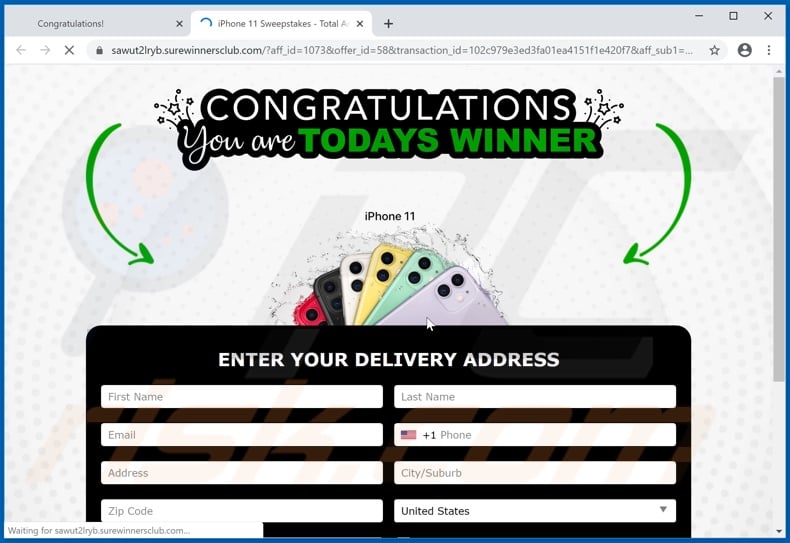
The appearance of "Congratulations device user!" pop-up scam (GIF):
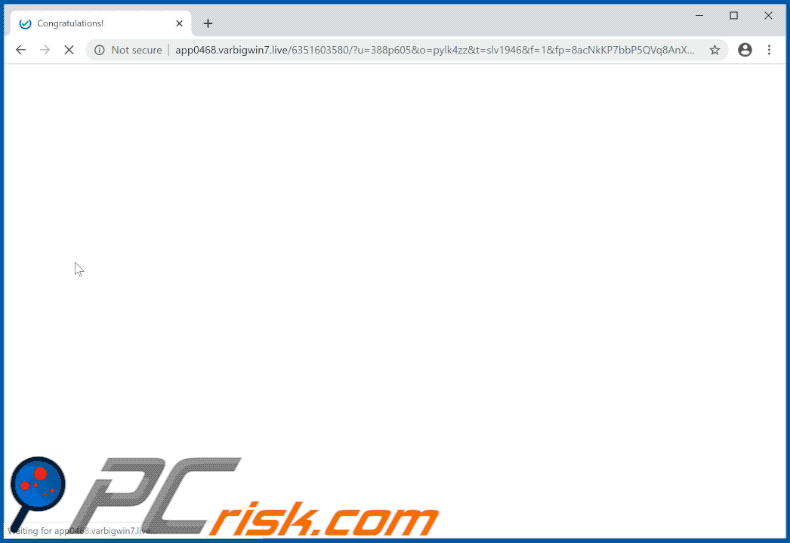
Instant automatic malware removal:
Manual threat removal might be a lengthy and complicated process that requires advanced IT skills. Combo Cleaner is a professional automatic malware removal tool that is recommended to get rid of malware. Download it by clicking the button below:
DOWNLOAD Combo CleanerBy downloading any software listed on this website you agree to our Privacy Policy and Terms of Use. To use full-featured product, you have to purchase a license for Combo Cleaner. 7 days free trial available. Combo Cleaner is owned and operated by RCS LT, the parent company of PCRisk.com.
Quick menu:
- What is "Congratulations device user!" pop-up?
- How to identify a pop-up scam?
- How do pop-up scams work?
- How to remove fake pop-ups?
- How to prevent fake pop-ups?
- What to do if you fell for a pop-up scam?
How to identify a pop-up scam?
Pop-up windows with various fake messages are a common type of lures cybercriminals use. They collect sensitive personal data, trick Internet users into calling fake tech support numbers, subscribe to useless online services, invest in shady cryptocurrency schemes, etc.
While in the majority of cases these pop-ups don't infect users' devices with malware, they can cause direct monetary loss or could result in identity theft.
Cybercriminals strive to create their rogue pop-up windows to look trustworthy, however, scams typically have the following characteristics:
- Spelling mistakes and non-professional images - Closely inspect the information displayed in a pop-up. Spelling mistakes and unprofessional images could be a sign of a scam.
- Sense of urgency - Countdown timer with a couple of minutes on it, asking you to enter your personal information or subscribe to some online service.
- Statements that you won something - If you haven't participated in a lottery, online competition, etc., and you see a pop-up window stating that you won.
- Computer or mobile device scan - A pop-up window that scans your device and informs of detected issues - is undoubtedly a scam; webpages cannot perform such actions.
- Exclusivity - Pop-up windows stating that only you are given secret access to a financial scheme that can quickly make you rich.
Example of a pop-up scam:

How do pop-up scams work?
Cybercriminals and deceptive marketers usually use various advertising networks, search engine poisoning techniques, and shady websites to generate traffic to their pop-ups. Users land on their online lures after clicking on fake download buttons, using a torrent website, or simply clicking on an Internet search engine result.
Based on users' location and device information, they are presented with a scam pop-up. Lures presented in such pop-ups range from get-rich-quick schemes to fake virus scans.
How to remove fake pop-ups?
In most cases, pop-up scams do not infect users' devices with malware. If you encountered a scam pop-up, simply closing it should be enough. In some cases scam, pop-ups may be hard to close; in such cases - close your Internet browser and restart it.
In extremely rare cases, you might need to reset your Internet browser. For this, use our instructions explaining how to reset Internet browser settings.
How to prevent fake pop-ups?
To prevent seeing pop-up scams, you should visit only reputable websites. Torrent, Crack, free online movie streaming, YouTube video download, and other websites of similar reputation commonly redirect Internet users to pop-up scams.
To minimize the risk of encountering pop-up scams, you should keep your Internet browsers up-to-date and use reputable anti-malware application. For this purpose, we recommend Combo Cleaner Antivirus for Windows.
What to do if you fell for a pop-up scam?
This depends on the type of scam that you fell for. Most commonly, pop-up scams try to trick users into sending money, giving away personal information, or giving access to one's device.
- If you sent money to scammers: You should contact your financial institution and explain that you were scammed. If informed promptly, there's a chance to get your money back.
- If you gave away your personal information: You should change your passwords and enable two-factor authentication in all online services that you use. Visit Federal Trade Commission to report identity theft and get personalized recovery steps.
- If you let scammers connect to your device: You should scan your computer with reputable anti-malware (we recommend Combo Cleaner Antivirus for Windows) - cyber criminals could have planted trojans, keyloggers, and other malware, don't use your computer until removing possible threats.
- Help other Internet users: report Internet scams to Federal Trade Commission.
Frequently Asked Questions (FAQ)
What is a pop-up scam?
Essentially, pop-up scams are deceptive messages intended to trick users into performing specific actions. For example, victims can be lured into disclosing private data, making monetary transactions, purchasing content, subscribing to services, calling fake helplines, downloading/installing software, and so on.
What is the purpose of a pop-up scam?
Pop-up scams are designed to generate revenue. Cyber criminals primarily profit by obtaining funds through deception, abusing or selling private information, promoting content, and spreading malware.
I have provided my personal information when tricked by a scam, what should I do?
If you have provided your log-in credentials – immediately change the passwords of all possibly exposed accounts and inform their official support. And if the disclosed data was of a different personal nature (e.g., ID card details, credit card numbers, etc.) – contact the corresponding authorities without delay.
Why do I encounter fake pop-ups?
Pop-up scams are promoted on various deceptive websites that are seldom accessed intentionally. Most users enter them via redirects caused by sites using rogue advertising networks, spam browser notifications, intrusive advertisements, misspelled URLs, or installed adware.
Will Combo Cleaner protect me from pop-up scams?
Combo Cleaner can scan visited websites and detect deceptive/malicious ones (including those that promote pop-up scams). Therefore, should you enter such a site – you will be warned immediately, and further access to it will be blocked.
Share:

Tomas Meskauskas
Expert security researcher, professional malware analyst
I am passionate about computer security and technology. I have an experience of over 10 years working in various companies related to computer technical issue solving and Internet security. I have been working as an author and editor for pcrisk.com since 2010. Follow me on Twitter and LinkedIn to stay informed about the latest online security threats.
PCrisk security portal is brought by a company RCS LT.
Joined forces of security researchers help educate computer users about the latest online security threats. More information about the company RCS LT.
Our malware removal guides are free. However, if you want to support us you can send us a donation.
DonatePCrisk security portal is brought by a company RCS LT.
Joined forces of security researchers help educate computer users about the latest online security threats. More information about the company RCS LT.
Our malware removal guides are free. However, if you want to support us you can send us a donation.
Donate
▼ Show Discussion