Get free scan and check if your device is infected.
Remove it nowTo use full-featured product, you have to purchase a license for Combo Cleaner. Seven days free trial available. Combo Cleaner is owned and operated by RCS LT, the parent company of PCRisk.com.
What is PoulightStealer?
As its name suggests, PoulightStealer is a malicious program that steals various information.
The cyber criminals responsible might use the details to generate revenue. Research shows that PoulightStealer targets applications such as FileZilla, Steam, Skype and Telegram, however, other apps might also be targeted. If your computer is infected with PoulightStealer, this malware should be removed immediately.
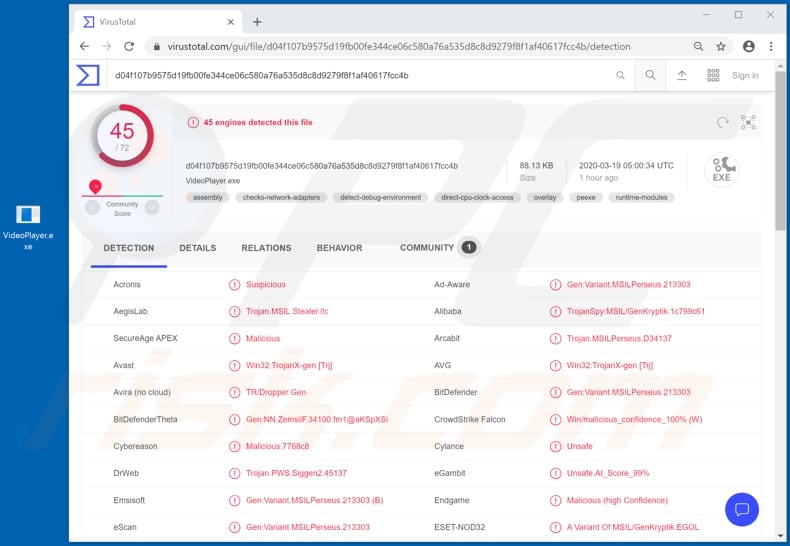
PoulightStealer can be purchased from hacker forums on the dark web for 500 Rubles (approximately $6) and then used to steal various data. This malware steals files, which can then be used to access (hijack) the aforementioned accounts.
For example, it is capable of stealing files such as "config.vdf", "loginusers.vdf", which can be misused to log into Steam; files such as "recentservers.xml" and "sitemanager.xml" that contain FileZilla credentials; session-related files from Telegram, and so on.
It is possible that stolen FileZilla accounts will be used to upload and spread malware (e.g., ransomware, Remote Access and other types of Trojans, cryptocurrency miners). Attackers might be capable of downloading an entire web page source code, which could contain private information, etc.
Stolen Steam accounts could be misused to scam other Steam users, make fraudulent purchases, steal items stored in the Steam inventory, and perform other actions. Hijacked Telegram accounts can be used to monitor victims and gather sensitive information, which can be used to hack other accounts and do more harm.
Furthermore, stolen accounts could be employed to trick other users into installing malware onto their computers, making money transactions, etc. The same applies to hijacked Skype accounts.
Additionally, PoulightStealer is capable of collecting information about victims' computers such as installed hardware (CPU, GPU), operating system version, installed antivirus solutions, running processes, etc. In summary, PoulightStealer can cause problems such as monetary loss, identity theft, problems with online safety, and other serious issues.
Therefore, if PoulightStealer is installed on the operating system, eliminate it immediately.
| Name | PoulightStealer data stealer |
| Threat Type | Password-stealing virus, banking malware, spyware. |
| Detection Names | Avast (Win32:TrojanX-gen [Trj]), BitDefender (Gen:Variant.MSILPerseus.213303), ESET-NOD32 (A Variant Of MSIL/GenKryptik.EGOL), Kaspersky (HEUR:Trojan-Spy.MSIL.Stealer.gen), Full List (VirusTotal) |
| Symptoms | Malicious programs like PoulightStealer are designed to stealthily infiltrate the victim's computer and remain silent, and thus no particular symptoms are clearly visible on an infected machine. |
| Distribution methods | Infected email attachments, malicious online advertisements, social engineering, software 'cracks'. |
| Damage | Stolen passwords and banking information, identity theft, the victim's computer added to a botnet. |
| Malware Removal (Windows) |
To eliminate possible malware infections, scan your computer with legitimate antivirus software. Our security researchers recommend using Combo Cleaner. Download Combo CleanerTo use full-featured product, you have to purchase a license for Combo Cleaner. 7 days free trial available. Combo Cleaner is owned and operated by RCS LT, the parent company of PCRisk.com. |
RedLineStealer, CStealer and Masad are other malicious programs that operate as data stealers. In most cases, cyber criminals use software of this type to steal account credentials (passwords, logins), credit card details, spread other malicious software, and perform other actions to generate revenue in various ways.
Victims with computers infected with malware often suffer financial loss, become victims of identity theft and/or experience other serious problems.
How did PoulightStealer infiltrate my computer?
Cyber criminals attempt to infect computers with PoulightStealer through spam (email) campaigns, Trojans, fake software updaters, untrusted software download channels and unofficial software activation tools. Using spam campaigns, they send emails that contain malicious attachments.
Typically, they attach a malicious Microsoft Office document, archive file such as ZIP, RAR, PDF document, executable file such as exe. or JavaScript and hope that recipients open and execute it - this will cause installation of malware. Trojans cause damage only after they have been installed.
They then go on to cause chain infections (install other malware). Fake software updaters cause infections by installing malicious software rather than fixes/updates or by exploiting bugs/flaws or other vulnerabilities of outdated software.
Free file hosting and freeware download websites, Peer-to-Peer networks (e.g., torrent clients, eMule), unofficial pages, third party downloaders, and other similar channels host and distribute malware. Users who download files and programs through these sources risk downloading malicious files that, if opened, infect computers with malicious programs.
Unofficial activation ('cracking') tools supposedly activate licensed software free of charge (bypass its activation), however, they install malware instead.
How to avoid installation of malware
Do not open links or attachments received emails that are irrelevant, especially if the emails are received from unknown, suspicious addresses. If there is reason to believe that an email might be sent by cyber criminals, leave the attached files and included links unopened.
Software and files should be downloaded from official websites and through direct download links. None of the other channels mentioned above can be trusted. Installed programs and operating systems must be updated and activated with implemented functions/tools designed by official software developers.
Unofficial tools can spread malware. Furthermore, it is illegal to activate licensed software with unofficial ('cracking') tools. Keep systems safe by regularly scanning them for threats with reputable antivirus or anti-spyware software.
If you believe that your computer is already infected, we recommend running a scan with Combo Cleaner Antivirus for Windows to automatically eliminate infiltrated malware.
PoulightStealer download website (hacker forum on dark web):
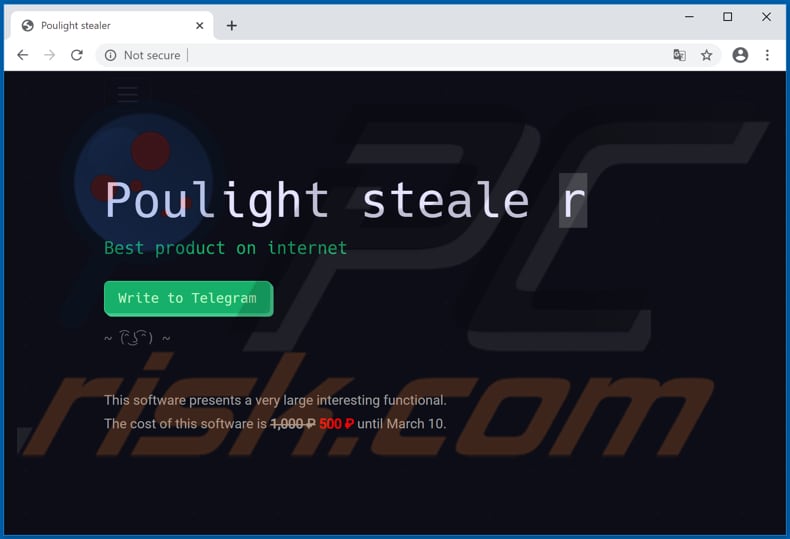
Another screenshot of this page:
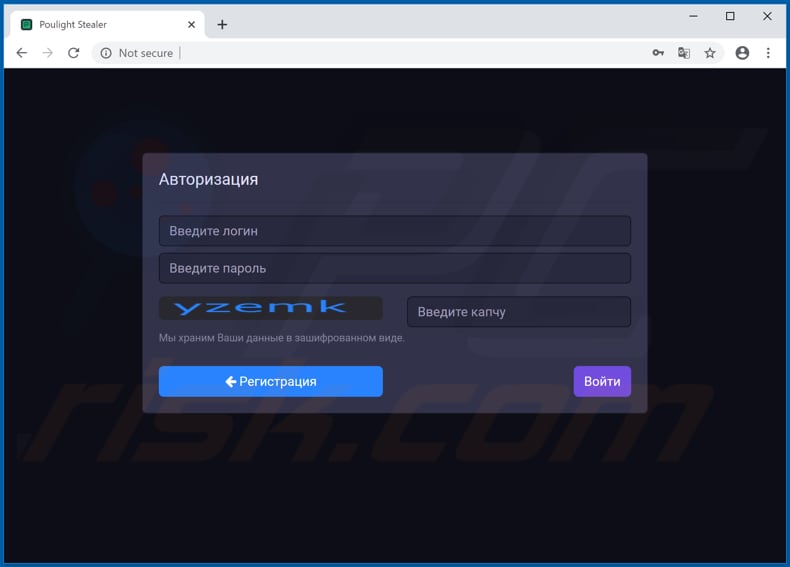
Instant automatic malware removal:
Manual threat removal might be a lengthy and complicated process that requires advanced IT skills. Combo Cleaner is a professional automatic malware removal tool that is recommended to get rid of malware. Download it by clicking the button below:
DOWNLOAD Combo CleanerBy downloading any software listed on this website you agree to our Privacy Policy and Terms of Use. To use full-featured product, you have to purchase a license for Combo Cleaner. 7 days free trial available. Combo Cleaner is owned and operated by RCS LT, the parent company of PCRisk.com.
Quick menu:
- What is PoulightStealer?
- STEP 1. Manual removal of PoulightStealer malware.
- STEP 2. Check if your computer is clean.
How to remove malware manually?
Manual malware removal is a complicated task - usually it is best to allow antivirus or anti-malware programs to do this automatically. To remove this malware we recommend using Combo Cleaner Antivirus for Windows.
If you wish to remove malware manually, the first step is to identify the name of the malware that you are trying to remove. Here is an example of a suspicious program running on a user's computer:

If you checked the list of programs running on your computer, for example, using task manager, and identified a program that looks suspicious, you should continue with these steps:
 Download a program called Autoruns. This program shows auto-start applications, Registry, and file system locations:
Download a program called Autoruns. This program shows auto-start applications, Registry, and file system locations:

 Restart your computer into Safe Mode:
Restart your computer into Safe Mode:
Windows XP and Windows 7 users: Start your computer in Safe Mode. Click Start, click Shut Down, click Restart, click OK. During your computer start process, press the F8 key on your keyboard multiple times until you see the Windows Advanced Option menu, and then select Safe Mode with Networking from the list.

Video showing how to start Windows 7 in "Safe Mode with Networking":
Windows 8 users: Start Windows 8 is Safe Mode with Networking - Go to Windows 8 Start Screen, type Advanced, in the search results select Settings. Click Advanced startup options, in the opened "General PC Settings" window, select Advanced startup.
Click the "Restart now" button. Your computer will now restart into the "Advanced Startup options menu". Click the "Troubleshoot" button, and then click the "Advanced options" button. In the advanced option screen, click "Startup settings".
Click the "Restart" button. Your PC will restart into the Startup Settings screen. Press F5 to boot in Safe Mode with Networking.

Video showing how to start Windows 8 in "Safe Mode with Networking":
Windows 10 users: Click the Windows logo and select the Power icon. In the opened menu click "Restart" while holding "Shift" button on your keyboard. In the "choose an option" window click on the "Troubleshoot", next select "Advanced options".
In the advanced options menu select "Startup Settings" and click on the "Restart" button. In the following window you should click the "F5" button on your keyboard. This will restart your operating system in safe mode with networking.

Video showing how to start Windows 10 in "Safe Mode with Networking":
 Extract the downloaded archive and run the Autoruns.exe file.
Extract the downloaded archive and run the Autoruns.exe file.

 In the Autoruns application, click "Options" at the top and uncheck "Hide Empty Locations" and "Hide Windows Entries" options. After this procedure, click the "Refresh" icon.
In the Autoruns application, click "Options" at the top and uncheck "Hide Empty Locations" and "Hide Windows Entries" options. After this procedure, click the "Refresh" icon.

 Check the list provided by the Autoruns application and locate the malware file that you want to eliminate.
Check the list provided by the Autoruns application and locate the malware file that you want to eliminate.
You should write down its full path and name. Note that some malware hides process names under legitimate Windows process names. At this stage, it is very important to avoid removing system files. After you locate the suspicious program you wish to remove, right click your mouse over its name and choose "Delete".

After removing the malware through the Autoruns application (this ensures that the malware will not run automatically on the next system startup), you should search for the malware name on your computer. Be sure to enable hidden files and folders before proceeding. If you find the filename of the malware, be sure to remove it.

Reboot your computer in normal mode. Following these steps should remove any malware from your computer. Note that manual threat removal requires advanced computer skills. If you do not have these skills, leave malware removal to antivirus and anti-malware programs.
These steps might not work with advanced malware infections. As always it is best to prevent infection than try to remove malware later. To keep your computer safe, install the latest operating system updates and use antivirus software. To be sure your computer is free of malware infections, we recommend scanning it with Combo Cleaner Antivirus for Windows.
Share:

Tomas Meskauskas
Expert security researcher, professional malware analyst
I am passionate about computer security and technology. I have an experience of over 10 years working in various companies related to computer technical issue solving and Internet security. I have been working as an author and editor for pcrisk.com since 2010. Follow me on Twitter and LinkedIn to stay informed about the latest online security threats.
PCrisk security portal is brought by a company RCS LT.
Joined forces of security researchers help educate computer users about the latest online security threats. More information about the company RCS LT.
Our malware removal guides are free. However, if you want to support us you can send us a donation.
DonatePCrisk security portal is brought by a company RCS LT.
Joined forces of security researchers help educate computer users about the latest online security threats. More information about the company RCS LT.
Our malware removal guides are free. However, if you want to support us you can send us a donation.
Donate
▼ Show Discussion