How to remove apps that open tdsshark.xyz and similar web pages
Mac VirusAlso Known As: tdsshark.xyz pop-up
Get free scan and check if your device is infected.
Remove it nowTo use full-featured product, you have to purchase a license for Combo Cleaner. Seven days free trial available. Combo Cleaner is owned and operated by RCS LT, the parent company of PCRisk.com.
What is tdsshark[.]xyz?
rdsshark.xyz is one of many deceptive websites used to deceive visitors into downloading and installing various applications. Generally, these web pages promote potentially unwanted applications (PUAs), however, it is possible that they will also promote legitimate apps.
In any case, websites tdsshark.xyz should never be trusted. They are opened through deceptive advertisements, dubious websites, or by PUAs already installed on the system/browser. Therefore, most users do not visit sites such as tdsshark.xyz intentionally.
![tdsshark[.]xyz scam](/images/stories/screenshots202003/tdsshark-xyz-scam-main.jpg)
When visited, tdsshark.xyz displays a fake operating system window suggesting that visitors could lose photos, contacts and other personal files due to an unsecure internet connection. Visitors are encouraged to download and install a Virtual Private Network (VPN) application, which will supposedly protect their data.
Websites such as tdsshark.xyz can never be trusted and, therefore, no software should be downloaded from them (directly or otherwise). It is possible that these sites will attempt to deceive visitors into infecting their computers with malware. The safest way to download files and programs is using official pages and direct links.
If web pages such as tdsshark.xyz are opened automatically, an installed PUA might be causing the problem. Note that none of the official Apple websites have anything to do with this deceptive page, or others like it.
PUAs commonly feed users with coupons, surveys, banners, pop-ups and other forms of advertisements. These ads commonly open various untrusted pages or cause download/installation of unwanted, potentially malicious software by executing certain scripts.
Many PUAs track information: they collect browsing data such as IP addresses, geolocations, addresses of visited pages, entered search queries, and other details of this kind. In some cases, PUAs record confidential details as well. Developers sell gathered information to third parties (potentially, cyber criminals) who misuse it to generate revenue in other ways.
These applications can cause problems relating to privacy and browsing safety, and some users might even become victims of identity theft. Therefore, remove all PUAs from your system immediately.
| Name | tdsshark.xyz pop-up |
| Threat Type | Phishing, Scam, Mac malware, Mac virus. |
| Fake Claim | This web page suggests that the visitor's internet connection might be unsecured. |
| Detection Names | CRDF (Malicious), CyRadar (Malicious), G-Data (Malware), Segasec (Phishing), Full List (VirusTotal) |
| Serving IP Address | 139.59.138.180 |
| Promoted Unwanted Application | IOS VPN profile |
| Symptoms | Your Mac becomes slower than normal, you see unwanted pop-up ads, you are redirected to dubious websites. |
| Distribution methods | Deceptive pop-up ads, free software installers (bundling), fake Flash Player installers, torrent file downloads. |
| Damage | Internet browser tracking (potential privacy issues), display of unwanted ads, redirects to dubious websites, loss of private information. |
| Malware Removal (Windows) |
To eliminate possible malware infections, scan your computer with legitimate antivirus software. Our security researchers recommend using Combo Cleaner. Download Combo CleanerTo use full-featured product, you have to purchase a license for Combo Cleaner. 7 days free trial available. Combo Cleaner is owned and operated by RCS LT, the parent company of PCRisk.com. |
Some examples of pages similar to tdsshark.xyz include bekapro[.]xyz, protected-connection[.]com and apl-def[.]com. Most attempt to trick visitors into believing that their devices are infected with viruses or exposed to various risks. They then urge them to install dubious software. Never trust these rogue websites.
How did potentially unwanted applications install on my computer?
Various potentially unwanted apps (PUAs) are usually installed through the set-ups of other software. Typically, they are included in set-ups as "additional offers". Information about such offers can usually be found in settings of the download/installation set-ups such as "Custom", "Advanced", and so on.
This PUA distribution method is called "bundling" - developers use it to trick people into downloading and installing PUAs together with regular software. They succeed when people download and install programs without checking and changing the aforementioned settings.
PUAs are also download and installed inadvertently when people click intrusive ads, which run scripts to download and install them.
How to avoid installation of potentially unwanted applications
All software and files should be downloaded from official websites and through direct links. Other channels are often used to distribute unwanted, malicious programs. Some examples of channels that should NOT be used to download or install software include Peer-to-Peer networks (eMule, torrent clients), unofficial websites, and third party downloaders and installers.
Check all download/installation settings such as "Advanced", "Manual, and "Custom". Decline offers to download or install unwanted software. Do not click intrusive advertisements that appear on dubious web pages, since they can open other pages of this kind or run scripts designed to download and install unwanted apps.
Remove all unwanted, suspicious or unknown extensions, add-ons and plug-ins that are installed on the browser immediately. Also remove software of this kind that is installed on the operating system. If your computer is already infected with PUAs, we recommend running a scan with Combo Cleaner Antivirus for Windows to automatically eliminate them.
Text in this deceptive page:
Basic Software update
IOS VPN profile
Apple Inc.
23 MB
The internet connection is perhaps not secure.If you do not install the appropriate VPN application now, you risk losing all your photos, contacts and other personal files in the future.
Follow the simple steps below to protect all your data ...
Detailed
Step 1: Click the button below to install the VPN.Step 2: Use a VPN to get complete data protection 24/7
Step 3: Use a VPN when you connect to free public wi-fi.
https://support.apple.com/contact
Download and install
Screenshot of desktop version of tdsshark[.]xyz:
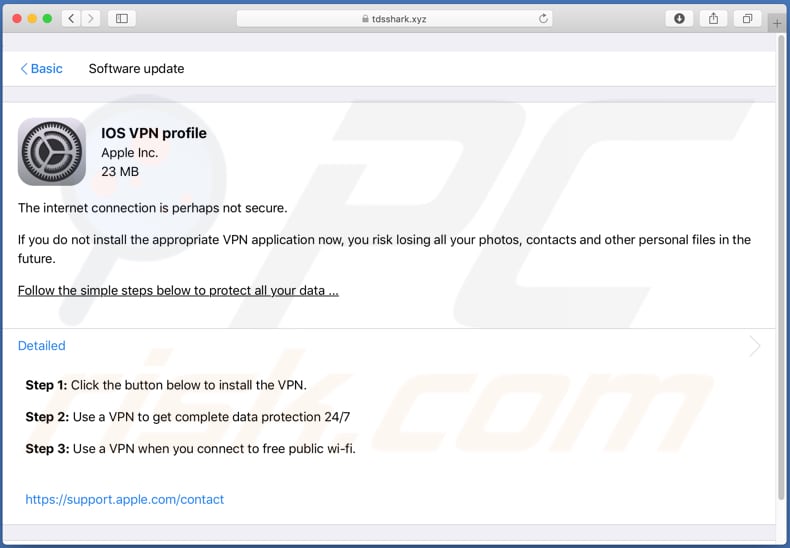
To enable pop-up blocking, fraudulent website warnings, and remove web browsing data in mobile Apple devices, follow these steps:
First, go to "Settings", and then scroll down to find and tap "Safari".

Check if the "Block Pop-ups" and "Fraudulent Website Warning" toggles are enabled. If not, enable them immediately. Then, scroll down and tap "Advanced".

Tap "Website Data" and then "Remove All Website Data".

Instant automatic malware removal:
Manual threat removal might be a lengthy and complicated process that requires advanced IT skills. Combo Cleaner is a professional automatic malware removal tool that is recommended to get rid of malware. Download it by clicking the button below:
DOWNLOAD Combo CleanerBy downloading any software listed on this website you agree to our Privacy Policy and Terms of Use. To use full-featured product, you have to purchase a license for Combo Cleaner. 7 days free trial available. Combo Cleaner is owned and operated by RCS LT, the parent company of PCRisk.com.
Quick menu:
- What is tdsshark[.]xyz?
- STEP 1. Remove PUA related files and folders from OSX.
- STEP 2. Remove rogue extensions from Safari.
- STEP 3. Remove rogue add-ons from Google Chrome.
- STEP 4. Remove potentially unwanted plug-ins from Mozilla Firefox.
Video showing how to remove adware and browser hijackers from a Mac computer:
Potentially unwanted applications removal:
Remove potentially unwanted applications from your "Applications" folder:

Click the Finder icon. In the Finder window, select "Applications". In the applications folder, look for "MPlayerX", "NicePlayer", or other suspicious applications and drag them to the Trash. After removing the potentially unwanted application(s) that cause online ads, scan your Mac for any remaining unwanted components.
DOWNLOAD remover for malware infections
Combo Cleaner checks if your computer is infected with malware. To use full-featured product, you have to purchase a license for Combo Cleaner. 7 days free trial available. Combo Cleaner is owned and operated by RCS LT, the parent company of PCRisk.com.
Remove adware-related files and folders

Click the Finder icon, from the menu bar. Choose Go, and click Go to Folder...
 Check for adware generated files in the /Library/LaunchAgents/ folder:
Check for adware generated files in the /Library/LaunchAgents/ folder:

In the Go to Folder... bar, type: /Library/LaunchAgents/

In the "LaunchAgents" folder, look for any recently-added suspicious files and move them to the Trash. Examples of files generated by adware - "installmac.AppRemoval.plist", "myppes.download.plist", "mykotlerino.ltvbit.plist", "kuklorest.update.plist", etc. Adware commonly installs several files with the exact same string.
 Check for adware generated files in the ~/Library/Application Support/ folder:
Check for adware generated files in the ~/Library/Application Support/ folder:

In the Go to Folder... bar, type: ~/Library/Application Support/

In the "Application Support" folder, look for any recently-added suspicious folders. For example, "MplayerX" or "NicePlayer", and move these folders to the Trash.
 Check for adware generated files in the ~/Library/LaunchAgents/ folder:
Check for adware generated files in the ~/Library/LaunchAgents/ folder:

In the Go to Folder... bar, type: ~/Library/LaunchAgents/

In the "LaunchAgents" folder, look for any recently-added suspicious files and move them to the Trash. Examples of files generated by adware - "installmac.AppRemoval.plist", "myppes.download.plist", "mykotlerino.ltvbit.plist", "kuklorest.update.plist", etc. Adware commonly installs several files with the exact same string.
 Check for adware generated files in the /Library/LaunchDaemons/ folder:
Check for adware generated files in the /Library/LaunchDaemons/ folder:

In the "Go to Folder..." bar, type: /Library/LaunchDaemons/

In the "LaunchDaemons" folder, look for recently-added suspicious files. For example "com.aoudad.net-preferences.plist", "com.myppes.net-preferences.plist", "com.kuklorest.net-preferences.plist", "com.avickUpd.plist", etc., and move them to the Trash.
 Scan your Mac with Combo Cleaner:
Scan your Mac with Combo Cleaner:
If you have followed all the steps correctly, your Mac should be clean of infections. To ensure your system is not infected, run a scan with Combo Cleaner Antivirus. Download it HERE. After downloading the file, double click combocleaner.dmg installer. In the opened window, drag and drop the Combo Cleaner icon on top of the Applications icon. Now open your launchpad and click on the Combo Cleaner icon. Wait until Combo Cleaner updates its virus definition database and click the "Start Combo Scan" button.

Combo Cleaner will scan your Mac for malware infections. If the antivirus scan displays "no threats found" - this means that you can continue with the removal guide; otherwise, it's recommended to remove any found infections before continuing.

After removing files and folders generated by the adware, continue to remove rogue extensions from your Internet browsers.
Remove malicious extensions from Internet browsers
 Remove malicious Safari extensions:
Remove malicious Safari extensions:

Open the Safari browser, from the menu bar, select "Safari" and click "Preferences...".

In the preferences window, select "Extensions" and look for any recently-installed suspicious extensions. When located, click the "Uninstall" button next to it/them. Note that you can safely uninstall all extensions from your Safari browser - none are crucial for regular browser operation.
- If you continue to have problems with browser redirects and unwanted advertisements - Reset Safari.
 Remove malicious extensions from Google Chrome:
Remove malicious extensions from Google Chrome:

Click the Chrome menu icon ![]() (at the top right corner of Google Chrome), select "More Tools" and click "Extensions". Locate all recently-installed suspicious extensions, select these entries and click "Remove".
(at the top right corner of Google Chrome), select "More Tools" and click "Extensions". Locate all recently-installed suspicious extensions, select these entries and click "Remove".

- If you continue to have problems with browser redirects and unwanted advertisements - Reset Google Chrome.
 Remove malicious extensions from Mozilla Firefox:
Remove malicious extensions from Mozilla Firefox:

Click the Firefox menu ![]() (at the top right corner of the main window) and select "Add-ons and themes". Click "Extensions", in the opened window locate all recently-installed suspicious extensions, click on the three dots and then click "Remove".
(at the top right corner of the main window) and select "Add-ons and themes". Click "Extensions", in the opened window locate all recently-installed suspicious extensions, click on the three dots and then click "Remove".

- If you continue to have problems with browser redirects and unwanted advertisements - Reset Mozilla Firefox.
Share:

Tomas Meskauskas
Expert security researcher, professional malware analyst
I am passionate about computer security and technology. I have an experience of over 10 years working in various companies related to computer technical issue solving and Internet security. I have been working as an author and editor for pcrisk.com since 2010. Follow me on Twitter and LinkedIn to stay informed about the latest online security threats.
PCrisk security portal is brought by a company RCS LT.
Joined forces of security researchers help educate computer users about the latest online security threats. More information about the company RCS LT.
Our malware removal guides are free. However, if you want to support us you can send us a donation.
DonatePCrisk security portal is brought by a company RCS LT.
Joined forces of security researchers help educate computer users about the latest online security threats. More information about the company RCS LT.
Our malware removal guides are free. However, if you want to support us you can send us a donation.
Donate
▼ Show Discussion