Do not trust the "2020 Web Research Survey" scam
Phishing/ScamAlso Known As: 2020 Web Research Survey pop-up
Get free scan and check if your device is infected.
Remove it nowTo use full-featured product, you have to purchase a license for Combo Cleaner. Seven days free trial available. Combo Cleaner is owned and operated by RCS LT, the parent company of PCRisk.com.
What is the "2020 Web Research Survey" scam?
"2020 Web Research Survey" is a scam promoted on deceptive websites. This scheme claims that people can win a complimentary reward if they complete a short survey. Rather than receiving the promised rewards, however, users are redirected to other scam sites.
During research, the scheme redirected to various phishing websites, which steal personal information such as names, addresses, telephone numbers, emails, credit card details, etc. These sites might also request users to make fake shipping, registration, subscription fees, or similar payments.
Few users access deceptive/scam websites intentionally - most are redirected to them by intrusive ads or Potentially Unwanted Applications (PUAs) already installed on the system.
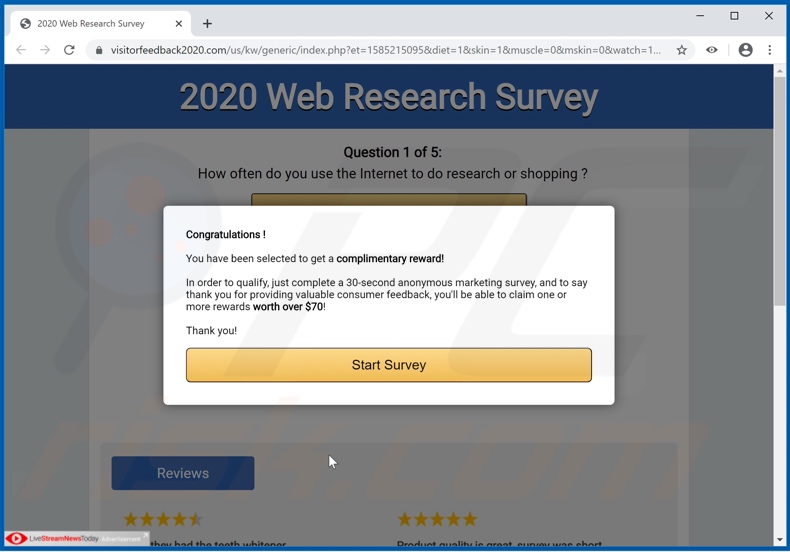
When a website running the "2020 Web Research Survey" scam is entered, it presents visitors with a pop-up window stating that they have been selected to receive a prize worth over US$70 (USD). To qualify, they are instructed to complete a short and anonymous marketing survey.
The questionnaire consists of five questions: how often users browse the web; which social network they use the most; where they access the internet most, and; their gender. After this survey is finished and the "Claim Reward" button is clicked, users are redirected to a phishing site.
Therefore, trusting "2020 Web Research Survey" or other similar scams can result in financial loss, serious privacy issues and even identity theft.
As mentioned, PUAs can cause redirects to various scam web pages, however, they can also force-open sale-based, untrusted, rogue, compromised and malicious pages. These unwanted applications also have other capabilities. They can deliver intrusive advertisements (e.g. pop-ups, banners, coupons, surveys, etc.), which significantly diminish the browsing experience.
Furthermore, when clicked, the ads redirect to similarly harmful sites and can even execute scripts to stealthily download/install rogue software (e.g. PUAs). Other PUAs can modify browsers, limit/deny access to their settings to promote fake search engines. Most of these unwanted apps can track data.
They monitor browsing activity (browsing and search engine histories) and collect users' personal information (IP addresses, geolocations and other details). The data is often shared with third parties (potentially, cyber criminals) seeking to misuse it for profit.
To summarize, PUAs can cause system infiltration and infections, and lead to financial loss, serious privacy issues and even identity theft. To protect device and user safety, you are advised to remove all suspicious applications and browser extensions/plug-ins without delay.
| Name | 2020 Web Research Survey pop-up |
| Threat Type | Phishing, Scam, Social Engineering, Fraud. |
| Fake Claim | Scam claims users can win a reward. |
| Related Domains | visitorfeedback2020[.]com |
| Serving IP Address (visitorfeedback2020[.]com) |
144.202.55.201 |
| Symptoms | Fake error messages, fake system warnings, pop-up errors, hoax computer scan. |
| Distribution methods | Compromised websites, rogue online pop-up ads, potentially unwanted applications. |
| Damage | Loss of sensitive private information, monetary loss, identity theft, possible malware infections. |
| Malware Removal (Windows) |
To eliminate possible malware infections, scan your computer with legitimate antivirus software. Our security researchers recommend using Combo Cleaner. Download Combo CleanerTo use full-featured product, you have to purchase a license for Combo Cleaner. 7 days free trial available. Combo Cleaner is owned and operated by RCS LT, the parent company of PCRisk.com. |
"Dear user, congratulations!", "Dear YouTube user, Congratulations!", and "Congratulations Walmart shopper!" are some examples of other scams similar to "2020 Web Research Survey". These online schemes operate by making false claims to trick users into performing specific actions.
Popular scam models include: fake prize giveaways, "amazing" offers and deals, alerts that an important piece of software is outdated or missing, warnings that they system is infected, and so on. Regardless of what claims/requests they make, these scams have but one purpose - to generate revenue for the scammers behind them.
How did potentially unwanted applications install on my computer?
PUAs are often downloaded/installed with other software. "Bundling" is the term used to define this deceptive marketing method of pre-packing regular programs with unwanted or malicious additions. Rushing download/installation processes (e.g. ignoring terms, skipping steps and sections, etc.) increases the risk of unintentionally allowing bundled content onto the system.
Some PUAs have "official" download web pages. Intrusive advertisements also proliferate these apps. Once clicked, they can execute scripts to download/install PUAs without users' consent.
How to avoid installation of potentially unwanted applications
All products should be researched before download/installation and/or purchase. Use only official and verified download channels. Unofficial and free file-hosting sites, Peer-to-Peer sharing networks (BitTorrent, eMule, Gnutella, etc.) and other third party downloaders are untrusted and can offer likewise dubious content.
When downloading/installing, you are advised to read the terms, study all available options, use the "Custom/Advanced" settings and opt-out of supplementary apps, tools, features, etc. Intrusive ads often seem legitimate and harmless, however, they can redirect to various dubious web pages (e.g. gambling, pornography, adult-dating and others).
If you encounter these ads/redirects, inspect the system and immediately remove all suspect applications and browser extensions/plug-ins. If your computer is already infected with PUAs, we recommend running a scan with Combo Cleaner Antivirus for Windows to automatically eliminate them.
Text presented in "2020 Web Research Survey" scam:
Pop-up:
2020 Web Research Survey
Congratulations !
You have been selected to get a complimentary reward!
In order to qualify, just complete a 30-second anonymous marketing survey, and to say thank you for providing valuable consumer feedback, you'll be able to claim one or more rewards worth over $70!
Thank you!
Start Survey
-------------------
Questions:
1. How often do you use the Internet to do research or shopping ?
2. Which social network do you use most often ?
3. Where are you accessing the internet from ?
4. What do you use the internet for the most?
5. Lastly, are you a Male or Female?
Screenshots of websites "2020 Web Research Survey" scam redirects to:
The appearance of "2020 Web Research Survey" pop-up scam (GIF):
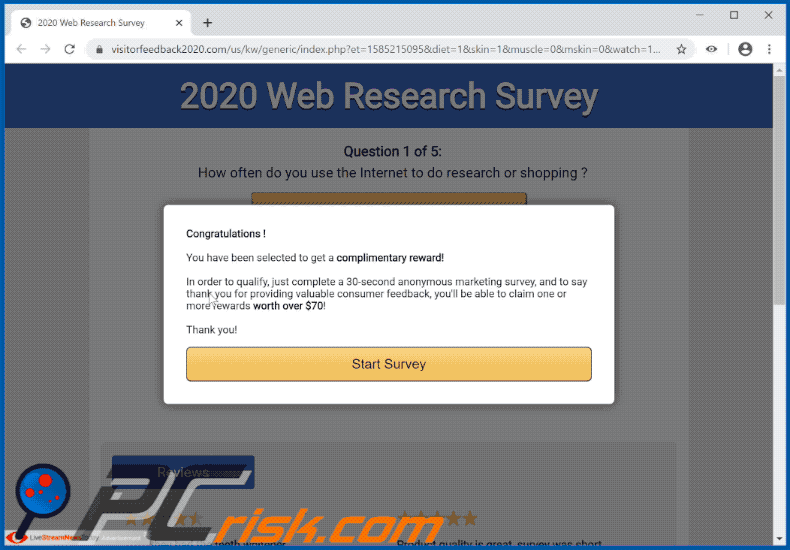
Instant automatic malware removal:
Manual threat removal might be a lengthy and complicated process that requires advanced IT skills. Combo Cleaner is a professional automatic malware removal tool that is recommended to get rid of malware. Download it by clicking the button below:
DOWNLOAD Combo CleanerBy downloading any software listed on this website you agree to our Privacy Policy and Terms of Use. To use full-featured product, you have to purchase a license for Combo Cleaner. 7 days free trial available. Combo Cleaner is owned and operated by RCS LT, the parent company of PCRisk.com.
Quick menu:
- What is 2020 Web Research Survey pop-up?
- How to identify a pop-up scam?
- How do pop-up scams work?
- How to remove fake pop-ups?
- How to prevent fake pop-ups?
- What to do if you fell for a pop-up scam?
How to identify a pop-up scam?
Pop-up windows with various fake messages are a common type of lures cybercriminals use. They collect sensitive personal data, trick Internet users into calling fake tech support numbers, subscribe to useless online services, invest in shady cryptocurrency schemes, etc.
While in the majority of cases these pop-ups don't infect users' devices with malware, they can cause direct monetary loss or could result in identity theft.
Cybercriminals strive to create their rogue pop-up windows to look trustworthy, however, scams typically have the following characteristics:
- Spelling mistakes and non-professional images - Closely inspect the information displayed in a pop-up. Spelling mistakes and unprofessional images could be a sign of a scam.
- Sense of urgency - Countdown timer with a couple of minutes on it, asking you to enter your personal information or subscribe to some online service.
- Statements that you won something - If you haven't participated in a lottery, online competition, etc., and you see a pop-up window stating that you won.
- Computer or mobile device scan - A pop-up window that scans your device and informs of detected issues - is undoubtedly a scam; webpages cannot perform such actions.
- Exclusivity - Pop-up windows stating that only you are given secret access to a financial scheme that can quickly make you rich.
Example of a pop-up scam:

How do pop-up scams work?
Cybercriminals and deceptive marketers usually use various advertising networks, search engine poisoning techniques, and shady websites to generate traffic to their pop-ups. Users land on their online lures after clicking on fake download buttons, using a torrent website, or simply clicking on an Internet search engine result.
Based on users' location and device information, they are presented with a scam pop-up. Lures presented in such pop-ups range from get-rich-quick schemes to fake virus scans.
How to remove fake pop-ups?
In most cases, pop-up scams do not infect users' devices with malware. If you encountered a scam pop-up, simply closing it should be enough. In some cases scam, pop-ups may be hard to close; in such cases - close your Internet browser and restart it.
In extremely rare cases, you might need to reset your Internet browser. For this, use our instructions explaining how to reset Internet browser settings.
How to prevent fake pop-ups?
To prevent seeing pop-up scams, you should visit only reputable websites. Torrent, Crack, free online movie streaming, YouTube video download, and other websites of similar reputation commonly redirect Internet users to pop-up scams.
To minimize the risk of encountering pop-up scams, you should keep your Internet browsers up-to-date and use reputable anti-malware application. For this purpose, we recommend Combo Cleaner Antivirus for Windows.
What to do if you fell for a pop-up scam?
This depends on the type of scam that you fell for. Most commonly, pop-up scams try to trick users into sending money, giving away personal information, or giving access to one's device.
- If you sent money to scammers: You should contact your financial institution and explain that you were scammed. If informed promptly, there's a chance to get your money back.
- If you gave away your personal information: You should change your passwords and enable two-factor authentication in all online services that you use. Visit Federal Trade Commission to report identity theft and get personalized recovery steps.
- If you let scammers connect to your device: You should scan your computer with reputable anti-malware (we recommend Combo Cleaner Antivirus for Windows) - cyber criminals could have planted trojans, keyloggers, and other malware, don't use your computer until removing possible threats.
- Help other Internet users: report Internet scams to Federal Trade Commission.
Share:

Tomas Meskauskas
Expert security researcher, professional malware analyst
I am passionate about computer security and technology. I have an experience of over 10 years working in various companies related to computer technical issue solving and Internet security. I have been working as an author and editor for pcrisk.com since 2010. Follow me on Twitter and LinkedIn to stay informed about the latest online security threats.
PCrisk security portal is brought by a company RCS LT.
Joined forces of security researchers help educate computer users about the latest online security threats. More information about the company RCS LT.
Our malware removal guides are free. However, if you want to support us you can send us a donation.
DonatePCrisk security portal is brought by a company RCS LT.
Joined forces of security researchers help educate computer users about the latest online security threats. More information about the company RCS LT.
Our malware removal guides are free. However, if you want to support us you can send us a donation.
Donate
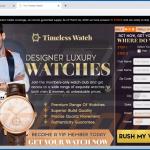
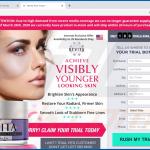
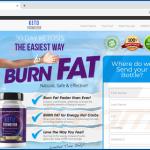
▼ Show Discussion