Get free scan and check if your device is infected.
Remove it nowTo use full-featured product, you have to purchase a license for Combo Cleaner. Seven days free trial available. Combo Cleaner is owned and operated by RCS LT, the parent company of PCRisk.com.
What is guardapl[.]com?
guardapl[.]com is a deceptive website designed to run scams (it has been observed promoting several). One variant makes false claims that the visitor's mobile device has been infected and, another, that the internet connection might be vulnerable. Both versions use these fake claims to promote dubious software.
Online schemes of this kind are commonly used to promote adware, browser hijackers and other Potentially Unwanted Applications (PUAs) and they can even promote malware (e.g. Trojans, ransomware, etc.). Many users access guardapl[.]com and similar sites via redirects caused by intrusive ads or PUAs already infiltrated into the system.
![guardapl[.]com scam](/images/stories/screenshots202004/guardapl-com-scam-main.jpg)
One variant informs users that their iPhone has been infected and damaged by three viruses. Unless immediate action is taken, the scheme states that the device might suffer more damage. To remove these nonexistent threats, people are instructed to press the "Download and Install" button and download/install the free anti-virus tool from AppStore.
They must then run the installed app and remove the fake malware, thereby repairing the device. The other variant states that the users' internet connections may not be secured. To secure them, they are instructed to download/install the "SafeGuardian VPN". All information provided by such scams is false. Furthermore, the content promoted on them is usually untrusted and can even be malicious. Therefore, you are strongly advised against trusting guardapl[.]com or other deceptive/scam websites.
As well as force-opening deceptive/scam, untrusted, rogue, compromised and malicious web pages, PUAs have additional capabilities. They can deliver pop-ups, banners, coupons, surveys and other intrusive ads. When clicked, these redirect to similarly harmful sites and can even execute scripts designed to download/install rogue software without users' consent.
Unwanted apps can hijack browsers, modify their settings and restrict access to them, to promote fake search engines. Most PUAs can track data. They can record browsing activity (URLs visited, pages viewed, search queries typed, etc.) and gather personal information derived from it (IP addresses, geolocations and other details).
The collected data is often shared with third parties (potentially, cyber criminals) intent on misusing it for profit. In summary, PUAs can cause system infiltration and infections, financial loss, serious privacy issues and even identity theft. To protect device integrity and user safety, remove all suspect applications and browser extensions/plug-ins without delay.
| Name | guardapl.com pop-up |
| Threat Type | Phishing, Scam, Mac malware, Mac virus. |
| Fake Claim | One variant claims that the user's device is infected and, another, that the internet connection may not be secure. |
| Detection Names | Forcepoint ThreatSeeker (Suspicious), Fortinet (Spam), Spamhaus (Spam), Full List (VirusTotal). |
| Serving IP Address | 5.9.122.84 |
| Promoted Unwanted Application | Scam promotes various untrustworthy applications. |
| Symptoms | Your Mac becomes slower than normal, you see unwanted pop-up ads, you are redirected to dubious websites. |
| Distribution methods | Deceptive pop-up ads, free software installers (bundling), fake Flash Player installers, torrent file downloads. |
| Damage | Internet browser tracking (potential privacy issues), display of unwanted ads, redirects to dubious websites, loss of private information. |
| Malware Removal (Windows) |
To eliminate possible malware infections, scan your computer with legitimate antivirus software. Our security researchers recommend using Combo Cleaner. Download Combo CleanerTo use full-featured product, you have to purchase a license for Combo Cleaner. 7 days free trial available. Combo Cleaner is owned and operated by RCS LT, the parent company of PCRisk.com. |
originalsecureus.com, mybestsecureus.com and contentfilled.com are some examples of other websites similar to guardapl[.]com. Endorsing nonoperational, untrusted or malicious software is just one purpose of these online schemes.
They can also trick people into revealing their personal information (e.g. names, addresses, emails, telephone numbers, credit card details, etc.), paying bogus fees, calling fake and expensive support/service lines, and so on.
Popular scam models include (but are not limited to) warnings that the device is infected or at risk, alerts that an essential piece of software is outdated or missing, prize giveaways and amazing offers/deals. Regardless of how they operate, deceptive/scam web pages are simply used to generate revenue for the scammers/cyber criminals behind them.
How did potentially unwanted applications install on my computer?
Some PUAs have "official" download sites, which are often promoted by other deceptive/scam sites, however, they are often downloaded/installed with other products. This deceptive marketing method of pre-packing regular software with unwanted or malicious additions is called "bundling".
Since users frequently rush through download/installation processes (e.g. ignore terms, skip steps and sections, etc.), they can unintentionally allow bundled content onto their devices. Once clicked, intrusive ads can execute scripts to stealthily download/install PUAs.
How to avoid installation of potentially unwanted applications
All products should be researched and downloaded from official and verified download channels only. Unofficial and free file-hosting websites, P2P sharing networks (BitTorrent, Gnutella, eMule, etc.) and other third party downloaders are untrusted and can offer deceptive/bundled content.
When downloading/installing, you are advised to read the terms, explore all available options, use the "Custom/Advanced" settings and opt-out of additional apps, tools, features, etc. Intrusive advertisements usually seem normal and harmless, however, they can redirect to dubious web pages (e.g. gambling, adult-dating, pornography and so on).
If you experience these ads/redirects, inspect the system and immediately remove all suspicious applications and browser extensions/plug-ins. If your computer is already infected with PUAs, we recommend running a scan with Combo Cleaner Antivirus for Windows to automatically eliminate them.
Text presented in one of the scams promoted by guardapl[.]com:
Apple Security
(3) Viruses has been detected on your iPhone and battery has been infected and damaged.If you do not remove this malware now, it may cause more damage to your device. How to fix this:
Step 1: Tap the button below & install the recommended virus protection tool for free from the AppStore.
Step 2: Run the app to remove all malware to repair your phone to 100%
Download and Install
Appearance of this scam delivered by guardapl[.]com:
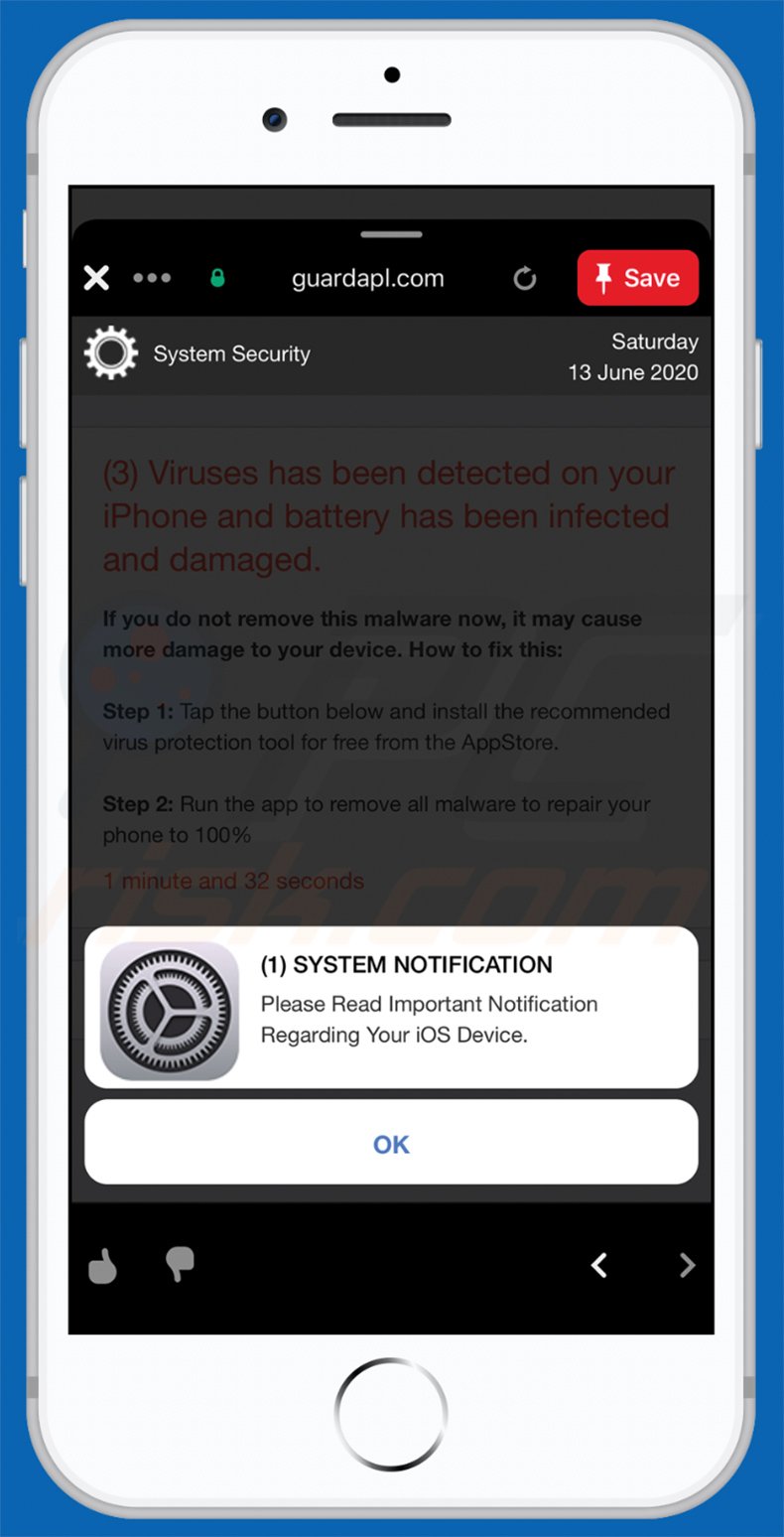
Text presented within:
Background:
System Security
Saturday 13 June 2020(3) Viruses has been detected on your iPhone and battery has been infected and damaged.
If you do not remove this malware now, it may cause more damage to your device. How to fix this:Step 1: Tap the button below and install the recommended virus protection tool for free from the AppStore.
Step 2: Run the app to remove all malware to repair your phone to 100%
1 minute and 32 seconds
Pop-up:
(1) SYSTEM NOTIFICATION
Please Read Important Notification Regarding Your iOS Device.
Appearance of another scam variant promoted by guardapl[.]com:
![guardapl[.]com scam alternative variant](/images/stories/screenshots202004/guardapl-com-scam-alternative-variant.jpg)
Screenshot of the desktop version of this scam:
![guardapl[.]com scam desktop version](/images/stories/screenshots202004/guardapl-com-scam-desktop-version.jpg)
Text presented in this variant:
Your Internet Connection May be Not Secure!
Install a SafeGuardian VPN From the Appstore For Free and Protect Your Internet Connection!
How to Protect Your Connection:
Step 1. Click on the Button “Download” Below and Install the Recommended Application from the Appstore (Free)
Step 2. Open the Installed Application and Protect Your Internet Connection
DOWNLOAD
Appearance of the promotional web page of software endorsed by guardapl[.]com:
![guardapl[.]com scam promoted content](/images/stories/screenshots202004/guardapl-com-scam-promoted-content.jpg)
To enable pop-up blocking, fraudulent website warnings, and remove web browsing data in mobile Apple devices, follow these steps:
First, go to "Settings", and then scroll down to find and tap "Safari".

Check if the "Block Pop-ups" and "Fraudulent Website Warning" toggles are enabled. If not, enable them immediately. Then, scroll down and tap "Advanced".

Tap "Website Data" and then "Remove All Website Data".

Instant automatic malware removal:
Manual threat removal might be a lengthy and complicated process that requires advanced IT skills. Combo Cleaner is a professional automatic malware removal tool that is recommended to get rid of malware. Download it by clicking the button below:
DOWNLOAD Combo CleanerBy downloading any software listed on this website you agree to our Privacy Policy and Terms of Use. To use full-featured product, you have to purchase a license for Combo Cleaner. 7 days free trial available. Combo Cleaner is owned and operated by RCS LT, the parent company of PCRisk.com.
Quick menu:
- What is "guardapl[.]com"?
- STEP 1. Remove PUA related files and folders from OSX.
- STEP 2. Remove rogue extensions from Safari.
- STEP 3. Remove rogue add-ons from Google Chrome.
- STEP 4. Remove potentially unwanted plug-ins from Mozilla Firefox.
Video showing how to remove adware and browser hijackers from a Mac computer:
Potentially unwanted applications removal:
Remove potentially unwanted applications from your "Applications" folder:

Click the Finder icon. In the Finder window, select "Applications". In the applications folder, look for "MPlayerX","NicePlayer", or other suspicious applications and drag them to the Trash. After removing the potentially unwanted application(s) that cause online ads, scan your Mac for any remaining unwanted components.
DOWNLOAD remover for malware infections
Combo Cleaner checks if your computer is infected with malware. To use full-featured product, you have to purchase a license for Combo Cleaner. 7 days free trial available. Combo Cleaner is owned and operated by RCS LT, the parent company of PCRisk.com.
Remove adware-related files and folders

Click the Finder icon, from the menu bar. Choose Go, and click Go to Folder...
 Check for adware generated files in the /Library/LaunchAgents/ folder:
Check for adware generated files in the /Library/LaunchAgents/ folder:

In the Go to Folder... bar, type: /Library/LaunchAgents/

In the "LaunchAgents" folder, look for any recently-added suspicious files and move them to the Trash. Examples of files generated by adware - "installmac.AppRemoval.plist", "myppes.download.plist", "mykotlerino.ltvbit.plist", "kuklorest.update.plist", etc. Adware commonly installs several files with the exact same string.
 Check for adware generated files in the ~/Library/Application Support/ folder:
Check for adware generated files in the ~/Library/Application Support/ folder:

In the Go to Folder... bar, type: ~/Library/Application Support/

In the "Application Support" folder, look for any recently-added suspicious folders. For example, "MplayerX" or "NicePlayer", and move these folders to the Trash.
 Check for adware generated files in the ~/Library/LaunchAgents/ folder:
Check for adware generated files in the ~/Library/LaunchAgents/ folder:

In the Go to Folder... bar, type: ~/Library/LaunchAgents/

In the "LaunchAgents" folder, look for any recently-added suspicious files and move them to the Trash. Examples of files generated by adware - "installmac.AppRemoval.plist", "myppes.download.plist", "mykotlerino.ltvbit.plist", "kuklorest.update.plist", etc. Adware commonly installs several files with the exact same string.
 Check for adware generated files in the /Library/LaunchDaemons/ folder:
Check for adware generated files in the /Library/LaunchDaemons/ folder:

In the "Go to Folder..." bar, type: /Library/LaunchDaemons/

In the "LaunchDaemons" folder, look for recently-added suspicious files. For example "com.aoudad.net-preferences.plist", "com.myppes.net-preferences.plist", "com.kuklorest.net-preferences.plist", "com.avickUpd.plist", etc., and move them to the Trash.
 Scan your Mac with Combo Cleaner:
Scan your Mac with Combo Cleaner:
If you have followed all the steps correctly, your Mac should be clean of infections. To ensure your system is not infected, run a scan with Combo Cleaner Antivirus. Download it HERE. After downloading the file, double click combocleaner.dmg installer. In the opened window, drag and drop the Combo Cleaner icon on top of the Applications icon. Now open your launchpad and click on the Combo Cleaner icon. Wait until Combo Cleaner updates its virus definition database and click the "Start Combo Scan" button.

Combo Cleaner will scan your Mac for malware infections. If the antivirus scan displays "no threats found" - this means that you can continue with the removal guide; otherwise, it's recommended to remove any found infections before continuing.

After removing files and folders generated by the adware, continue to remove rogue extensions from your Internet browsers.
Remove malicious extensions from Internet browsers
 Remove malicious Safari extensions:
Remove malicious Safari extensions:

Open the Safari browser, from the menu bar, select "Safari" and click "Preferences...".

In the preferences window, select "Extensions" and look for any recently-installed suspicious extensions. When located, click the "Uninstall" button next to it/them. Note that you can safely uninstall all extensions from your Safari browser - none are crucial for regular browser operation.
- If you continue to have problems with browser redirects and unwanted advertisements - Reset Safari.
 Remove malicious extensions from Google Chrome:
Remove malicious extensions from Google Chrome:

Click the Chrome menu icon ![]() (at the top right corner of Google Chrome), select "More Tools" and click "Extensions". Locate all recently-installed suspicious extensions, select these entries and click "Remove".
(at the top right corner of Google Chrome), select "More Tools" and click "Extensions". Locate all recently-installed suspicious extensions, select these entries and click "Remove".

- If you continue to have problems with browser redirects and unwanted advertisements - Reset Google Chrome.
 Remove malicious extensions from Mozilla Firefox:
Remove malicious extensions from Mozilla Firefox:

Click the Firefox menu ![]() (at the top right corner of the main window) and select "Add-ons and themes". Click "Extensions", in the opened window locate all recently-installed suspicious extensions, click on the three dots and then click "Remove".
(at the top right corner of the main window) and select "Add-ons and themes". Click "Extensions", in the opened window locate all recently-installed suspicious extensions, click on the three dots and then click "Remove".

- If you continue to have problems with browser redirects and unwanted advertisements - Reset Mozilla Firefox.
Share:

Tomas Meskauskas
Expert security researcher, professional malware analyst
I am passionate about computer security and technology. I have an experience of over 10 years working in various companies related to computer technical issue solving and Internet security. I have been working as an author and editor for pcrisk.com since 2010. Follow me on Twitter and LinkedIn to stay informed about the latest online security threats.
PCrisk security portal is brought by a company RCS LT.
Joined forces of security researchers help educate computer users about the latest online security threats. More information about the company RCS LT.
Our malware removal guides are free. However, if you want to support us you can send us a donation.
DonatePCrisk security portal is brought by a company RCS LT.
Joined forces of security researchers help educate computer users about the latest online security threats. More information about the company RCS LT.
Our malware removal guides are free. However, if you want to support us you can send us a donation.
Donate
▼ Show Discussion