Avoid downloading apps advertised on mybestsecureus.com
Mac VirusAlso Known As: mybestsecureus.com pop-up
Get free scan and check if your device is infected.
Remove it nowTo use full-featured product, you have to purchase a license for Combo Cleaner. Seven days free trial available. Combo Cleaner is owned and operated by RCS LT, the parent company of PCRisk.com.
What is mybestsecureus[.]com?
mybestsecureus[.]com is the address of a dubious website, which advertises a potentially unwanted application (PUA) called VPN - Fast & Secure VPN Proxy.
Typically, web pages such as mybestsecureus[.]com suggest that the visitors' devices may be at risk, infected with viruses, etc., and encourage them to download and install an application, which will supposedly fix or prevent the problems. In any case, do not trust these pages or download software through or from them.
Commonly, sites such as mybestsecureus[.]com are opened when users click dubious ads, visit rogue web pages, or have PUAs installed on the browser and/or operating system.
![mybestsecureus[.]com scam](/images/stories/screenshots202004/mybestsecureus-com-scam-main.jpg)
mybestsecureus[.]com suggests that visitors' browsing activities may be monitored by someone else, and then offers to improve online privacy by encrypting web traffic and changing IP addresses with a Virtual Private Network (VPN) called "VPN - Fast & Secure VPN Proxy".
Note that web pages such as mybestsecureus[.]com might advertise legitimate applications, however, this does not mean that they can be trusted. All software should be downloaded from official pages and through direct links. Avoid unofficial web pages, especially if they were not opened intentionally.
Note that mybestsecureus[.]com and others are often used to promote various browser hijackers, adware-type apps and other PUAs. Browser hijackers promote addresses of fake search engines by changing browser settings. Typically, these search engines do not generate any unique results (they display results generated by other search engines).
Alternatively, they provide misleading results. Adware generates revenue for the developers by serving coupons, banners, surveys, pop-ups and other advertisements. These might open untrusted, potentially malicious pages or run scripts designed to cause download/installation of unwanted applications.
Additionally adware (and browser hijackers) can record browsing-related details including, for example, addresses of opened (visited) pages, entered search queries, IP addresses, geolocations, etc. They might also be capable of accessing sensitive information.
The data is sold to third parties (potentially, cyber criminals) who would misuse it to generate revenue in other ways. PUAs can cause problems such as identity theft, issues relating to browsing safety, online privacy, etc. Therefore, never download apps from/through pages such as mybestsecureus[.]com.
| Name | mybestsecureus.com pop-up |
| Threat Type | Phishing, Scam, Mac malware, Mac virus. |
| Fake Claim | This web page suggests that someone might be monitoring the visitor's browsing activity. |
| Serving IP Address | 54.39.130.163 |
| Promoted Unwanted Application | VPN - Fast & Secure VPN Proxy |
| Symptoms | Your Mac becomes slower than normal, you see unwanted pop-up ads, you are redirected to dubious websites. |
| Distribution methods | Deceptive pop-up ads, free software installers (bundling), fake Flash Player installers, torrent file downloads. |
| Damage | Internet browser tracking (potential privacy issues), display of unwanted ads, redirects to dubious websites, loss of private information. |
| Malware Removal (Windows) |
To eliminate possible malware infections, scan your computer with legitimate antivirus software. Our security researchers recommend using Combo Cleaner. Download Combo CleanerTo use full-featured product, you have to purchase a license for Combo Cleaner. 7 days free trial available. Combo Cleaner is owned and operated by RCS LT, the parent company of PCRisk.com. |
mybestsecureus[.]com is similar to many other web pages including, for example, contentfilled[.]com, tdsshark[.]xyz and protected-connection[.]com.
Typically, these sites encourage visitors to install dubious software, which supposedly improves online privacy, removes viruses and/or delivers other value. Pages that are opened through other rogue sites, dubious ads, or installed PUAs can never be trusted.
How did potentially unwanted applications install on my computer?
Typically, people cause download/installation of PUAs by clicking deceptive ads or downloading and installing their programs, which have PUAs included into the set-ups.
This latter PUA distribution method is called "bundling". Information about additionally-included apps (offers to download and install them) can usually be found in "Custom", "Advanced" and other similar settings of the set-ups, however, many users leave these settings unchecked and unchanged.
This allows PUAs to be downloaded and installed. Ads can also lead to these downloads/installations when they execute certain scripts.
How to avoid installation of potentially unwanted applications
Third party downloaders, installers, Peer-to-Peer networks (such as torrent clients, eMule, etc.), unofficial websites freeware download sites and other similar channels are used to distribute PUAs. Therefore, programs and files should be downloaded from official pages and via direct links.
Check all "Custom", "Advanced" and other settings while downloading and installing software. Decline any offers to download or install additional, unwanted apps. Do not click advertisements that are displayed on dubious, untrusted websites, since they might open other untrusted websites or cause unwanted downloads and installations.
Remove all unwanted, suspicious extensions, add-ons, and plug-ins that are installed on the browser immediately. Also remove programs of this kind that are installed on the operating system. If your computer is already infected with PUAs, we recommend running a scan with Combo Cleaner Antivirus for Windows to automatically eliminate them.
Text in a pop-up which appears on mybestsecureus[.]com:
Someone May Be Watching
What You Browse
Your IP - could be exposed.
Someone may know your Apple iPhone
Follow three steps to encrypt your web traffic and change your IP address:
1. Click below to download VPN.
2. Open app, click connect button.
3. Browse web and apps anonymously.
5 minutes 38 seconds
Install Now Cancel
Screenshot of the download page of an app which is advertised through mybestsecureus[.]com:
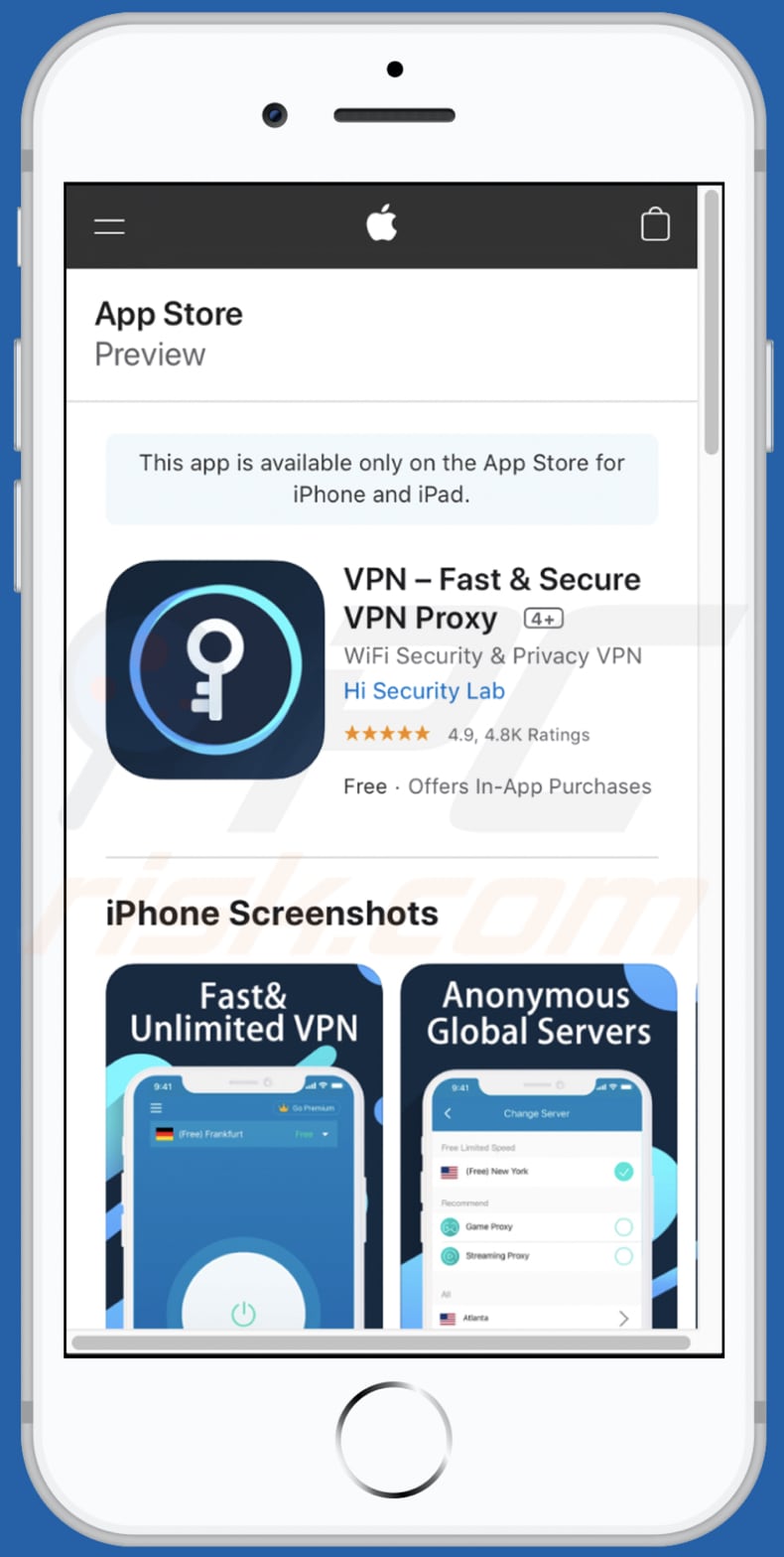
To enable pop-up blocking, fraudulent website warnings, and remove web browsing data in mobile Apple devices, follow these steps:
First, go to "Settings", and then scroll down to find and tap "Safari".

Check if the "Block Pop-ups" and "Fraudulent Website Warning" toggles are enabled. If not, enable them immediately. Then, scroll down and tap "Advanced".

Tap "Website Data" and then "Remove All Website Data".

Instant automatic malware removal:
Manual threat removal might be a lengthy and complicated process that requires advanced IT skills. Combo Cleaner is a professional automatic malware removal tool that is recommended to get rid of malware. Download it by clicking the button below:
DOWNLOAD Combo CleanerBy downloading any software listed on this website you agree to our Privacy Policy and Terms of Use. To use full-featured product, you have to purchase a license for Combo Cleaner. 7 days free trial available. Combo Cleaner is owned and operated by RCS LT, the parent company of PCRisk.com.
Quick menu:
- What is "mybestsecureus[.]com"?
- STEP 1. Remove PUA related files and folders from OSX.
- STEP 2. Remove rogue extensions from Safari.
- STEP 3. Remove rogue add-ons from Google Chrome.
- STEP 4. Remove potentially unwanted plug-ins from Mozilla Firefox.
Video showing how to remove adware and browser hijackers from a Mac computer:
Potentially unwanted applications removal:
Remove potentially unwanted applications from your "Applications" folder:

Click the Finder icon. In the Finder window, select "Applications". In the applications folder, look for "MPlayerX", "NicePlayer", or other suspicious applications and drag them to the Trash. After removing the potentially unwanted application(s) that cause online ads, scan your Mac for any remaining unwanted components.
DOWNLOAD remover for malware infections
Combo Cleaner checks if your computer is infected with malware. To use full-featured product, you have to purchase a license for Combo Cleaner. 7 days free trial available. Combo Cleaner is owned and operated by RCS LT, the parent company of PCRisk.com.
Remove adware-related files and folders

Click the Finder icon, from the menu bar. Choose Go, and click Go to Folder...
 Check for adware generated files in the /Library/LaunchAgents/ folder:
Check for adware generated files in the /Library/LaunchAgents/ folder:

In the Go to Folder... bar, type: /Library/LaunchAgents/

In the "LaunchAgents" folder, look for any recently-added suspicious files and move them to the Trash. Examples of files generated by adware - "installmac.AppRemoval.plist", "myppes.download.plist", "mykotlerino.ltvbit.plist", "kuklorest.update.plist", etc. Adware commonly installs several files with the exact same string.
 Check for adware generated files in the ~/Library/Application Support/ folder:
Check for adware generated files in the ~/Library/Application Support/ folder:

In the Go to Folder... bar, type: ~/Library/Application Support/

In the "Application Support" folder, look for any recently-added suspicious folders. For example, "MplayerX" or "NicePlayer", and move these folders to the Trash.
 Check for adware generated files in the ~/Library/LaunchAgents/ folder:
Check for adware generated files in the ~/Library/LaunchAgents/ folder:

In the Go to Folder... bar, type: ~/Library/LaunchAgents/

In the "LaunchAgents" folder, look for any recently-added suspicious files and move them to the Trash. Examples of files generated by adware - "installmac.AppRemoval.plist", "myppes.download.plist", "mykotlerino.ltvbit.plist", "kuklorest.update.plist", etc. Adware commonly installs several files with the exact same string.
 Check for adware generated files in the /Library/LaunchDaemons/ folder:
Check for adware generated files in the /Library/LaunchDaemons/ folder:

In the "Go to Folder..." bar, type: /Library/LaunchDaemons/

In the "LaunchDaemons" folder, look for recently-added suspicious files. For example "com.aoudad.net-preferences.plist", "com.myppes.net-preferences.plist", "com.kuklorest.net-preferences.plist", "com.avickUpd.plist", etc., and move them to the Trash.
 Scan your Mac with Combo Cleaner:
Scan your Mac with Combo Cleaner:
If you have followed all the steps correctly, your Mac should be clean of infections. To ensure your system is not infected, run a scan with Combo Cleaner Antivirus. Download it HERE. After downloading the file, double click combocleaner.dmg installer. In the opened window, drag and drop the Combo Cleaner icon on top of the Applications icon. Now open your launchpad and click on the Combo Cleaner icon. Wait until Combo Cleaner updates its virus definition database and click the "Start Combo Scan" button.

Combo Cleaner will scan your Mac for malware infections. If the antivirus scan displays "no threats found" - this means that you can continue with the removal guide; otherwise, it's recommended to remove any found infections before continuing.

After removing files and folders generated by the adware, continue to remove rogue extensions from your Internet browsers.
Remove malicious extensions from Internet browsers
 Remove malicious Safari extensions:
Remove malicious Safari extensions:

Open the Safari browser, from the menu bar, select "Safari" and click "Preferences...".

In the preferences window, select "Extensions" and look for any recently-installed suspicious extensions. When located, click the "Uninstall" button next to it/them. Note that you can safely uninstall all extensions from your Safari browser - none are crucial for regular browser operation.
- If you continue to have problems with browser redirects and unwanted advertisements - Reset Safari.
 Remove malicious extensions from Google Chrome:
Remove malicious extensions from Google Chrome:

Click the Chrome menu icon ![]() (at the top right corner of Google Chrome), select "More Tools" and click "Extensions". Locate all recently-installed suspicious extensions, select these entries and click "Remove".
(at the top right corner of Google Chrome), select "More Tools" and click "Extensions". Locate all recently-installed suspicious extensions, select these entries and click "Remove".

- If you continue to have problems with browser redirects and unwanted advertisements - Reset Google Chrome.
 Remove malicious extensions from Mozilla Firefox:
Remove malicious extensions from Mozilla Firefox:

Click the Firefox menu ![]() (at the top right corner of the main window) and select "Add-ons and themes". Click "Extensions", in the opened window locate all recently-installed suspicious extensions, click on the three dots and then click "Remove".
(at the top right corner of the main window) and select "Add-ons and themes". Click "Extensions", in the opened window locate all recently-installed suspicious extensions, click on the three dots and then click "Remove".

- If you continue to have problems with browser redirects and unwanted advertisements - Reset Mozilla Firefox.
Share:

Tomas Meskauskas
Expert security researcher, professional malware analyst
I am passionate about computer security and technology. I have an experience of over 10 years working in various companies related to computer technical issue solving and Internet security. I have been working as an author and editor for pcrisk.com since 2010. Follow me on Twitter and LinkedIn to stay informed about the latest online security threats.
PCrisk security portal is brought by a company RCS LT.
Joined forces of security researchers help educate computer users about the latest online security threats. More information about the company RCS LT.
Our malware removal guides are free. However, if you want to support us you can send us a donation.
DonatePCrisk security portal is brought by a company RCS LT.
Joined forces of security researchers help educate computer users about the latest online security threats. More information about the company RCS LT.
Our malware removal guides are free. However, if you want to support us you can send us a donation.
Donate
▼ Show Discussion