How to uninstall Best Coupons Now Promos adware
AdwareAlso Known As: Ads by Best Coupons Now Promos
Get free scan and check if your device is infected.
Remove it nowTo use full-featured product, you have to purchase a license for Combo Cleaner. Seven days free trial available. Combo Cleaner is owned and operated by RCS LT, the parent company of PCRisk.com.
What is Best Coupons Now Promos?
As its name suggests, Best Coupons Now Promos serves advertisements and is classified as adware. Commonly, adware-type applications collect various user-system information. Most users download and install programs such as Best Coupons Now Promos inadvertently and, therefore, they are classified as potentially unwanted applications (PUAs).
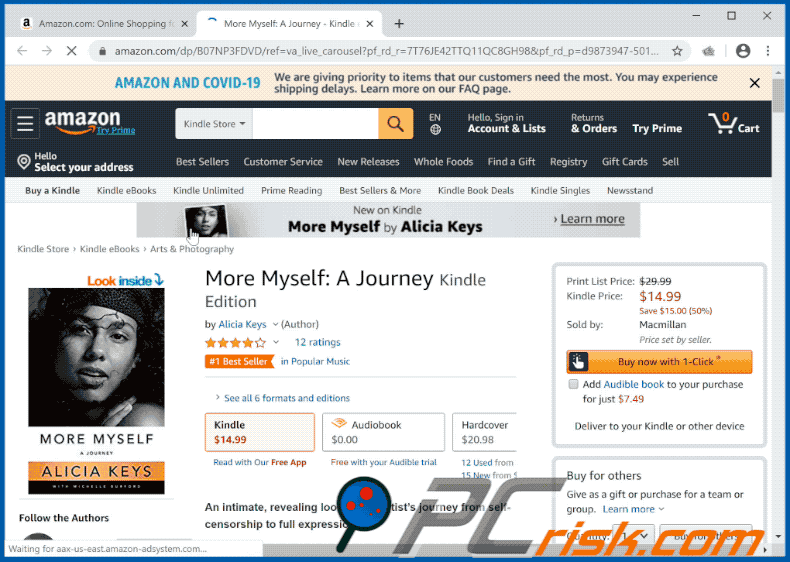
Research shows that Best Coupons Now Promos serves coupons, however, it might also serve banners, surveys, pop-ups and other ads. In any case, ads displayed by adware-type applications can open dubious websites. In some cases, they cause download/installation of PUAs by executing certain scripts.
Therefore, these advertisements should not be trusted or clicked. Furthermore, Best Coupons Now Promos can collect data. Adware commonly targets details such as addresses of visited pages, entered search queries, geolocations, IP addresses and other browsing data, however, it might also be capable of accessing private, sensitive information.
The data is sold to third parties (potentially, cyber criminals) who could misuse it to generate revenue in other ways.
People who have apps such as Best Coupons Now Promos installed on their browsers or computers might become victims of identity theft, experience problems relating to web browsing safety, online privacy and other issues. Therefore, remove all adware immediately.
| Name | Ads by Best Coupons Now Promos |
| Threat Type | Push notifications ads, Unwanted ads, Pop-up ads. |
| Symptoms | Seeing advertisements not originating from the sites you are browsing. Intrusive pop-up ads. Decreased internet browsing speed. |
| Distribution Methods | Deceptive pop-up ads, potentially unwanted applications (adware). |
| Damage | Decreased computer performance, browser tracking - privacy issues, possible additional malware infections. |
| Malware Removal (Windows) |
To eliminate possible malware infections, scan your computer with legitimate antivirus software. Our security researchers recommend using Combo Cleaner. Download Combo CleanerTo use full-featured product, you have to purchase a license for Combo Cleaner. 7 days free trial available. Combo Cleaner is owned and operated by RCS LT, the parent company of PCRisk.com. |
More examples of adware-type application with similar operation to Best Coupons Now Promos include LiveStreamNewsToday Promos, Easy File Convert Promos and Go Easy Directions Promos. Typically, adware feed users with ads and records data.
Few of these apps deliver any real value such as improving the browsing experience or delivering features - they are useless and simply cause issues.
How did adware install on my computer?
Developers often include PUAs into the download/installation set-ups of other programs as 'additional offers' and hope that people will not decline them. I.e., they attempt to trick users into downloading and installing PUAs together with regular programs.
This distribution method is called "bundling". Generally, offers to download and install additional apps can be found in "Custom", "Advanced" or other settings of the set-ups. When users download and install software without checking and changing these settings, they allow for PUAs to be downloaded and installed by default.
PUAs are also downloaded and installed through deceptive ads that execute certain scripts.
How to avoid installation of potentially unwanted applications
You are advised against downloading or installing any programs through third party downloaders, installers, torrent clients, eMule (or other Peer-to-Peer networks), unofficial pages or other channels of this kind. Use official web pages and direct links. Check download/installation set-ups for offers to download or install additionally-included apps and reject them.
These offers are usually listed in "Advanced", "Custom" and other similar settings. Do not click intrusive ads, especially when they are shown on dubious websites. When clicked, they can open various untrusted websites or cause download/installation of unwanted software.
Remove any suspicious, unwanted extensions, add-ons or plug-ins installed on the browser immediately. Also remove programs of this kind that are installed on the operating system. If your computer is already infected with rogue applications, we recommend running a scan with Combo Cleaner Antivirus for Windows to automatically eliminate them.
Best Coupons Now Promos download page:
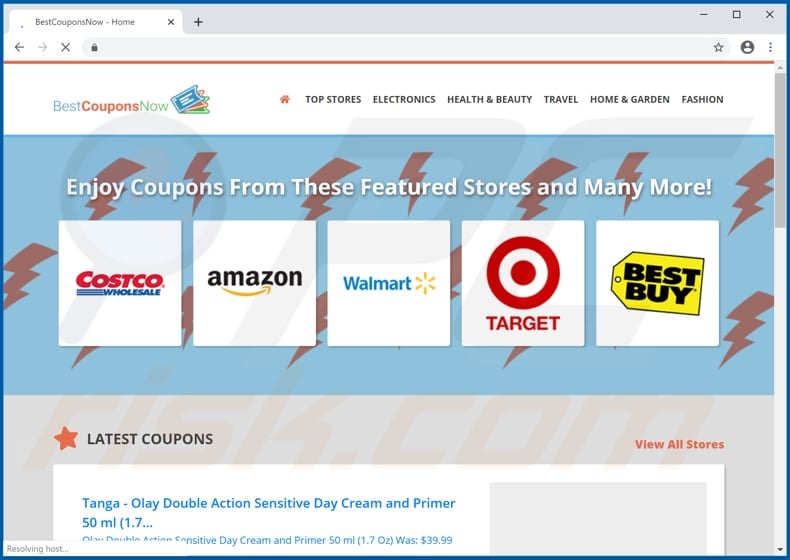
Another site used to promote Best Coupons Now Promos adware:
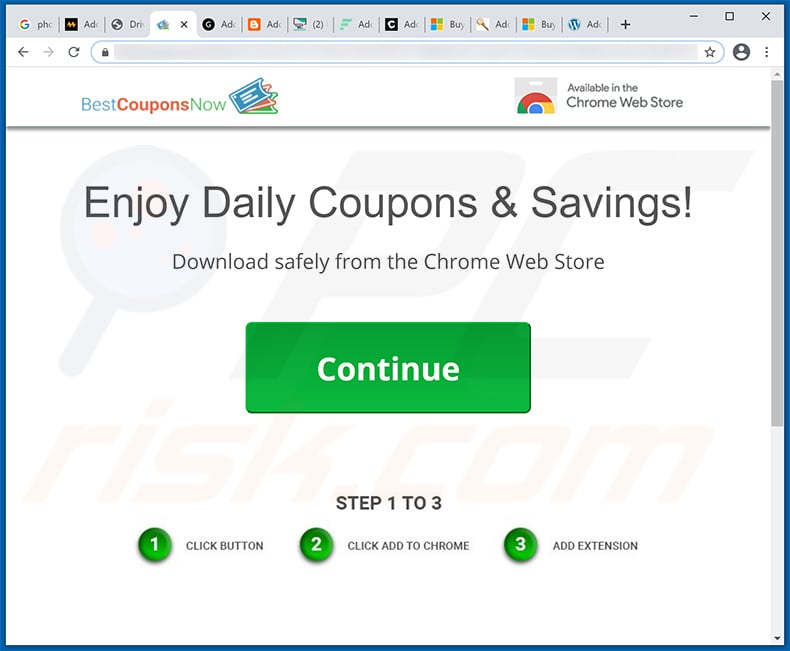
Notification stating that Best Coupons Now Promos can read and change various data:
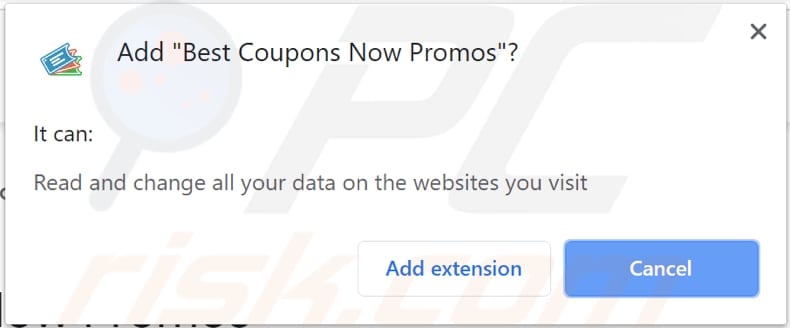
Ad (coupon) displayed by Best Coupons Now Promos:
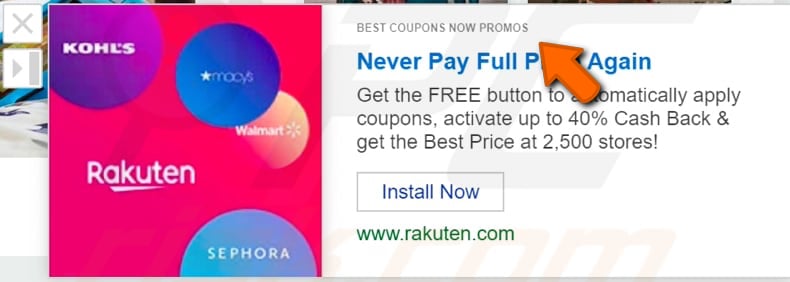
Instant automatic malware removal:
Manual threat removal might be a lengthy and complicated process that requires advanced IT skills. Combo Cleaner is a professional automatic malware removal tool that is recommended to get rid of malware. Download it by clicking the button below:
DOWNLOAD Combo CleanerBy downloading any software listed on this website you agree to our Privacy Policy and Terms of Use. To use full-featured product, you have to purchase a license for Combo Cleaner. 7 days free trial available. Combo Cleaner is owned and operated by RCS LT, the parent company of PCRisk.com.
Quick menu:
- What is Best Coupons Now Promos?
- STEP 1. Uninstall adware applications using Control Panel.
- STEP 2. Remove adware from Internet Explorer.
- STEP 3. Remove rogue plug-ins from Google Chrome.
- STEP 4. Remove adware-type extensions from Mozilla Firefox.
- STEP 5. Remove malicious extensions from Safari.
- STEP 6. Remove rogue plug-ins from Microsoft Edge.
Adware removal:
Windows 11 users:

Right-click on the Start icon, select Apps and Features. In the opened window search for the application you want to uninstall, after locating it, click on the three vertical dots and select Uninstall.
Windows 10 users:

Right-click in the lower left corner of the screen, in the Quick Access Menu select Control Panel. In the opened window choose Programs and Features.
Windows 7 users:

Click Start (Windows Logo at the bottom left corner of your desktop), choose Control Panel. Locate Programs and click Uninstall a program.
macOS (OSX) users:

Click Finder, in the opened screen select Applications. Drag the app from the Applications folder to the Trash (located in your Dock), then right click the Trash icon and select Empty Trash.
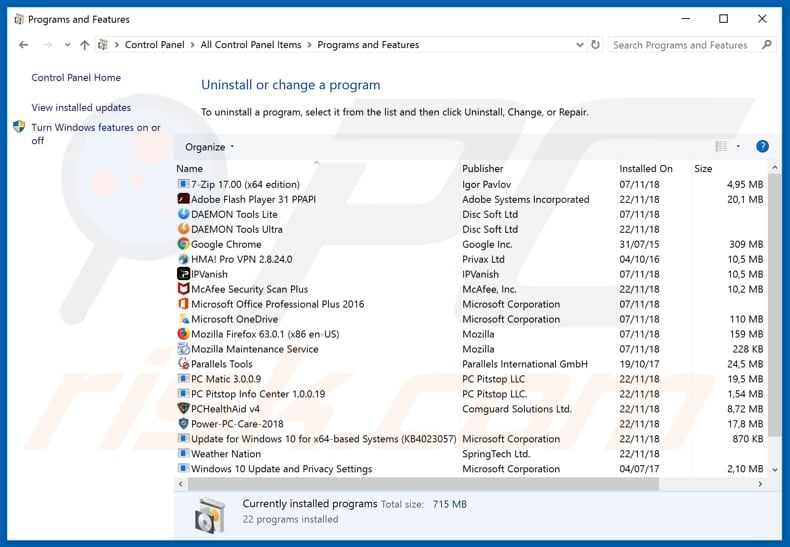
In the uninstall programs window, look for any potentially unwanted applications (e.g., "Best Coupons Now Promos"), select these entries and click "Uninstall" or "Remove".
After uninstalling the potentially unwanted application that causes Best Coupons Now Promos redirects, scan your computer for any remaining unwanted components or possible malware infections. To scan your computer, use recommended malware removal software.
DOWNLOAD remover for malware infections
Combo Cleaner checks if your computer is infected with malware. To use full-featured product, you have to purchase a license for Combo Cleaner. 7 days free trial available. Combo Cleaner is owned and operated by RCS LT, the parent company of PCRisk.com.
Remove adware from Internet browsers:
Video showing how to remove potentially unwanted browser add-ons:
 Remove malicious add-ons from Internet Explorer:
Remove malicious add-ons from Internet Explorer:
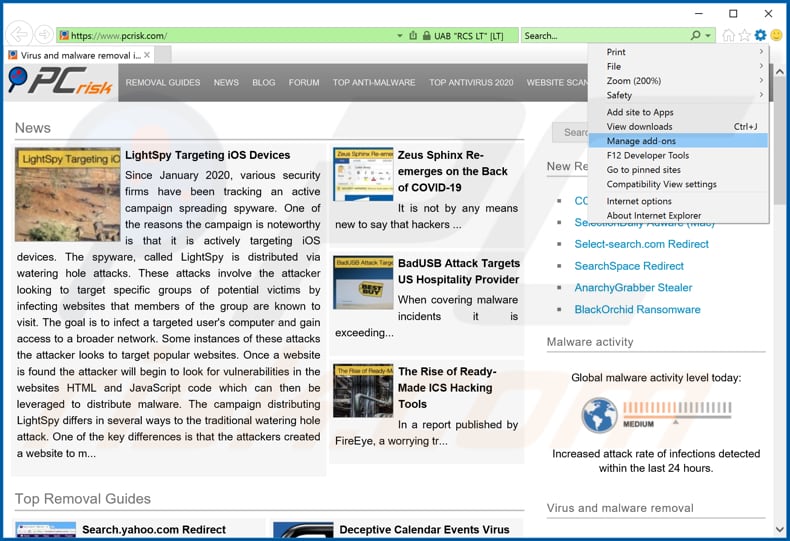
Click the "gear" icon ![]() (at the top right corner of Internet Explorer), select "Manage Add-ons". Look for "Best Coupons Now Promos", select this entry and click "Remove".
(at the top right corner of Internet Explorer), select "Manage Add-ons". Look for "Best Coupons Now Promos", select this entry and click "Remove".
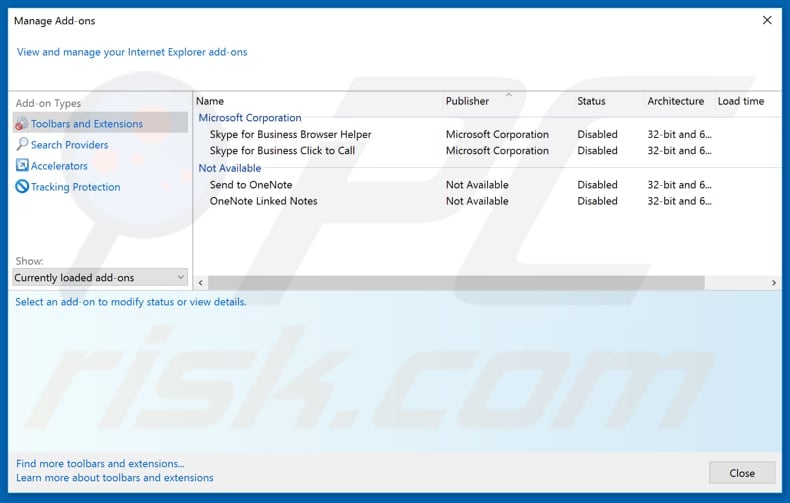
Optional method:
If you continue to have problems with removal of the ads by best coupons now promos, reset your Internet Explorer settings to default.
Windows XP users: Click Start, click Run, in the opened window type inetcpl.cpl In the opened window click the Advanced tab, then click Reset.

Windows Vista and Windows 7 users: Click the Windows logo, in the start search box type inetcpl.cpl and click enter. In the opened window click the Advanced tab, then click Reset.

Windows 8 users: Open Internet Explorer and click the gear icon. Select Internet Options.

In the opened window, select the Advanced tab.

Click the Reset button.

Confirm that you wish to reset Internet Explorer settings to default by clicking the Reset button.

 Remove malicious extensions from Google Chrome:
Remove malicious extensions from Google Chrome:
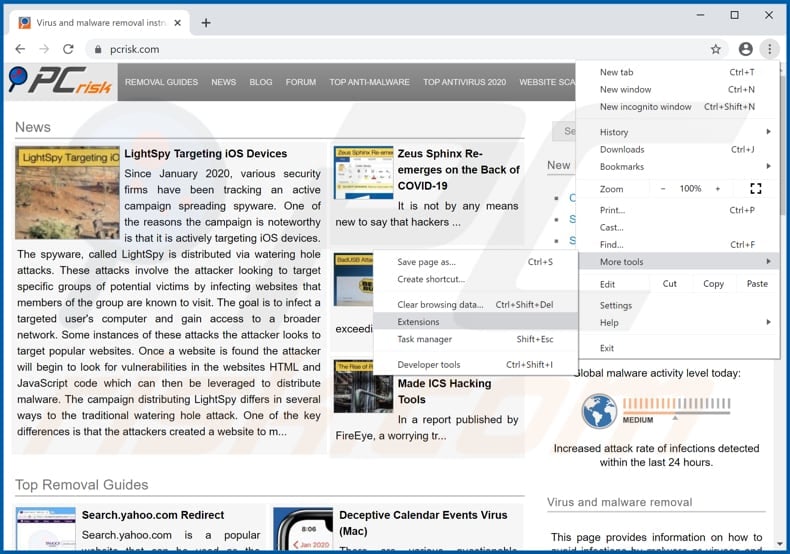
Click the Chrome menu icon ![]() (at the top right corner of Google Chrome), select "More tools" and click "Extensions". Locate "Best Coupons Now Promos" add-on and remove it.
(at the top right corner of Google Chrome), select "More tools" and click "Extensions". Locate "Best Coupons Now Promos" add-on and remove it.
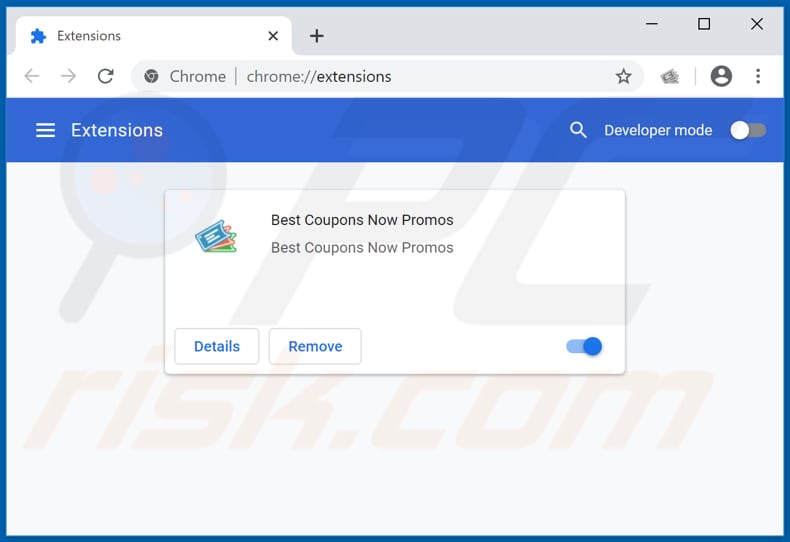
Optional method:
If you continue to have problems with removal of the ads by best coupons now promos, reset your Google Chrome browser settings. Click the Chrome menu icon ![]() (at the top right corner of Google Chrome) and select Settings. Scroll down to the bottom of the screen. Click the Advanced… link.
(at the top right corner of Google Chrome) and select Settings. Scroll down to the bottom of the screen. Click the Advanced… link.

After scrolling to the bottom of the screen, click the Reset (Restore settings to their original defaults) button.

In the opened window, confirm that you wish to reset Google Chrome settings to default by clicking the Reset button.

 Remove malicious plug-ins from Mozilla Firefox:
Remove malicious plug-ins from Mozilla Firefox:
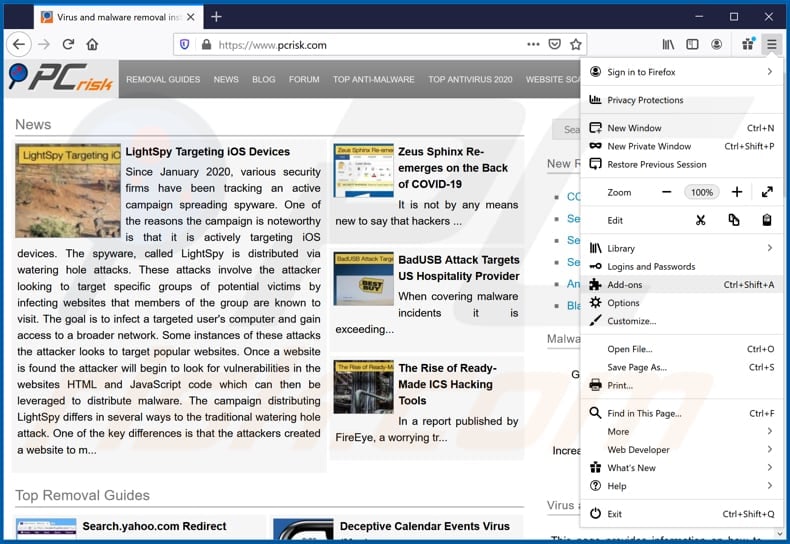
Click the Firefox menu ![]() (at the top right corner of the main window), select "Add-ons". Click "Extensions", in the opened window look for "Best Coupons Now Promos" and remove it.
(at the top right corner of the main window), select "Add-ons". Click "Extensions", in the opened window look for "Best Coupons Now Promos" and remove it.

Optional method:
Computer users who have problems with ads by best coupons now promos removal can reset their Mozilla Firefox settings.
Open Mozilla Firefox, at the top right corner of the main window, click the Firefox menu, ![]() in the opened menu, click Help.
in the opened menu, click Help.

Select Troubleshooting Information.

In the opened window, click the Refresh Firefox button.

In the opened window, confirm that you wish to reset Mozilla Firefox settings to default by clicking the Refresh Firefox button.

 Remove malicious extensions from Safari:
Remove malicious extensions from Safari:

Make sure your Safari browser is active, click Safari menu, and select Preferences....

In the opened window click Extensions, locate any recently installed suspicious extension, select it and click Uninstall.
Optional method:
Make sure your Safari browser is active and click on Safari menu. From the drop down menu select Clear History and Website Data...

In the opened window select all history and click the Clear History button.

 Remove malicious extensions from Microsoft Edge:
Remove malicious extensions from Microsoft Edge:

Click the Edge menu icon ![]() (at the upper-right corner of Microsoft Edge), select "Extensions". Locate all recently-installed suspicious browser add-ons and click "Remove" below their names.
(at the upper-right corner of Microsoft Edge), select "Extensions". Locate all recently-installed suspicious browser add-ons and click "Remove" below their names.

Optional method:
If you continue to have problems with removal of the ads by best coupons now promos, reset your Microsoft Edge browser settings. Click the Edge menu icon ![]() (at the top right corner of Microsoft Edge) and select Settings.
(at the top right corner of Microsoft Edge) and select Settings.

In the opened settings menu select Reset settings.

Select Restore settings to their default values. In the opened window, confirm that you wish to reset Microsoft Edge settings to default by clicking the Reset button.

- If this did not help, follow these alternative instructions explaining how to reset the Microsoft Edge browser.
Summary:
 Commonly, adware or potentially unwanted applications infiltrate Internet browsers through free software downloads. Note that the safest source for downloading free software is via developers' websites only. To avoid installation of adware, be very attentive when downloading and installing free software. When installing previously-downloaded free programs, choose the custom or advanced installation options – this step will reveal any potentially unwanted applications listed for installation together with your chosen free program.
Commonly, adware or potentially unwanted applications infiltrate Internet browsers through free software downloads. Note that the safest source for downloading free software is via developers' websites only. To avoid installation of adware, be very attentive when downloading and installing free software. When installing previously-downloaded free programs, choose the custom or advanced installation options – this step will reveal any potentially unwanted applications listed for installation together with your chosen free program.
Post a comment:
If you have additional information on ads by best coupons now promos or it's removal please share your knowledge in the comments section below.
Share:

Tomas Meskauskas
Expert security researcher, professional malware analyst
I am passionate about computer security and technology. I have an experience of over 10 years working in various companies related to computer technical issue solving and Internet security. I have been working as an author and editor for pcrisk.com since 2010. Follow me on Twitter and LinkedIn to stay informed about the latest online security threats.
PCrisk security portal is brought by a company RCS LT.
Joined forces of security researchers help educate computer users about the latest online security threats. More information about the company RCS LT.
Our malware removal guides are free. However, if you want to support us you can send us a donation.
DonatePCrisk security portal is brought by a company RCS LT.
Joined forces of security researchers help educate computer users about the latest online security threats. More information about the company RCS LT.
Our malware removal guides are free. However, if you want to support us you can send us a donation.
Donate
▼ Show Discussion