How to remove Go Easy Directions Promos adware
AdwareAlso Known As: Ads by Go Easy Directions Promos
Get free scan and check if your device is infected.
Remove it nowTo use full-featured product, you have to purchase a license for Combo Cleaner. Seven days free trial available. Combo Cleaner is owned and operated by RCS LT, the parent company of PCRisk.com.
What is Go Easy Directions Promos?
Go Easy Directions Promos is endorsed as a tool for easy access to various maps and routes, however, it is categorized as adware. Following successful infiltration, this app runs intrusive advertisement campaigns and delivers unwanted and even harmful ads.
Additionally, Go Easy Directions Promos has data tracking capabilities, which are employed to monitor users' browsing activity. Since few users install this software intentionally, it is also classified as a Potentially Unwanted Application (PUA).
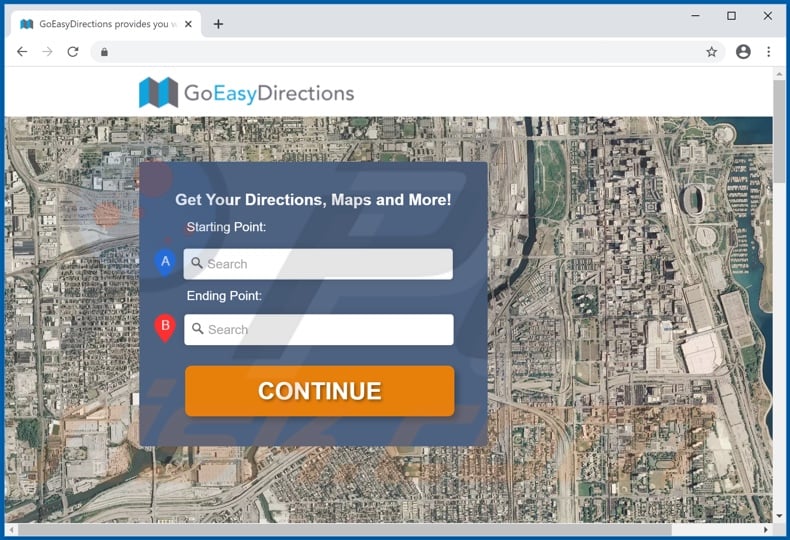
Go Easy Directions Promos adware enables the placement of third party graphical content to be displayed on any visited site. Therefore, the delivered ads (e.g. pop-ups, banners, coupons, surveys, etc.) diminish the browsing experience. They reduce browsing speed and limit web page visibility (by overlaying them).
Furthermore, when these intrusive advertisements are clicked, they redirect to various sale-oriented, untrusted, rogue, deceptive, scam, compromised and malicious websites. Some can even be triggered (when clicked) to execute scripts designed to download/install software without users' consent.
PUAs are a prime example of content infiltrated into systems in this way. As well as placement of intrusive ads, these apps can have additional capabilities. Go Easy Directions Promos can track data.
It can monitor and record users' browsing activity (URLs visited, web pages viewed, search queries typed, etc.) and gather sensitive information derived from it (IP addresses, geolocations and other details). The data is often shared with third parties, intent on misusing it for profit - potentially, by putting it to criminal use.
Furthermore, this data typically contains personally identifiable information. PUAs (including adware) can lead to system infiltration and infections, serious privacy issues, financial loss and even identity theft. To ensure device integrity and user safety, remove all suspicious applications and browser extensions/plug-ins without delay.
| Name | Ads by Go Easy Directions Promos |
| Threat Type | Adware, Unwanted ads, Pop-up Virus. |
| Browser Extension(s) | Go Easy Directions Promos |
| Supposed Functionality | Quick access to various maps and routes. |
| Symptoms | Seeing advertisements not originating from the sites you are browsing. Intrusive pop-up ads. Decreased internet browsing speed. |
| Distribution Methods | Deceptive pop-up ads, free software installers (bundling), fake Flash Player installers. |
| Damage | Decreased computer performance, browser tracking - privacy issues, possible additional malware infections. |
| Malware Removal (Windows) |
To eliminate possible malware infections, scan your computer with legitimate antivirus software. Our security researchers recommend using Combo Cleaner. Download Combo CleanerTo use full-featured product, you have to purchase a license for Combo Cleaner. 7 days free trial available. Combo Cleaner is owned and operated by RCS LT, the parent company of PCRisk.com. |
Best Classified Ads Promos, MoreResults, and Holiday Radio Promos are a number examples of other software within the adware category. It may seem legitimate and useful, and people are often tempted into download/installation with offers of "useful" features.
These functions rarely work as advertised and, in most cases, are nonoperational. In fact, these traits apply to all PUAs. These unwanted apps have just one purpose: to generate revenue for the developers. Rather than operating as promised, PUAs deliver intrusive ad campaigns, force-open untrusted and malicious web pages, hijack browsers and collect private data.
How did Go Easy Directions Promos install on my computer?
Some PUAs (including Go Easy Directions Promos) have "official" promotional pages from which they can be downloaded, however, these applications can be downloaded/installed together with other products. This deceptive marketing technique of packing regular programs with unwanted or malicious additions is called "bundling".
By rushing through download and installation processes (e.g. skimming or ignoring terms, skipping steps and sections, use the pre-set options, etc.), many users endanger their systems with potential infiltration and infections originating from bundled content. Intrusive ads also spread these apps. Once clicked, they can execute scripts to stealthily download/install PUAs.
How to avoid installation of potentially unwanted applications
You are advised to research all products to verify their legitimacy, before download/installation or purchase. Use only official and trustworthy download sources. Unofficial and free file-hosting websites, Peer-to-Peer sharing networks (BitTorrent, eMule, Gnutella, etc.) and other third party downloaders are classified as untrusted and should be avoided.
Download and installation processes should be approached with caution. Read the terms, explore all available options, use the "Custom/Advanced" settings and decline downloading/installing supplementary apps, tools, features and other additions.
Intrusive advertisements usually seem normal and harmless, however, they can redirect to highly dubious web pages (e.g. gambling, pornography, adult-dating and so on). If you encounter these ads/redirects, inspect the system and immediately eliminate all suspect applications and browser extensions/plug-ins.
If your computer is already infected with Go Easy Directions Promos, we recommend running a scan with Combo Cleaner Antivirus for Windows to automatically eliminate this adware.
Go Easy Directions Promos adware asking for data-related permissions:
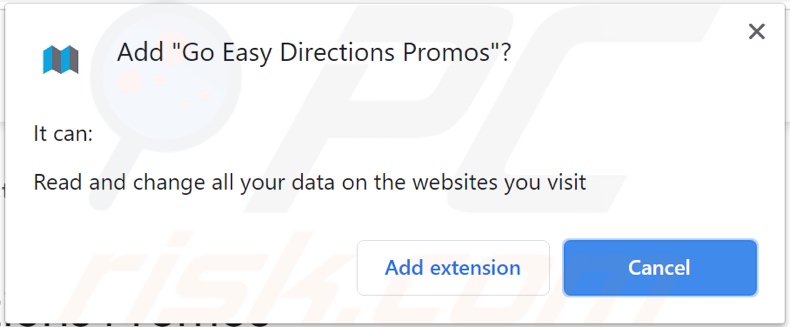
An example of advertisements provided by Go Easy Directions Promos adware:
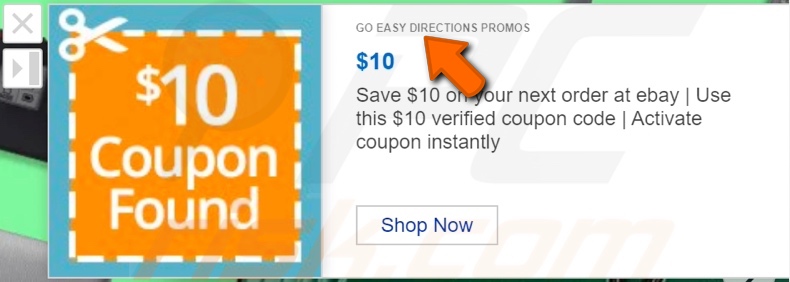
Appearance of Go Easy Directions Promos adware (GIF):
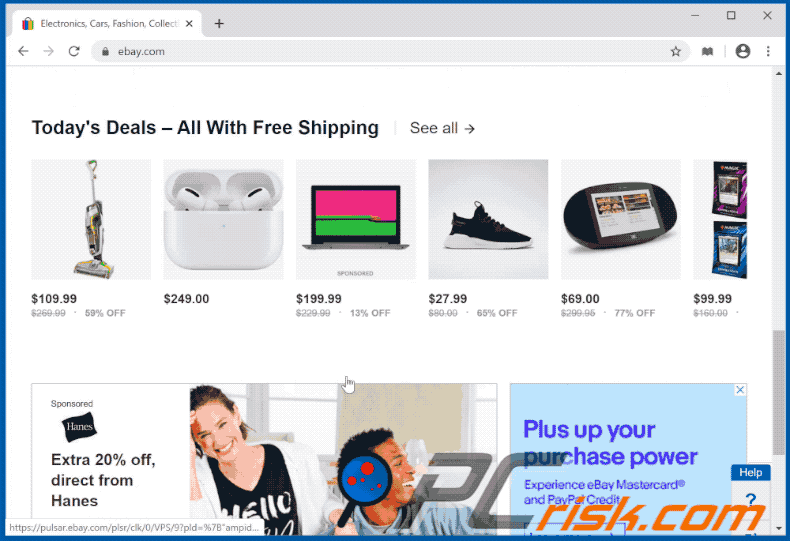
Instant automatic malware removal:
Manual threat removal might be a lengthy and complicated process that requires advanced IT skills. Combo Cleaner is a professional automatic malware removal tool that is recommended to get rid of malware. Download it by clicking the button below:
DOWNLOAD Combo CleanerBy downloading any software listed on this website you agree to our Privacy Policy and Terms of Use. To use full-featured product, you have to purchase a license for Combo Cleaner. 7 days free trial available. Combo Cleaner is owned and operated by RCS LT, the parent company of PCRisk.com.
Quick menu:
- What is Go Easy Directions Promos?
- STEP 1. Uninstall Go Easy Directions Promos application using Control Panel.
- STEP 2. Remove Go Easy Directions Promos adware from Internet Explorer.
- STEP 3. Remove Go Easy Directions Promos ads from Google Chrome.
- STEP 4. Remove 'Ads by Go Easy Directions Promos' from Mozilla Firefox.
- STEP 5. Remove Go Easy Directions Promos extension from Safari.
- STEP 6. Remove rogue plug-ins from Microsoft Edge.
Go Easy Directions Promos adware removal:
Windows 11 users:

Right-click on the Start icon, select Apps and Features. In the opened window search for the application you want to uninstall, after locating it, click on the three vertical dots and select Uninstall.
Windows 10 users:

Right-click in the lower left corner of the screen, in the Quick Access Menu select Control Panel. In the opened window choose Programs and Features.
Windows 7 users:

Click Start (Windows Logo at the bottom left corner of your desktop), choose Control Panel. Locate Programs and click Uninstall a program.
macOS (OSX) users:

Click Finder, in the opened screen select Applications. Drag the app from the Applications folder to the Trash (located in your Dock), then right click the Trash icon and select Empty Trash.
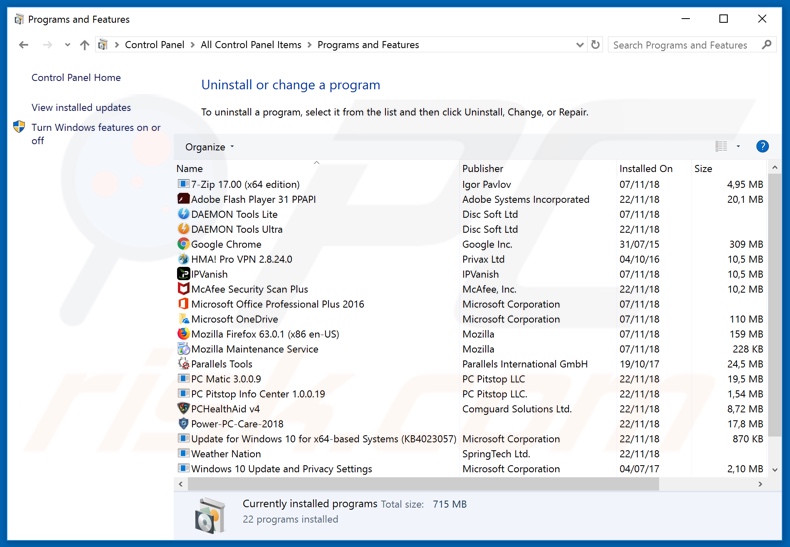
In the uninstall programs window, look for "Go Easy Directions Promos", select this entry and click "Uninstall" or "Remove".
After uninstalling the potentially unwanted application that causes Go Easy Directions Promos ads, scan your computer for any remaining unwanted components or possible malware infections. To scan your computer, use recommended malware removal software.
DOWNLOAD remover for malware infections
Combo Cleaner checks if your computer is infected with malware. To use full-featured product, you have to purchase a license for Combo Cleaner. 7 days free trial available. Combo Cleaner is owned and operated by RCS LT, the parent company of PCRisk.com.
Remove Go Easy Directions Promos adware from Internet browsers:
Video showing how to remove potentially unwanted browser add-ons:
 Remove malicious add-ons from Internet Explorer:
Remove malicious add-ons from Internet Explorer:
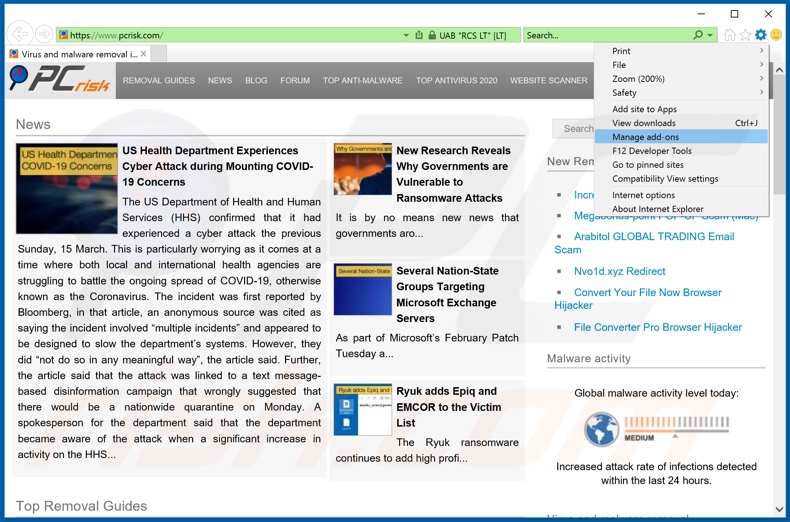
Click the "gear" icon ![]() (at the top right corner of Internet Explorer), select "Manage Add-ons". Look for "Go Easy Directions Promos", select this entry and click "Remove".
(at the top right corner of Internet Explorer), select "Manage Add-ons". Look for "Go Easy Directions Promos", select this entry and click "Remove".
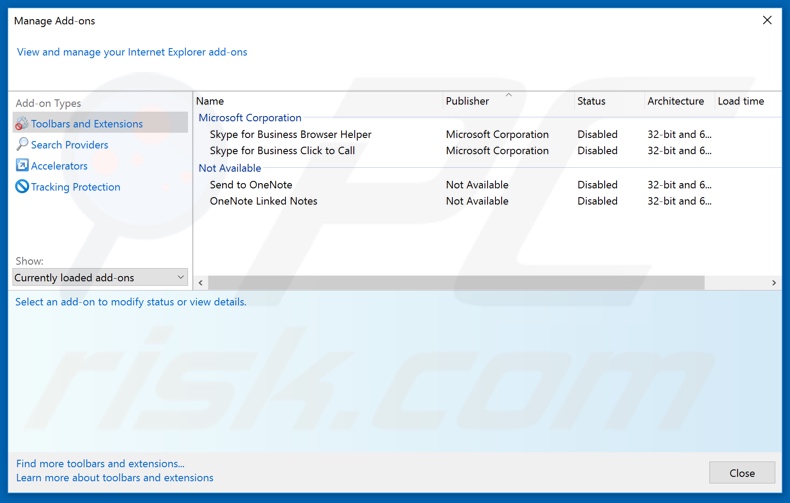
Optional method:
If you continue to have problems with removal of the ads by go easy directions promos, reset your Internet Explorer settings to default.
Windows XP users: Click Start, click Run, in the opened window type inetcpl.cpl In the opened window click the Advanced tab, then click Reset.

Windows Vista and Windows 7 users: Click the Windows logo, in the start search box type inetcpl.cpl and click enter. In the opened window click the Advanced tab, then click Reset.

Windows 8 users: Open Internet Explorer and click the gear icon. Select Internet Options.

In the opened window, select the Advanced tab.

Click the Reset button.

Confirm that you wish to reset Internet Explorer settings to default by clicking the Reset button.

 Remove malicious extensions from Google Chrome:
Remove malicious extensions from Google Chrome:
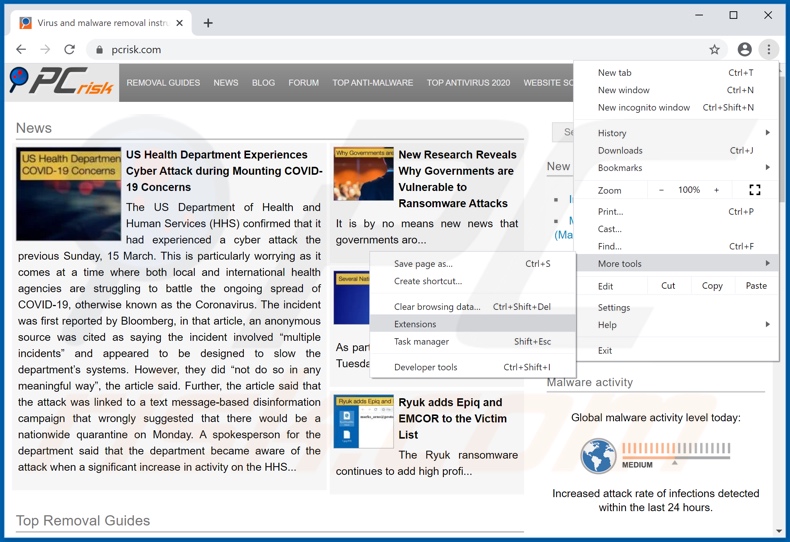
Click the Chrome menu icon ![]() (at the top right corner of Google Chrome), select "More tools" and click "Extensions". Locate "Go Easy Directions Promos", select this entry and click the trash can icon.
(at the top right corner of Google Chrome), select "More tools" and click "Extensions". Locate "Go Easy Directions Promos", select this entry and click the trash can icon.
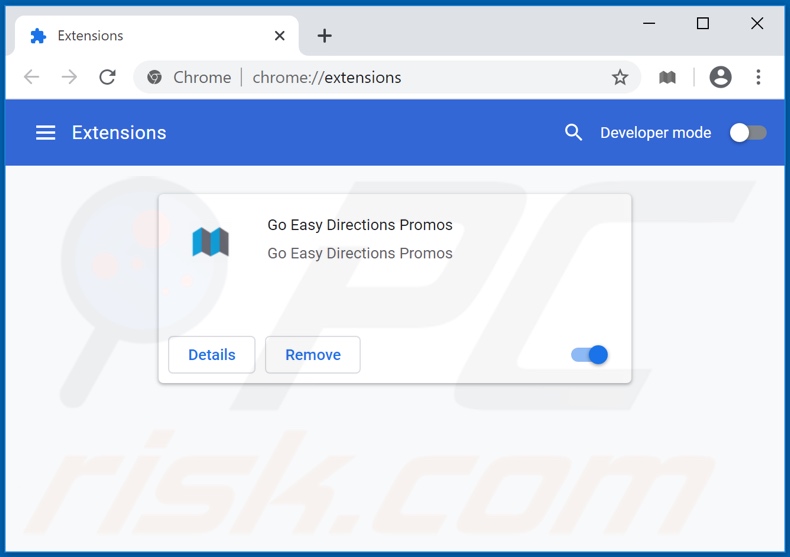
Optional method:
If you continue to have problems with removal of the ads by go easy directions promos, reset your Google Chrome browser settings. Click the Chrome menu icon ![]() (at the top right corner of Google Chrome) and select Settings. Scroll down to the bottom of the screen. Click the Advanced… link.
(at the top right corner of Google Chrome) and select Settings. Scroll down to the bottom of the screen. Click the Advanced… link.

After scrolling to the bottom of the screen, click the Reset (Restore settings to their original defaults) button.

In the opened window, confirm that you wish to reset Google Chrome settings to default by clicking the Reset button.

 Remove malicious plug-ins from Mozilla Firefox:
Remove malicious plug-ins from Mozilla Firefox:
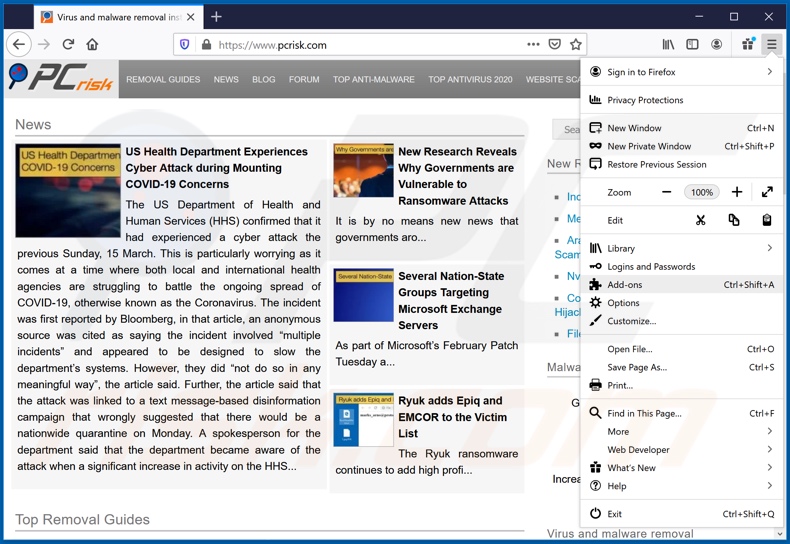
Click the Firefox menu ![]() (at the top right corner of the main window), select "Add-ons". Click "Extensions", in the opened window, remove "Go Easy Directions Promos".
(at the top right corner of the main window), select "Add-ons". Click "Extensions", in the opened window, remove "Go Easy Directions Promos".
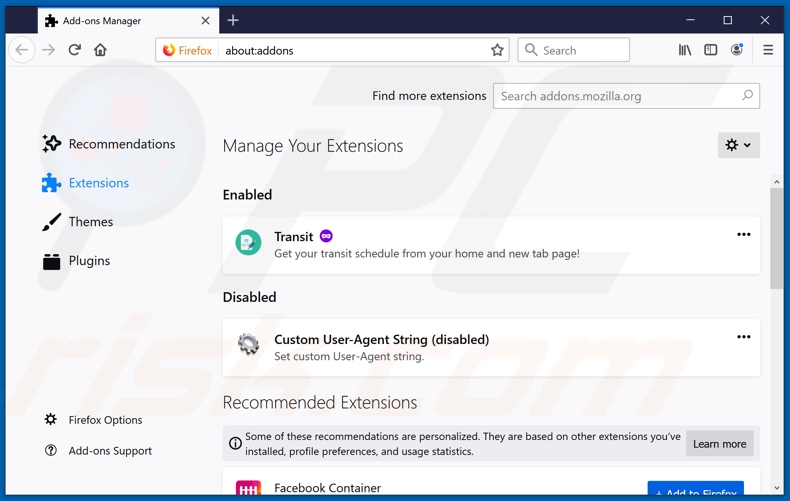
Optional method:
Computer users who have problems with ads by go easy directions promos removal can reset their Mozilla Firefox settings.
Open Mozilla Firefox, at the top right corner of the main window, click the Firefox menu, ![]() in the opened menu, click Help.
in the opened menu, click Help.

Select Troubleshooting Information.

In the opened window, click the Refresh Firefox button.

In the opened window, confirm that you wish to reset Mozilla Firefox settings to default by clicking the Refresh Firefox button.

 Remove malicious extensions from Safari:
Remove malicious extensions from Safari:

Make sure your Safari browser is active, click Safari menu, and select Preferences....

In the opened window click Extensions, locate any recently installed suspicious extension, select it and click Uninstall.
Optional method:
Make sure your Safari browser is active and click on Safari menu. From the drop down menu select Clear History and Website Data...

In the opened window select all history and click the Clear History button.

 Remove malicious extensions from Microsoft Edge:
Remove malicious extensions from Microsoft Edge:

Click the Edge menu icon ![]() (at the upper-right corner of Microsoft Edge), select "Extensions". Locate all recently-installed suspicious browser add-ons and click "Remove" below their names.
(at the upper-right corner of Microsoft Edge), select "Extensions". Locate all recently-installed suspicious browser add-ons and click "Remove" below their names.

Optional method:
If you continue to have problems with removal of the ads by go easy directions promos, reset your Microsoft Edge browser settings. Click the Edge menu icon ![]() (at the top right corner of Microsoft Edge) and select Settings.
(at the top right corner of Microsoft Edge) and select Settings.

In the opened settings menu select Reset settings.

Select Restore settings to their default values. In the opened window, confirm that you wish to reset Microsoft Edge settings to default by clicking the Reset button.

- If this did not help, follow these alternative instructions explaining how to reset the Microsoft Edge browser.
Summary:
 Commonly, adware or potentially unwanted applications infiltrate Internet browsers through free software downloads. Note that the safest source for downloading free software is via developers' websites only. To avoid installation of adware, be very attentive when downloading and installing free software. When installing previously-downloaded free programs, choose the custom or advanced installation options – this step will reveal any potentially unwanted applications listed for installation together with your chosen free program.
Commonly, adware or potentially unwanted applications infiltrate Internet browsers through free software downloads. Note that the safest source for downloading free software is via developers' websites only. To avoid installation of adware, be very attentive when downloading and installing free software. When installing previously-downloaded free programs, choose the custom or advanced installation options – this step will reveal any potentially unwanted applications listed for installation together with your chosen free program.
Post a comment:
If you have additional information on ads by go easy directions promos or it's removal please share your knowledge in the comments section below.
Share:

Tomas Meskauskas
Expert security researcher, professional malware analyst
I am passionate about computer security and technology. I have an experience of over 10 years working in various companies related to computer technical issue solving and Internet security. I have been working as an author and editor for pcrisk.com since 2010. Follow me on Twitter and LinkedIn to stay informed about the latest online security threats.
PCrisk security portal is brought by a company RCS LT.
Joined forces of security researchers help educate computer users about the latest online security threats. More information about the company RCS LT.
Our malware removal guides are free. However, if you want to support us you can send us a donation.
DonatePCrisk security portal is brought by a company RCS LT.
Joined forces of security researchers help educate computer users about the latest online security threats. More information about the company RCS LT.
Our malware removal guides are free. However, if you want to support us you can send us a donation.
Donate
▼ Show Discussion