How to uninstall apps downloaded via the AdBlocker Update scam page
Mac VirusAlso Known As: AdBlocker Update pop-up
Get free scan and check if your device is infected.
Remove it nowTo use full-featured product, you have to purchase a license for Combo Cleaner. Seven days free trial available. Combo Cleaner is owned and operated by RCS LT, the parent company of PCRisk.com.
What is "AdBlocker Update"?
The internet is full of deceptive websites designed to trick people into downloading and installing various potentially unwanted applications (PUAs). This particular page encourages visitors to continue watching a video in Safe Mode and install/update AdBlocker.
Research shows that this dubious web page is used to advertise not one, but multiple PUAs. One is called Super BlockerAd. You are advised to download applications only from official, trustworthy websites. Note that people do not generally visit these sites intentionally - in most cases, they are opened through dubious ads, other sites of this kind, or by installed PUAs.
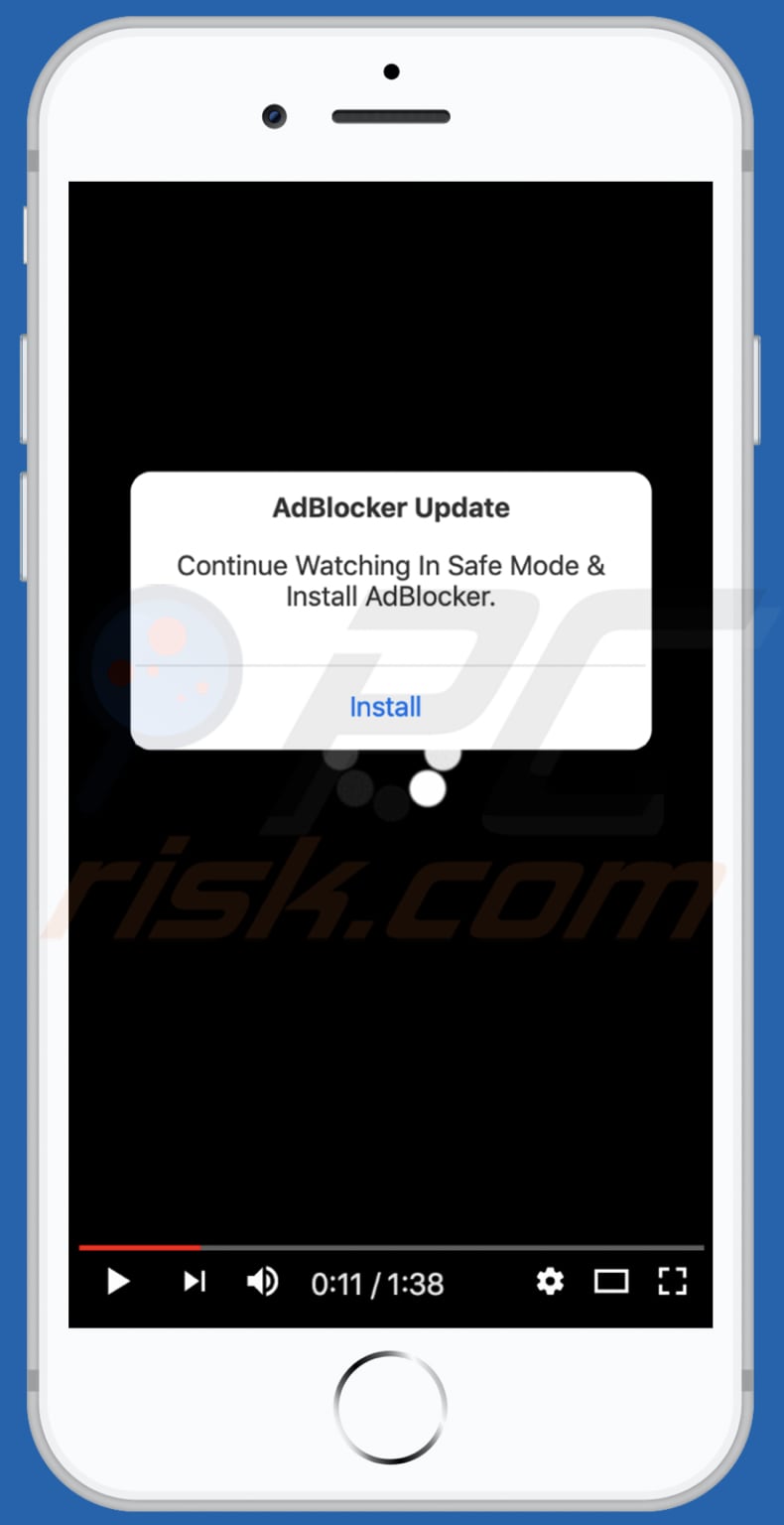
Commonly, these deceptive pages trick users into installing browser hijackers, adware and other PUAs. Browser hijackers promote the addresses of fake search engines by changing browser settings such as the default search engine, homepage, and new tab.
In most cases, browser hijackers prevent modifying or undoing the changes to these settings unless the rogue software is uninstalled. Most fake search engines either do not generate any unique search results or display misleading information - these search engines should not be used.
Adware generates revenue for developer by serving coupons, banners, surveys, pop-ups and other advertisements. These ads open dubious web pages and, in some cases, cause download/installation of a PUA by executing certain scripts. Therefore, ads displayed by adware should never be clicked.
Commonly, browser hijackers and adware-type applications collect IP addresses, geolocations, entered search queries, addresses of visited pages and other browsing data, however, some PUAs are capable of accessing private, sensitive information.
The people responsible for these apps might sell the data to third parties (potentially, cyber criminals) who then misuse it to generate revenue in other ways. In summary, unofficial pages offering to update or install outdated software, etc. can never be trusted.
Furthermore, these sites can be used to distribute PUAs and malware (Trojans, ransomware, and other malicious software).
| Name | AdBlocker Update pop-up |
| Threat Type | Phishing, Scam, Mac malware, Mac virus. |
| Fake Claim | This site encourages people to continue watching a video by updating/installing AdBlocker. |
| Related Domains | apple-online-guard[.]com, apple-online-security[.]com, apple-safesite[.]com, apple-safity[.]com, apple-warning[.]com, check-security[.]tech, guard-data[.]tech, guard-mobile[.]tech, guard-verify[.]tech, iphone-security[.]com, mobile-guard[.]tech, mobile-security[.]tech, mobile-update[.]tech, mobile-verify[.]tech, phone-guard[.]tech, phone-gurad[.]tech, phone-secure[.]tech, secure-mobile[.]tech, secure-validate[.]tech, security-data[.]tech, security-mobile[.]tech, tech-verify[.]tech |
| Promoted Unwanted Application | Super BlockerAd |
| Symptoms | Your Mac becomes slower than normal, you see unwanted pop-up ads, you are redirected to dubious websites. |
| Distribution methods | Deceptive pop-up ads, free software installers (bundling), fake Flash Player installers, torrent file downloads. |
| Damage | Internet browser tracking (potential privacy issues), display of unwanted ads, redirects to dubious websites, loss of private information. |
| Malware Removal (Windows) |
To eliminate possible malware infections, scan your computer with legitimate antivirus software. Our security researchers recommend using Combo Cleaner. Download Combo CleanerTo use full-featured product, you have to purchase a license for Combo Cleaner. 7 days free trial available. Combo Cleaner is owned and operated by RCS LT, the parent company of PCRisk.com. |
More examples of similar deceptive web pages are apple-warning[.]com, apple-online-guard[.]com and guardapl[.]com. As mentioned, people do not generally visit these pages intentionally. If a browser opens dubious web pages automatically and/or ads appear on visited web pages, it is very likely that PUAs are already installed on the browser and/or operating system.
How did potentially unwanted applications install on my computer?
In most cases, PUAs are downloaded and installed through deceptive advertisements that run certain scripts, or via the download/installation set-ups of other programs. I.e., when developers include PUAs into download/installation set-ups as 'additional offers'.
Generally, these offers can be found in settings such as "Advanced", "Custom", and "Manual", however, many users fail to check and change these settings, thereby allowing extra apps (PUAs) to be downloaded and installed together with regular software.
How to avoid installation of potentially unwanted applications
Download files and programs from official websites and via direct links. Other channels are often used to distribute unwanted, potentially malicious applications. Examples of untrusted download/installation channels and tools are third party downloaders, installers, unofficial websites, free file hosting pages and Peer-to-Peer networks (e.g., torrent clients, eMule).
Check set-ups and decline offers to download or install additionally-included apps before finishing the process. Intrusive ads that appear on untrusted websites can open other pages of this kind, or execute scripts to download/install unwanted apps. Therefore, never click these ads.
Remove all unwanted, suspicious apps (extensions, add-ons, plug-ins) that are installed on the browser and software of this kind that is installed on the operating system. If your computer is already infected with PUAs, we recommend running a scan with Combo Cleaner Antivirus for Windows to automatically eliminate them.
Text in a pop-up displayed by this deceptive web page:
AdBlocker Update
Continue Watching In Safe Mode & Install AdBlocker
Install
One of the applications advertised through the AdBlocker Update scam web page:
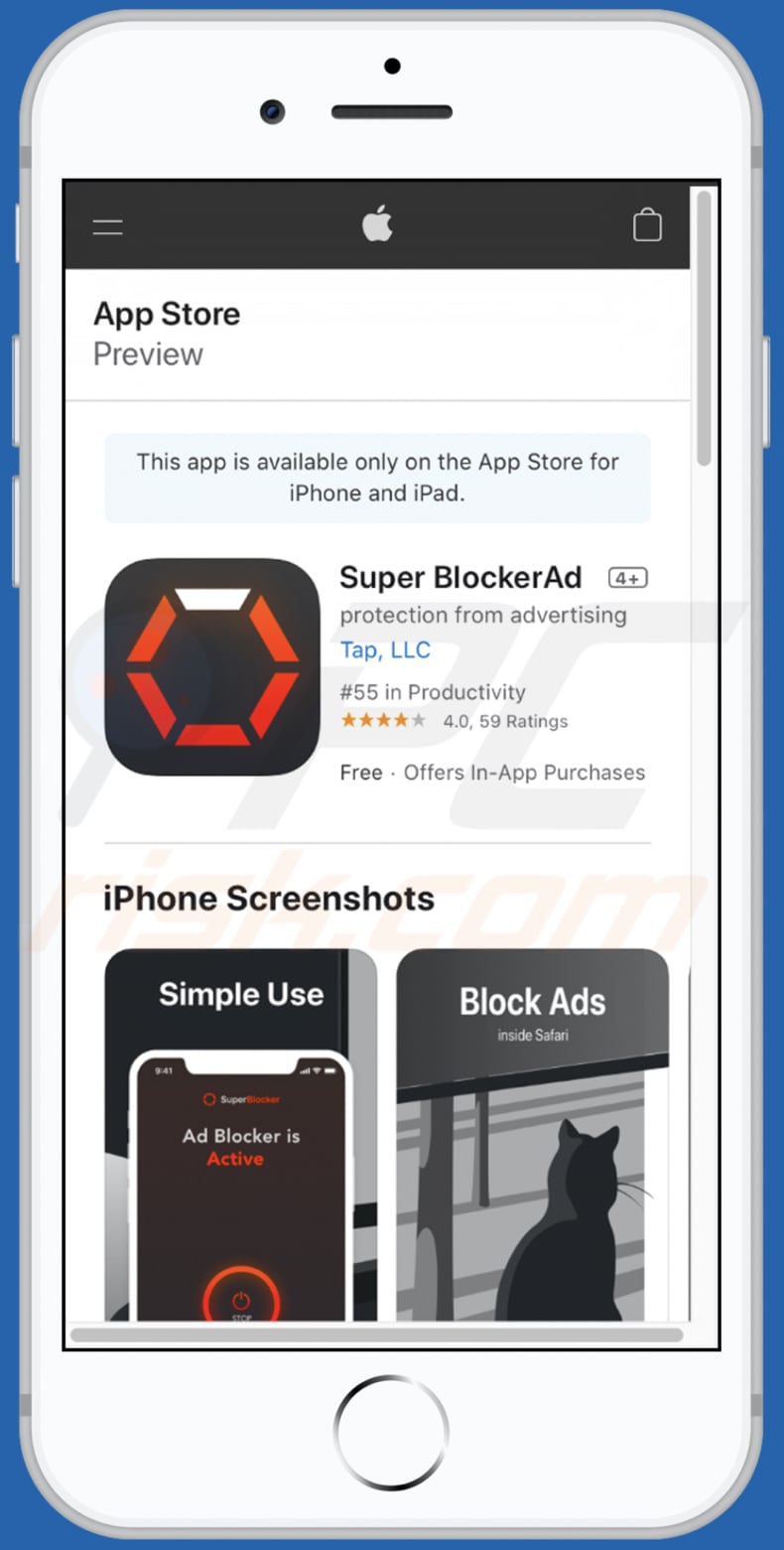
Instant automatic malware removal:
Manual threat removal might be a lengthy and complicated process that requires advanced IT skills. Combo Cleaner is a professional automatic malware removal tool that is recommended to get rid of malware. Download it by clicking the button below:
DOWNLOAD Combo CleanerBy downloading any software listed on this website you agree to our Privacy Policy and Terms of Use. To use full-featured product, you have to purchase a license for Combo Cleaner. 7 days free trial available. Combo Cleaner is owned and operated by RCS LT, the parent company of PCRisk.com.
Quick menu:
- What is "AdBlocker Update"?
- STEP 1. Remove PUA related files and folders from OSX.
- STEP 2. Remove rogue extensions from Safari.
- STEP 3. Remove rogue add-ons from Google Chrome.
- STEP 4. Remove potentially unwanted plug-ins from Mozilla Firefox.
Video showing how to remove adware and browser hijackers from a Mac computer:
Potentially unwanted applications removal:
Remove potentially unwanted applications from your "Applications" folder:

Click the Finder icon. In the Finder window, select "Applications". In the applications folder, look for "MPlayerX", "NicePlayer", or other suspicious applications and drag them to the Trash. After removing the potentially unwanted application(s) that cause online ads, scan your Mac for any remaining unwanted components.
DOWNLOAD remover for malware infections
Combo Cleaner checks if your computer is infected with malware. To use full-featured product, you have to purchase a license for Combo Cleaner. 7 days free trial available. Combo Cleaner is owned and operated by RCS LT, the parent company of PCRisk.com.
Remove adware-related files and folders

Click the Finder icon, from the menu bar. Choose Go, and click Go to Folder...
 Check for adware generated files in the /Library/LaunchAgents/ folder:
Check for adware generated files in the /Library/LaunchAgents/ folder:

In the Go to Folder... bar, type: /Library/LaunchAgents/

In the "LaunchAgents" folder, look for any recently-added suspicious files and move them to the Trash. Examples of files generated by adware - "installmac.AppRemoval.plist", "myppes.download.plist", "mykotlerino.ltvbit.plist", "kuklorest.update.plist", etc. Adware commonly installs several files with the exact same string.
 Check for adware generated files in the ~/Library/Application Support/ folder:
Check for adware generated files in the ~/Library/Application Support/ folder:

In the Go to Folder... bar, type: ~/Library/Application Support/

In the "Application Support" folder, look for any recently-added suspicious folders. For example, "MplayerX" or "NicePlayer", and move these folders to the Trash.
 Check for adware generated files in the ~/Library/LaunchAgents/ folder:
Check for adware generated files in the ~/Library/LaunchAgents/ folder:

In the Go to Folder... bar, type: ~/Library/LaunchAgents/

In the "LaunchAgents" folder, look for any recently-added suspicious files and move them to the Trash. Examples of files generated by adware - "installmac.AppRemoval.plist", "myppes.download.plist", "mykotlerino.ltvbit.plist", "kuklorest.update.plist", etc. Adware commonly installs several files with the exact same string.
 Check for adware generated files in the /Library/LaunchDaemons/ folder:
Check for adware generated files in the /Library/LaunchDaemons/ folder:

In the "Go to Folder..." bar, type: /Library/LaunchDaemons/

In the "LaunchDaemons" folder, look for recently-added suspicious files. For example "com.aoudad.net-preferences.plist", "com.myppes.net-preferences.plist", "com.kuklorest.net-preferences.plist", "com.avickUpd.plist", etc., and move them to the Trash.
 Scan your Mac with Combo Cleaner:
Scan your Mac with Combo Cleaner:
If you have followed all the steps correctly, your Mac should be clean of infections. To ensure your system is not infected, run a scan with Combo Cleaner Antivirus. Download it HERE. After downloading the file, double click combocleaner.dmg installer. In the opened window, drag and drop the Combo Cleaner icon on top of the Applications icon. Now open your launchpad and click on the Combo Cleaner icon. Wait until Combo Cleaner updates its virus definition database and click the "Start Combo Scan" button.

Combo Cleaner will scan your Mac for malware infections. If the antivirus scan displays "no threats found" - this means that you can continue with the removal guide; otherwise, it's recommended to remove any found infections before continuing.

After removing files and folders generated by the adware, continue to remove rogue extensions from your Internet browsers.
Remove malicious extensions from Internet browsers
 Remove malicious Safari extensions:
Remove malicious Safari extensions:

Open the Safari browser, from the menu bar, select "Safari" and click "Preferences...".

In the preferences window, select "Extensions" and look for any recently-installed suspicious extensions. When located, click the "Uninstall" button next to it/them. Note that you can safely uninstall all extensions from your Safari browser - none are crucial for regular browser operation.
- If you continue to have problems with browser redirects and unwanted advertisements - Reset Safari.
 Remove malicious extensions from Google Chrome:
Remove malicious extensions from Google Chrome:

Click the Chrome menu icon ![]() (at the top right corner of Google Chrome), select "More Tools" and click "Extensions". Locate all recently-installed suspicious extensions, select these entries and click "Remove".
(at the top right corner of Google Chrome), select "More Tools" and click "Extensions". Locate all recently-installed suspicious extensions, select these entries and click "Remove".

- If you continue to have problems with browser redirects and unwanted advertisements - Reset Google Chrome.
 Remove malicious extensions from Mozilla Firefox:
Remove malicious extensions from Mozilla Firefox:

Click the Firefox menu ![]() (at the top right corner of the main window) and select "Add-ons and themes". Click "Extensions", in the opened window locate all recently-installed suspicious extensions, click on the three dots and then click "Remove".
(at the top right corner of the main window) and select "Add-ons and themes". Click "Extensions", in the opened window locate all recently-installed suspicious extensions, click on the three dots and then click "Remove".

- If you continue to have problems with browser redirects and unwanted advertisements - Reset Mozilla Firefox.
Share:

Tomas Meskauskas
Expert security researcher, professional malware analyst
I am passionate about computer security and technology. I have an experience of over 10 years working in various companies related to computer technical issue solving and Internet security. I have been working as an author and editor for pcrisk.com since 2010. Follow me on Twitter and LinkedIn to stay informed about the latest online security threats.
PCrisk security portal is brought by a company RCS LT.
Joined forces of security researchers help educate computer users about the latest online security threats. More information about the company RCS LT.
Our malware removal guides are free. However, if you want to support us you can send us a donation.
DonatePCrisk security portal is brought by a company RCS LT.
Joined forces of security researchers help educate computer users about the latest online security threats. More information about the company RCS LT.
Our malware removal guides are free. However, if you want to support us you can send us a donation.
Donate
▼ Show Discussion