Get free scan and check if your device is infected.
Remove it nowTo use full-featured product, you have to purchase a license for Combo Cleaner. Seven days free trial available. Combo Cleaner is owned and operated by RCS LT, the parent company of PCRisk.com.
What is Lemon Duck?
Lemon Duck is malicious software. The primary function of this malware is to exploit the infected machine's resources to mine cryptocurrency, specifically Monero (XMR) cryptocurrency. This malicious program severely compromises infected devices and can even damage them permanently. Lemon Duck was first observed being proliferated in Asia (notably, China), however, its reach has spread exponentially.
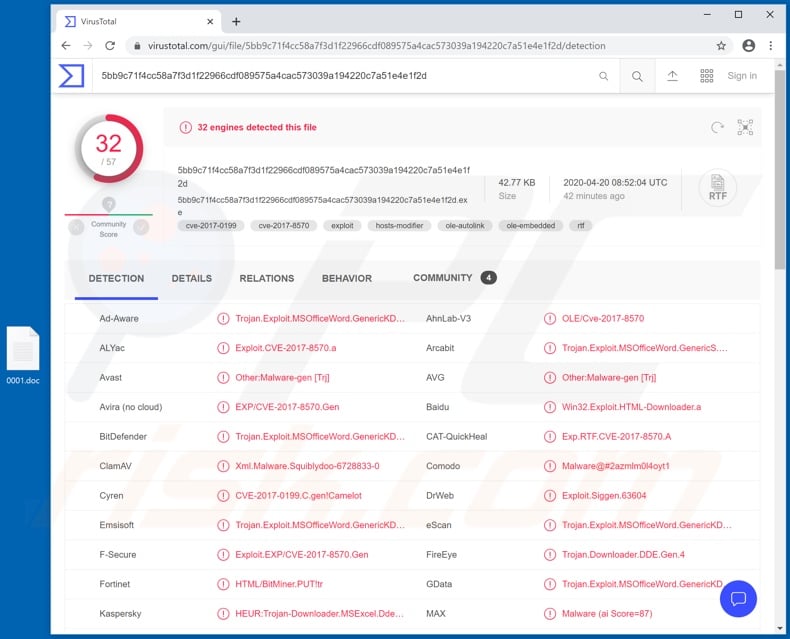
Lemon Duck malware overview
Lemon Duck malware infects Windows Operating Systems, however, it specifically targets Windows 7. Since Microsoft has discontinued developing updates for this OS (Operating System) version, it is especially vulnerable to malicious attacks. Cryptocurrency mining on a large scale requires expensive equipment, hence cyber criminals have devised a method of exploiting infected devices to obtain the necessary resources.
The hijacked machines with user level (or close to this level) access are collectively employed to mine cryptocurrency. In simple terms, this currency is mined using computers to solve mathematical problems. This is done by misusing the computer processors (CPUs) and graphics cards (GPUs).
This is essentially the purpose and operation of Lemon Duck. The degree to which cryptominers such as Lemon Duck can misuse the hijacked device is significant. The system can be used to its fullest, taking up to 100% of resources, which can lead to it becoming practically unusable.
It can render the computer unresponsive, or force it to reboot due system overloading. Furthermore, systems running at such capacity tend to generate excessive heat. This can lead to hardware overheating, and more so under certain conditions (e.g. high room temperature, poor cooling systems, etc.).
Therefore, the device itself can be damaged and the data stored within the system might be permanently lost. Typical symptoms of these infections are system lags and/or unresponsiveness, significant increase in temperate generated when normally using the device, etc.
If it is suspected or known that Lemon Duck (or other malware) has ready infiltrated the system, you are strongly advised to use an anti-virus suite to eliminate it immediately.
| Name | Lemon Duck virus |
| Threat Type | Trojan, Cryptocurrency Miner, Cryptominer, Password-Stealing Virus, Banking Malware, Spyware. |
| Detection Names | Avast (Other:Malware-gen [Trj]), BitDefender (Trojan.Exploit.MSOfficeWord.GenericKDS.3368558), DrWeb (Exploit.Siggen.63604), Kaspersky (HEUR:Trojan-Downloader.MSExcel.DdeExe), Full List (VirusTotal) |
| Symptoms | Computer operates slower, the operating system crashes. |
| Distribution methods | Infected email attachments, malicious online advertisements, social engineering, software 'cracks'. |
| Damage | Higher electricity bills, hardware overheat, slow computer performance, loss of unsaved data, stolen passwords and banking information, identity theft, the victim's computer added to a botnet. |
| Malware Removal (Windows) |
To eliminate possible malware infections, scan your computer with legitimate antivirus software. Our security researchers recommend using Combo Cleaner. Download Combo CleanerTo use full-featured product, you have to purchase a license for Combo Cleaner. 7 days free trial available. Combo Cleaner is owned and operated by RCS LT, the parent company of PCRisk.com. |
Cryptominer-type malware examples
BitCoinMiner, COINMINER, and JSMiner-C are some examples of other malicious programs similar to Lemon Duck. Cryptominers can mine various cryptocurrencies and they are not exclusive to Monero. Despite this, the end goal is identical: to generate profit for the cyber criminals behind them. Malware of this type can seriously damage an infected device and, therefore, it is crucial to remove it without delay.
How did Lemon Duck infiltrate my computer?
Malware has various distribution methods. Popular ones include spam campaigns, Trojans, illegal activation tools ("cracks"), fake updaters and untrusted download channels. Spam campaigns are used to send thousands of deceptive/scam emails.
These messages contain infectious files attached to them or download links of malicious content. Lemon Duck has been observed being proliferated using spam campaigns. Infectious files can be in various formats (e.g. Microsoft Office and PDF documents, archive and executable files, JavaScript, etc.).
When they are opened, the infection process starts (i.e., download/installation of malware). Trojans are malicious programs, some of which are capable of causing chain infections. "Cracking" tools can download/install malware rather than activating the licensed product.
Fake updaters infect systems by abusing flaws of outdated products and/or simply by installing malicious software, rather than the promised updates.
Malware is often downloaded unintentionally from dubious sources such as unofficial and free file-hosting (freeware) sites, P2P sharing networks (BitTorrent, eMule, Gnutella, etc.) and other third party downloaders.
How to avoid installation of malware
You are advised against opening suspicious or irrelevant emails, especially those received from unknown/suspect senders (addresses). Any attachments or links present in dubious messages must never be opened, as doing so can lead to high-risk system infection.
Use only official and verified download channels. Activate and update products with tools/functions provided by legitimate developers. Illegal activation ("cracking") tools and third party updaters should not be used, as they are known to be used for malware distribution.
To ensure device integrity and user safety, it is paramount to have a reputable anti-virus/anti-spyware suite installed. This software must be kept updated, used to run regular system scans and to remove all detected/potential threats.
If you believe that your computer is already infected, we recommend running a scan with Combo Cleaner Antivirus for Windows to automatically eliminate infiltrated malware.
Malicious attachment distributing Lemon Duck:
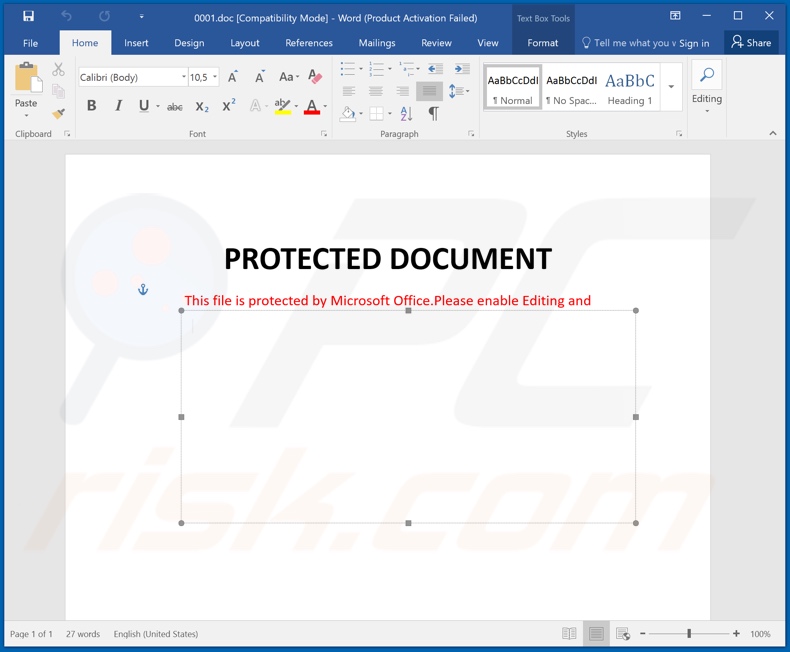
Update July 23, 2021 - In the past, LemonDuck malware had been particularly active in China; however, its operations have expanded to include Vietnam, Korea, India, United States, Canada, Russia, United Kingdom, Germany, France, and other countries.
Furthermore, LemonDuck has been redesigned to be a cross-platform malware. In addition to newer Windows versions, it also targets Linux operating systems. While this malicious program was primarily focused on cryptocurrency mining, it can now remove certain security controls, steal log-in credentials (e.g., from email clients), and inject devices with additional malware.
It has been observed infecting compromised systems with RATs (Remote Access Trojans) and Ramnit malware. More information on these developments can be found on the Microsoft Security blog.
Instant automatic malware removal:
Manual threat removal might be a lengthy and complicated process that requires advanced IT skills. Combo Cleaner is a professional automatic malware removal tool that is recommended to get rid of malware. Download it by clicking the button below:
DOWNLOAD Combo CleanerBy downloading any software listed on this website you agree to our Privacy Policy and Terms of Use. To use full-featured product, you have to purchase a license for Combo Cleaner. 7 days free trial available. Combo Cleaner is owned and operated by RCS LT, the parent company of PCRisk.com.
Quick menu:
- What is Lemon Duck?
- STEP 1. Manual removal of Lemon Duck malware.
- STEP 2. Check if your computer is clean.
How to remove malware manually?
Manual malware removal is a complicated task - usually it is best to allow antivirus or anti-malware programs to do this automatically. To remove this malware we recommend using Combo Cleaner Antivirus for Windows.
If you wish to remove malware manually, the first step is to identify the name of the malware that you are trying to remove. Here is an example of a suspicious program running on a user's computer:

If you checked the list of programs running on your computer, for example, using task manager, and identified a program that looks suspicious, you should continue with these steps:
 Download a program called Autoruns. This program shows auto-start applications, Registry, and file system locations:
Download a program called Autoruns. This program shows auto-start applications, Registry, and file system locations:

 Restart your computer into Safe Mode:
Restart your computer into Safe Mode:
Windows XP and Windows 7 users: Start your computer in Safe Mode. Click Start, click Shut Down, click Restart, click OK. During your computer start process, press the F8 key on your keyboard multiple times until you see the Windows Advanced Option menu, and then select Safe Mode with Networking from the list.

Video showing how to start Windows 7 in "Safe Mode with Networking":
Windows 8 users: Start Windows 8 is Safe Mode with Networking - Go to Windows 8 Start Screen, type Advanced, in the search results select Settings. Click Advanced startup options, in the opened "General PC Settings" window, select Advanced startup.
Click the "Restart now" button. Your computer will now restart into the "Advanced Startup options menu". Click the "Troubleshoot" button, and then click the "Advanced options" button. In the advanced option screen, click "Startup settings".
Click the "Restart" button. Your PC will restart into the Startup Settings screen. Press F5 to boot in Safe Mode with Networking.

Video showing how to start Windows 8 in "Safe Mode with Networking":
Windows 10 users: Click the Windows logo and select the Power icon. In the opened menu click "Restart" while holding "Shift" button on your keyboard. In the "choose an option" window click on the "Troubleshoot", next select "Advanced options".
In the advanced options menu select "Startup Settings" and click on the "Restart" button. In the following window you should click the "F5" button on your keyboard. This will restart your operating system in safe mode with networking.

Video showing how to start Windows 10 in "Safe Mode with Networking":
 Extract the downloaded archive and run the Autoruns.exe file.
Extract the downloaded archive and run the Autoruns.exe file.

 In the Autoruns application, click "Options" at the top and uncheck "Hide Empty Locations" and "Hide Windows Entries" options. After this procedure, click the "Refresh" icon.
In the Autoruns application, click "Options" at the top and uncheck "Hide Empty Locations" and "Hide Windows Entries" options. After this procedure, click the "Refresh" icon.

 Check the list provided by the Autoruns application and locate the malware file that you want to eliminate.
Check the list provided by the Autoruns application and locate the malware file that you want to eliminate.
You should write down its full path and name. Note that some malware hides process names under legitimate Windows process names. At this stage, it is very important to avoid removing system files. After you locate the suspicious program you wish to remove, right click your mouse over its name and choose "Delete".

After removing the malware through the Autoruns application (this ensures that the malware will not run automatically on the next system startup), you should search for the malware name on your computer. Be sure to enable hidden files and folders before proceeding. If you find the filename of the malware, be sure to remove it.

Reboot your computer in normal mode. Following these steps should remove any malware from your computer. Note that manual threat removal requires advanced computer skills. If you do not have these skills, leave malware removal to antivirus and anti-malware programs.
These steps might not work with advanced malware infections. As always it is best to prevent infection than try to remove malware later. To keep your computer safe, install the latest operating system updates and use antivirus software. To be sure your computer is free of malware infections, we recommend scanning it with Combo Cleaner Antivirus for Windows.
Frequently Asked Questions (FAQ)
My computer is infected with Lemon Duck malware, should I format my storage device to get rid of it?
No, Lemon Duck's removal does not necessitate formatting.
What are the biggest issues that Lemon Duck malware can cause?
Lemon Duck is a cryptominer - malware designed to abuse system resources to mine (generate) cryptocurrency. Therefore, its infections can lead to diminished system performance or failure, data loss, hardware damage, and financial losses. Furthermore, some versions of Lemon Duck have data-stealing functionalities - which can likewise cause financial loss and lead to severe privacy issues, as well as identity theft.
What is the purpose of Lemon Duck malware?
Most malicious programs are used to generate profit, and Lemon Duck's abilities are designed for the same purpose. However, it is worth mentioning cyber criminals also use malware to amuse themselves, disrupt processes (e.g., websites, services, companies, etc.), realize personal grudges, and even launch politically/geopolitically motivated attacks.
How did Lemon Duck malware infiltrate my computer?
Malicious software is mainly proliferated via drive-by downloads, spam emails and messages, dubious download channels (e.g., freeware and third-party websites, P2P sharing networks, etc.), online scams, illegal program activation tools ("cracks"), and fake updates. Furthermore, some malware can self-spread through local networks and removable storage devices (e.g., external hard drives, USB flash drives, etc.).
Will Combo Cleaner protect me from malware?
Yes, Combo Cleaner is capable of detecting and eliminating most of the known malware infections. It is noteworthy that high-end malicious programs tend to hide deep within systems - hence, running a complete system scan is crucial.
Share:

Tomas Meskauskas
Expert security researcher, professional malware analyst
I am passionate about computer security and technology. I have an experience of over 10 years working in various companies related to computer technical issue solving and Internet security. I have been working as an author and editor for pcrisk.com since 2010. Follow me on Twitter and LinkedIn to stay informed about the latest online security threats.
PCrisk security portal is brought by a company RCS LT.
Joined forces of security researchers help educate computer users about the latest online security threats. More information about the company RCS LT.
Our malware removal guides are free. However, if you want to support us you can send us a donation.
DonatePCrisk security portal is brought by a company RCS LT.
Joined forces of security researchers help educate computer users about the latest online security threats. More information about the company RCS LT.
Our malware removal guides are free. However, if you want to support us you can send us a donation.
Donate
▼ Show Discussion