Get free scan and check if your device is infected.
Remove it nowTo use full-featured product, you have to purchase a license for Combo Cleaner. Seven days free trial available. Combo Cleaner is owned and operated by RCS LT, the parent company of PCRisk.com.
What is Aria-body?
Aria-body is malicious software also known as the Aria-body RAT (Remote Access Trojan). RATs allow remote access and control over an infected machine. Aria-body malware has various capabilities/features that enable likewise varied misuse. It has been observed being employed primarily for stealing information.
This Trojan can locate and exfiltrate specific data. It is a malicious program that has been used for espionage, extensively targeting the APAC (Asia Pacific) region.
Aria-body has been leveraged against governmental institutions (e.g. science and technology, foreign affairs ministries, government-owned companies, etc.) of Australia, Indonesia, Brunei, Philippines, Vietnam, Myanmar and Thailand.
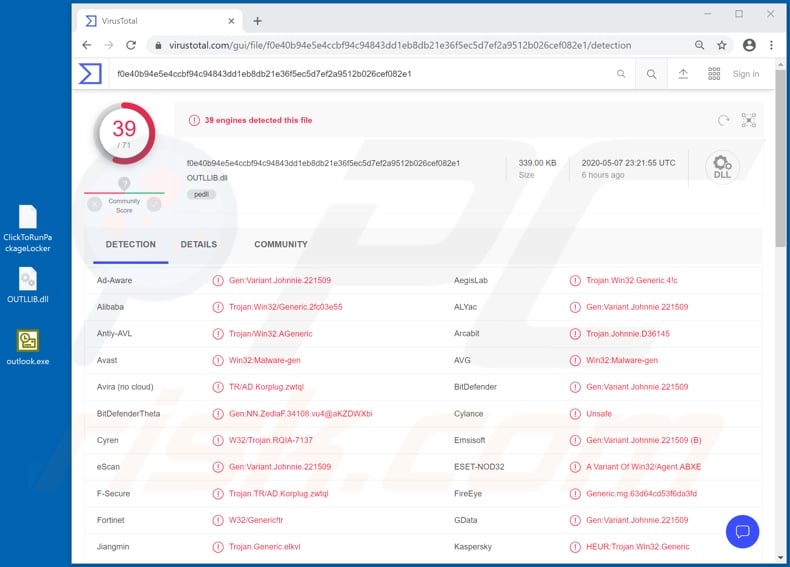
Following successful infiltration, and after Aria-body establishes contact with the cyber criminals' C&C (Command and Control) server, it begins investigating the infected device. It collects data concerning the compromised computer: Operating System version and architecture; network details; public IP addresses (through verification on checkip.amazonaws.com); etc.
This malware can gather information relating to software installed on the system, and on any running processes, which it can terminate. It can also manage directories and files. For example, locate by title and delete and create new files.
Due to Aria-body malware's ability to find specific data, it can be tailored for attacks and used to quickly steal the targeted information, thereby increasing the probability of success prior to the infection being detected and addressed. Another feature of this Trojan is screen-capturing (i.e., taking screenshots).
Some variants of Aria-body can exfiltrate data from connected USB drives and record key strokes (keylogging). The latter is employed to collect typed information such as entered log-ins, usernames, passwords and other sensitive data. These are some of the main functionalities of this malware.
Aria-body is a highly dangerous piece of malicious software, which poses a significant threat to confidential information. Therefore, if it is suspected or known that this, or other malware, has already infected the system, it is crucial to eliminate it immediately.
| Name | Aria-body RAT |
| Threat Type | Trojan, password-stealing virus, banking malware, spyware. |
| Detection Names | Avast (Win32:Malware-gen), BitDefender (Gen:Variant.Johnnie.221509), ESET-NOD32 (A Variant Of Win32/Agent.ABXE), Kaspersky (HEUR:Trojan.Win32.Generic), Full List (VirusTotal). |
| Symptoms | Trojans are designed to stealthily infiltrate the victim's computer and remain silent, and thus no particular symptoms are clearly visible on an infected machine. |
| Distribution methods | Infected email attachments, malicious online advertisements, social engineering, software 'cracks'. |
| Damage | Stolen passwords and banking information, identity theft, the victim's computer added to a botnet. |
| Malware Removal (Windows) |
To eliminate possible malware infections, scan your computer with legitimate antivirus software. Our security researchers recommend using Combo Cleaner. Download Combo CleanerTo use full-featured product, you have to purchase a license for Combo Cleaner. 7 days free trial available. Combo Cleaner is owned and operated by RCS LT, the parent company of PCRisk.com. |
Taurus, Hakops, Lucifer, and AnarchyGrabber are some examples of other information-stealing malicious programs. Some malware programs target specific data such as banking information, log-in credentials of various accounts, and so on, however, this malicious software can have additional capabilities.
For example, causing chain infections (i.e. downloading/installing additional malware), encrypting data and/or locking the device's screen (typically, for ransom purposes), mining cryptocurrency (cryptominers), etc. Regardless of how they operate, malware infections are a danger to computer and user safety, and hence immediate removal is vital.
How did Aria-body infiltrate my computer?
Several infection chains of Aria-body have been observed. They were initiated through different infectious files, the delivery methods of which differs as well.
One notable occurrence was via a malicious email (containing a dangerous Microsoft Office document entitled "The Indians Way.doc") sent to an Australian state government by a (most likely, hijacked) email account of an APAC region government embassy.
It is unclear whether all Aria-body infections were triggered via hijacked legitimate entities (e.g. email accounts), however, content delivered using or disguised as such is more often untrusted, and these tactics are prevalent in cyber crime. Malicious files start infection chains when they are opened.
The aforementioned document triggers installation of a loader Trojan, which in turn infects the system with Aria-body. This connects to the C&C server controlled by the cyber criminals.
The other observed chains also employed a loader to install Aria-body, however, they were initiated by different files: archived files (ZIPs or RARs) containing "Trojanized" legitimate executables (Outlook or Avast proxy). Infectious files are usually distributed through deceptive/scam emails as attachments or download links.
These messages are often sent by the thousand during large scale operations called "spam campaigns". Infectious files can be in various formats (e.g. Microsoft Office and PDF documents, archives, executables, JavaScript, etc.). When they are executed, run or otherwise opened, download/installation of malicious programs starts.
For example, MS Office documents infect systems by executing malicious macro commands. This process begins automatically upon the file being opened in Microsoft Office versions released before 2010. The newer versions ask users to enable macro commands (i.e., to enable editing), and hence infection is initiated only after macros are manually enabled.
Other common malware proliferation methods include untrusted download sources (unofficial and free file-hosting websites, Peer-to-Peer sharing networks and other third party downloaders), illegal activation tools ("cracks") and fake updates. "Cracking" tools can download/install malicious software rather than activating licensed products.
Fake updaters cause infections by exploiting weaknesses of outdated products and/or simply by installing malware, rather than the promised updates.
How to avoid installation of malware
Do not open suspicious or irrelevant emails, especially those received from unknown/suspect senders. Any attachments or links present dubious mail must not be opened, as doing so can lead to high-risk infection. Additionally, you are advised to use Microsoft Office versions released after 2010.
All downloads must be performed from official and verified sources. It is also important to activate and update products with tools/functions provided by legitimate developers. Illegal activation tools ("cracks") and third party updaters should be avoided, since they are commonly used to distribute malware.
To ensure device integrity and user safety, it is paramount to have a reputable anti-virus/anti-spyware suite installed. Furthermore, this software must be kept up to date, used to run regular system scans and to remove detected threats/issues.
If you believe that your computer is already infected, we recommend running a scan with Combo Cleaner Antivirus for Windows to automatically eliminate infiltrated malware.
Instant automatic malware removal:
Manual threat removal might be a lengthy and complicated process that requires advanced IT skills. Combo Cleaner is a professional automatic malware removal tool that is recommended to get rid of malware. Download it by clicking the button below:
DOWNLOAD Combo CleanerBy downloading any software listed on this website you agree to our Privacy Policy and Terms of Use. To use full-featured product, you have to purchase a license for Combo Cleaner. 7 days free trial available. Combo Cleaner is owned and operated by RCS LT, the parent company of PCRisk.com.
Quick menu:
- What is Aria-body?
- STEP 1. Manual removal of Aria-body malware.
- STEP 2. Check if your computer is clean.
How to remove malware manually?
Manual malware removal is a complicated task - usually it is best to allow antivirus or anti-malware programs to do this automatically. To remove this malware we recommend using Combo Cleaner Antivirus for Windows.
If you wish to remove malware manually, the first step is to identify the name of the malware that you are trying to remove. Here is an example of a suspicious program running on a user's computer:

If you checked the list of programs running on your computer, for example, using task manager, and identified a program that looks suspicious, you should continue with these steps:
 Download a program called Autoruns. This program shows auto-start applications, Registry, and file system locations:
Download a program called Autoruns. This program shows auto-start applications, Registry, and file system locations:

 Restart your computer into Safe Mode:
Restart your computer into Safe Mode:
Windows XP and Windows 7 users: Start your computer in Safe Mode. Click Start, click Shut Down, click Restart, click OK. During your computer start process, press the F8 key on your keyboard multiple times until you see the Windows Advanced Option menu, and then select Safe Mode with Networking from the list.

Video showing how to start Windows 7 in "Safe Mode with Networking":
Windows 8 users: Start Windows 8 is Safe Mode with Networking - Go to Windows 8 Start Screen, type Advanced, in the search results select Settings. Click Advanced startup options, in the opened "General PC Settings" window, select Advanced startup.
Click the "Restart now" button. Your computer will now restart into the "Advanced Startup options menu". Click the "Troubleshoot" button, and then click the "Advanced options" button. In the advanced option screen, click "Startup settings".
Click the "Restart" button. Your PC will restart into the Startup Settings screen. Press F5 to boot in Safe Mode with Networking.

Video showing how to start Windows 8 in "Safe Mode with Networking":
Windows 10 users: Click the Windows logo and select the Power icon. In the opened menu click "Restart" while holding "Shift" button on your keyboard. In the "choose an option" window click on the "Troubleshoot", next select "Advanced options".
In the advanced options menu select "Startup Settings" and click on the "Restart" button. In the following window you should click the "F5" button on your keyboard. This will restart your operating system in safe mode with networking.

Video showing how to start Windows 10 in "Safe Mode with Networking":
 Extract the downloaded archive and run the Autoruns.exe file.
Extract the downloaded archive and run the Autoruns.exe file.

 In the Autoruns application, click "Options" at the top and uncheck "Hide Empty Locations" and "Hide Windows Entries" options. After this procedure, click the "Refresh" icon.
In the Autoruns application, click "Options" at the top and uncheck "Hide Empty Locations" and "Hide Windows Entries" options. After this procedure, click the "Refresh" icon.

 Check the list provided by the Autoruns application and locate the malware file that you want to eliminate.
Check the list provided by the Autoruns application and locate the malware file that you want to eliminate.
You should write down its full path and name. Note that some malware hides process names under legitimate Windows process names. At this stage, it is very important to avoid removing system files. After you locate the suspicious program you wish to remove, right click your mouse over its name and choose "Delete".

After removing the malware through the Autoruns application (this ensures that the malware will not run automatically on the next system startup), you should search for the malware name on your computer. Be sure to enable hidden files and folders before proceeding. If you find the filename of the malware, be sure to remove it.

Reboot your computer in normal mode. Following these steps should remove any malware from your computer. Note that manual threat removal requires advanced computer skills. If you do not have these skills, leave malware removal to antivirus and anti-malware programs.
These steps might not work with advanced malware infections. As always it is best to prevent infection than try to remove malware later. To keep your computer safe, install the latest operating system updates and use antivirus software. To be sure your computer is free of malware infections, we recommend scanning it with Combo Cleaner Antivirus for Windows.
Share:

Tomas Meskauskas
Expert security researcher, professional malware analyst
I am passionate about computer security and technology. I have an experience of over 10 years working in various companies related to computer technical issue solving and Internet security. I have been working as an author and editor for pcrisk.com since 2010. Follow me on Twitter and LinkedIn to stay informed about the latest online security threats.
PCrisk security portal is brought by a company RCS LT.
Joined forces of security researchers help educate computer users about the latest online security threats. More information about the company RCS LT.
Our malware removal guides are free. However, if you want to support us you can send us a donation.
DonatePCrisk security portal is brought by a company RCS LT.
Joined forces of security researchers help educate computer users about the latest online security threats. More information about the company RCS LT.
Our malware removal guides are free. However, if you want to support us you can send us a donation.
Donate
▼ Show Discussion