Get free scan and check if your device is infected.
Remove it nowTo use full-featured product, you have to purchase a license for Combo Cleaner. Seven days free trial available. Combo Cleaner is owned and operated by RCS LT, the parent company of PCRisk.com.
What is the Lucifer malware?
Lucifer is a malicious program classified as a banking Trojan. It primarily targets banking information, however, this malware also makes attempts to exfiltrate data relating to email, e-commerce and streaming accounts. Its range of attacks has covered most of Latin America, and Europe, Asia and North America.
There is reason to believe that the Lucifer Trojan will expand its area of interest and may become operational worldwide. In some cases, Lucifer malware has been distributed using the LokiBot trojan.
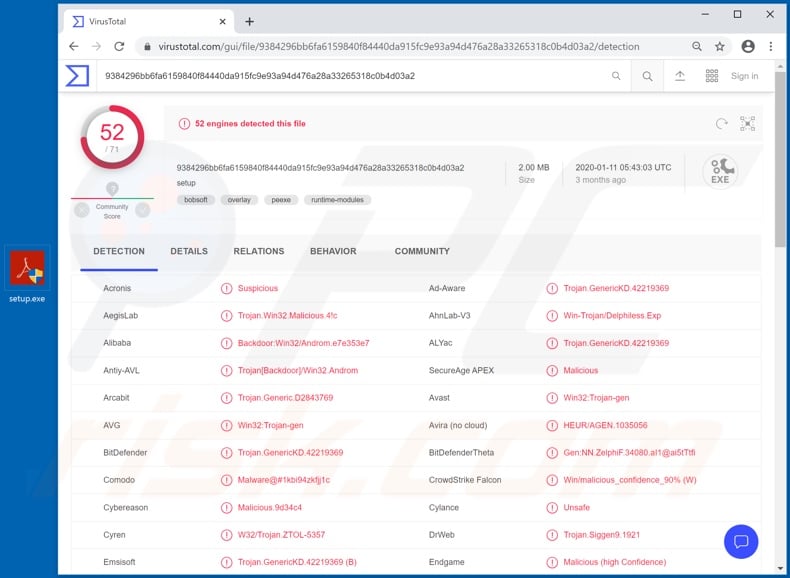
The Lucifer banking Trojan has sophisticated anti-analysis techniques (e.g. "sandbox" environment recognition, splitting malicious code in several files, etc.), which aids concealment and complicates detection.
This malware targets banking data by monitoring users' browsing activity, and when a relevant banking website is opened, it begins taking screenshots and activates its keylogging feature. The latter refers to the capability of recording key strokes and enables cyber criminals to gather log-in credentials (e.g. usernames, passwords, etc.).
This endangers the security of victims' financial accounts, however Lucifer's keylogging feature can be employed to gather other typed data, thereby expanding the scope of potentially compromised information. Additionally, this malicious program can employ the infected system for spam email distribution.
This Trojan can exfiltrate data directly as well. It can steal passwords stored in popular browsers (e.g. Google Chrome, Mozilla Firefox, Internet Explorer, Safari, Opera etc.).
In a similar fashion, Lucifer malware attempts to gather emails, usernames, passwords, credit card information of email, social networking/media, e-commerce (online store) and streaming service accounts. To name some of the targeted accounts, the list includes Gmail, Facebook, Twitter, Amazon, Netflix and so on.
The stolen information can be misused in various ways. For example, through hijacked emails all accounts connected to them can be similarly stolen. Communication accounts can be used to spread malware and/or request contacts/friends for loans - under the guise of the genuine owner.
Financial accounts can be misused to make fraudulent transactions, while e-commerce ones (which often store credit card details) for various online purchases. In summary, the Lucifer banking Trojan can lead to financial loss, serious privacy issues and identity theft.
If it is known or suspected that this (or other) malware has already infiltrated the system, you are strongly advised to use an anti-virus suite to immediately remove it.
| Name | Lucifer trojan |
| Threat Type | Trojan, password-stealing virus, banking malware, spyware. |
| Detection Names | Avast (Win32:Trojan-gen), BitDefender (Trojan.GenericKD.42219369), ESET-NOD32 (A Variant Of Win32/Injector.EJVH), Kaspersky (HEUR:Backdoor.Win32.Androm.gen), Full List (VirusTotal) |
| Malicious Process Name(s) | ExpressVPN (process name may vary) |
| Symptoms | Trojans are designed to stealthily infiltrate the victim's computer and remain silent, and thus no particular symptoms are clearly visible on an infected machine. |
| Distribution methods | Infected email attachments, malicious online advertisements, social engineering, software 'cracks'. |
| Damage | Stolen passwords and banking information, identity theft, the victim's computer added to a botnet. |
| Malware Removal (Windows) |
To eliminate possible malware infections, scan your computer with legitimate antivirus software. Our security researchers recommend using Combo Cleaner. Download Combo CleanerTo use full-featured product, you have to purchase a license for Combo Cleaner. 7 days free trial available. Combo Cleaner is owned and operated by RCS LT, the parent company of PCRisk.com. |
Guildma, Cinobi and Grandoreiro are a few examples of other banking Trojans. The term "Trojan" encompasses malicious programs with varied capabilities.
Aside from malware targeting banking information, other types can target different data, allow remote access and control over the infected machine, cause chain infections (i.e. download/install additional malware) and so on. Regardless of how malicious software operates, the end-goal is the same: to generate profit for the cyber criminals using it.
How did Lucifer infiltrate my computer?
Malware is mainly proliferated using backdoor Trojans, spam campaigns, illegal activation ("cracking") tools, fake updaters and untrustworthy download channels. Some malicious programs classified as Trojans are designed to download/install additional malware. In some instances, Lucifer has been distributed via these, specifically through the LokiBot Trojan.
"Spam campaign" refers to a large scale operation, during which thousands of deceptive/scam emails are sent. The messages are typically disguised as "official", "important", "urgent" and similar. These emails have infectious files attached to or linked inside them (i.e. download links, malicious websites).
Infectious files come in a variety of formats (e.g. Microsoft Office and PDF documents, archive and executable files, JavaScript, etc.). When they are opened, the infection processes is starts. Illegal activation tools ("cracks") can download/install malware rather than activating licensed products.
Fake updaters cause infections by exploiting weaknesses of outdated products and/or simply by installing malicious software, rather than the updates. Malware can be unintentionally downloaded from dubious sources, such as unofficial and free file-hosting sites, Peer-to-Peer sharing networks (BitTorrent, eMule, Gnutella, etc.) and other third party downloaders.
How to avoid installation of malware
Opening suspicious and/or irrelevant emails is not advised, as the files and/or links present in these messages are commonly used to proliferate malicious content. Use official and verified download channels.
Furthermore, all products should be activated and updated with functions/tools provided by genuine developers, as opposed to illegal activation ("cracking") tools and third party updaters. To ensure system health and user safety, it is crucial to have a reputable anti-virus/anti-spyware suite installed.
This software must be kept up to date, used to run regular systems scans and to remove detected threats/issues. If you believe that your computer is already infected, we recommend running a scan with Combo Cleaner Antivirus for Windows to automatically eliminate infiltrated malware.
Lucifer malware process on Windows Task Manager ("ExpressVPN" - process name might vary):
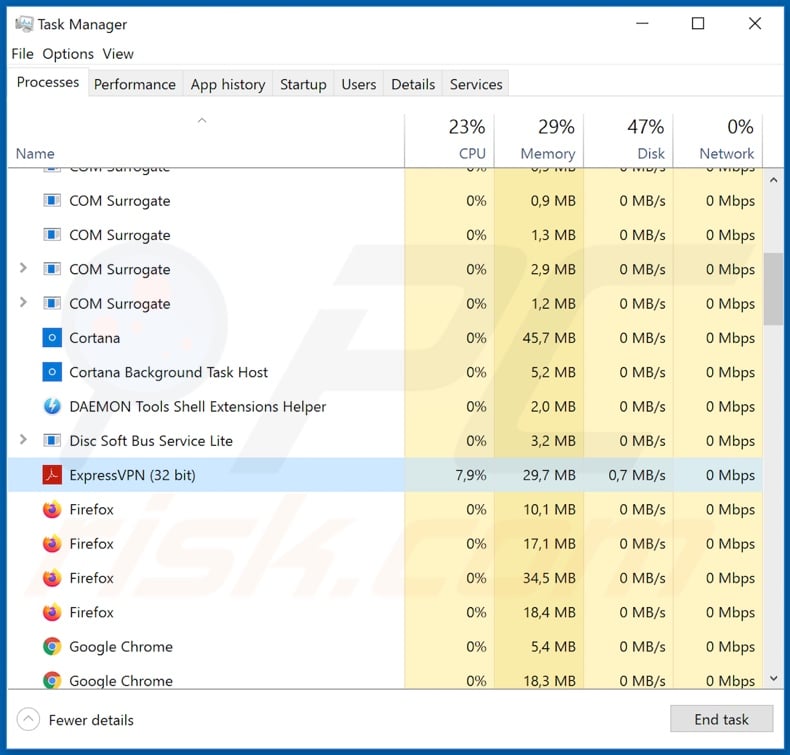
Instant automatic malware removal:
Manual threat removal might be a lengthy and complicated process that requires advanced IT skills. Combo Cleaner is a professional automatic malware removal tool that is recommended to get rid of malware. Download it by clicking the button below:
DOWNLOAD Combo CleanerBy downloading any software listed on this website you agree to our Privacy Policy and Terms of Use. To use full-featured product, you have to purchase a license for Combo Cleaner. 7 days free trial available. Combo Cleaner is owned and operated by RCS LT, the parent company of PCRisk.com.
Quick menu:
- What is Lucifer?
- STEP 1. Manual removal of Lucifer malware.
- STEP 2. Check if your computer is clean.
How to remove malware manually?
Manual malware removal is a complicated task - usually it is best to allow antivirus or anti-malware programs to do this automatically. To remove this malware we recommend using Combo Cleaner Antivirus for Windows.
If you wish to remove malware manually, the first step is to identify the name of the malware that you are trying to remove. Here is an example of a suspicious program running on a user's computer:

If you checked the list of programs running on your computer, for example, using task manager, and identified a program that looks suspicious, you should continue with these steps:
 Download a program called Autoruns. This program shows auto-start applications, Registry, and file system locations:
Download a program called Autoruns. This program shows auto-start applications, Registry, and file system locations:

 Restart your computer into Safe Mode:
Restart your computer into Safe Mode:
Windows XP and Windows 7 users: Start your computer in Safe Mode. Click Start, click Shut Down, click Restart, click OK. During your computer start process, press the F8 key on your keyboard multiple times until you see the Windows Advanced Option menu, and then select Safe Mode with Networking from the list.

Video showing how to start Windows 7 in "Safe Mode with Networking":
Windows 8 users: Start Windows 8 is Safe Mode with Networking - Go to Windows 8 Start Screen, type Advanced, in the search results select Settings. Click Advanced startup options, in the opened "General PC Settings" window, select Advanced startup.
Click the "Restart now" button. Your computer will now restart into the "Advanced Startup options menu". Click the "Troubleshoot" button, and then click the "Advanced options" button. In the advanced option screen, click "Startup settings".
Click the "Restart" button. Your PC will restart into the Startup Settings screen. Press F5 to boot in Safe Mode with Networking.

Video showing how to start Windows 8 in "Safe Mode with Networking":
Windows 10 users: Click the Windows logo and select the Power icon. In the opened menu click "Restart" while holding "Shift" button on your keyboard. In the "choose an option" window click on the "Troubleshoot", next select "Advanced options".
In the advanced options menu select "Startup Settings" and click on the "Restart" button. In the following window you should click the "F5" button on your keyboard. This will restart your operating system in safe mode with networking.

Video showing how to start Windows 10 in "Safe Mode with Networking":
 Extract the downloaded archive and run the Autoruns.exe file.
Extract the downloaded archive and run the Autoruns.exe file.

 In the Autoruns application, click "Options" at the top and uncheck "Hide Empty Locations" and "Hide Windows Entries" options. After this procedure, click the "Refresh" icon.
In the Autoruns application, click "Options" at the top and uncheck "Hide Empty Locations" and "Hide Windows Entries" options. After this procedure, click the "Refresh" icon.

 Check the list provided by the Autoruns application and locate the malware file that you want to eliminate.
Check the list provided by the Autoruns application and locate the malware file that you want to eliminate.
You should write down its full path and name. Note that some malware hides process names under legitimate Windows process names. At this stage, it is very important to avoid removing system files. After you locate the suspicious program you wish to remove, right click your mouse over its name and choose "Delete".

After removing the malware through the Autoruns application (this ensures that the malware will not run automatically on the next system startup), you should search for the malware name on your computer. Be sure to enable hidden files and folders before proceeding. If you find the filename of the malware, be sure to remove it.

Reboot your computer in normal mode. Following these steps should remove any malware from your computer. Note that manual threat removal requires advanced computer skills. If you do not have these skills, leave malware removal to antivirus and anti-malware programs.
These steps might not work with advanced malware infections. As always it is best to prevent infection than try to remove malware later. To keep your computer safe, install the latest operating system updates and use antivirus software. To be sure your computer is free of malware infections, we recommend scanning it with Combo Cleaner Antivirus for Windows.
Share:

Tomas Meskauskas
Expert security researcher, professional malware analyst
I am passionate about computer security and technology. I have an experience of over 10 years working in various companies related to computer technical issue solving and Internet security. I have been working as an author and editor for pcrisk.com since 2010. Follow me on Twitter and LinkedIn to stay informed about the latest online security threats.
PCrisk security portal is brought by a company RCS LT.
Joined forces of security researchers help educate computer users about the latest online security threats. More information about the company RCS LT.
Our malware removal guides are free. However, if you want to support us you can send us a donation.
DonatePCrisk security portal is brought by a company RCS LT.
Joined forces of security researchers help educate computer users about the latest online security threats. More information about the company RCS LT.
Our malware removal guides are free. However, if you want to support us you can send us a donation.
Donate
▼ Show Discussion