Get free scan and check if your device is infected.
Remove it nowTo use full-featured product, you have to purchase a license for Combo Cleaner. Seven days free trial available. Combo Cleaner is owned and operated by RCS LT, the parent company of PCRisk.com.
What is ProstoStealer?
ProstoStealer is an information stealer, which is used to steal sensitive data and also to infect computers with additional malware. This malware could potentially inflict serious damage to the system. Therefore, if your computer is infected with ProstoStealer, eliminate this malicious software immediately.
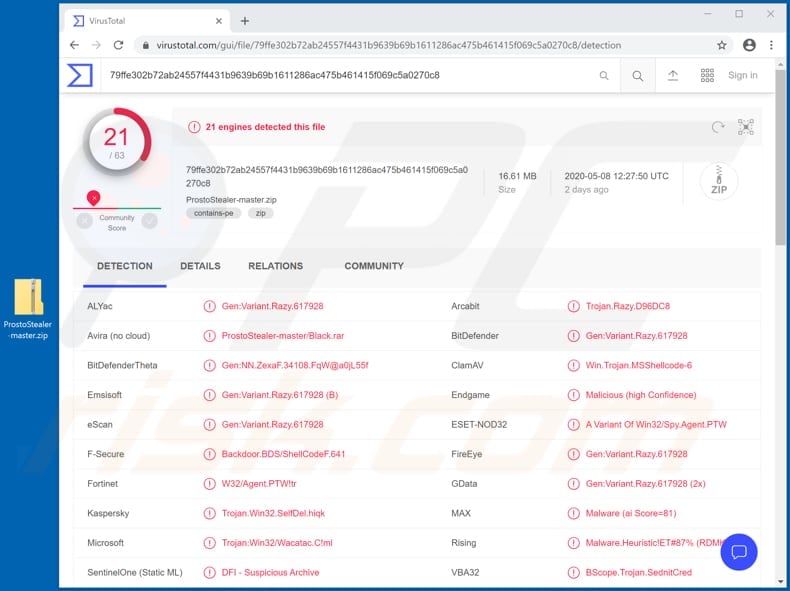
ProstoStealer is capable of stealing data from all Chromium-based browsers (including cookies, autofill data, passwords, saved credit card details), Telegram, Jabber (session files) and Steam clients, Battle.net (databases), FileZilla (passwords), and cryptocurrency wallets.
Cyber criminals responsible can also use the program to infect computers with additional malware. Essentially, this stealer targets stored passwords, cookies, and searches for files that might contain valuable data.
It sends these to a Command & Control server controlled by the cyber criminals behind ProstoStealer, who then misuse stolen information to hijack bank accounts, steal identities, make fraudulent transactions, purchases, and/or cause other damage.
Users of infected computers might then become victims of identity theft, suffer monetary loss, lose access to personal accounts, experience serious problems relating to online privacy, browsing safety, etc. ProstoStealer can also install additional malware such as Trojans, ransomware, cryptocurrency miners, and other malicious software.
Therefore, this data stealer should be uninstalled from infected computers immediately.
| Name | ProstoStealer virus |
| Threat Type | Password-stealing virus, banking malware, spyware. |
| Detection Names | Arcabit (Trojan.Razy.D96DC8), BitDefender (Gen:Variant.Razy.617928), ESET-NOD32 (A Variant Of Win32/Spy.Agent.PTW), Kaspersky (Trojan.Win32.SelfDel.hiqk), Full List (VirusTotal). |
| Payload | ProstoStealer can be used to distribute (install) other malicious programs. |
| Symptoms | Stealers are designed to stealthily infiltrate the victim's computer and remain silent, and thus no particular symptoms are clearly visible on an infected machine. |
| Distribution methods | Infected email attachments, malicious online advertisements, social engineering, software 'cracks'. |
| Damage | Stolen passwords and banking information, identity theft, the victim's computer added to a botnet. |
| Malware Removal (Windows) |
To eliminate possible malware infections, scan your computer with legitimate antivirus software. Our security researchers recommend using Combo Cleaner. Download Combo CleanerTo use full-featured product, you have to purchase a license for Combo Cleaner. 7 days free trial available. Combo Cleaner is owned and operated by RCS LT, the parent company of PCRisk.com. |
Taurus, ISR and AnarchyGrabber are some of examples of other malicious programs that are classified as stealers and are designed to steal sensitive information. Generally, such programs are focused on gathering information relating to the victims' account credentials, however, they can also target financial and personal information.
How did ProstoStealer infiltrate my computer?
Various malware is installed on computers through spam campaigns, fake software updaters, untrusted download channels, unofficial software activation tools and Trojans. Cyber criminals attempt to deceive users into installing rogue software by sending emails that contain malicious attachments, or links to websites designed to download malicious files.
Typically, they attach a malicious Microsoft Office document, archive file (ZIP, RAR), PDF document, JavaScript, executable file (.exe) and hope that the recipient opens/executes it. When opened, the file installs malware (in this case, ProstoStealer).
Unofficial (fake) updating tools infect computers by installing malicious programs rather than updating installed software or by exploiting bugs/flaws of outdated software. Untrusted software download channels can cause damage only when users open malicious files that were downloaded through them.
Typically, these files are disguised by cyber criminals as regular and harmless. Examples of channels that cyber criminals use to distribute malware are various unofficial web pages, Peer-to-Peer networks (e.g., torrent clients, eMule), free file hosting, freeware download sites and other channels of this kind.
Note that third party installers can also distribute malware. Unofficial activators/'cracking' tools supposedly activate licensed software free of charge, however, they install malicious programs instead. Trojans are malicious programs that can distribute other malware, however, they can only cause these chain infections if they are already installed on the operating system.
How to avoid installation of malware
Do not open files or website links within irrelevant emails, especially if they are received from unknown, suspicious addresses. Note that cyber criminals often disguise their emails as important and official. Open files or links in emails only when you are sure that they will not cause damage (such as installation of malicious software).
Files and programs should be downloaded from official, trustworthy websites and through direct links. Other sources, channels such as third party downloaders, installers, unofficial websites, etc. are often used to distribute malware. Installed programs must be updated and activated using tools/functions designed by official developers.
Unofficial, third party tools often cause installation of malware and it is illegal to activate licensed programs with them. Scan computers for threats regularly with reputable antivirus or anti-spyware software. If you believe that your computer is already infected, we recommend running a scan with Combo Cleaner Antivirus for Windows to automatically eliminate infiltrated malware.
ProstoStealer administration panel:
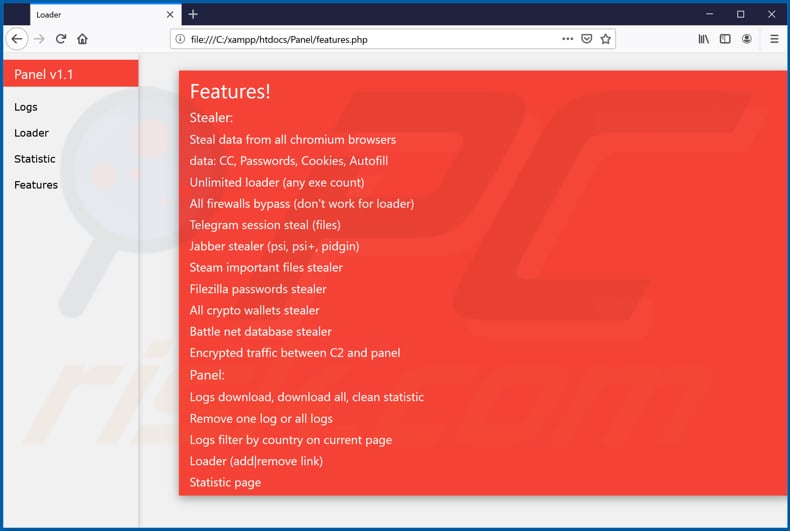
Instant automatic malware removal:
Manual threat removal might be a lengthy and complicated process that requires advanced IT skills. Combo Cleaner is a professional automatic malware removal tool that is recommended to get rid of malware. Download it by clicking the button below:
DOWNLOAD Combo CleanerBy downloading any software listed on this website you agree to our Privacy Policy and Terms of Use. To use full-featured product, you have to purchase a license for Combo Cleaner. 7 days free trial available. Combo Cleaner is owned and operated by RCS LT, the parent company of PCRisk.com.
Quick menu:
- What is ProstoStealer?
- STEP 1. Manual removal of ProstoStealer malware.
- STEP 2. Check if your computer is clean.
How to remove malware manually?
Manual malware removal is a complicated task - usually it is best to allow antivirus or anti-malware programs to do this automatically. To remove this malware we recommend using Combo Cleaner Antivirus for Windows.
If you wish to remove malware manually, the first step is to identify the name of the malware that you are trying to remove. Here is an example of a suspicious program running on a user's computer:

If you checked the list of programs running on your computer, for example, using task manager, and identified a program that looks suspicious, you should continue with these steps:
 Download a program called Autoruns. This program shows auto-start applications, Registry, and file system locations:
Download a program called Autoruns. This program shows auto-start applications, Registry, and file system locations:

 Restart your computer into Safe Mode:
Restart your computer into Safe Mode:
Windows XP and Windows 7 users: Start your computer in Safe Mode. Click Start, click Shut Down, click Restart, click OK. During your computer start process, press the F8 key on your keyboard multiple times until you see the Windows Advanced Option menu, and then select Safe Mode with Networking from the list.

Video showing how to start Windows 7 in "Safe Mode with Networking":
Windows 8 users: Start Windows 8 is Safe Mode with Networking - Go to Windows 8 Start Screen, type Advanced, in the search results select Settings. Click Advanced startup options, in the opened "General PC Settings" window, select Advanced startup.
Click the "Restart now" button. Your computer will now restart into the "Advanced Startup options menu". Click the "Troubleshoot" button, and then click the "Advanced options" button. In the advanced option screen, click "Startup settings".
Click the "Restart" button. Your PC will restart into the Startup Settings screen. Press F5 to boot in Safe Mode with Networking.

Video showing how to start Windows 8 in "Safe Mode with Networking":
Windows 10 users: Click the Windows logo and select the Power icon. In the opened menu click "Restart" while holding "Shift" button on your keyboard. In the "choose an option" window click on the "Troubleshoot", next select "Advanced options".
In the advanced options menu select "Startup Settings" and click on the "Restart" button. In the following window you should click the "F5" button on your keyboard. This will restart your operating system in safe mode with networking.

Video showing how to start Windows 10 in "Safe Mode with Networking":
 Extract the downloaded archive and run the Autoruns.exe file.
Extract the downloaded archive and run the Autoruns.exe file.

 In the Autoruns application, click "Options" at the top and uncheck "Hide Empty Locations" and "Hide Windows Entries" options. After this procedure, click the "Refresh" icon.
In the Autoruns application, click "Options" at the top and uncheck "Hide Empty Locations" and "Hide Windows Entries" options. After this procedure, click the "Refresh" icon.

 Check the list provided by the Autoruns application and locate the malware file that you want to eliminate.
Check the list provided by the Autoruns application and locate the malware file that you want to eliminate.
You should write down its full path and name. Note that some malware hides process names under legitimate Windows process names. At this stage, it is very important to avoid removing system files. After you locate the suspicious program you wish to remove, right click your mouse over its name and choose "Delete".

After removing the malware through the Autoruns application (this ensures that the malware will not run automatically on the next system startup), you should search for the malware name on your computer. Be sure to enable hidden files and folders before proceeding. If you find the filename of the malware, be sure to remove it.

Reboot your computer in normal mode. Following these steps should remove any malware from your computer. Note that manual threat removal requires advanced computer skills. If you do not have these skills, leave malware removal to antivirus and anti-malware programs.
These steps might not work with advanced malware infections. As always it is best to prevent infection than try to remove malware later. To keep your computer safe, install the latest operating system updates and use antivirus software. To be sure your computer is free of malware infections, we recommend scanning it with Combo Cleaner Antivirus for Windows.
Share:

Tomas Meskauskas
Expert security researcher, professional malware analyst
I am passionate about computer security and technology. I have an experience of over 10 years working in various companies related to computer technical issue solving and Internet security. I have been working as an author and editor for pcrisk.com since 2010. Follow me on Twitter and LinkedIn to stay informed about the latest online security threats.
PCrisk security portal is brought by a company RCS LT.
Joined forces of security researchers help educate computer users about the latest online security threats. More information about the company RCS LT.
Our malware removal guides are free. However, if you want to support us you can send us a donation.
DonatePCrisk security portal is brought by a company RCS LT.
Joined forces of security researchers help educate computer users about the latest online security threats. More information about the company RCS LT.
Our malware removal guides are free. However, if you want to support us you can send us a donation.
Donate
▼ Show Discussion