Get free scan and check if your device is infected.
Remove it nowTo use full-featured product, you have to purchase a license for Combo Cleaner. Seven days free trial available. Combo Cleaner is owned and operated by RCS LT, the parent company of PCRisk.com.
What is ISR Stealer?
As its name suggests, ISR Stealer (also known as ISRStealer) steals sensitive information by logging keystrokes. There are many legitimate keyloggers online, however, even legitimate sites can be used for malicious intent. I.e., for stealing passwords and other confidential information.
Research shows that ISR is a modified version of another stealer named Hackhound. If there is reason to believe that ISRStealer is installed on the operating system, remove it immediately.
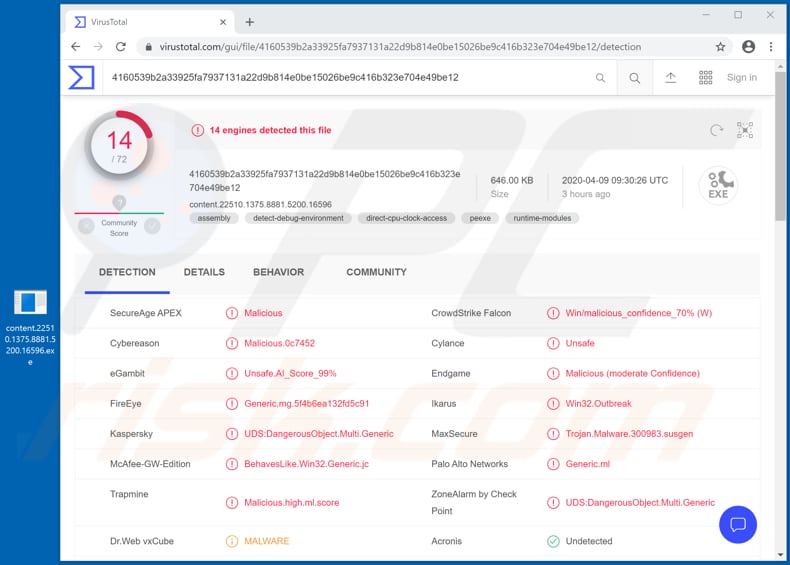
Programs that log keystrokes in this way record/log all keys pressed on the computer keyboard. Since ISR steals details in this way, it can record everything that the user types such as logins and passwords, messages on social media, messaging applications, credit card details and other personal, sensitive information.
Cyber criminals can misuse logged data to steal various accounts (email, social media, etc.), make fraudulent purchases and transactions, and to spread spam, scams, and even malware. They can also steal identities, trick other people into transferring money to them, and so on.
Additionally, some keyloggers can perform screen captures. In any case, users who are tricked into installing keyloggers such as ISR might become victims of identity theft, experience online privacy issues, suffer monetary loss, and other serious issues. Therefore, if this software is on your system and was not installed intentionally, remove it immediately.
| Name | ISRStealer |
| Threat Type | Keylogger, password-stealing virus, spyware. |
| Detection Names | Cybereason (Malicious.0c7452), Kaspersky (UDS:DangerousObject.Multi.Generic), MaxSecure (Trojan.Malware.300983.susgen), Trapmine (Malicious.high.ml.score), Full List (VirusTotal) |
| Symptoms | Keyloggers/stealers like ISR are designed to stealthily infiltrate the victim's computer and remain silent, and thus no particular symptoms are clearly visible on an infected machine. |
| Distribution methods | Infected email attachments, malicious online advertisements, social engineering, software 'cracks'. |
| Damage | Stolen passwords and banking information, identity theft, the victim's computer added to a botnet. |
| Malware Removal (Windows) |
To eliminate possible malware infections, scan your computer with legitimate antivirus software. Our security researchers recommend using Combo Cleaner. Download Combo CleanerTo use full-featured product, you have to purchase a license for Combo Cleaner. 7 days free trial available. Combo Cleaner is owned and operated by RCS LT, the parent company of PCRisk.com. |
There are many rogue keystroke loggers (stealers) similar to ISR Stealer - Hakops, Cheetah and Phoenix are just some examples. Typically, cyber criminals who attempt to trick users into installing this software target passwords, credit card numbers and other sensitive information, which can be sold to third parties or misused to generate revenue in other ways.
How did ISR Stealer infiltrate my computer?
Previously, ISR Stealer was distributed via the Nymeria Trojan, however, it is unknown exactly how cyber criminals distribute it now. It is very likely that they use spam campaigns, untrusted file and software download channels, unofficial activation ('cracking') tools and/or fake software updaters.
People are often tricked into installing unwanted, malicious software through emails that cyber criminals disguise as important, official. They send emails that contain malicious attachments or website links designed to download malicious files, and they hope that recipients will execute the attached or downloaded file.
If opened, the rogue file installs malicious software (in this case, a keystroke logger). Examples of files that cyber criminals attach to their emails are PDF, Microsoft Office documents, executable files (.exe), JavaScript files and archive files such as ZIP, RAR.
Furthermore, unofficial pages, third party downloaders, Peer-to-Peer networks (torrent clients, eMule), free file hosting pages, freeware download websites, etc. are used to host and distribute malicious files. People who download files and programs through these means often infect their computers with malicious software when they open (execute) a dangerous file.
Unofficial software activation ('cracking') tools supposedly activate licensed software free of charge, however, they generally install malicious programs instead. Fake software updating tools can infect systems by installing malicious software rather than updating installed programs, or by exploiting bugs/flaws of outdated software.
How to avoid installation of malware
Do not open attachments or web links included in irrelevant emails that are received from unknown, suspicious addresses. Software should be downloaded from official pages and through direct links. Third party downloaders, installers, Peer-to-Peer networks and other tools can be used to distribute malware or other unwanted software.
All installed software must be updated through tools and implemented functions provided by official developers. No third party, unofficial tools can be trusted. The same applies to third party activation ('cracking') tools. Furthermore, it is illegal to activate licensed software with these.
Keep computers safe by scanning them for threats regularly with reputable anti-virus or anti-spyware software. If you believe that your computer is already infected, we recommend running a scan with Combo Cleaner Antivirus for Windows to automatically eliminate infiltrated malware.
Instant automatic malware removal:
Manual threat removal might be a lengthy and complicated process that requires advanced IT skills. Combo Cleaner is a professional automatic malware removal tool that is recommended to get rid of malware. Download it by clicking the button below:
DOWNLOAD Combo CleanerBy downloading any software listed on this website you agree to our Privacy Policy and Terms of Use. To use full-featured product, you have to purchase a license for Combo Cleaner. 7 days free trial available. Combo Cleaner is owned and operated by RCS LT, the parent company of PCRisk.com.
Quick menu:
- What is ISR Stealer?
- STEP 1. Manual removal of ISR Stealer malware.
- STEP 2. Check if your computer is clean.
How to remove malware manually?
Manual malware removal is a complicated task - usually it is best to allow antivirus or anti-malware programs to do this automatically. To remove this malware we recommend using Combo Cleaner Antivirus for Windows.
If you wish to remove malware manually, the first step is to identify the name of the malware that you are trying to remove. Here is an example of a suspicious program running on a user's computer:

If you checked the list of programs running on your computer, for example, using task manager, and identified a program that looks suspicious, you should continue with these steps:
 Download a program called Autoruns. This program shows auto-start applications, Registry, and file system locations:
Download a program called Autoruns. This program shows auto-start applications, Registry, and file system locations:

 Restart your computer into Safe Mode:
Restart your computer into Safe Mode:
Windows XP and Windows 7 users: Start your computer in Safe Mode. Click Start, click Shut Down, click Restart, click OK. During your computer start process, press the F8 key on your keyboard multiple times until you see the Windows Advanced Option menu, and then select Safe Mode with Networking from the list.

Video showing how to start Windows 7 in "Safe Mode with Networking":
Windows 8 users: Start Windows 8 is Safe Mode with Networking - Go to Windows 8 Start Screen, type Advanced, in the search results select Settings. Click Advanced startup options, in the opened "General PC Settings" window, select Advanced startup.
Click the "Restart now" button. Your computer will now restart into the "Advanced Startup options menu". Click the "Troubleshoot" button, and then click the "Advanced options" button. In the advanced option screen, click "Startup settings".
Click the "Restart" button. Your PC will restart into the Startup Settings screen. Press F5 to boot in Safe Mode with Networking.

Video showing how to start Windows 8 in "Safe Mode with Networking":
Windows 10 users: Click the Windows logo and select the Power icon. In the opened menu click "Restart" while holding "Shift" button on your keyboard. In the "choose an option" window click on the "Troubleshoot", next select "Advanced options".
In the advanced options menu select "Startup Settings" and click on the "Restart" button. In the following window you should click the "F5" button on your keyboard. This will restart your operating system in safe mode with networking.

Video showing how to start Windows 10 in "Safe Mode with Networking":
 Extract the downloaded archive and run the Autoruns.exe file.
Extract the downloaded archive and run the Autoruns.exe file.

 In the Autoruns application, click "Options" at the top and uncheck "Hide Empty Locations" and "Hide Windows Entries" options. After this procedure, click the "Refresh" icon.
In the Autoruns application, click "Options" at the top and uncheck "Hide Empty Locations" and "Hide Windows Entries" options. After this procedure, click the "Refresh" icon.

 Check the list provided by the Autoruns application and locate the malware file that you want to eliminate.
Check the list provided by the Autoruns application and locate the malware file that you want to eliminate.
You should write down its full path and name. Note that some malware hides process names under legitimate Windows process names. At this stage, it is very important to avoid removing system files. After you locate the suspicious program you wish to remove, right click your mouse over its name and choose "Delete".

After removing the malware through the Autoruns application (this ensures that the malware will not run automatically on the next system startup), you should search for the malware name on your computer. Be sure to enable hidden files and folders before proceeding. If you find the filename of the malware, be sure to remove it.

Reboot your computer in normal mode. Following these steps should remove any malware from your computer. Note that manual threat removal requires advanced computer skills. If you do not have these skills, leave malware removal to antivirus and anti-malware programs.
These steps might not work with advanced malware infections. As always it is best to prevent infection than try to remove malware later. To keep your computer safe, install the latest operating system updates and use antivirus software. To be sure your computer is free of malware infections, we recommend scanning it with Combo Cleaner Antivirus for Windows.
Share:

Tomas Meskauskas
Expert security researcher, professional malware analyst
I am passionate about computer security and technology. I have an experience of over 10 years working in various companies related to computer technical issue solving and Internet security. I have been working as an author and editor for pcrisk.com since 2010. Follow me on Twitter and LinkedIn to stay informed about the latest online security threats.
PCrisk security portal is brought by a company RCS LT.
Joined forces of security researchers help educate computer users about the latest online security threats. More information about the company RCS LT.
Our malware removal guides are free. However, if you want to support us you can send us a donation.
DonatePCrisk security portal is brought by a company RCS LT.
Joined forces of security researchers help educate computer users about the latest online security threats. More information about the company RCS LT.
Our malware removal guides are free. However, if you want to support us you can send us a donation.
Donate
▼ Show Discussion