Get free scan and check if your device is infected.
Remove it nowTo use full-featured product, you have to purchase a license for Combo Cleaner. Seven days free trial available. Combo Cleaner is owned and operated by RCS LT, the parent company of PCRisk.com.
What is HimeraLoader?
HimeraLoader is a malicious program used by cyber criminals who seek to infect computers with other programs of this kind (e.g., ransomware, remote access Trojans). Research shows that it was available for purchase on hacker forums at a cost of 700 rubles.
Typically, cyber criminals attempt to infect systems with HimeraLoader so that they can use its payload to generate as much revenue as possible. If there is reason to believe that your computer is infected with HimeraLoader or other malware, uninstall it immediately.
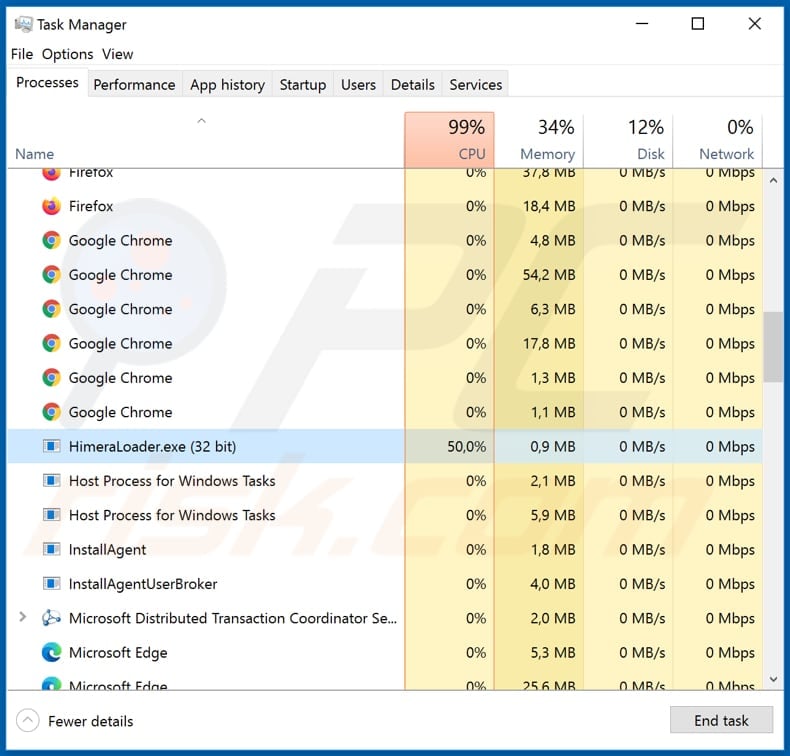
Attackers often use software like HimeraLoader to infect computers with malware such as ransomware, Remote Access Trojans (RATs), information stealing Trojans (or other types of Trojans). Cyber criminals spread ransomware in order to blackmail victims, who are forced to pay in return for decryption keys/tools.
Typically, ransomware-type programs encrypt files with a strong encryption algorithm, and only the cyber criminals who designed the ransomware hold tools to decrypt affected files. RATs allow attackers to remotely monitor and control infected computers.
Usually, cyber criminals use RATs to access and manage files, steal login credentials and other personal information, download and install other viruses, access the microphone and webcam, capture the screen, etc.
Information stealing Trojans are malicious programs that gather mainly sensitive information such as login details (usernames and passwords) and credit card details. Cyber criminals might also use HimeraLoader to install cryptocurrency miners on other computers, and then use the computers hardware (GPU, CPU) to solve mathematical problems (mine cryptocurrency).
Commonly, affected computers consume more electricity, operate more slowly, or do not respond at all. Note that HimeraLoader is capable of deleting itself (and all downloaded data) and bypassing runtime antivirus scans. It does not start on virtual machines.
It can also download and launch multiple files (including ZIP archives) and stealthily run them with administrative rights on infected systems.
| Name | HimeraLoader virus |
| Threat Type | Malware loader |
| Detection Names (COVID-19 PESENTATION.doc) | Avast (Win32:Trojan-gen), BitDefender (Trojan.GenericKD.33824591), ESET-NOD32 (A Variant Of Generik.KXDLFJH), Kaspersky (HEUR:Trojan.MSOffice.Pederr.gen), Full List (VirusTotal). |
| Malicious Process Name(s) | HimeraLoader.exe (its name might vary). |
| Payload | This loader can be used to install a variety of malicious (and legitimate) programs. |
| Symptoms | Loaders are designed to stealthily infiltrate the victim's computer and remain silent, and thus no particular symptoms are clearly visible on an infected machine. |
| Distribution methods | Infected email attachments, malicious online advertisements, social engineering, software 'cracks'. |
| Damage | Stolen passwords and banking information, identity theft, the victim's computer added to a botnet. |
| Malware Removal (Windows) |
To eliminate possible malware infections, scan your computer with legitimate antivirus software. Our security researchers recommend using Combo Cleaner. Download Combo CleanerTo use full-featured product, you have to purchase a license for Combo Cleaner. 7 days free trial available. Combo Cleaner is owned and operated by RCS LT, the parent company of PCRisk.com. |
Victims of HimeraLoader attacks might become victims of identity theft, suffer monetary, data loss, experience problems relating to online privacy, browsing safety, lose access to personal accounts and suffer other serious problems. Therefore, this malware should be removed from infected systems immediately.
Other examples of malware that operates in a similar manner to HimeraLoader include AbSent-Loader, GuLoader and Ostap.
How did HimeraLoader infiltrate my computer?
HimeraLoader is distributed through a malicious Microsoft Office document, which infects computers with this malware when users click the graphic icon (with the "CLICK ON THE IMAGE TO LAUNCH" text). At the time of research, cyber criminals used a MS Office document named "COVID 19 PRESENTATION.doc" to spread HimeraLoader.
Commonly, these documents are distributed by sending them via email. More examples of files that cyber criminals attach to their emails/spam campaigns are JavaScript files, PDF documents, archive files such as ZIP, RAR, executable files (.exe).
Typically, they send emails that are disguised as legitimate, important and official, and attempt to trick recipients into opening an attached file (or downloading one through a website link included in the email), which then infects computers with high-risk malware.
How to avoid installation of malware
Do not trust irrelevant emails that contain attachments or web links, especially if the emails are sent from unknown, suspicious addresses. Note that cyber criminals often disguise their emails as important, official, etc.
Avoid downloading and installing software through third party downloaders/installers, unofficial sites, Peer-to-Peer networks (e.g., eMule, torrent clients), or other channels of this kind. All software and files should be downloaded from official websites and through direct links.
Update and activate installed software with tools or implemented functions provided by official developers. Other, unofficial, third party tools should never be used - cyber criminals design them to spread malware. Furthermore, it is illegal to activate licensed programs with 'cracking' tools.
Regularly scan your computer with reputable, up-to-date anti-spyware or antivirus software. If you believe that your computer is already infected, we recommend running a scan with Combo Cleaner Antivirus for Windows to automatically eliminate infiltrated malware.
Malicious attachment distributing HimeraLoader:
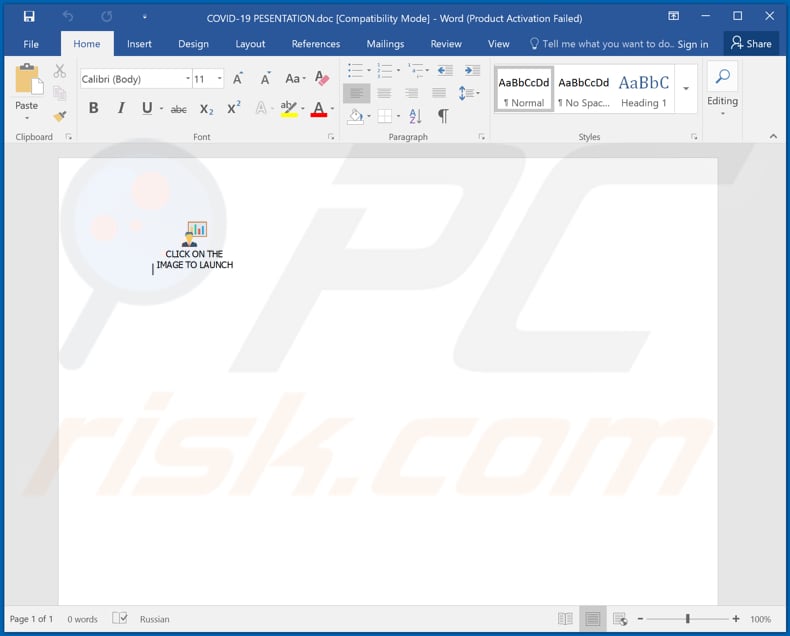
Instant automatic malware removal:
Manual threat removal might be a lengthy and complicated process that requires advanced IT skills. Combo Cleaner is a professional automatic malware removal tool that is recommended to get rid of malware. Download it by clicking the button below:
DOWNLOAD Combo CleanerBy downloading any software listed on this website you agree to our Privacy Policy and Terms of Use. To use full-featured product, you have to purchase a license for Combo Cleaner. 7 days free trial available. Combo Cleaner is owned and operated by RCS LT, the parent company of PCRisk.com.
Quick menu:
- What is HimeraLoader?
- STEP 1. Manual removal of HimeraLoader malware.
- STEP 2. Check if your computer is clean.
How to remove malware manually?
Manual malware removal is a complicated task - usually it is best to allow antivirus or anti-malware programs to do this automatically. To remove this malware we recommend using Combo Cleaner Antivirus for Windows.
If you wish to remove malware manually, the first step is to identify the name of the malware that you are trying to remove. Here is an example of a suspicious program running on a user's computer:

If you checked the list of programs running on your computer, for example, using task manager, and identified a program that looks suspicious, you should continue with these steps:
 Download a program called Autoruns. This program shows auto-start applications, Registry, and file system locations:
Download a program called Autoruns. This program shows auto-start applications, Registry, and file system locations:

 Restart your computer into Safe Mode:
Restart your computer into Safe Mode:
Windows XP and Windows 7 users: Start your computer in Safe Mode. Click Start, click Shut Down, click Restart, click OK. During your computer start process, press the F8 key on your keyboard multiple times until you see the Windows Advanced Option menu, and then select Safe Mode with Networking from the list.

Video showing how to start Windows 7 in "Safe Mode with Networking":
Windows 8 users: Start Windows 8 is Safe Mode with Networking - Go to Windows 8 Start Screen, type Advanced, in the search results select Settings. Click Advanced startup options, in the opened "General PC Settings" window, select Advanced startup.
Click the "Restart now" button. Your computer will now restart into the "Advanced Startup options menu". Click the "Troubleshoot" button, and then click the "Advanced options" button. In the advanced option screen, click "Startup settings".
Click the "Restart" button. Your PC will restart into the Startup Settings screen. Press F5 to boot in Safe Mode with Networking.

Video showing how to start Windows 8 in "Safe Mode with Networking":
Windows 10 users: Click the Windows logo and select the Power icon. In the opened menu click "Restart" while holding "Shift" button on your keyboard. In the "choose an option" window click on the "Troubleshoot", next select "Advanced options".
In the advanced options menu select "Startup Settings" and click on the "Restart" button. In the following window you should click the "F5" button on your keyboard. This will restart your operating system in safe mode with networking.

Video showing how to start Windows 10 in "Safe Mode with Networking":
 Extract the downloaded archive and run the Autoruns.exe file.
Extract the downloaded archive and run the Autoruns.exe file.

 In the Autoruns application, click "Options" at the top and uncheck "Hide Empty Locations" and "Hide Windows Entries" options. After this procedure, click the "Refresh" icon.
In the Autoruns application, click "Options" at the top and uncheck "Hide Empty Locations" and "Hide Windows Entries" options. After this procedure, click the "Refresh" icon.

 Check the list provided by the Autoruns application and locate the malware file that you want to eliminate.
Check the list provided by the Autoruns application and locate the malware file that you want to eliminate.
You should write down its full path and name. Note that some malware hides process names under legitimate Windows process names. At this stage, it is very important to avoid removing system files. After you locate the suspicious program you wish to remove, right click your mouse over its name and choose "Delete".

After removing the malware through the Autoruns application (this ensures that the malware will not run automatically on the next system startup), you should search for the malware name on your computer. Be sure to enable hidden files and folders before proceeding. If you find the filename of the malware, be sure to remove it.

Reboot your computer in normal mode. Following these steps should remove any malware from your computer. Note that manual threat removal requires advanced computer skills. If you do not have these skills, leave malware removal to antivirus and anti-malware programs.
These steps might not work with advanced malware infections. As always it is best to prevent infection than try to remove malware later. To keep your computer safe, install the latest operating system updates and use antivirus software. To be sure your computer is free of malware infections, we recommend scanning it with Combo Cleaner Antivirus for Windows.
Share:

Tomas Meskauskas
Expert security researcher, professional malware analyst
I am passionate about computer security and technology. I have an experience of over 10 years working in various companies related to computer technical issue solving and Internet security. I have been working as an author and editor for pcrisk.com since 2010. Follow me on Twitter and LinkedIn to stay informed about the latest online security threats.
PCrisk security portal is brought by a company RCS LT.
Joined forces of security researchers help educate computer users about the latest online security threats. More information about the company RCS LT.
Our malware removal guides are free. However, if you want to support us you can send us a donation.
DonatePCrisk security portal is brought by a company RCS LT.
Joined forces of security researchers help educate computer users about the latest online security threats. More information about the company RCS LT.
Our malware removal guides are free. However, if you want to support us you can send us a donation.
Donate
▼ Show Discussion