How to eliminate GuLoader (CloudEyE) from the operating system
TrojanAlso Known As: GuLoader (CloudEyE) downloader
Get free scan and check if your device is infected.
Remove it nowTo use full-featured product, you have to purchase a license for Combo Cleaner. Seven days free trial available. Combo Cleaner is owned and operated by RCS LT, the parent company of PCRisk.com.
What kind of malware is GuLoader?
GuLoader (also known as CloudEyE) is a malware downloader used by cyber criminals to proliferate various Remote Access Trojans (RATs) and other Trojan-type programs. They use GuLoader to infect computers with malicious programs that can be used to steal sensitive information, infect computers with other malware, and perform other actions to help cyber criminals generate revenue.
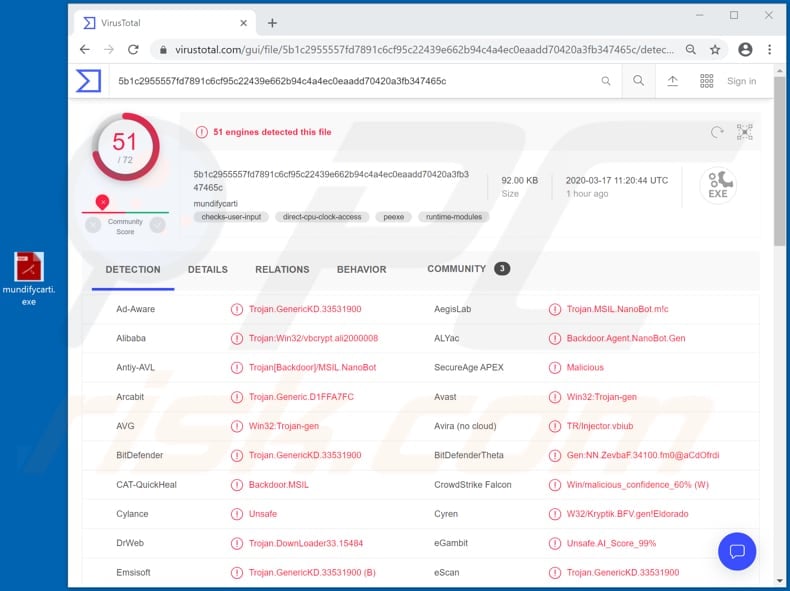
More about the GuLoader malware
Research shows that GuLoader is used to proliferate various RATs and stealers (malicious programs that collect sensitive data).
RAT programs give cyber criminals control over infected computers/operating systems and allow them to log keystrokes, download and execute various files, access webcams, microphones, take screenshots, monitor computing activity, manage (copy, rename, delete) files, and perform other actions.
In most cases, cyber criminals attempt to steal credit card details, credentials (passwords, logins) of accounts, which can be used to make fraudulent purchases, transactions and generate revenue in other ways. RATs are commonly used to infect computers with other malware including ransomware.
Furthermore, GuLoader is often used to infect computers with malicious programs that steal sensitive information. Cyber criminals behind information stealers usually target banking-related details, passwords, logins, data saved on clipboard, and other sensitive information.
They attempt to infect operating systems with GuLoader to cause chain infections. I.e., infect computers with other malware that can help them to generate revenue. Victims of malware that is proliferated through GuLoader risk suffering monetary and/or data loss, becoming victims of identity theft, experiencing problems relating to online privacy, and other serious issues.
Therefore, if GuLoader or its payload is already installed on the operating system, it should be eliminated immediately.
| Name | GuLoader (CloudEyE) downloader |
| Threat Type | Malware downloader |
| Detection Names | Avast (Win32:Trojan-gen), BitDefender (Trojan.GenericKD.33531900), ESET-NOD32 (A Variant Of Win32/Injector.EKYU), Kaspersky (Backdoor.MSIL.NanoBot.bbks), Full List (VirusTotal) |
| Payload | GuLoader can be used to infect systems with Agent Tesla, FormBook, LokiBot, NetWire, Remcos, Vidar and other malicious programs |
| Symptoms | Programs like GuLoader are designed to stealthily infiltrate the victim's computer and remain silent, and thus no particular symptoms are clearly visible on an infected machine. |
| Distribution methods | Infected email attachments, malicious online advertisements, social engineering, software 'cracks'. |
| Damage | Stolen passwords and banking information, identity theft, data and/or monetary loss, problems with online privacy |
| Malware Removal (Windows) |
To eliminate possible malware infections, scan your computer with legitimate antivirus software. Our security researchers recommend using Combo Cleaner. Download Combo CleanerTo use full-featured product, you have to purchase a license for Combo Cleaner. 7 days free trial available. Combo Cleaner is owned and operated by RCS LT, the parent company of PCRisk.com. |
What other damage GuLoader malware can cause?
Some examples of malicious programs that cyber criminals can spread via GuLoader are Agent Tesla, FormBook, LokiBot, NetWire, Remcos and Vidar. They might also use this downloader to infect systems with other malicious programs.
Their main goal is to gain access to personal information and accounts, or perform other actions that enable them to generate revenue in fraudulent ways.
How did GuLoader infiltrate my computer?
Cyber criminals commonly proliferate malicious programs through spam campaigns, dubious download channels, unofficial (fake) software updating tools, Trojans and software 'cracking' tools/unofficial activators. Spam campaigns are often used to trick recipients into infecting systems through malicious attachments (or web links that download malicious files).
When opened, the files or attachments install malware. Examples of files that cyber criminals include/attach to their emails are Microsoft Office, PDF documents, archive files (e.g., RAR, ZIP), executable files (.exe) and JavaScript files.
Peer-to-Peer networks (torrent clients, eMule), freeware download websites, free file hosting websites, third party downloaders, unofficial pages, etc., are also used to distribute malicious programs. Cyber criminals employ them to host malicious files that, if downloaded and opened/executed, infect operating systems with high-risk malware.
Note that third party installers can also proliferate malware. Unofficial tools that supposedly update installed software can infect operating systems by exploiting bugs/flaws of outdated software, or by installing malicious software rather than updates and fixes. Trojans can cause damage only if they already installed.
These malicious programs can open 'backdoors' for other malware. In this way, they cause chain infections. Software 'cracking' tools are used by people who seek to activate software free of charge (bypass activation), however, they often install malicious software instead.
How to avoid installation of malware
Website links and attachments that are presented in irrelevant emails should not be trusted, especially if the emails are sent from unknown, suspicious addresses. If there is a reason to believe that an email is untrusted, the best option is to simply ignore it and leave its contents unopened.
Software should be downloaded from official websites and via direct download links. Third party downloaders, installers, unofficial pages and other channels/tools should not be used. Installed software must be updated and activated only with tools/functions provided by official developers.
Third party updaters and activators can install malware. Furthermore, it is illegal to bypass activation of licensed software with third party tools. Keep operating systems safe by scanning them for viruses and other threats regularly. These scans should be performed with reputable antivirus or anti-spyware software.
If you believe that your computer is already infected, we recommend running a scan with Combo Cleaner Antivirus for Windows to automatically eliminate infiltrated malware.
Appearance of a Coronavirus-related spam email used to spread GuLoader malware (attachment is a .gz archive, which contains the executable "QUOTE 2020.PDF.exe"):
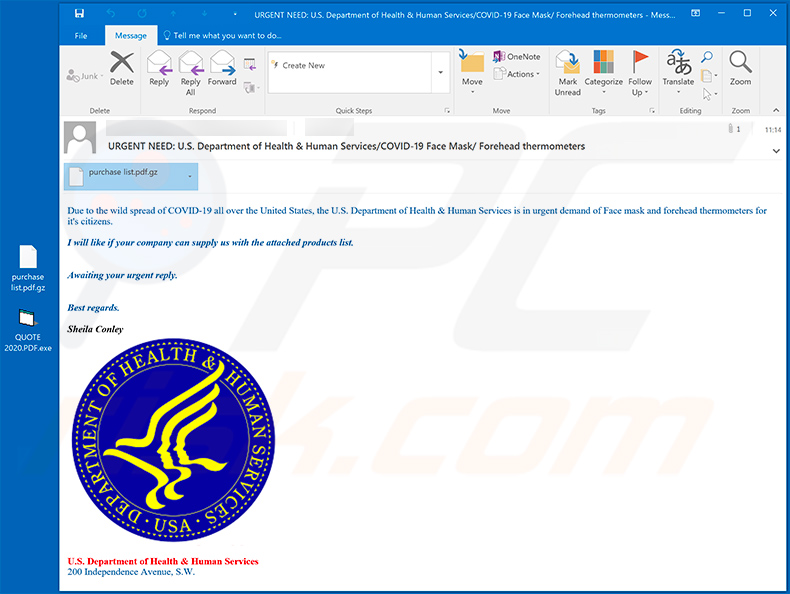
Text presented within this email:
Subject: URGENT NEED: U.S. Department of Health & Human Services/COVID-19 Face Mask/ Forehead thermometers
Due to the wild spread of COVID-19 all over the United States, the U.S. Department of Health & Human Services is in urgent demand of Face mask and forehead thermometers for it's citizens.
I will like if your company can supply us with the attached products list.
Awaiting your urgent reply.
Best regards.Sheila Conley
U.S. Department of Health & Human Services
200 Independence Avenue, S.W.
Other examples of spam emails used to spread GuLoader malware:
Sample 1:
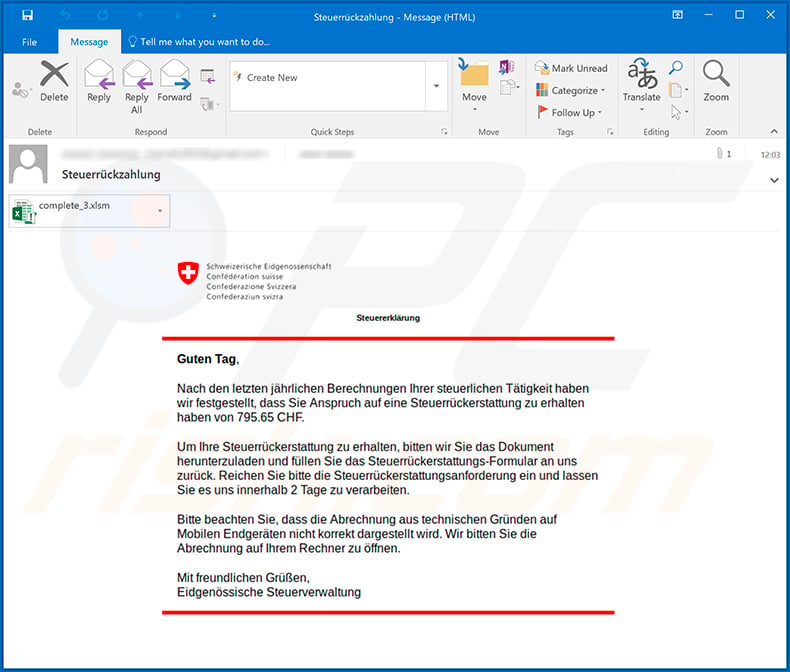
Screenshot of a malicious MS Excel document ("complete_3.xlsm") attached to this spam email:
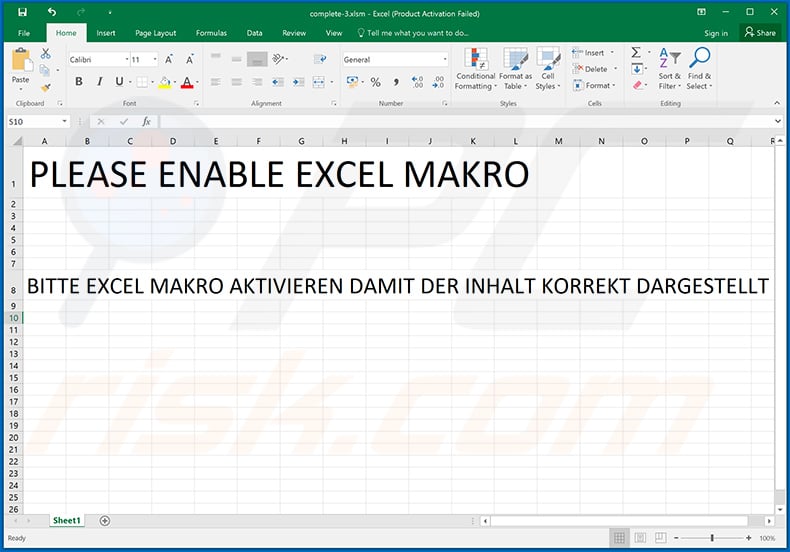
Sample 2:
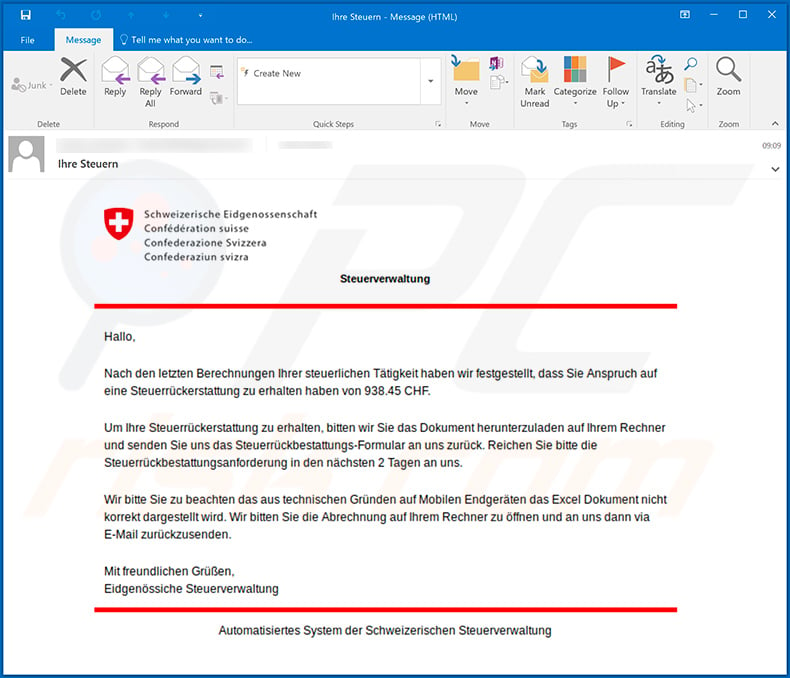
Sample 3:
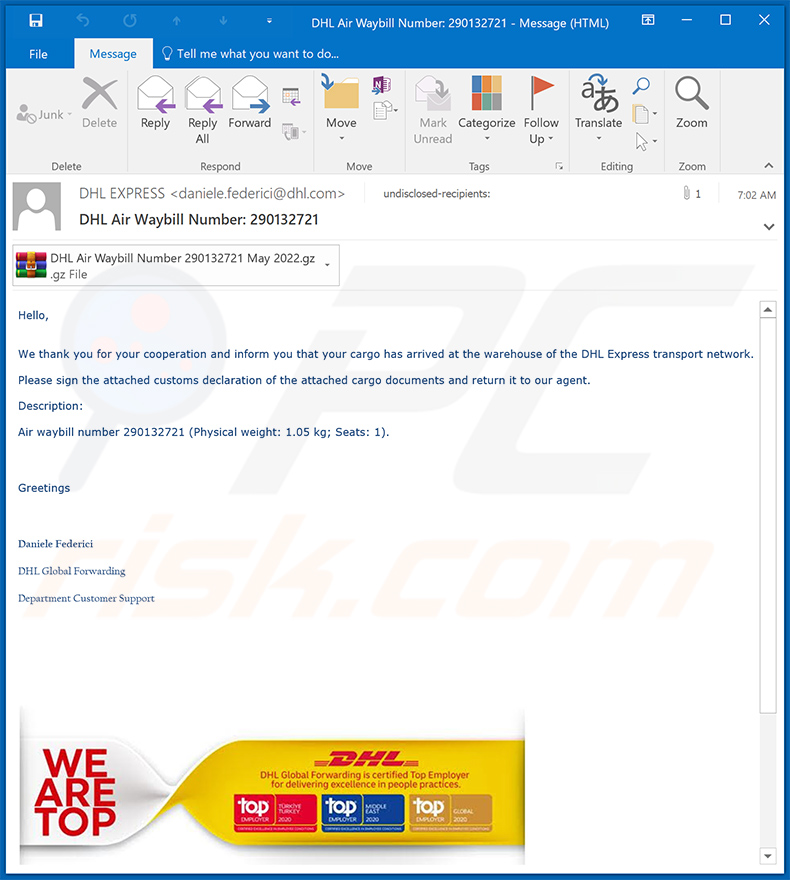
Text presented within:
Subject: DHL Air Waybill Number: 290132721
Hello,
We thank you for your cooperation and inform you that your cargo has arrived at the warehouse of the DHL Express transport network.Please sign the attached customs declaration of the attached cargo documents and return it to our agent.
Description:
Air waybill number 290132721 (Physical weight: 1.05 kg; Seats: 1).
Greetings
Daniele Federici
DHL Global Forwarding
Department Customer Support
Sample 4:
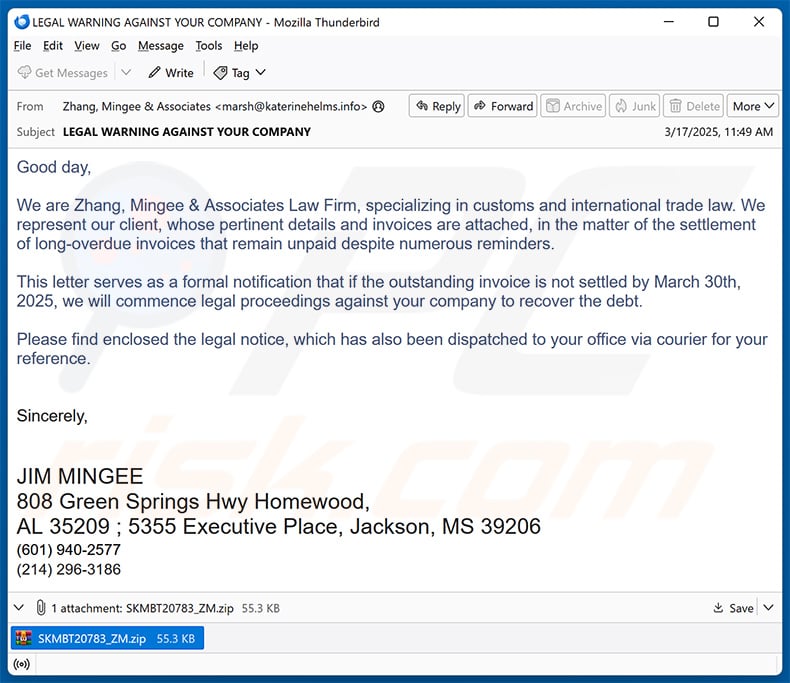
Text presented within:
Subject: LEGAL WARNING AGAINST YOUR COMPANY
Good day,
We are Zhang, Mingee & Associates Law Firm, specializing in customs and international trade law. We represent our client, whose pertinent details and invoices are attached, in the matter of the settlement of long-overdue invoices that remain unpaid despite numerous reminders.
This letter serves as a formal notification that if the outstanding invoice is not settled by March 30th, 2025, we will commence legal proceedings against your company to recover the debt.
Please find enclosed the legal notice, which has also been dispatched to your office via courier for your reference.
Sincerely,
JIM MINGEE
808 Green Springs Hwy Homewood,AL 35209 ; 5355 Executive Place, Jackson, MS 39206
(601) 940-2577
(214) 296-3186
Examples of Die Post-themed spam emails distributing GuLoader malware (the attachment is a link leading to a malicious executable):
Update November 11, 2024: A new GuLoader campaign has recently emerged, targeting European industrial and engineering firms with spearphishing emails. The campaign focuses on companies in countries like Romania, Poland, Germany, and Kazakhstan, often sending emails that appear as order inquiries.
These emails contain archive file attachments (e.g., ISO, 7z) which, when opened, deploy GuLoader malware. The attackers use compromised or fake email addresses and often hijack existing email accounts to appear more legitimate, increasing the chances of recipients downloading malware.
Businesses in the affected sectors are advised to exercise caution when handling unexpected attachments.
Instant automatic malware removal:
Manual threat removal might be a lengthy and complicated process that requires advanced IT skills. Combo Cleaner is a professional automatic malware removal tool that is recommended to get rid of malware. Download it by clicking the button below:
DOWNLOAD Combo CleanerBy downloading any software listed on this website you agree to our Privacy Policy and Terms of Use. To use full-featured product, you have to purchase a license for Combo Cleaner. 7 days free trial available. Combo Cleaner is owned and operated by RCS LT, the parent company of PCRisk.com.
Quick menu:
- What is GuLoader?
- STEP 1. Manual removal of GuLoader malware.
- STEP 2. Check if your computer is clean.
How to remove malware manually?
Manual malware removal is a complicated task - usually it is best to allow antivirus or anti-malware programs to do this automatically. To remove this malware we recommend using Combo Cleaner Antivirus for Windows.
If you wish to remove malware manually, the first step is to identify the name of the malware that you are trying to remove. Here is an example of a suspicious program running on a user's computer:

If you checked the list of programs running on your computer, for example, using task manager, and identified a program that looks suspicious, you should continue with these steps:
 Download a program called Autoruns. This program shows auto-start applications, Registry, and file system locations:
Download a program called Autoruns. This program shows auto-start applications, Registry, and file system locations:

 Restart your computer into Safe Mode:
Restart your computer into Safe Mode:
Windows XP and Windows 7 users: Start your computer in Safe Mode. Click Start, click Shut Down, click Restart, click OK. During your computer start process, press the F8 key on your keyboard multiple times until you see the Windows Advanced Option menu, and then select Safe Mode with Networking from the list.

Video showing how to start Windows 7 in "Safe Mode with Networking":
Windows 8 users: Start Windows 8 is Safe Mode with Networking - Go to Windows 8 Start Screen, type Advanced, in the search results select Settings. Click Advanced startup options, in the opened "General PC Settings" window, select Advanced startup.
Click the "Restart now" button. Your computer will now restart into the "Advanced Startup options menu". Click the "Troubleshoot" button, and then click the "Advanced options" button. In the advanced option screen, click "Startup settings".
Click the "Restart" button. Your PC will restart into the Startup Settings screen. Press F5 to boot in Safe Mode with Networking.

Video showing how to start Windows 8 in "Safe Mode with Networking":
Windows 10 users: Click the Windows logo and select the Power icon. In the opened menu click "Restart" while holding "Shift" button on your keyboard. In the "choose an option" window click on the "Troubleshoot", next select "Advanced options".
In the advanced options menu select "Startup Settings" and click on the "Restart" button. In the following window you should click the "F5" button on your keyboard. This will restart your operating system in safe mode with networking.

Video showing how to start Windows 10 in "Safe Mode with Networking":
 Extract the downloaded archive and run the Autoruns.exe file.
Extract the downloaded archive and run the Autoruns.exe file.

 In the Autoruns application, click "Options" at the top and uncheck "Hide Empty Locations" and "Hide Windows Entries" options. After this procedure, click the "Refresh" icon.
In the Autoruns application, click "Options" at the top and uncheck "Hide Empty Locations" and "Hide Windows Entries" options. After this procedure, click the "Refresh" icon.

 Check the list provided by the Autoruns application and locate the malware file that you want to eliminate.
Check the list provided by the Autoruns application and locate the malware file that you want to eliminate.
You should write down its full path and name. Note that some malware hides process names under legitimate Windows process names. At this stage, it is very important to avoid removing system files. After you locate the suspicious program you wish to remove, right click your mouse over its name and choose "Delete".

After removing the malware through the Autoruns application (this ensures that the malware will not run automatically on the next system startup), you should search for the malware name on your computer. Be sure to enable hidden files and folders before proceeding. If you find the filename of the malware, be sure to remove it.

Reboot your computer in normal mode. Following these steps should remove any malware from your computer. Note that manual threat removal requires advanced computer skills. If you do not have these skills, leave malware removal to antivirus and anti-malware programs.
These steps might not work with advanced malware infections. As always it is best to prevent infection than try to remove malware later. To keep your computer safe, install the latest operating system updates and use antivirus software. To be sure your computer is free of malware infections, we recommend scanning it with Combo Cleaner Antivirus for Windows.
Frequently Asked Questions (FAQ)
My computer is infected with GuLoader malware, should I format my storage device to get rid of it?
GuLoader can be removed from the storage device without having to format it. Our malware removal guide is provided above.
What are the biggest issues that malware can cause?
It can encrypt files, slow down a computer, inject other malware, steal sensitive information, mine cryptocurrency, and more. It depends on the type of malware.
What is the purpose of GuLoader malware?
GuLoader is used to distribute other malware (mainly remote access Trojans). The malware injected via GuLoader can be used to remotely control/access computers, encrypt files, steal identities, personal accounts, money, etc.
How did a malware infiltrate my computer?
It is known that GuLoader is delivered via email. Cybercriminals send emails containing malicious attachments (or links) to trick recipients into downloading this malware. Also, malware is distributed using malicious drive-by downloads, cracked software download pages, and other untrustworthy sources for downloading software (or files).
Will Combo Cleaner protect me from malware?
Yes, Combo Cleaner will detect and remove malware. It can detect almost all known malware. It is important to mention that high-end malware can hide deep in the operating system. Thus, it is required to run a full scan to remove malware of this kind.
Share:

Tomas Meskauskas
Expert security researcher, professional malware analyst
I am passionate about computer security and technology. I have an experience of over 10 years working in various companies related to computer technical issue solving and Internet security. I have been working as an author and editor for pcrisk.com since 2010. Follow me on Twitter and LinkedIn to stay informed about the latest online security threats.
PCrisk security portal is brought by a company RCS LT.
Joined forces of security researchers help educate computer users about the latest online security threats. More information about the company RCS LT.
Our malware removal guides are free. However, if you want to support us you can send us a donation.
DonatePCrisk security portal is brought by a company RCS LT.
Joined forces of security researchers help educate computer users about the latest online security threats. More information about the company RCS LT.
Our malware removal guides are free. However, if you want to support us you can send us a donation.
Donate
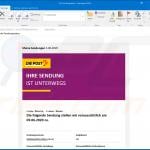
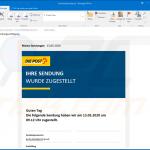
▼ Show Discussion