Get free scan and check if your device is infected.
Remove it nowTo use full-featured product, you have to purchase a license for Combo Cleaner. Seven days free trial available. Combo Cleaner is owned and operated by RCS LT, the parent company of PCRisk.com.
What is Ostap?
Ostap is a JavaScript downloader used by cyber criminals to spread TrickBot, a trojan-type malicious programs that steals various personal, sensitive information. Cyber criminals use the details generate revenue in various ways. If you believe that your computer is infected with Ostap downloader (dropper) or Trickbot, remove these malicious programs immediately.
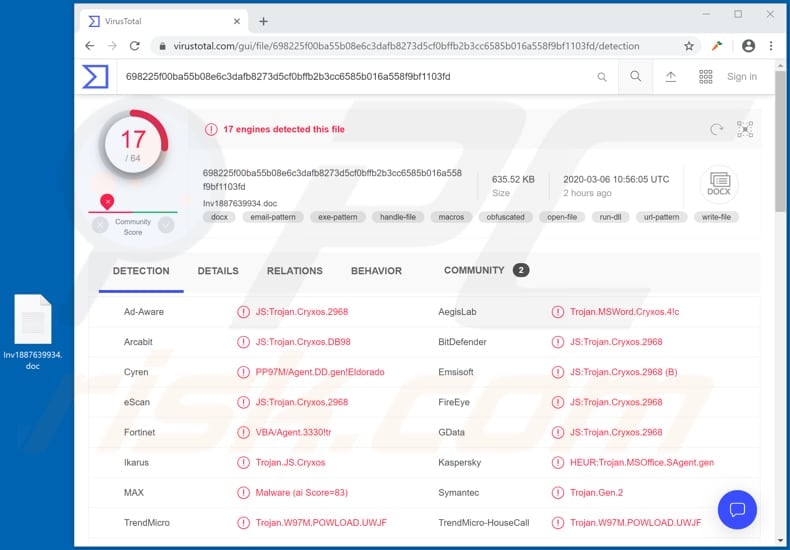
Research shows that cyber criminals proliferate Ostap via spam campaigns. They send emails that contain a malicious Microsoft Office Word document that, when opened, asks permission to enable content and editing. If permitted, it then injects Ostap, which downloads and runs/installs TrickBot.
This is a malicious program designed to steal personal, confidential information by hijacking browsers and modifying websites displayed by them. TrickBot then collects entered logins and passwords and autofill data. It can also be used to steal credentials of cryptocurrency wallets, PayPal, banking, emails and other accounts.
The stolen details can be used to make transactions and purchases, trick other people into making money transactions, proliferate malware via spam campaigns, etc. TrickBot is also capable of recording information including browsing data (e.g., history, cookies) and system information (e.g., CPU, operating system, running processes, etc.).
This malicious program is also capable of updating itself. Therefore, all victims with an internet connection will have the latest version of TrickBot installed on their operating systems.
Research shows that newer TrickBot versions can be used to steal PIN codes from users of Verizon Wireless, T-Mobile, and Sprint. Furthermore, TrickBot can proliferate itself further and infect other computers.
| Name | Ostap dropper |
| Threat Type | Malware dropper/downloader. |
| Detection Names | Arcabit (JS:Trojan.Cryxos.DB98), BitDefender (JS:Trojan.Cryxos.2968), Emsisoft (JS:Trojan.Cryxos.2968 (B)), Kaspersky (HEUR:Trojan.MSOffice.SAgent.gen), Full List (VirusTotal) |
| Payload | TrickBot |
| Symptoms | Trojans are designed to stealthily infiltrate the victim's computer and remain silent, and thus no particular symptoms are clearly visible on an infected machine. |
| Distribution methods | Infected email attachments, malicious online advertisements, social engineering, software 'cracks'. |
| Damage | Stolen passwords and banking information, identity theft, the victim's computer added to a botnet. |
| Malware Removal (Windows) |
To eliminate possible malware infections, scan your computer with legitimate antivirus software. Our security researchers recommend using Combo Cleaner. Download Combo CleanerTo use full-featured product, you have to purchase a license for Combo Cleaner. 7 days free trial available. Combo Cleaner is owned and operated by RCS LT, the parent company of PCRisk.com. |
Computers infected with Ostap lead to installation of TrickBot, which can cause financial loss, identity theft, problems with safety, browsing safety, and other serious problems. Therefore, if you believe that your computer is infected with Ostap or TrickBot, these malicious programs should be removed immediately.
More examples of malware droppers/downloaders are ZLoader, Legion Loader and Buer Loader.
How did Ostap infiltrate my computer?
Cyber criminals proliferate Opstap through spam campaigns. They send emails that contain a malicious Microsoft Word attachment, which, if opened, asks permission to enable content/editing. If allowed, it then infects systems with Ostap, which installs TrickBot.
More examples of files that cyber criminals attach to their emails are PDF documents, executable files (.exe), JavaScript files, and archive files (ZIP, RAR). Other ways to proliferate malicious software include the use of untrusted software download channels, Trojans, fake updaters and unofficial activation tools.
Examples of untrusted download channels are Peer-to-Peer networks (e.g., torrent clients, eMule), unofficial websites, third party downloaders (and installers) free file hosting pages, and freeware download sites. Cyber criminals use these to host malicious files that, if downloaded and opened, install malware.
Trojans are malicious programs that often infect systems with other programs of this kind - they cause chain infections by installing malicious programs.
Fake updaters infect operating systems by exploiting bugs/flaws of installed outdated software, or simply by installing malicious software rather than updates and fixes. Unofficial activation tools supposedly bypass activation of licensed software, however, they often distribute/install malicious programs.
How to avoid installation of malware
Do not trust or open links or attachments received in irrelevant emails, especially if the messages are received from unknown, suspicious addresses. Software and files should be downloaded from official websites and via direct download links. None of the other sources mentioned above should be trusted.
Installed programs must be activated and updated through implemented functions/tools that are designed by official software developers. Various third party activation ('cracking') tools should not be used to activate software - this is illegal and can cause installation of high-risk malware.
Keep systems safe by scanning them regularly for viruses with reputable antivirus or anti-spyware software. If you believe that your computer is already infected, we recommend running a scan with Combo Cleaner Antivirus for Windows to automatically eliminate infiltrated malware.
Malicious attachment distributing Ostap:
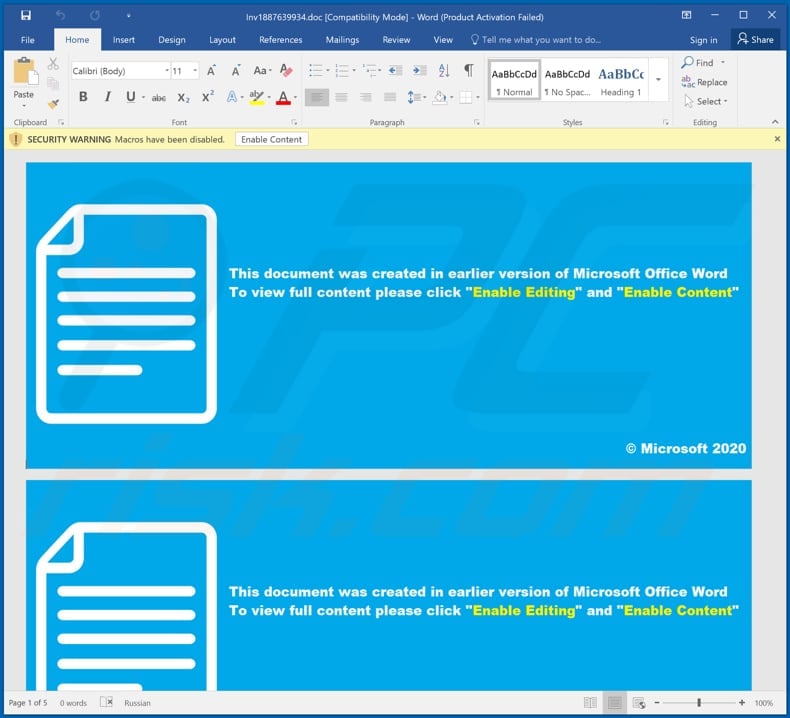
Malicious Microsoft Excel document ("request_contr-802079359.xlsm") used to inject Ostap downloader into the system:
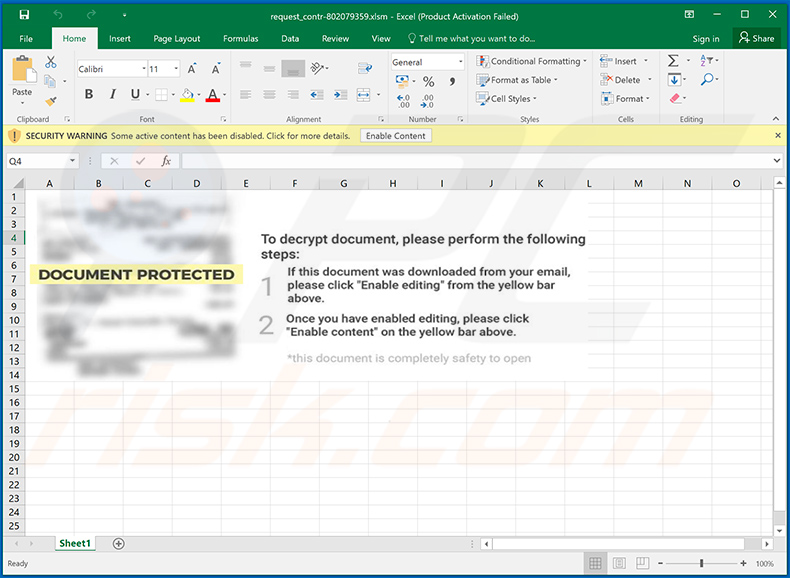
Another malicious MS Excel document used to spread Ostap Downloader:
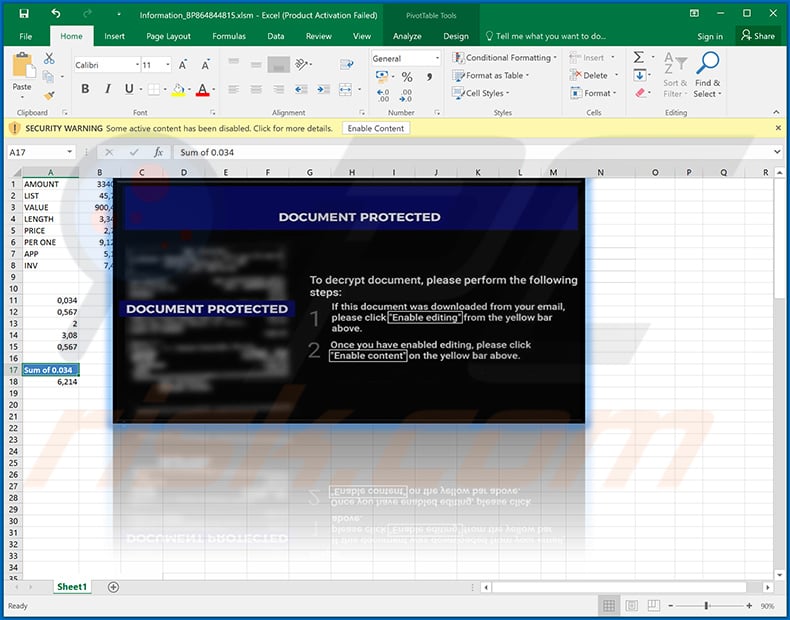
Example of a spam email used to spread Ostap downloader:
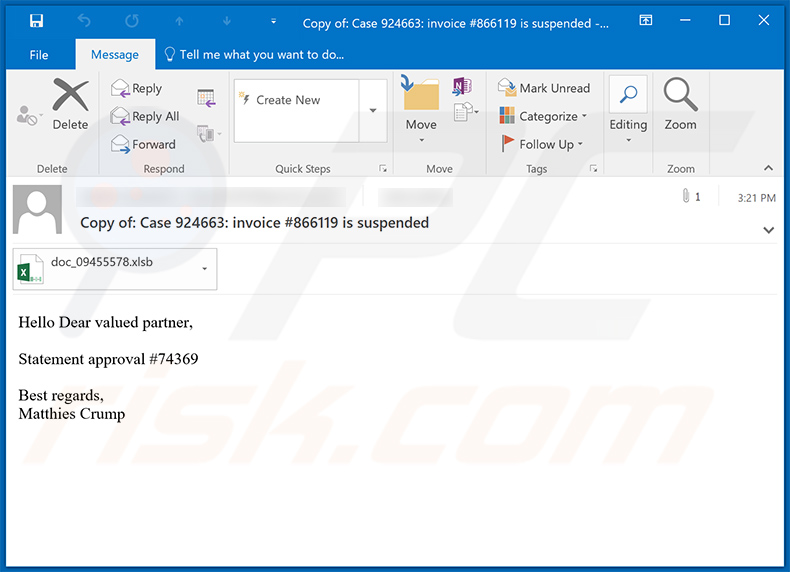
Text presented within:
Subject: Copy of: Case 924663: invoice #866119 is suspended
Hello Dear valued partner,
Statement approval #74369
Best regards,
Matthies Crump
Screenshot of the attached malicious MS Excel document:
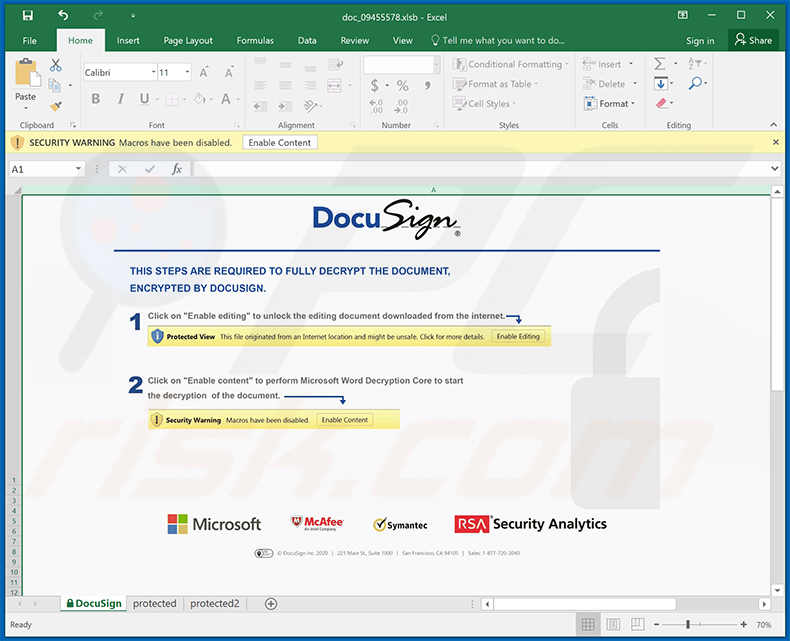
Yet another malicious MS Excel document used to inject Ostap downloader:
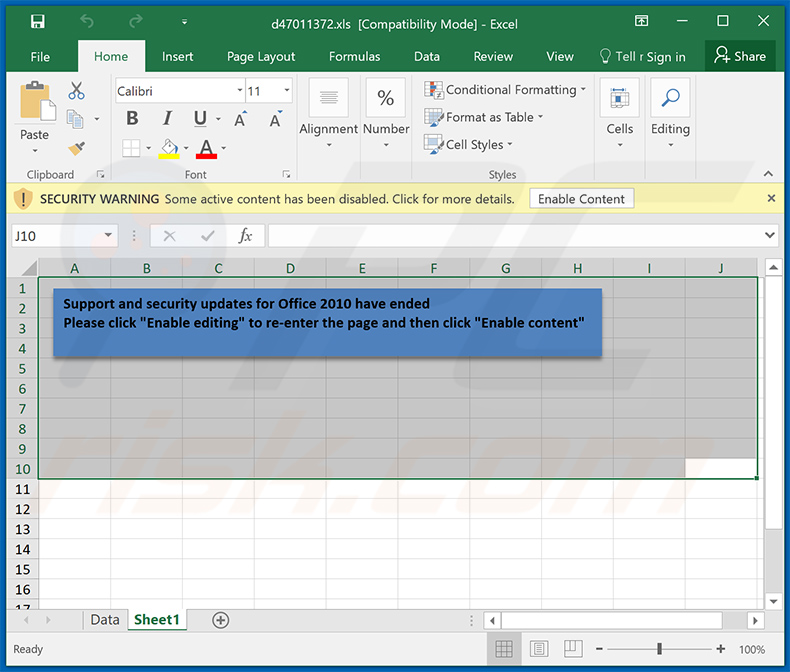
Instant automatic malware removal:
Manual threat removal might be a lengthy and complicated process that requires advanced IT skills. Combo Cleaner is a professional automatic malware removal tool that is recommended to get rid of malware. Download it by clicking the button below:
DOWNLOAD Combo CleanerBy downloading any software listed on this website you agree to our Privacy Policy and Terms of Use. To use full-featured product, you have to purchase a license for Combo Cleaner. 7 days free trial available. Combo Cleaner is owned and operated by RCS LT, the parent company of PCRisk.com.
Quick menu:
How to remove malware manually?
Manual malware removal is a complicated task - usually it is best to allow antivirus or anti-malware programs to do this automatically. To remove this malware we recommend using Combo Cleaner Antivirus for Windows.
If you wish to remove malware manually, the first step is to identify the name of the malware that you are trying to remove. Here is an example of a suspicious program running on a user's computer:

If you checked the list of programs running on your computer, for example, using task manager, and identified a program that looks suspicious, you should continue with these steps:
 Download a program called Autoruns. This program shows auto-start applications, Registry, and file system locations:
Download a program called Autoruns. This program shows auto-start applications, Registry, and file system locations:

 Restart your computer into Safe Mode:
Restart your computer into Safe Mode:
Windows XP and Windows 7 users: Start your computer in Safe Mode. Click Start, click Shut Down, click Restart, click OK. During your computer start process, press the F8 key on your keyboard multiple times until you see the Windows Advanced Option menu, and then select Safe Mode with Networking from the list.

Video showing how to start Windows 7 in "Safe Mode with Networking":
Windows 8 users: Start Windows 8 is Safe Mode with Networking - Go to Windows 8 Start Screen, type Advanced, in the search results select Settings. Click Advanced startup options, in the opened "General PC Settings" window, select Advanced startup.
Click the "Restart now" button. Your computer will now restart into the "Advanced Startup options menu". Click the "Troubleshoot" button, and then click the "Advanced options" button. In the advanced option screen, click "Startup settings".
Click the "Restart" button. Your PC will restart into the Startup Settings screen. Press F5 to boot in Safe Mode with Networking.

Video showing how to start Windows 8 in "Safe Mode with Networking":
Windows 10 users: Click the Windows logo and select the Power icon. In the opened menu click "Restart" while holding "Shift" button on your keyboard. In the "choose an option" window click on the "Troubleshoot", next select "Advanced options".
In the advanced options menu select "Startup Settings" and click on the "Restart" button. In the following window you should click the "F5" button on your keyboard. This will restart your operating system in safe mode with networking.

Video showing how to start Windows 10 in "Safe Mode with Networking":
 Extract the downloaded archive and run the Autoruns.exe file.
Extract the downloaded archive and run the Autoruns.exe file.

 In the Autoruns application, click "Options" at the top and uncheck "Hide Empty Locations" and "Hide Windows Entries" options. After this procedure, click the "Refresh" icon.
In the Autoruns application, click "Options" at the top and uncheck "Hide Empty Locations" and "Hide Windows Entries" options. After this procedure, click the "Refresh" icon.

 Check the list provided by the Autoruns application and locate the malware file that you want to eliminate.
Check the list provided by the Autoruns application and locate the malware file that you want to eliminate.
You should write down its full path and name. Note that some malware hides process names under legitimate Windows process names. At this stage, it is very important to avoid removing system files. After you locate the suspicious program you wish to remove, right click your mouse over its name and choose "Delete".

After removing the malware through the Autoruns application (this ensures that the malware will not run automatically on the next system startup), you should search for the malware name on your computer. Be sure to enable hidden files and folders before proceeding. If you find the filename of the malware, be sure to remove it.

Reboot your computer in normal mode. Following these steps should remove any malware from your computer. Note that manual threat removal requires advanced computer skills. If you do not have these skills, leave malware removal to antivirus and anti-malware programs.
These steps might not work with advanced malware infections. As always it is best to prevent infection than try to remove malware later. To keep your computer safe, install the latest operating system updates and use antivirus software. To be sure your computer is free of malware infections, we recommend scanning it with Combo Cleaner Antivirus for Windows.
Share:

Tomas Meskauskas
Expert security researcher, professional malware analyst
I am passionate about computer security and technology. I have an experience of over 10 years working in various companies related to computer technical issue solving and Internet security. I have been working as an author and editor for pcrisk.com since 2010. Follow me on Twitter and LinkedIn to stay informed about the latest online security threats.
PCrisk security portal is brought by a company RCS LT.
Joined forces of security researchers help educate computer users about the latest online security threats. More information about the company RCS LT.
Our malware removal guides are free. However, if you want to support us you can send us a donation.
DonatePCrisk security portal is brought by a company RCS LT.
Joined forces of security researchers help educate computer users about the latest online security threats. More information about the company RCS LT.
Our malware removal guides are free. However, if you want to support us you can send us a donation.
Donate
▼ Show Discussion