Uninstall the Manuals Directory Search browser hijacker
Browser HijackerAlso Known As: search.manualsdirectory-api.org redirect
Get free scan and check if your device is infected.
Remove it nowTo use full-featured product, you have to purchase a license for Combo Cleaner. Seven days free trial available. Combo Cleaner is owned and operated by RCS LT, the parent company of PCRisk.com.
What kind of software is Manuals Directory Search?
Manuals Directory Search is a potentially unwanted application (PUA), a browser hijacker that promotes the search.manualsdirectory-api.org fake search engine by modifying browser settings.
It is categorized as a PUA, since people often download and install this type of browser hijacker inadvertently. Note that, as well as promoting fake search engines, these apps collect information relating to users' browsing activities.
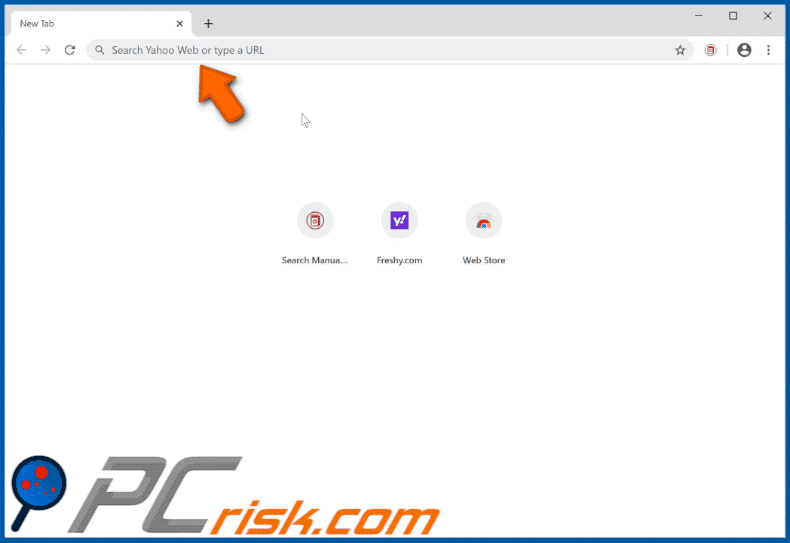
Manuals Directory Search browser hijacker overview
Typically, browser hijackers promote fake search engines by assigning their addresses as the homepage, default search engine and new tab. Therefore, people are forced to visit these URLs when they open a hijacked browser, new tab, or enter search queries into the URL bar.
Manuals Directory Search assigns these settings to search.manualsdirectory-api.org. Commonly, apps of this type do not allow users to undo or modify the aforementioned settings as long as they are installed.
Therefore, to stop search.manualsdirectory-api.org (or other unwanted addresses) from being opened on certain occasions, you must uninstall Manuals Directory Search and any other unwanted apps. Note that search.manualsdirectory-api.org is a fake search engine and does not generate any unique results.
When used, it simply redirects to search.yahoo.com and displays results generated by the legitimate Yahoo search engine. There are other important reasons why you should remove apps of this type. They often collect browsing-related (and other) data.
Commonly, browser hijackers record details such as addresses of visited pages, IP addresses, geolocations, entered search queries, and other browsing data. Some apps of this type record sensitive, personal details as well. Developers sell the information to third parties (potentially, cyber criminals).
Therefore, having these apps installed can cause problems relating to online privacy, browsing safety, and other issues. It is possible that some users might even become victims of identity theft. Therefore, remove all browser hijackers (including Manuals Directory Search) from the browser and operating system immediately.
| Name | Manuals Directory Search |
| Threat Type | Browser Hijacker, Redirect, Search Hijacker, Toolbar, Unwanted New Tab. |
| Browser Extension(s) | Manuals Directory Search |
| Supposed Functionality | This app supposedly provides quick access to various websites relating to manuals. |
| Promoted URL | search.manualsdirectory-api.org |
| Serving IP Address (search.manualsdirectory-api.org) | 104.27.164.254 |
| Affected Browser Settings | Homepage, new tab URL, default search engine. |
| Symptoms | Manipulated internet browser settings (homepage, default internet search engine, new tab settings). Users are forced to visit the hijacker's website and search the internet using their search engines. |
| Distribution methods | Deceptive pop-up ads, free software installers (bundling), fake Flash Player installers. |
| Damage | Internet browser tracking (potential privacy issues), display of unwanted ads, redirects to dubious websites. |
| Malware Removal (Windows) |
To eliminate possible malware infections, scan your computer with legitimate antivirus software. Our security researchers recommend using Combo Cleaner. Download Combo CleanerTo use full-featured product, you have to purchase a license for Combo Cleaner. 7 days free trial available. Combo Cleaner is owned and operated by RCS LT, the parent company of PCRisk.com. |
Browser hijacker examples
More examples of apps also classified as browser hijackers include Precious Bible, Weather Online Now and Free Driver Maps. Generally, these apps promote fake search engines and collect data. They deliver no real value and simply cause problems. Therefore, never download or install this software.
How did Manuals Directory Search install on my computer?
Typically, users download and install potentially unwanted applications by clicking deceptive ads, which execute certain scripts, or by downloading and installing their regular programs that have PUAs included into the set-ups as 'additional offers'. This second PUA distribution method is called "bundling".
Developers include unwanted apps into the set-ups of other, mainly free, programs and hide related information in "Custom", "Advanced" and other similar settings. When users download and install programs without checking and changing these settings, they often allow additional PUAs to infiltrate.
How to avoid installation of potentially unwanted applications
To prevent unwanted apps from being downloaded or installed, do not use third party downloaders, installers, unofficial websites, Peer-to-Peer networks (e.g., torrent clients, eMule) or other similar channels to download/install software or files. Files and programs should be downloaded only from official pages and via direct links.
Check "Custom", "Advanced" and other similar settings before completing any downloads or installations. Decline any offers to download or install PUAs before finishing the process.
To avoid unintentional downloads/installations, do not click advertisements that appear on dubious websites - they can open other untrusted websites or cause unwanted downloads/installations. Remove any suspicious extensions, add-ons and plug-ins installed on the browser, and programs of this kind installed on the operating system.
If your computer is already infected with Manuals Directory Search, we recommend running a scan with Combo Cleaner Antivirus for Windows to automatically eliminate this browser hijacker.
Website promoting Manuals Directory Search browser hijacker:
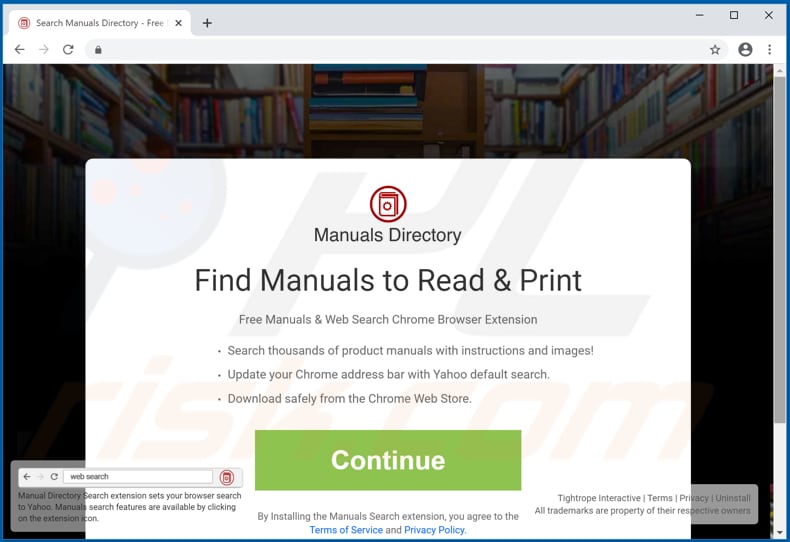
Notification stating that Manuals Directory Search can read and change certain data:
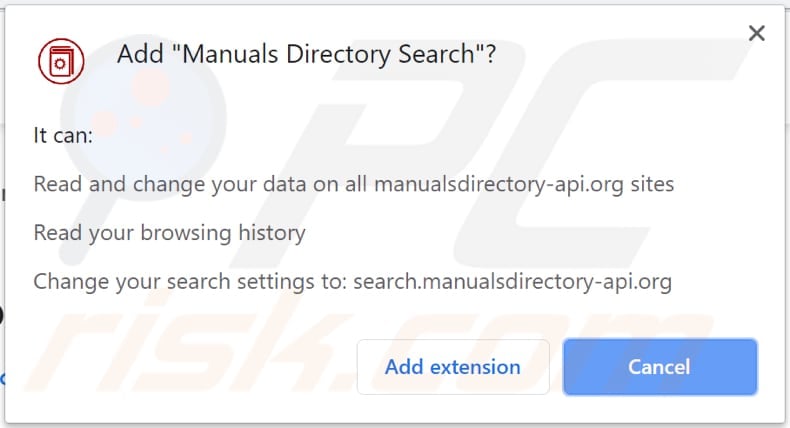
Instant automatic malware removal:
Manual threat removal might be a lengthy and complicated process that requires advanced IT skills. Combo Cleaner is a professional automatic malware removal tool that is recommended to get rid of malware. Download it by clicking the button below:
DOWNLOAD Combo CleanerBy downloading any software listed on this website you agree to our Privacy Policy and Terms of Use. To use full-featured product, you have to purchase a license for Combo Cleaner. 7 days free trial available. Combo Cleaner is owned and operated by RCS LT, the parent company of PCRisk.com.
Quick menu:
- What is Manuals Directory Search?
- STEP 1. Uninstall Manuals Directory Search application using Control Panel.
- STEP 2. Remove search.manualsdirectory-api.org redirect from Internet Explorer.
- STEP 3. Remove Manuals Directory Search browser hijacker from Google Chrome.
- STEP 4. Remove search.manualsdirectory-api.org homepage and default search engine from Mozilla Firefox.
- STEP 5. Remove search.manualsdirectory-api.org redirect from Safari.
- STEP 6. Remove rogue plug-ins from Microsoft Edge.
Manuals Directory Search browser hijacker removal:
Windows 11 users:

Right-click on the Start icon, select Apps and Features. In the opened window search for the application you want to uninstall, after locating it, click on the three vertical dots and select Uninstall.
Windows 10 users:

Right-click in the lower left corner of the screen, in the Quick Access Menu select Control Panel. In the opened window choose Programs and Features.
Windows 7 users:

Click Start (Windows Logo at the bottom left corner of your desktop), choose Control Panel. Locate Programs and click Uninstall a program.
macOS (OSX) users:

Click Finder, in the opened screen select Applications. Drag the app from the Applications folder to the Trash (located in your Dock), then right click the Trash icon and select Empty Trash.
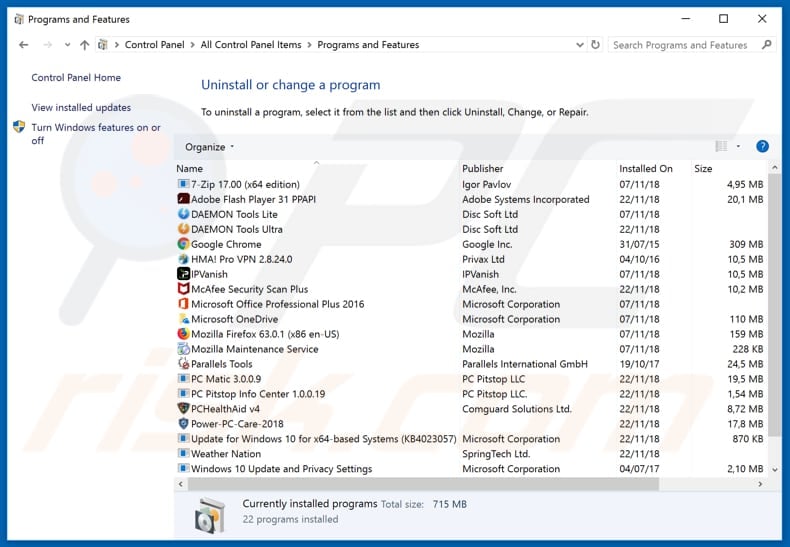
In the uninstall programs window: look for any recently installed suspicious applications (for example, "Manuals Directory Search"), select these entries and click "Uninstall" or "Remove".
After uninstalling the potentially unwanted applications that cause browser redirects to the search.manualsdirectory-api.org website, scan your computer for any remaining unwanted components. To scan your computer, use recommended malware removal software.
DOWNLOAD remover for malware infections
Combo Cleaner checks if your computer is infected with malware. To use full-featured product, you have to purchase a license for Combo Cleaner. 7 days free trial available. Combo Cleaner is owned and operated by RCS LT, the parent company of PCRisk.com.
Manuals Directory Search browser hijacker removal from Internet browsers:
Video showing how to remove browser redirects:
 Remove malicious add-ons from Internet Explorer:
Remove malicious add-ons from Internet Explorer:
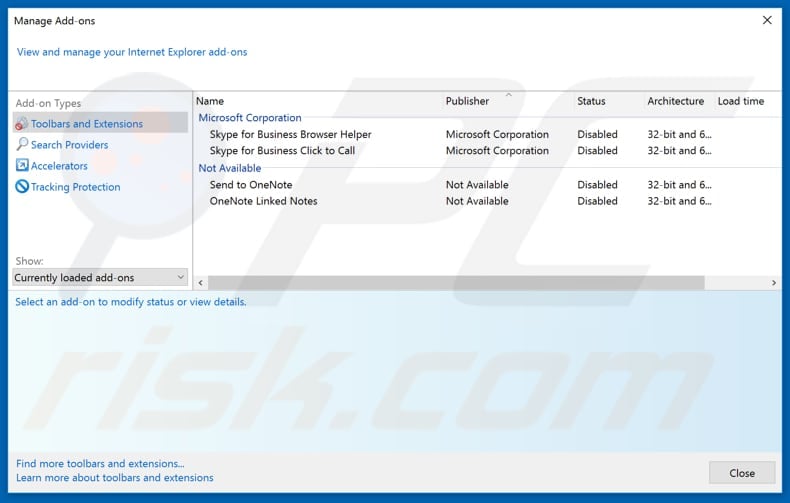
Click the "gear" icon ![]() (at the top right corner of Internet Explorer), select "Manage Add-ons". Look for any recently installed suspicious extensions, select these entries and click "Remove".
(at the top right corner of Internet Explorer), select "Manage Add-ons". Look for any recently installed suspicious extensions, select these entries and click "Remove".
Change your homepage:
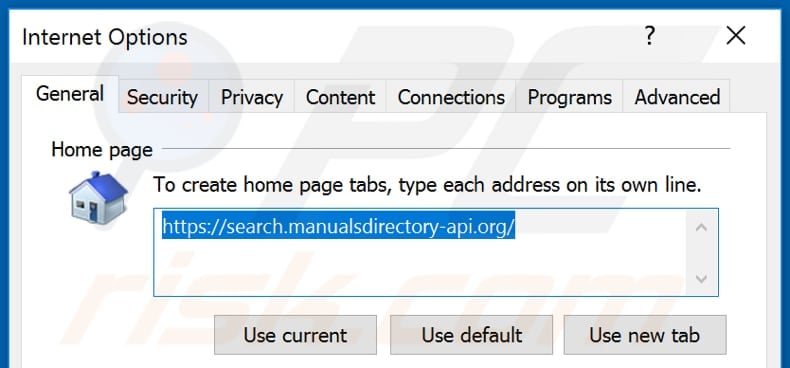
Click the "gear" icon ![]() (at the top right corner of Internet Explorer), select "Internet Options", in the opened window remove hxxp://search.manualsdirectory-api.org and enter your preferred domain, which will open each time you launch Internet Explorer. You can also enter about: blank to open a blank page when you start Internet Explorer.
(at the top right corner of Internet Explorer), select "Internet Options", in the opened window remove hxxp://search.manualsdirectory-api.org and enter your preferred domain, which will open each time you launch Internet Explorer. You can also enter about: blank to open a blank page when you start Internet Explorer.
Change your default search engine:
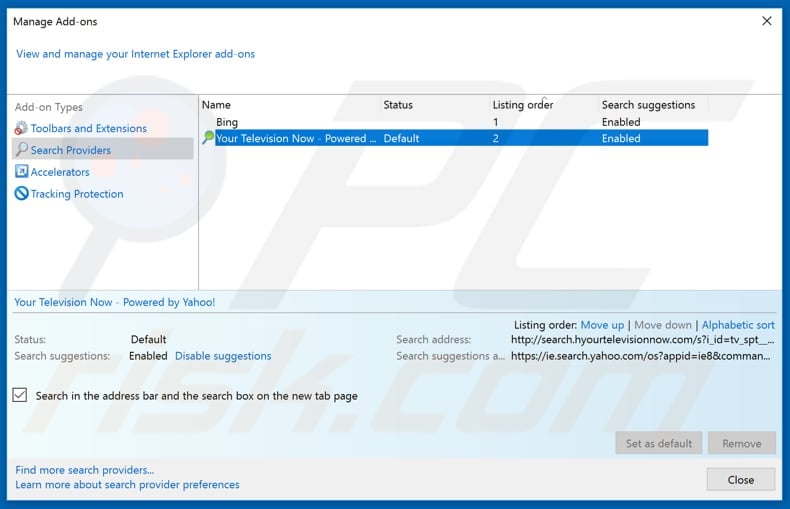
Click the "gear" icon ![]() (at the top right corner of Internet Explorer), select "Manage Add-ons". In the opened window, select "Search Providers", set "Google", "Bing", or any other preferred search engine as your default and then remove "Manuals Directory Search".
(at the top right corner of Internet Explorer), select "Manage Add-ons". In the opened window, select "Search Providers", set "Google", "Bing", or any other preferred search engine as your default and then remove "Manuals Directory Search".
Optional method:
If you continue to have problems with removal of the search.manualsdirectory-api.org redirect, reset your Internet Explorer settings to default.
Windows XP users: Click Start, click Run, in the opened window type inetcpl.cpl In the opened window click the Advanced tab, then click Reset.

Windows Vista and Windows 7 users: Click the Windows logo, in the start search box type inetcpl.cpl and click enter. In the opened window click the Advanced tab, then click Reset.

Windows 8 users: Open Internet Explorer and click the gear icon. Select Internet Options.

In the opened window, select the Advanced tab.

Click the Reset button.

Confirm that you wish to reset Internet Explorer settings to default by clicking the Reset button.

 Remove malicious extensions from Google Chrome:
Remove malicious extensions from Google Chrome:

Click the Chrome menu icon ![]() (at the top right corner of Google Chrome), select "More tools" and click "Extensions". Locate "Manuals Directory Search" and other recently-installed suspicious browser add-ons, and remove them.
(at the top right corner of Google Chrome), select "More tools" and click "Extensions". Locate "Manuals Directory Search" and other recently-installed suspicious browser add-ons, and remove them.
Change your homepage:
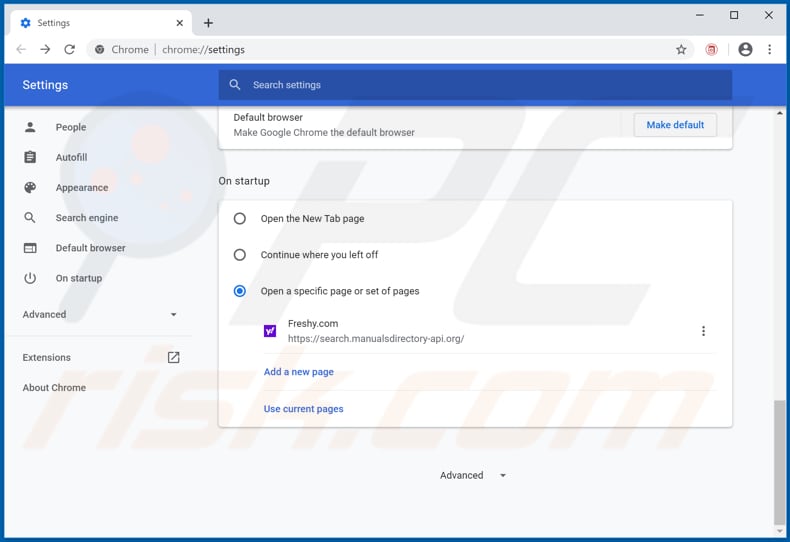
Click the Chrome menu icon ![]() (at the top right corner of Google Chrome), select "Settings". In the "On startup" section, disable "Manuals Directory Search", look for a browser hijacker URL (hxxp://www.search.manualsdirectory-api.org) below the “Open a specific or set of pages” option. If present, click on the three vertical dots icon and select “Remove”.
(at the top right corner of Google Chrome), select "Settings". In the "On startup" section, disable "Manuals Directory Search", look for a browser hijacker URL (hxxp://www.search.manualsdirectory-api.org) below the “Open a specific or set of pages” option. If present, click on the three vertical dots icon and select “Remove”.
Change your default search engine:
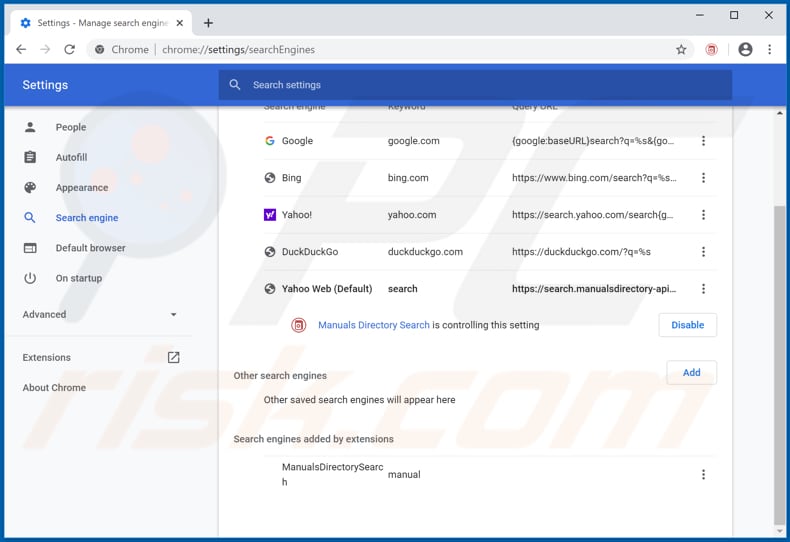
To change your default search engine in Google Chrome: Click the Chrome menu icon ![]() (at the top right corner of Google Chrome), select "Settings", in the "Search engine" section, click "Manage search engines...", in the opened list look for "search.manualsdirectory-api.org", when located click the three vertical dots near this URL and select "Remove from list".
(at the top right corner of Google Chrome), select "Settings", in the "Search engine" section, click "Manage search engines...", in the opened list look for "search.manualsdirectory-api.org", when located click the three vertical dots near this URL and select "Remove from list".
Optional method:
If you continue to have problems with removal of the search.manualsdirectory-api.org redirect, reset your Google Chrome browser settings. Click the Chrome menu icon ![]() (at the top right corner of Google Chrome) and select Settings. Scroll down to the bottom of the screen. Click the Advanced… link.
(at the top right corner of Google Chrome) and select Settings. Scroll down to the bottom of the screen. Click the Advanced… link.

After scrolling to the bottom of the screen, click the Reset (Restore settings to their original defaults) button.

In the opened window, confirm that you wish to reset Google Chrome settings to default by clicking the Reset button.

 Remove malicious plug-ins from Mozilla Firefox:
Remove malicious plug-ins from Mozilla Firefox:
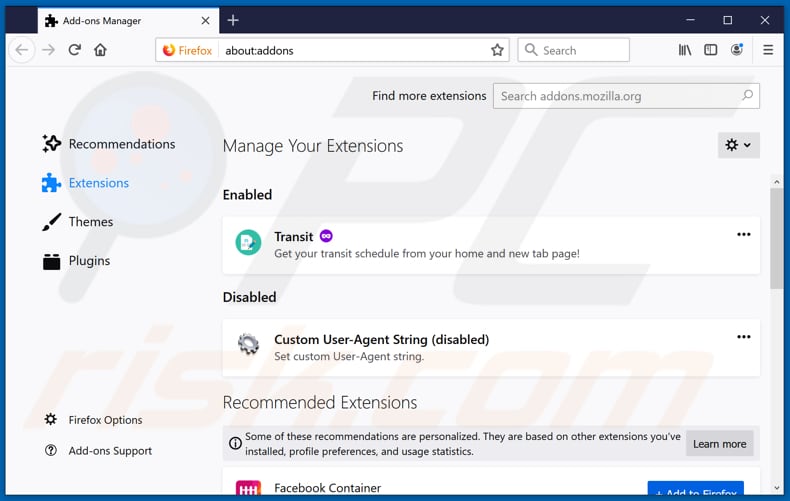
Click the Firefox menu ![]() (at the top right corner of the main window), select "Add-ons". Click on "Extensions" and remove "Manuals Directory Search", as well as all other recently installed browser plug-ins.
(at the top right corner of the main window), select "Add-ons". Click on "Extensions" and remove "Manuals Directory Search", as well as all other recently installed browser plug-ins.
Change your homepage:
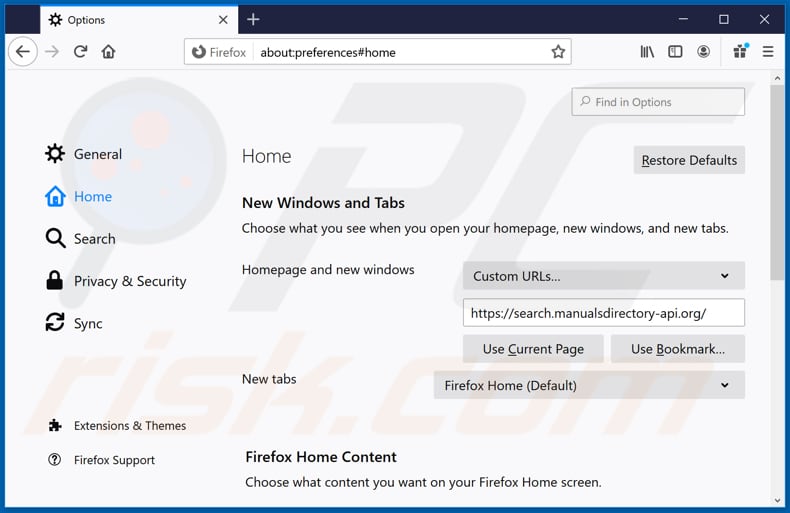
To reset your homepage, click the Firefox menu ![]() (at the top right corner of the main window), then select "Options", in the opened window disable "Manuals Directory Search", remove hxxp://search.manualsdirectory-api.org and enter your preferred domain, which will open each time you start Mozilla Firefox.
(at the top right corner of the main window), then select "Options", in the opened window disable "Manuals Directory Search", remove hxxp://search.manualsdirectory-api.org and enter your preferred domain, which will open each time you start Mozilla Firefox.
Change your default search engine:
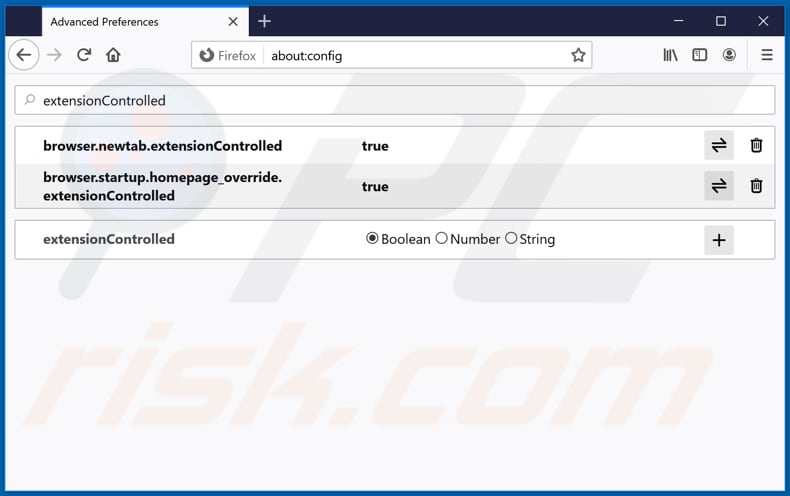
In the URL address bar, type about:config and press Enter.
Click "I'll be careful, I promise!".
In the search filter at the top, type: "extensionControlled"
Set both results to "false" by either double-clicking each entry or clicking the ![]() button.
button.
Optional method:
Computer users who have problems with search.manualsdirectory-api.org redirect removal can reset their Mozilla Firefox settings.
Open Mozilla Firefox, at the top right corner of the main window, click the Firefox menu, ![]() in the opened menu, click Help.
in the opened menu, click Help.

Select Troubleshooting Information.

In the opened window, click the Refresh Firefox button.

In the opened window, confirm that you wish to reset Mozilla Firefox settings to default by clicking the Refresh Firefox button.

 Remove malicious extensions from Safari:
Remove malicious extensions from Safari:

Make sure your Safari browser is active and click Safari menu, then select Preferences...

In the preferences window select the Extensions tab. Look for any recently installed suspicious extensions and uninstall them.

In the preferences window select General tab and make sure that your homepage is set to a preferred URL, if its altered by a browser hijacker - change it.

In the preferences window select Search tab and make sure that your preferred Internet search engine is selected.
Optional method:
Make sure your Safari browser is active and click on Safari menu. From the drop down menu select Clear History and Website Data...

In the opened window select all history and click the Clear History button.

 Remove malicious extensions from Microsoft Edge:
Remove malicious extensions from Microsoft Edge:

Click the Edge menu icon ![]() (at the top right corner of Microsoft Edge), select "Extensions". Locate any recently-installed suspicious browser add-ons, and remove them.
(at the top right corner of Microsoft Edge), select "Extensions". Locate any recently-installed suspicious browser add-ons, and remove them.
Change your homepage and new tab settings:

Click the Edge menu icon ![]() (at the top right corner of Microsoft Edge), select "Settings". In the "On startup" section look for the name of the browser hijacker and click "Disable".
(at the top right corner of Microsoft Edge), select "Settings". In the "On startup" section look for the name of the browser hijacker and click "Disable".
Change your default Internet search engine:

To change your default search engine in Microsoft Edge: Click the Edge menu icon ![]() (at the top right corner of Microsoft Edge), select "Privacy and services", scroll to bottom of the page and select "Address bar". In the "Search engines used in address bar" section look for the name of the unwanted Internet search engine, when located click the "Disable" button near it. Alternatively you can click on "Manage search engines", in the opened menu look for unwanted Internet search engine. Click on the puzzle icon
(at the top right corner of Microsoft Edge), select "Privacy and services", scroll to bottom of the page and select "Address bar". In the "Search engines used in address bar" section look for the name of the unwanted Internet search engine, when located click the "Disable" button near it. Alternatively you can click on "Manage search engines", in the opened menu look for unwanted Internet search engine. Click on the puzzle icon ![]() near it and select "Disable".
near it and select "Disable".
Optional method:
If you continue to have problems with removal of the search.manualsdirectory-api.org redirect, reset your Microsoft Edge browser settings. Click the Edge menu icon ![]() (at the top right corner of Microsoft Edge) and select Settings.
(at the top right corner of Microsoft Edge) and select Settings.

In the opened settings menu select Reset settings.

Select Restore settings to their default values. In the opened window, confirm that you wish to reset Microsoft Edge settings to default by clicking the Reset button.

- If this did not help, follow these alternative instructions explaining how to reset the Microsoft Edge browser.
Summary:
 A browser hijacker is a type of adware infection that modifies Internet browser settings by assigning the homepage and default Internet search engine settings to some other (unwanted) website URL. Commonly, this type of adware infiltrates operating systems through free software downloads. If your download is managed by a download client, ensure that you decline offers to install advertised toolbars or applications that seek to change your homepage and default Internet search engine settings.
A browser hijacker is a type of adware infection that modifies Internet browser settings by assigning the homepage and default Internet search engine settings to some other (unwanted) website URL. Commonly, this type of adware infiltrates operating systems through free software downloads. If your download is managed by a download client, ensure that you decline offers to install advertised toolbars or applications that seek to change your homepage and default Internet search engine settings.
Post a comment:
If you have additional information on search.manualsdirectory-api.org redirect or it's removal please share your knowledge in the comments section below.
Frequently Asked Questions (FAQ)
What is the purpose of forcing users to visit search.manualsdirectory-api.org website?
Redirects to sites like search.manualsdirectory-api.org are generated because cyber criminals (i.e., developers of fake search engines and browser hijackers) profit through them.
Is visiting search.manualsdirectory-api.org a threat to my privacy?
Most likely, yes. Websites classed as fake search engines (e.g., search.manualsdirectory-api.org, etc.) typically gather data about their visitors. The information can then be sold to third-parties.
How did a browser hijacker infiltrate my computer?
Browser hijackers are mainly distributed via deceptive promotional webpages, freeware and free file-hosting websites, bundled installation setups, online scams, P2P sharing networks, spam browser notifications, and intrusive ads.
Will Combo Cleaner help me remove Manuals Directory Search browser hijacker?
Yes, Combo Cleaner will scan your system and eliminate all the browser-hijacking applications present. Keep in mind that manual removal (unaided by security programs) might not be an ideal solution. In instances where multiple browser hijackers have infiltrated the system, after one is removed – the others may reinstall it. What is more, removal-related settings might be unmodifiable with browser-hijacking software installed. Hence, it is paramount to eliminate browser hijackers thoroughly and all at once.
Share:

Tomas Meskauskas
Expert security researcher, professional malware analyst
I am passionate about computer security and technology. I have an experience of over 10 years working in various companies related to computer technical issue solving and Internet security. I have been working as an author and editor for pcrisk.com since 2010. Follow me on Twitter and LinkedIn to stay informed about the latest online security threats.
PCrisk security portal is brought by a company RCS LT.
Joined forces of security researchers help educate computer users about the latest online security threats. More information about the company RCS LT.
Our malware removal guides are free. However, if you want to support us you can send us a donation.
DonatePCrisk security portal is brought by a company RCS LT.
Joined forces of security researchers help educate computer users about the latest online security threats. More information about the company RCS LT.
Our malware removal guides are free. However, if you want to support us you can send us a donation.
Donate
▼ Show Discussion