Do not trust the "Your Windows is infected with (3) Viruses!" scam
Phishing/ScamAlso Known As: "Your Windows is infected with (3) Viruses!" pop-up
Get free scan and check if your device is infected.
Remove it nowTo use full-featured product, you have to purchase a license for Combo Cleaner. Seven days free trial available. Combo Cleaner is owned and operated by RCS LT, the parent company of PCRisk.com.
What is "Your Windows is infected with (3) Viruses!"?
This untrusted website displays a deceptive notification stating that the computer is infected with viruses and attempts to scare users into downloading and installing potentially unwanted applications (PUAs).
Typically, these web pages are opened when users visit other dubious websites, click bogus advertisements or already have PUAs installed on the browser and/or computer. In most cases, they do not visit these sites intentionally.
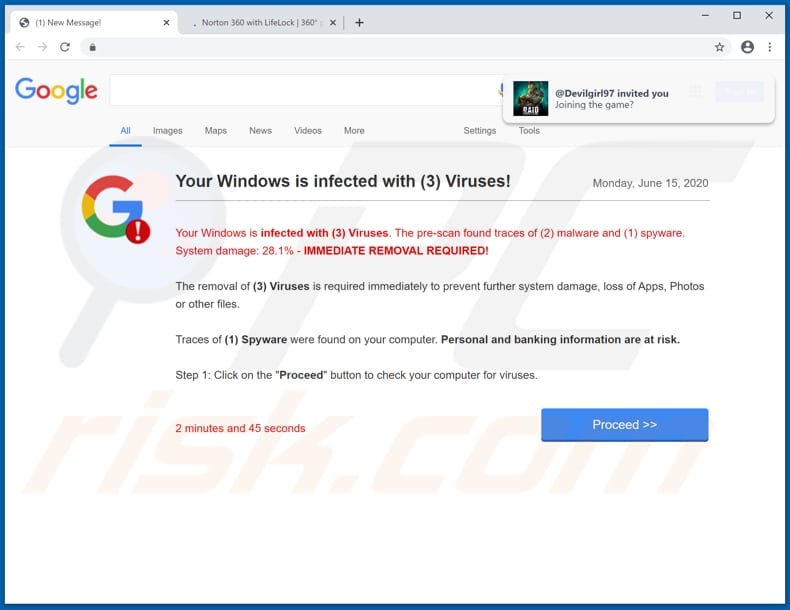
"Your Windows is infected with (3) Viruses!" scam overview
Scammers designed this deceptive notification to appear as a legitimate notification from Google stating that the Windows Operating System is infected with three viruses. It advises removal of detected viruses immediately, otherwise they might cause loss of apps, photos and other files.
Removal of the viruses will also supposedly prevent personal and banking information from being stolen. At the time of research, this deceptive site promoted Norton AntiVirus, a legitimate anti-virus/anti-malware software product. Note that neither Google nor Norton computer security products have anything to do with this website/fake notification.
This site might also be used to advertise various PUAs (e.g., browser hijackers, adware). Therefore, do not trust this web page - download your software only from official websites.
Browser hijackers are PUAs that promote fake search engines by changing browser settings. Generally, they modify the address of the default search engine, homepage, and new tab by assigning them as the address of a fake search engine. Most fake search engines do not generate unique results, or they generate misleading results.
Adware serves advertisements (e.g., pop-ups, banners, surveys, coupons). When clicked, these ads can open dubious websites and sometimes can download and/or install unwanted software by executing certain scripts.
Both browser hijackers and adware-type apps can collect various user-system information (IP addresses, entered search queries, addresses of visited pages, geolocations, and so on). They might also be capable of accessing personal, confidential information as well.
Furthermore, the collected data could be misused to generate revenue by selling it to third parties (potentially, cyber criminals), or in other ways. Therefore, these apps can be the reason behind identity theft, problems relating to online privacy, browsing safety, and other issues.
| Name | "Your Windows is infected with (3) Viruses!" pop-up |
| Threat Type | Phishing, Scam, Social Engineering, Fraud. |
| Fake Claim | This site claims that the computer is infected with three viruses. |
| Promoted Software | Norton AntiVirus. This web page could be used to promote potentially unwanted apps as well. |
| Related Domain | subscriptions[.]click, ganes[.]live, netshielded[.]com |
| Serving IP Address | 185.193.125.214 |
| Symptoms | Fake error messages, fake system warnings, pop-up errors, hoax computer scan. |
| Distribution methods | Compromised websites, rogue online pop-up ads, potentially unwanted applications. |
| Damage | Loss of sensitive private information, monetary loss, identity theft, possible malware infections. |
| Malware Removal (Windows) |
To eliminate possible malware infections, scan your computer with legitimate antivirus software. Our security researchers recommend using Combo Cleaner. Download Combo CleanerTo use full-featured product, you have to purchase a license for Combo Cleaner. 7 days free trial available. Combo Cleaner is owned and operated by RCS LT, the parent company of PCRisk.com. |
Similar scam examples
"VIRUS ALERT FROM Windows", "Activation Security Warning" and "Norton Subscription Has Expired Today" (another scam promoting Norton AntiVirus) are some of examples of other deceptive websites designed to trick visitors into believing that their computers are infected with viruses.
Note that these sites can be used to deceive people into installing potentially unwanted software, and also calling scammers via the provided numbers. When contacted, criminals attempt to sell unnecessary services or software. They might also try to trick users into installing Remote Administration Tools (RATs) so that they can gain access and control over computers remotely.
How did potentially unwanted applications install on my computer?
In most cases, PUAs are downloaded and installed through the set-ups of other programs. I.e., when they are included as 'additional offers'. This distribution method is called "bundling" and is used to trick people into downloading and installing unwanted software together with users' required software.
In most cases, offers to download and/or install additionally-included apps are listed in "Custom", "Advanced", and other settings of the set-ups. Many users fail to check and change these settings, thereby allowing PUAs to infiltrate. In some cases, PUAs can be downloaded and installed by clicking deceptive ads that execute certain scripts.
How to avoid installation of potentially unwanted applications
It is not safe to download or install software through third party downloaders, installers, torrent clients, eMule (and other Peer-to-Peer networks), from unofficial pages or other channels of this kind. Use official websites and direct links.
Check all "Advanced", "Custom" and other similar settings and dismiss any offers to download or install additionally-included/unwanted apps before completing the process. Do not click intrusive ads on dubious websites, since they can open other untrusted websites or even cause download/installation of PUAs.
Remove any suspicious, unwanted extensions, add-ons and plug-ins installed on the browser immediately. Also remove software of this kind that is installed on the operating system. If your computer is already infected with PUAs, we recommend running a scan with Combo Cleaner Antivirus for Windows to automatically eliminate them.
The appearance of "Your Windows is infected with (3) Viruses!" pop-up scam (GIF):
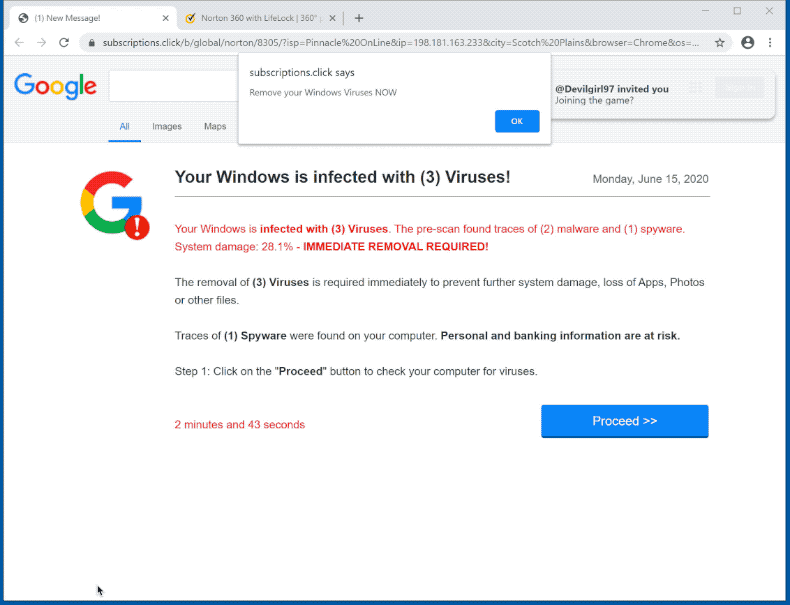
Text presented in "Your Windows is infected with (3) Viruses!" pop-up:
Your Windows is infected with (3) Viruses!
Your Windows is infected with (3) Viruses. The pre-scan found traces of (2) malware and (1) spyware. System damage: 28.1% - IMMEDIATE REMOVAL REQUIRED!
The removal of (3) Viruses is required immediately to prevent further system damage, loss of Apps, Photos or other files.
Traces of (1) Spyware were found on your computer. Personal and banking information are at risk.
Step 1: Click on the "Proceed" button to check your computer for viruses.
0 minutes and 55 seconds
Another example of "Your Windows Is infected With (3) Viruses!" pop-up scam:
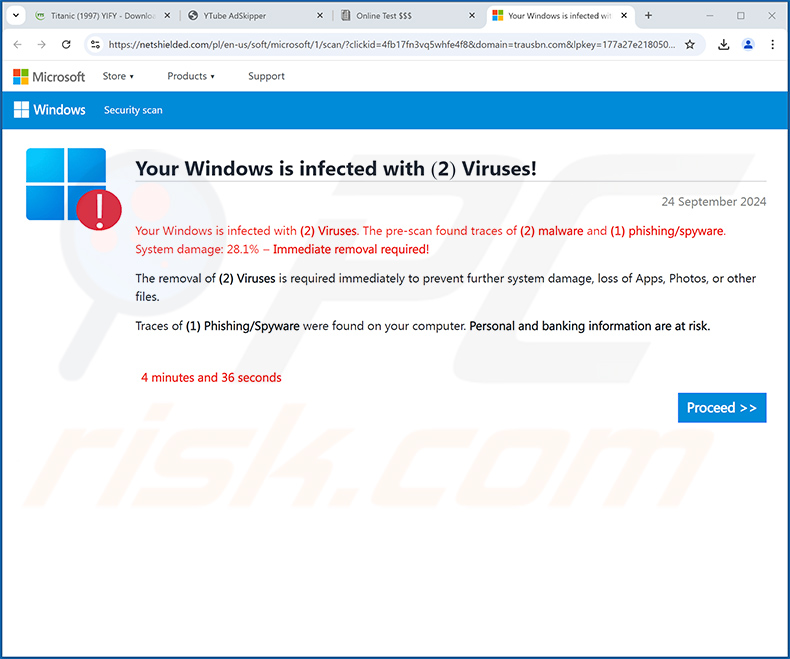
Text presented within:
Your Windows is infected with (2) Viruses!
Your Windows is infected with (2) Viruses. The pre-scan found traces of (2) malware and (1) phishing/spyware.
System damage: 28.1% - Immediate removal required!The removal of (2) Viruses is required immediately to prevent further system damage, loss of Apps, Photos, or other files.
Traces of (1) Phishing/Spyware were found on your computer. Personal and banking information are at risk.
[Proceed >>]
Another example of Windows infection-themed scam message:
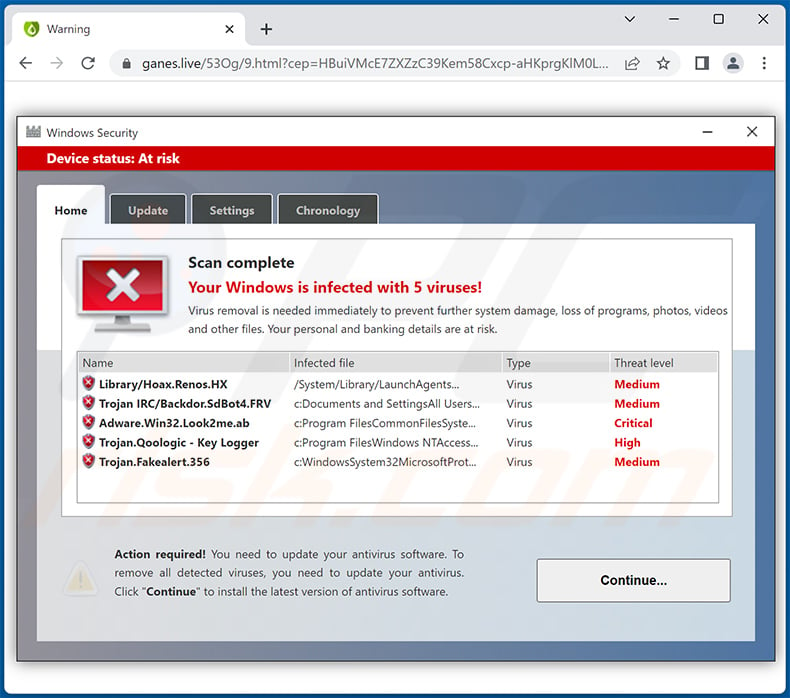
Text presented within:
Windows Security
Device status: At risk
Scan complete
Your Windows is infected with 5 viruses!
Virus removal is needed immediately to prevent further system damage, loss of programs, photos, videos and other files. Your personal and banking details are at risk.
Action required! You need to update your antivirus software. To remove all detected viruses, you need to update your antivirus. Click "Continue" to install the latest version of antivirus software.
Instant automatic malware removal:
Manual threat removal might be a lengthy and complicated process that requires advanced IT skills. Combo Cleaner is a professional automatic malware removal tool that is recommended to get rid of malware. Download it by clicking the button below:
DOWNLOAD Combo CleanerBy downloading any software listed on this website you agree to our Privacy Policy and Terms of Use. To use full-featured product, you have to purchase a license for Combo Cleaner. 7 days free trial available. Combo Cleaner is owned and operated by RCS LT, the parent company of PCRisk.com.
Quick menu:
- What is "Your Windows is infected with (3) Viruses!" pop-up?
- How to identify a pop-up scam?
- How do pop-up scams work?
- How to remove fake pop-ups?
- How to prevent fake pop-ups?
- What to do if you fell for a pop-up scam?
How to identify a pop-up scam?
Pop-up windows with various fake messages are a common type of lures cybercriminals use. They collect sensitive personal data, trick Internet users into calling fake tech support numbers, subscribe to useless online services, invest in shady cryptocurrency schemes, etc.
While in the majority of cases these pop-ups don't infect users' devices with malware, they can cause direct monetary loss or could result in identity theft.
Cybercriminals strive to create their rogue pop-up windows to look trustworthy, however, scams typically have the following characteristics:
- Spelling mistakes and non-professional images - Closely inspect the information displayed in a pop-up. Spelling mistakes and unprofessional images could be a sign of a scam.
- Sense of urgency - Countdown timer with a couple of minutes on it, asking you to enter your personal information or subscribe to some online service.
- Statements that you won something - If you haven't participated in a lottery, online competition, etc., and you see a pop-up window stating that you won.
- Computer or mobile device scan - A pop-up window that scans your device and informs of detected issues - is undoubtedly a scam; webpages cannot perform such actions.
- Exclusivity - Pop-up windows stating that only you are given secret access to a financial scheme that can quickly make you rich.
Example of a pop-up scam:

How do pop-up scams work?
Cybercriminals and deceptive marketers usually use various advertising networks, search engine poisoning techniques, and shady websites to generate traffic to their pop-ups. Users land on their online lures after clicking on fake download buttons, using a torrent website, or simply clicking on an Internet search engine result.
Based on users' location and device information, they are presented with a scam pop-up. Lures presented in such pop-ups range from get-rich-quick schemes to fake virus scans.
How to remove fake pop-ups?
In most cases, pop-up scams do not infect users' devices with malware. If you encountered a scam pop-up, simply closing it should be enough. In some cases scam, pop-ups may be hard to close; in such cases - close your Internet browser and restart it.
In extremely rare cases, you might need to reset your Internet browser. For this, use our instructions explaining how to reset Internet browser settings.
How to prevent fake pop-ups?
To prevent seeing pop-up scams, you should visit only reputable websites. Torrent, Crack, free online movie streaming, YouTube video download, and other websites of similar reputation commonly redirect Internet users to pop-up scams.
To minimize the risk of encountering pop-up scams, you should keep your Internet browsers up-to-date and use reputable anti-malware application. For this purpose, we recommend Combo Cleaner Antivirus for Windows.
What to do if you fell for a pop-up scam?
This depends on the type of scam that you fell for. Most commonly, pop-up scams try to trick users into sending money, giving away personal information, or giving access to one's device.
- If you sent money to scammers: You should contact your financial institution and explain that you were scammed. If informed promptly, there's a chance to get your money back.
- If you gave away your personal information: You should change your passwords and enable two-factor authentication in all online services that you use. Visit Federal Trade Commission to report identity theft and get personalized recovery steps.
- If you let scammers connect to your device: You should scan your computer with reputable anti-malware (we recommend Combo Cleaner Antivirus for Windows) - cyber criminals could have planted trojans, keyloggers, and other malware, don't use your computer until removing possible threats.
- Help other Internet users: report Internet scams to Federal Trade Commission.
Frequently Asked Questions (FAQ)
What is a pop-up scam?
Essentially, pop-up scams are deceptive messages intended to trick users into performing specific actions. For example, victims can be lured into making monetary transactions, disclosing private information, downloading/installing software, purchasing products, subscribing to services, and so on.
What is the purpose of a pop-up scam?
Pop-up scams are designed to generate revenue for the scammers behind them. Cyber criminals primarily profit by obtaining funds through deception, abusing or selling private data, promoting content, and proliferating malware.
Why do I encounter fake pop-ups?
Pop-up scams are promoted on rogue webpages, which are seldom accessed intentionally. Most enter them through redirects caused by sites that use rogue advertising networks, mistyped URLs, spam browser notifications, intrusive ads, or installed adware.
Will Combo Cleaner protect me from pop-up scams?
Combo Cleaner is designed to detect and eliminate threats. That includes scanning visited websites and issuing alerts as well as preventing further access if they are found to be rogue, deceptive, or malicious.
Share:

Tomas Meskauskas
Expert security researcher, professional malware analyst
I am passionate about computer security and technology. I have an experience of over 10 years working in various companies related to computer technical issue solving and Internet security. I have been working as an author and editor for pcrisk.com since 2010. Follow me on Twitter and LinkedIn to stay informed about the latest online security threats.
PCrisk security portal is brought by a company RCS LT.
Joined forces of security researchers help educate computer users about the latest online security threats. More information about the company RCS LT.
Our malware removal guides are free. However, if you want to support us you can send us a donation.
DonatePCrisk security portal is brought by a company RCS LT.
Joined forces of security researchers help educate computer users about the latest online security threats. More information about the company RCS LT.
Our malware removal guides are free. However, if you want to support us you can send us a donation.
Donate
▼ Show Discussion