Get free scan and check if your device is infected.
Remove it nowTo use full-featured product, you have to purchase a license for Combo Cleaner. Seven days free trial available. Combo Cleaner is owned and operated by RCS LT, the parent company of PCRisk.com.
What is Bozok?
Bozok is a Remote Access (Administration) Trojan, or simply a RAT. Malware of this type allows cyber criminals responsible to monitor and control victims' computers. Bozok can be used to upload and download files to/from the victim's computer, start and end processes, modify the registry, steal stored (saved) passwords and execute various commands.
Bozok is free, which increases the number of cyber criminals who could try to infect computers with it.
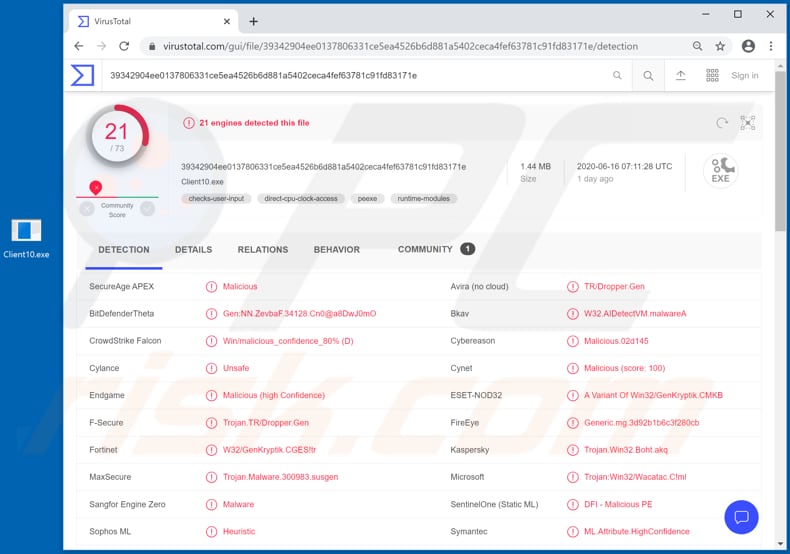
Cyber criminals employ Bozok is to infect computers with other malware (by uploading and executing malicious files). They could install ransomware, other types of Trojans, cryptocurrency miners, and other malicious programs.
Bozok also allows cyber criminals to download files stored on the victim's computer including personal, sensitive documents (e.g., financial documents), which might contain confidential information, passwords, etc. Furthermore, this RAT can be used to start and kill processes.
For example, to end processes of running computer security software and prevent Bozok from being detected and/removed by it. Furthermore, this malware can be used to modify the registry. For example, to ensure that the program launches itself after a reboot, to hide itself, to integrate with existing legitimate processes, and so on.
Cyber criminals can also use it to steal stored passwords. In this way, they might be able to steal various accounts and use them for malicious purposes. For example, to make fraudulent purchases, transactions, trick other users into making money transactions, spread malware via email or other services, etc.
Additionally, Bozok can be used to download and load a DLL plugin, which extends its functionality with certain commands. Research shows that these commands can be used to start and stop a Virtual Network Computing (VNC) session, enable and disable the webcam, start and stop keylogging, and perform other tasks.
In summary, having Bozok installed on your computer could cause problems such as identity theft, monetary, data loss, installation of unwanted, malicious software, issues relating to online privacy, and other serious problems.
| Name | Bozok Remote Administration Trojan |
| Threat Type | Trojan, password-stealing virus, banking malware, spyware. |
| Detection Names | BitDefenderTheta (Gen:NN.ZevbaF.34128.Cn0@a8DwJ0mO), ESET-NOD32 (A Variant Of Win32/GenKryptik.CMKB), Kaspersky (Trojan.Win32.Boht.akq), Microsoft (Trojan:Win32/Wacatac.C!ml), Full List (VirusTotal) |
| Malicious Process Name(s) | FastStone Capture (its name might vary). |
| Symptoms | Remote Administration Trojans are designed to stealthily infiltrate the victim's computer and remain silent, and thus no particular symptoms are clearly visible on an infected machine. |
| Distribution methods | Infected email attachments, malicious online advertisements, social engineering, software 'cracks'. |
| Damage | Stolen passwords and banking information, identity theft, the victim's computer added to a botnet. |
| Malware Removal (Windows) |
To eliminate possible malware infections, scan your computer with legitimate antivirus software. Our security researchers recommend using Combo Cleaner. Download Combo CleanerTo use full-featured product, you have to purchase a license for Combo Cleaner. 7 days free trial available. Combo Cleaner is owned and operated by RCS LT, the parent company of PCRisk.com. |
More examples of malware similar to Bozok (RATs) are DarkTrack, EpicSplit and VoidRAT. Commonly, this software does not appear in the list of running processes and programs, and so the cyber criminals responsible have a greater chance to use it for a longer period and cause more damage.
Therefore, it is important to take certain precautions to avoid installation of any RAT (or other malware) as described below.
How did Bozok infiltrate my computer?
Research shows that cyber criminals attempt to trick users into installing Bozok through phishing campaigns. They send emails that contain a malicious attachment to trick recipients into opening it. When opened, the attachment causes installation of Bozok.
Some examples of files that cyber criminals attach to their emails to spread malware are malicious Microsoft Office documents, executable files such as .exe, JavaScript files, PDF documents, archive files such as RAR, ZIP. Commonly, malware is also distributed using Trojans, dubious software download channels, unofficial activation tools and fake updaters.
Trojans are malicious programs that often spread (install) other malware, thereby causing chain infections, however, they must already be installed on computers. Untrusted channels are used to proliferate malware by disguising malicious files as harmless and regular.
When downloaded and opened/executed, the files install malware. Some examples of dubious download channels are free file hosting, freeware download websites, unofficial pages, Peer-to-Peer networks (e.g., torrent clients, eMule), and third party downloaders.
Unofficial activation tools are illegal programs that supposedly activate licensed software free of charge (bypass software activation), however, they often install malware instead.
People who attempt to activate software in this way often infect their computers inadvertently. Fake software updaters cause damage by installing malicious software rather than the updates/fixes, or by exploiting bugs/flaws of outdated software that is installed on the computer.
How to avoid installation of malware
Do not trust or open attachments or website links in irrelevant emails that are received from suspicious, unknown addresses, since the emails are often sent by cyber criminals who seek to trick recipients into installing malware. Installed software must be updated and activated only with implemented functions/tools that are designed by official software developers.
Third party, unofficial tools often cause installation of malicious programs. Furthermore, it is illegal to activate any licensed programs with unofficial activators ('cracking' tools). All files and programs should be downloaded only from official, trustworthy websites and via direct links.
Other channels (such as third party downloaders, Peer-to-Peer networks, unofficial sites) can be used to distribute malicious software.
The same applies to third party installers. Scan the operating system regularly for threats using reputable antivirus or anti-spyware software. If you believe that your computer is already infected, we recommend running a scan with Combo Cleaner Antivirus for Windows to automatically eliminate infiltrated malware.
Malicious Bozok process running in Task Manager as "FastStone Capture" (its name might vary):
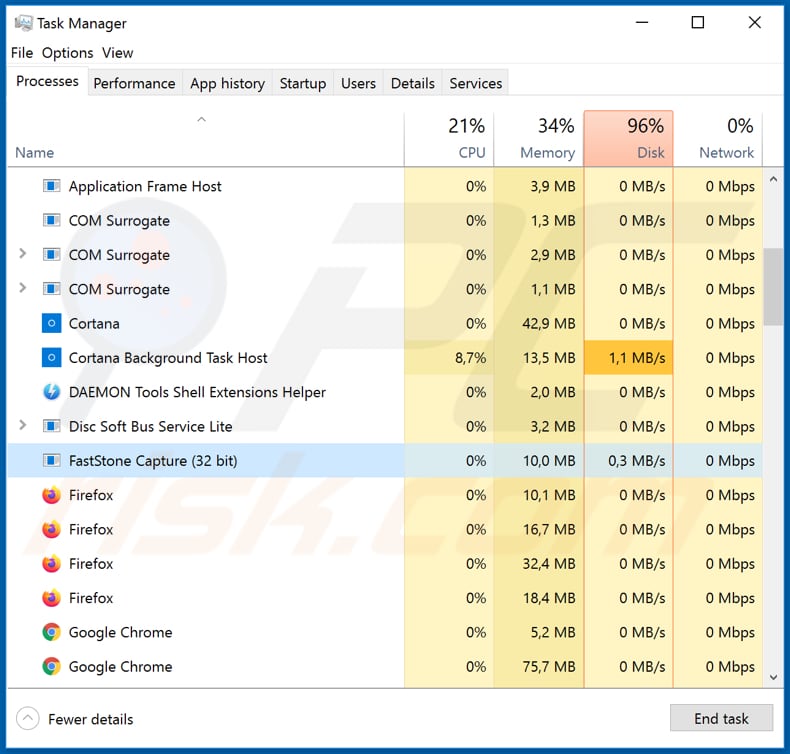
An example of a malicious MS Word document used to inject Bozok RAT into the system:
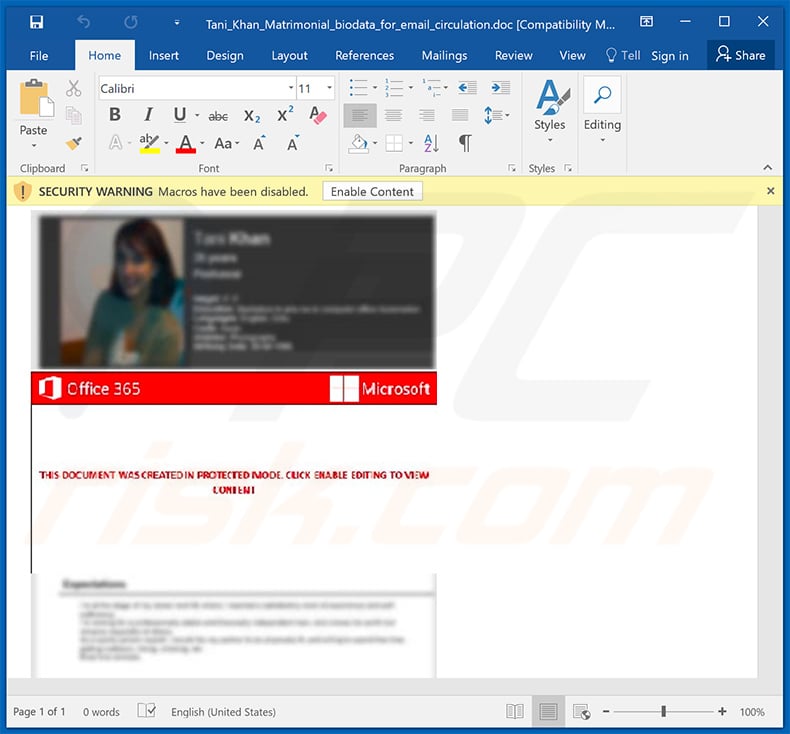
Instant automatic malware removal:
Manual threat removal might be a lengthy and complicated process that requires advanced IT skills. Combo Cleaner is a professional automatic malware removal tool that is recommended to get rid of malware. Download it by clicking the button below:
DOWNLOAD Combo CleanerBy downloading any software listed on this website you agree to our Privacy Policy and Terms of Use. To use full-featured product, you have to purchase a license for Combo Cleaner. 7 days free trial available. Combo Cleaner is owned and operated by RCS LT, the parent company of PCRisk.com.
Quick menu:
How to remove malware manually?
Manual malware removal is a complicated task - usually it is best to allow antivirus or anti-malware programs to do this automatically. To remove this malware we recommend using Combo Cleaner Antivirus for Windows.
If you wish to remove malware manually, the first step is to identify the name of the malware that you are trying to remove. Here is an example of a suspicious program running on a user's computer:

If you checked the list of programs running on your computer, for example, using task manager, and identified a program that looks suspicious, you should continue with these steps:
 Download a program called Autoruns. This program shows auto-start applications, Registry, and file system locations:
Download a program called Autoruns. This program shows auto-start applications, Registry, and file system locations:

 Restart your computer into Safe Mode:
Restart your computer into Safe Mode:
Windows XP and Windows 7 users: Start your computer in Safe Mode. Click Start, click Shut Down, click Restart, click OK. During your computer start process, press the F8 key on your keyboard multiple times until you see the Windows Advanced Option menu, and then select Safe Mode with Networking from the list.

Video showing how to start Windows 7 in "Safe Mode with Networking":
Windows 8 users: Start Windows 8 is Safe Mode with Networking - Go to Windows 8 Start Screen, type Advanced, in the search results select Settings. Click Advanced startup options, in the opened "General PC Settings" window, select Advanced startup.
Click the "Restart now" button. Your computer will now restart into the "Advanced Startup options menu". Click the "Troubleshoot" button, and then click the "Advanced options" button. In the advanced option screen, click "Startup settings".
Click the "Restart" button. Your PC will restart into the Startup Settings screen. Press F5 to boot in Safe Mode with Networking.

Video showing how to start Windows 8 in "Safe Mode with Networking":
Windows 10 users: Click the Windows logo and select the Power icon. In the opened menu click "Restart" while holding "Shift" button on your keyboard. In the "choose an option" window click on the "Troubleshoot", next select "Advanced options".
In the advanced options menu select "Startup Settings" and click on the "Restart" button. In the following window you should click the "F5" button on your keyboard. This will restart your operating system in safe mode with networking.

Video showing how to start Windows 10 in "Safe Mode with Networking":
 Extract the downloaded archive and run the Autoruns.exe file.
Extract the downloaded archive and run the Autoruns.exe file.

 In the Autoruns application, click "Options" at the top and uncheck "Hide Empty Locations" and "Hide Windows Entries" options. After this procedure, click the "Refresh" icon.
In the Autoruns application, click "Options" at the top and uncheck "Hide Empty Locations" and "Hide Windows Entries" options. After this procedure, click the "Refresh" icon.

 Check the list provided by the Autoruns application and locate the malware file that you want to eliminate.
Check the list provided by the Autoruns application and locate the malware file that you want to eliminate.
You should write down its full path and name. Note that some malware hides process names under legitimate Windows process names. At this stage, it is very important to avoid removing system files. After you locate the suspicious program you wish to remove, right click your mouse over its name and choose "Delete".

After removing the malware through the Autoruns application (this ensures that the malware will not run automatically on the next system startup), you should search for the malware name on your computer. Be sure to enable hidden files and folders before proceeding. If you find the filename of the malware, be sure to remove it.

Reboot your computer in normal mode. Following these steps should remove any malware from your computer. Note that manual threat removal requires advanced computer skills. If you do not have these skills, leave malware removal to antivirus and anti-malware programs.
These steps might not work with advanced malware infections. As always it is best to prevent infection than try to remove malware later. To keep your computer safe, install the latest operating system updates and use antivirus software. To be sure your computer is free of malware infections, we recommend scanning it with Combo Cleaner Antivirus for Windows.
Share:

Tomas Meskauskas
Expert security researcher, professional malware analyst
I am passionate about computer security and technology. I have an experience of over 10 years working in various companies related to computer technical issue solving and Internet security. I have been working as an author and editor for pcrisk.com since 2010. Follow me on Twitter and LinkedIn to stay informed about the latest online security threats.
PCrisk security portal is brought by a company RCS LT.
Joined forces of security researchers help educate computer users about the latest online security threats. More information about the company RCS LT.
Our malware removal guides are free. However, if you want to support us you can send us a donation.
DonatePCrisk security portal is brought by a company RCS LT.
Joined forces of security researchers help educate computer users about the latest online security threats. More information about the company RCS LT.
Our malware removal guides are free. However, if you want to support us you can send us a donation.
Donate
▼ Show Discussion