How to remove the DarkTrack Remote Access Trojan (RAT) from your system
TrojanAlso Known As: DarkTrack remote access trojan
Get free scan and check if your device is infected.
Remove it nowTo use full-featured product, you have to purchase a license for Combo Cleaner. Seven days free trial available. Combo Cleaner is owned and operated by RCS LT, the parent company of PCRisk.com.
What is the DarkTrack RAT?
DarkTrack is a malicious program classified as a Remote Access Trojan (RAT). This type of malware enables remote access and control over an infected device. The level of control these programs have varies, however, some can allow user-level manipulation of the affected machine.
The functionalities of RATs likewise varies and so does the scope of potential misuse. DarkTrack has a broad range of functions/capabilities, which make this Trojan a highly-dangerous piece of software.
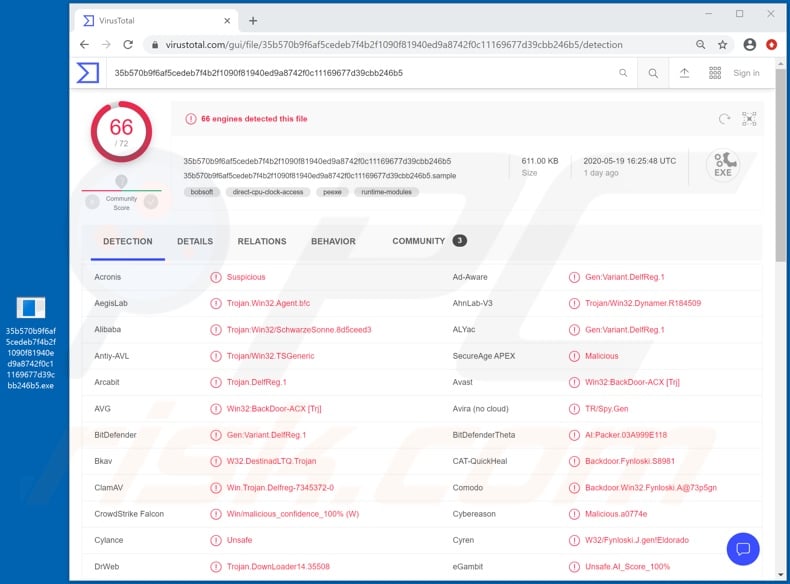
DarkTrack RAT has a significant amount of control over an infected device, including the hardware integrated or connected, software installed, and data stored. This Trojan can log off, lock, restart/reboot and shut down the system.
It can manipulate the device's mouse and keyboard, record audio through microphones and video through cameras (which it can also stream in real-time). Other surveillance capabilities include desktop recording and screenshot capture. The malware can interact with Windows Task Manager (view and terminate running processes).
DarkTrack can also collect information about applications installed on the system and stored content. I.e., it can view, create, copy, upload, download and delete files. Coupled with the program's capability to infiltrate (upload) files and execute them, it can cause chain infections, infecting the system with additional malware including ransomware, cryptominers, and so on.
As well as directly exfiltrating data, DarkTrack can also steal information from certain applications. This RAT targets Google Chrome, Mozilla Firefox, Yandex and Comodo Dragon browsers, and also the Outlook email client and FileZilla file transfer app. The malicious program specifically targets log-in credentials (usernames and passwords) associated with these applications.
Furthermore, DarkTrack is capable of keylogging (recording of key strokes). This is also used to learn account credentials. These are just some of the main functionalities of this Remote Access Trojan.
To expand upon how the information obtained from an infected system can be misused, recorded and/or exfiltrated files can be used by cyber criminals for ransom/blackmail purposes.
For example, if the acquired material is especially sensitive and/or compromising, victims can be pressed with demands for payment under the threat of publication and/or sale to their business competitors.
Stolen communication accounts (e.g. emails, messengers, social networking, social media, etc.) can be used to impersonate the genuine owner to ask the contacts/friends for loans. Alternatively, they might be used to proliferate malware via sharing of infectious files.
Hijacked email accounts can serve as a gateway to other accounts that are connected to them, and hence they are of special interest. Stolen banking accounts and other platforms that deal with financial information (e.g. store credit card details) can lead to financial loss through fraudulent transactions and/or unauthorized online purchases.
In summary, the presence of this malicious software on devices can lead to data loss, serious privacy issues, financial loss and identity theft. If it is known/suspected that DarkTrack RAT (or other malware) has already infected the system, use anti-virus software to eliminate it immediately.
| Name | DarkTrack remote access trojan |
| Threat Type | Trojan, password-stealing virus, banking malware, spyware. |
| Detection Names | Avast (Win32:BackDoor-ACX [Trj]), BitDefender (Gen:Variant.DelfReg.1), ESET-NOD32 (Win32/SchwarzeSonne.CI), Kaspersky (HEUR:Trojan-Dropper.Win32.Agent.gen), Full List (VirusTotal). |
| Symptoms | Trojans are designed to stealthily infiltrate the victim's computer and remain silent, and thus no particular symptoms are clearly visible on an infected machine. |
| Distribution methods | Infected email attachments, malicious online advertisements, social engineering, software 'cracks'. |
| Damage | Stolen passwords and banking information, identity theft, the victim's computer added to a botnet. |
| Malware Removal (Windows) |
To eliminate possible malware infections, scan your computer with legitimate antivirus software. Our security researchers recommend using Combo Cleaner. Download Combo CleanerTo use full-featured product, you have to purchase a license for Combo Cleaner. 7 days free trial available. Combo Cleaner is owned and operated by RCS LT, the parent company of PCRisk.com. |
EpicSplit, Hupigon, Luminosity and Pekraut are some examples of other RATs. As mentioned, this malicious software can have different capabilities and features, ranging from download/installation of additional malware to data theft. Despite this, the purpose of these Trojans is identical: to generate revenue for the cyber criminals using them.
Due to the threats posed to devices and users, malware infections must be removed without delay and steps must be taken to prevent future infiltration.
How did DarkTrack infiltrate my computer?
The most common malware proliferation methods are through spam campaigns, illegal activation tools ("cracks"), bogus updates and dubious download channels. The term "spam campaign" refers to a large scale operation, during which thousands of deceptive/scam emails are sent.
These messages have malicious files attached to, or linked inside, them (i.e., contain download links). Malicious files can be in various formats, such as archives (ZIP, RAR, etc.), executables (.exe, .run, etc.), PDF and Microsoft Office documents, JavaScript, etc.
When opened, they begin downloading/installing malware. Rather than activating licensed products, "cracking" tools can download/install malicious software. Fake updaters infect systems by exploiting flaws of outdated products or simply by installing malware, rather than the promised updates.
Malicious programs (disguised as, or bundled with, normal content) might be unintentionally downloaded from untrusted sources such as unofficial and free file-hosting (freeware) websites, P2P sharing networks (BitTorrent, Gnutella, eMule, etc.) and other third party downloaders.
How to avoid installation of malware
To avoid malware distributed through spam campaigns, do not open suspicious or irrelevant emails, especially those with any attachments or links found within them. Use only official and verified download channels.
Activate and update products with tools/functions provided by legitimate developers, since illegal activation tools ("cracks") and third party updaters are often employed to proliferate malicious programs. To ensure device integrity and user safety, have reputable anti-virus/anti-spyware installed.
Use this software for regular system scans and to remove detected threats. If you believe that your computer is already infected, we recommend running a scan with Combo Cleaner Antivirus for Windows to automatically eliminate infiltrated malware.
Screenshot of the DarkTrack RAT administration panel:
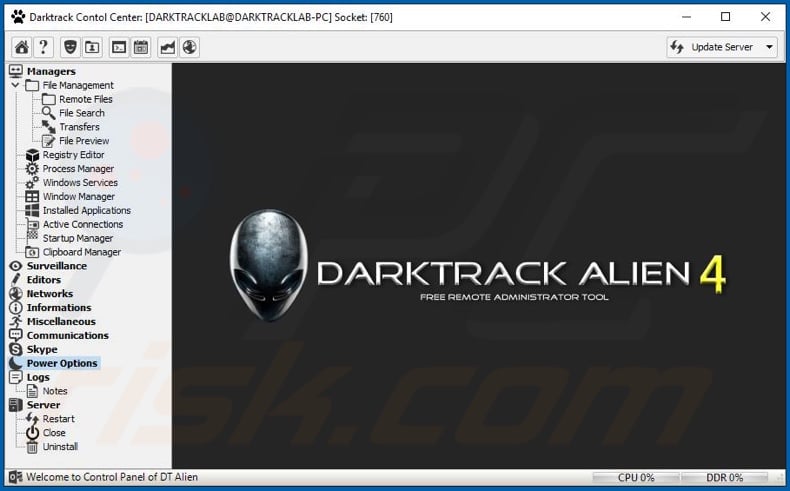
Instant automatic malware removal:
Manual threat removal might be a lengthy and complicated process that requires advanced IT skills. Combo Cleaner is a professional automatic malware removal tool that is recommended to get rid of malware. Download it by clicking the button below:
DOWNLOAD Combo CleanerBy downloading any software listed on this website you agree to our Privacy Policy and Terms of Use. To use full-featured product, you have to purchase a license for Combo Cleaner. 7 days free trial available. Combo Cleaner is owned and operated by RCS LT, the parent company of PCRisk.com.
Quick menu:
- What is DarkTrack?
- STEP 1. Manual removal of DarkTrack malware.
- STEP 2. Check if your computer is clean.
How to remove malware manually?
Manual malware removal is a complicated task - usually it is best to allow antivirus or anti-malware programs to do this automatically. To remove this malware we recommend using Combo Cleaner Antivirus for Windows.
If you wish to remove malware manually, the first step is to identify the name of the malware that you are trying to remove. Here is an example of a suspicious program running on a user's computer:

If you checked the list of programs running on your computer, for example, using task manager, and identified a program that looks suspicious, you should continue with these steps:
 Download a program called Autoruns. This program shows auto-start applications, Registry, and file system locations:
Download a program called Autoruns. This program shows auto-start applications, Registry, and file system locations:

 Restart your computer into Safe Mode:
Restart your computer into Safe Mode:
Windows XP and Windows 7 users: Start your computer in Safe Mode. Click Start, click Shut Down, click Restart, click OK. During your computer start process, press the F8 key on your keyboard multiple times until you see the Windows Advanced Option menu, and then select Safe Mode with Networking from the list.

Video showing how to start Windows 7 in "Safe Mode with Networking":
Windows 8 users: Start Windows 8 is Safe Mode with Networking - Go to Windows 8 Start Screen, type Advanced, in the search results select Settings. Click Advanced startup options, in the opened "General PC Settings" window, select Advanced startup.
Click the "Restart now" button. Your computer will now restart into the "Advanced Startup options menu". Click the "Troubleshoot" button, and then click the "Advanced options" button. In the advanced option screen, click "Startup settings".
Click the "Restart" button. Your PC will restart into the Startup Settings screen. Press F5 to boot in Safe Mode with Networking.

Video showing how to start Windows 8 in "Safe Mode with Networking":
Windows 10 users: Click the Windows logo and select the Power icon. In the opened menu click "Restart" while holding "Shift" button on your keyboard. In the "choose an option" window click on the "Troubleshoot", next select "Advanced options".
In the advanced options menu select "Startup Settings" and click on the "Restart" button. In the following window you should click the "F5" button on your keyboard. This will restart your operating system in safe mode with networking.

Video showing how to start Windows 10 in "Safe Mode with Networking":
 Extract the downloaded archive and run the Autoruns.exe file.
Extract the downloaded archive and run the Autoruns.exe file.

 In the Autoruns application, click "Options" at the top and uncheck "Hide Empty Locations" and "Hide Windows Entries" options. After this procedure, click the "Refresh" icon.
In the Autoruns application, click "Options" at the top and uncheck "Hide Empty Locations" and "Hide Windows Entries" options. After this procedure, click the "Refresh" icon.

 Check the list provided by the Autoruns application and locate the malware file that you want to eliminate.
Check the list provided by the Autoruns application and locate the malware file that you want to eliminate.
You should write down its full path and name. Note that some malware hides process names under legitimate Windows process names. At this stage, it is very important to avoid removing system files. After you locate the suspicious program you wish to remove, right click your mouse over its name and choose "Delete".

After removing the malware through the Autoruns application (this ensures that the malware will not run automatically on the next system startup), you should search for the malware name on your computer. Be sure to enable hidden files and folders before proceeding. If you find the filename of the malware, be sure to remove it.

Reboot your computer in normal mode. Following these steps should remove any malware from your computer. Note that manual threat removal requires advanced computer skills. If you do not have these skills, leave malware removal to antivirus and anti-malware programs.
These steps might not work with advanced malware infections. As always it is best to prevent infection than try to remove malware later. To keep your computer safe, install the latest operating system updates and use antivirus software. To be sure your computer is free of malware infections, we recommend scanning it with Combo Cleaner Antivirus for Windows.
Share:

Tomas Meskauskas
Expert security researcher, professional malware analyst
I am passionate about computer security and technology. I have an experience of over 10 years working in various companies related to computer technical issue solving and Internet security. I have been working as an author and editor for pcrisk.com since 2010. Follow me on Twitter and LinkedIn to stay informed about the latest online security threats.
PCrisk security portal is brought by a company RCS LT.
Joined forces of security researchers help educate computer users about the latest online security threats. More information about the company RCS LT.
Our malware removal guides are free. However, if you want to support us you can send us a donation.
DonatePCrisk security portal is brought by a company RCS LT.
Joined forces of security researchers help educate computer users about the latest online security threats. More information about the company RCS LT.
Our malware removal guides are free. However, if you want to support us you can send us a donation.
Donate
▼ Show Discussion