How to remove VoidRAT malware from the operating system
TrojanAlso Known As: VoidRAT remote access trojan
Get free scan and check if your device is infected.
Remove it nowTo use full-featured product, you have to purchase a license for Combo Cleaner. Seven days free trial available. Combo Cleaner is owned and operated by RCS LT, the parent company of PCRisk.com.
What is VoidRAT?
Similar to Quasar RAT, VoidRAT is malicious software and a Remote Access Tool (RAT). When used maliciously, RATs are termed 'Remote Access Trojans'. Malware of this type enables remote access and control over infected machines. RATs have various functionalities that allow likewise varied misuse.
These malicious programs are often employed to steal information. Ultimately, RAT infections endanger device and user safety.
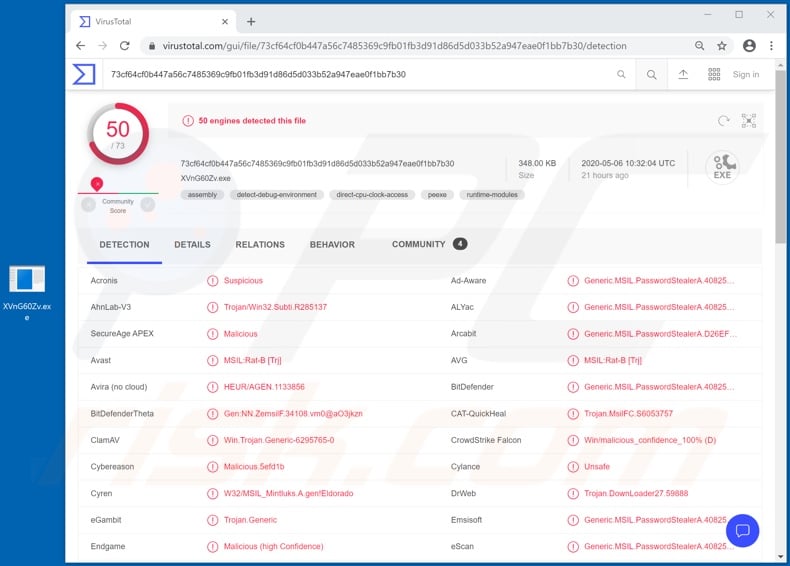
VoidRAT can interact and, to a certain level, manage the Windows Registry. This database contains settings, options, values and other information, relating to software and hardware installed on the system. Therefore, this RAT can view, copy, rename and delete system and personal files.
Since the Trojan can exfiltrate data, it can also steal information stored within the device. How the data is employed depends on the nature of it. For example, sensitive/compromising content can be used for ransom/blackmail purposes.
Additionally, VoidRAT can load files onto the system and execute them. This is typically used to cause chain infections. I.e., to download/install additional malware (e.g. ransomware, cryptominers, etc.). Through the program's ability to access Windows Task Manager, it can view and terminate running processes such as any anti-virus software.
In doing so, VoidRAT can prevent being discovered and continue its operations without users' knowledge. The RAT can even restart and shut down the system. VoidRAT malware's information stealing capabilities include keylogging and extraction of account credentials (i.e., log-ins and passwords) stored in popular browsers.
The aforementioned feature enables the Trojan to record key strokes. Therefore, the privacy of any and all typed information is placed at risk. Cyber criminals typically target log-in credentials of email, social networking and media, e-commerce (online store), financial and other accounts.
Stolen communication accounts can be misused by criminals to ask contacts for loans and/or to spread the infection - all under the guise of the genuine owner. Through various financial and shopping accounts, banking and/or credit card details can be stolen, and then used to make fraudulent transactions or online purchases.
The threats posed to devices include system and data damage. Furthermore, users can experience significant financial loss, serious privacy issues and identity theft. If you suspect that VoidRAT (or other malware) has already infected the system, use anti-virus software to eliminate it immediately.
| Name | VoidRAT remote access trojan |
| Threat Type | Trojan, password-stealing virus, banking malware, spyware. |
| Detection Names | Avast (MSIL:Rat-B [Trj]), BitDefender (Generic.MSIL.PasswordStealerA.408255), ESET-NOD32 (A Variant Of MSIL/Spy.Agent.AES), Kaspersky (Trojan.MSIL.Agent.foww), Full List (VirusTotal) |
| Malicious Process Name(s) | ccccv.exe (process name may vary) |
| Symptoms | Trojans are designed to stealthily infiltrate the victim's computer and remain silent, and thus no particular symptoms are clearly visible on an infected machine. |
| Distribution methods | Infected email attachments, malicious online advertisements, social engineering, software 'cracks'. |
| Damage | Stolen passwords and banking information, identity theft, the victim's computer added to a botnet. |
| Malware Removal (Windows) |
To eliminate possible malware infections, scan your computer with legitimate antivirus software. Our security researchers recommend using Combo Cleaner. Download Combo CleanerTo use full-featured product, you have to purchase a license for Combo Cleaner. 7 days free trial available. Combo Cleaner is owned and operated by RCS LT, the parent company of PCRisk.com. |
Hupigon, DarkRAT, Luminosity, and Pekraut are some examples of other Remote Access Trojans. As mentioned, these malicious programs have varied capabilities/functions, ranging from causing additional infections to information stealing. Regardless of how malware operates, the purpose is identical: to generate revenue for the cyber criminals using them.
All infections must be removed immediately upon detection to ensure device integrity and user safety.
How did VoidRAT infiltrate my computer?
Malware is primarily distributed through spam campaigns, illegal activation tools ("cracks"), bogus updates and dubious download sources. The term "spam campaign" defines a large scale operation, during which thousands of deceptive/scam emails are sent.
This mail is usually disguised as "official", "important", "urgent" and similar. These emails have infectious files attached to, or linked, inside them.
Malicious files can be in a wide variety of formats such as PDF and Microsoft Office documents, archives (ZIP, RAR, etc.), executables (.exe, .run, .etc.), JavaScript, etc. When they are executed, run or otherwise opened, malware download/installation starts. "Cracking" tools can download/install malicious software rather than activating licensed products.
Fake updaters infect systems by exploiting weaknesses of outdated products or simply by installing malware, rather than the promised updates.
Untrusted download channels such as unofficial and free file-hosting websites, Peer-to-Peer sharing networks (BitTorrent, Gnutella, eMule, etc.) and other third party downloaders can offer malicious programs disguised as, or packed with, normal content.
How to avoid installation of malware
You are advised against opening suspicious or irrelevant emails, especially those received from suspect/unknown senders. Any attachments or links present in dubious messages must not be opened, as doing so can result in high-risk infection. All downloads should be performed from official and verified sources.
It is also important to activate and update products with tools/functions provided by genuine developers. Illegal activation tools ("cracks") and third party updaters should not be used, as they can stealthily download/install malware. To protect device/user safety, it is crucial to have a reputable anti-virus/anti-spyware suite installed and kept updated.
Use this software for regular system scans and removal of detected threats/issues. If you believe that your computer is already infected, we recommend running a scan with Combo Cleaner Antivirus for Windows to automatically eliminate infiltrated malware.
VoidRAT malware process in Windows Task Manager ("ccccv.exe"):
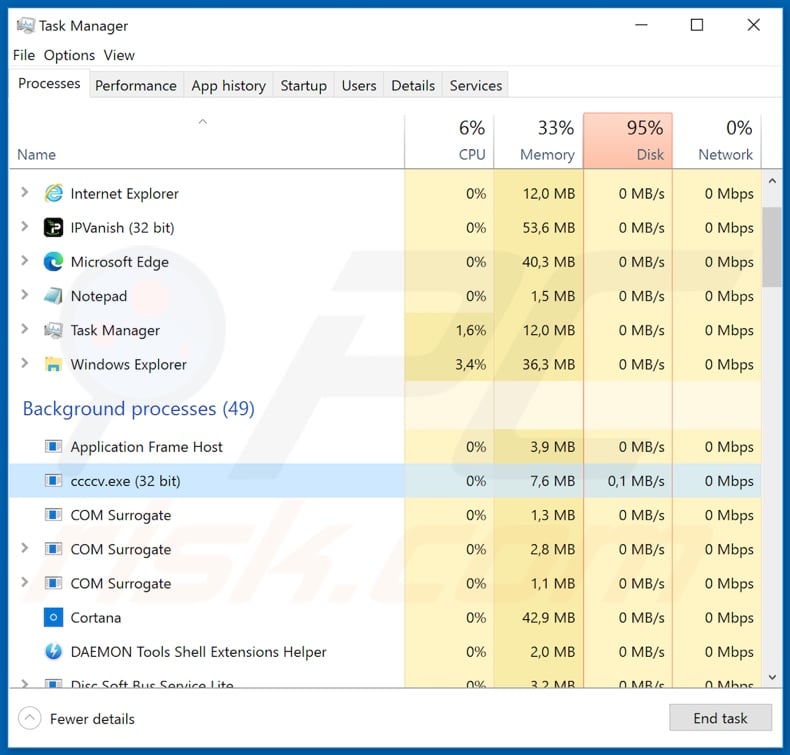
Screenshots of VoidRAT's admin panel:
Instant automatic malware removal:
Manual threat removal might be a lengthy and complicated process that requires advanced IT skills. Combo Cleaner is a professional automatic malware removal tool that is recommended to get rid of malware. Download it by clicking the button below:
DOWNLOAD Combo CleanerBy downloading any software listed on this website you agree to our Privacy Policy and Terms of Use. To use full-featured product, you have to purchase a license for Combo Cleaner. 7 days free trial available. Combo Cleaner is owned and operated by RCS LT, the parent company of PCRisk.com.
Quick menu:
- What is VoidRAT?
- STEP 1. Manual removal of VoidRAT malware.
- STEP 2. Check if your computer is clean.
How to remove malware manually?
Manual malware removal is a complicated task - usually it is best to allow antivirus or anti-malware programs to do this automatically. To remove this malware we recommend using Combo Cleaner Antivirus for Windows.
If you wish to remove malware manually, the first step is to identify the name of the malware that you are trying to remove. Here is an example of a suspicious program running on a user's computer:

If you checked the list of programs running on your computer, for example, using task manager, and identified a program that looks suspicious, you should continue with these steps:
 Download a program called Autoruns. This program shows auto-start applications, Registry, and file system locations:
Download a program called Autoruns. This program shows auto-start applications, Registry, and file system locations:

 Restart your computer into Safe Mode:
Restart your computer into Safe Mode:
Windows XP and Windows 7 users: Start your computer in Safe Mode. Click Start, click Shut Down, click Restart, click OK. During your computer start process, press the F8 key on your keyboard multiple times until you see the Windows Advanced Option menu, and then select Safe Mode with Networking from the list.

Video showing how to start Windows 7 in "Safe Mode with Networking":
Windows 8 users: Start Windows 8 is Safe Mode with Networking - Go to Windows 8 Start Screen, type Advanced, in the search results select Settings. Click Advanced startup options, in the opened "General PC Settings" window, select Advanced startup.
Click the "Restart now" button. Your computer will now restart into the "Advanced Startup options menu". Click the "Troubleshoot" button, and then click the "Advanced options" button. In the advanced option screen, click "Startup settings".
Click the "Restart" button. Your PC will restart into the Startup Settings screen. Press F5 to boot in Safe Mode with Networking.

Video showing how to start Windows 8 in "Safe Mode with Networking":
Windows 10 users: Click the Windows logo and select the Power icon. In the opened menu click "Restart" while holding "Shift" button on your keyboard. In the "choose an option" window click on the "Troubleshoot", next select "Advanced options".
In the advanced options menu select "Startup Settings" and click on the "Restart" button. In the following window you should click the "F5" button on your keyboard. This will restart your operating system in safe mode with networking.

Video showing how to start Windows 10 in "Safe Mode with Networking":
 Extract the downloaded archive and run the Autoruns.exe file.
Extract the downloaded archive and run the Autoruns.exe file.

 In the Autoruns application, click "Options" at the top and uncheck "Hide Empty Locations" and "Hide Windows Entries" options. After this procedure, click the "Refresh" icon.
In the Autoruns application, click "Options" at the top and uncheck "Hide Empty Locations" and "Hide Windows Entries" options. After this procedure, click the "Refresh" icon.

 Check the list provided by the Autoruns application and locate the malware file that you want to eliminate.
Check the list provided by the Autoruns application and locate the malware file that you want to eliminate.
You should write down its full path and name. Note that some malware hides process names under legitimate Windows process names. At this stage, it is very important to avoid removing system files. After you locate the suspicious program you wish to remove, right click your mouse over its name and choose "Delete".

After removing the malware through the Autoruns application (this ensures that the malware will not run automatically on the next system startup), you should search for the malware name on your computer. Be sure to enable hidden files and folders before proceeding. If you find the filename of the malware, be sure to remove it.

Reboot your computer in normal mode. Following these steps should remove any malware from your computer. Note that manual threat removal requires advanced computer skills. If you do not have these skills, leave malware removal to antivirus and anti-malware programs.
These steps might not work with advanced malware infections. As always it is best to prevent infection than try to remove malware later. To keep your computer safe, install the latest operating system updates and use antivirus software. To be sure your computer is free of malware infections, we recommend scanning it with Combo Cleaner Antivirus for Windows.
Share:

Tomas Meskauskas
Expert security researcher, professional malware analyst
I am passionate about computer security and technology. I have an experience of over 10 years working in various companies related to computer technical issue solving and Internet security. I have been working as an author and editor for pcrisk.com since 2010. Follow me on Twitter and LinkedIn to stay informed about the latest online security threats.
PCrisk security portal is brought by a company RCS LT.
Joined forces of security researchers help educate computer users about the latest online security threats. More information about the company RCS LT.
Our malware removal guides are free. However, if you want to support us you can send us a donation.
DonatePCrisk security portal is brought by a company RCS LT.
Joined forces of security researchers help educate computer users about the latest online security threats. More information about the company RCS LT.
Our malware removal guides are free. However, if you want to support us you can send us a donation.
Donate
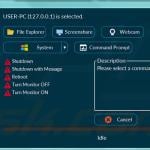
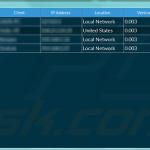
▼ Show Discussion