Get free scan and check if your device is infected.
Remove it nowTo use full-featured product, you have to purchase a license for Combo Cleaner. Seven days free trial available. Combo Cleaner is owned and operated by RCS LT, the parent company of PCRisk.com.
What is the Mist Stealer?
Mist is a malicious program classified as a stealer. This malware exfiltrates (i.e., steals) various sensitive information. The Mist stealer primarily targets cryptocurrency wallets, saved log-in credentials (usernames and passwords), certain browsing information and data stored in specific locations on the infected system.
This piece of malicious software is dangerous and can lead to serious issues.
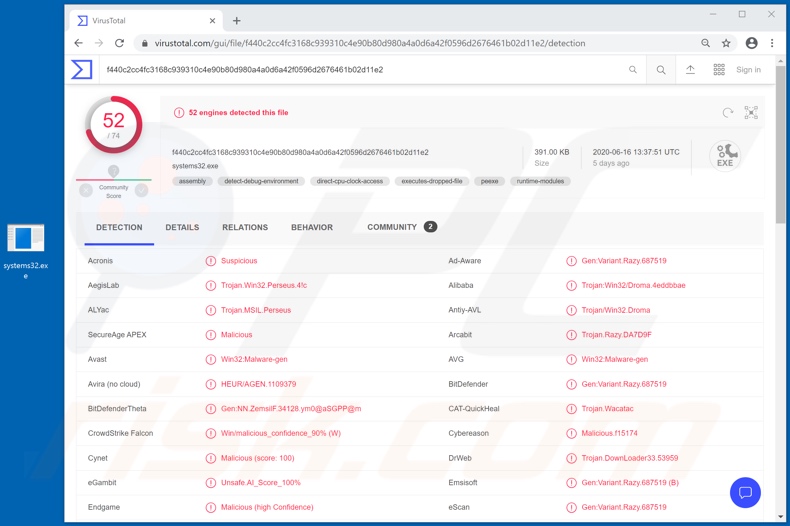
The main purpose of Mist is to steal information. It targets certain cryptocurrency wallets (cryptowallets). This malware can also exfiltrate data stored in the device.
Specifically, this stealer can download files from the desktop and can extract data relating to browsing activity (e.g. browsing histories, cookies, etc.) and log-in credentials from browsers (possibly, from other applications as well).
Cyber criminals typically attempt to steal usernames/passwords of email, social media, social networking, messenger, e-commerce, online money transfer and banking accounts. Through hijacked communication/social accounts, criminals can ask contacts/friends for loans or spread malware by sharing dangerous files under the guise of the genuine owner.
Accounts that deal with financial information (e.g. accounts that store banking or credit card details) can be used for fraudulent transactions and/or to make online purchases. These are just some of the features of Mist stealer. To summarize, this malicious program can cause financial loss, serious privacy issues and identity theft.
At the time of research, in some cases of Mist infections, the device can become significantly slower and users may notice screen glitches (e.g. the screen blinking, stripes appearing and other abnormal visuals), however, this is not always the case.
If it is suspected or known that Mist stealer (or other malware) has already infected the system, use anti-virus software to eliminate it immediately.
| Name | Mist malware |
| Threat Type | Trojan, password-stealing virus, banking malware, spyware. |
| Detection Names | Avast (Win32:Malware-gen), BitDefender (Gen:Variant.Razy.687519), ESET-NOD32 (A Variant Of MSIL/Kryptik.WHM), Kaspersky (Trojan.Win32.Droma.adro), Full List (VirusTotal). |
| Malicious Process Name(s) | Inc.Infrastructur Host driver (process name might vary). |
| Symptoms | Trojans are designed to stealthily infiltrate the victim's computer and remain silent, and thus no particular symptoms are clearly visible on an infected machine. |
| Distribution methods | Infected email attachments, malicious online advertisements, social engineering, software 'cracks'. |
| Damage | Stolen passwords and banking information, identity theft, the victim's computer added to a botnet. |
| Malware Removal (Windows) |
To eliminate possible malware infections, scan your computer with legitimate antivirus software. Our security researchers recommend using Combo Cleaner. Download Combo CleanerTo use full-featured product, you have to purchase a license for Combo Cleaner. 7 days free trial available. Combo Cleaner is owned and operated by RCS LT, the parent company of PCRisk.com. |
Taurus, ISRStealer, Sorano, AnarchyGrabber and ArkeiStealer are some examples of other information-stealing malware. These malicious programs target a wide variety of information and/or have additional capabilities. For example, some can obtain content using spying functionalities, such as recording audio or video via integrated/connected microphones and cameras.
Others can cause chain infections (i.e. download/install additional malware). Regardless of how malware operates, the purpose is identical: to generate revenue for the developers and cyber criminals using them.
How did Mist infiltrate my computer?
Since Mist stealer is offered for sale by its developers, the distribution methods depend on the cyber criminals using it. The most popular malware proliferation methods are via Trojans, spam campaigns, illegal activation tools ("cracks"), bogus updates and dubious download channels.
Trojans are malicious programs with varied functionalities, that can include the capability to download/install additional malware. The term "spam campaign" defines a large scale operation, during which thousands of scam emails are sent.
The messages are presented as "official", "important", "urgent", "priority", and might even be disguised as mail from legitimate institutions organizations, companies, service providers, and so on. These deceptive emails have infectious files attached to them or, alternatively, contain download links to malicious content.
Infectious files can be in various formats such as archives (ZIP, RAR, etc.), executables (.exe, .run, etc.), Microsoft Office and PDF documents, JavaScript, and and so on. When these files are executed, run or otherwise opened, the infection process/chain is triggered.
Rather than activating licensed products, "cracking" tools can download/install malicious software. Fake updaters infect the system by exploiting weaknesses of outdated products and/or simply by installing malware rather than the promised updates.
Untrusted download sources such as unofficial and free file-hosting (freeware) websites, Peer-to-Peer sharing networks (BitTorrent, Gnutella, eMule, etc.) and other third party downloaders can offer malicious programs for downloading, under the guise of or packed with normal content.
How to avoid installation of malware
Do not open suspicious or irrelevant emails, especially those received from unknown/suspect senders. Similarly, any attachments or links found in this mail must not be opened, as doing so can lead to a system infection. Use official and verified download channels.
Additionally, it is important to activate and update products with tools/functions, provided by genuine developers. Illegal activation ("cracking") tools and third party updaters should be avoided, as they are often employed to proliferate malware. To ensure device integrity and user safety, it is paramount to have a reputable anti-virus/anti-spyware suite installed.
Furthermore, this software must be kept up to date, used to run regular system scans, and to remove detected/potential threats. If you believe that your computer is already infected, we recommend running a scan with Combo Cleaner Antivirus for Windows to automatically eliminate infiltrated malware.
Screenshot of Mist stealer process in Windows Task Manager ("Inc.Infrastructur Host driver"):
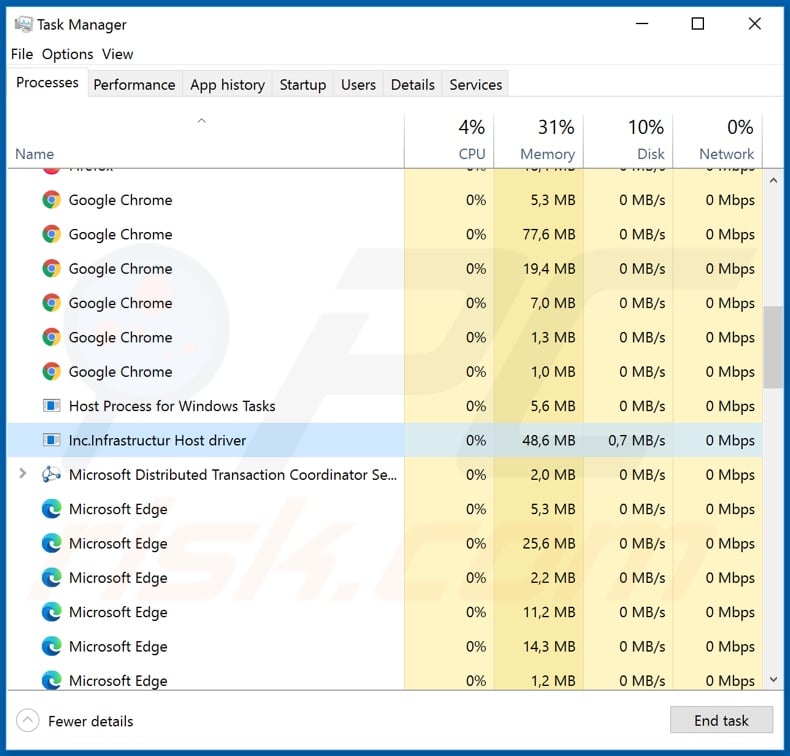
Screenshot of the website used to promote Mist stealer malware:
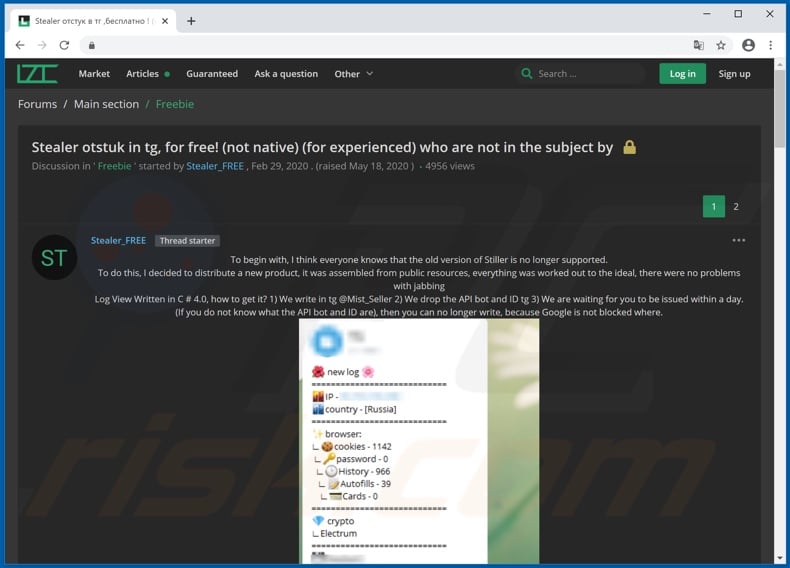
Instant automatic malware removal:
Manual threat removal might be a lengthy and complicated process that requires advanced IT skills. Combo Cleaner is a professional automatic malware removal tool that is recommended to get rid of malware. Download it by clicking the button below:
DOWNLOAD Combo CleanerBy downloading any software listed on this website you agree to our Privacy Policy and Terms of Use. To use full-featured product, you have to purchase a license for Combo Cleaner. 7 days free trial available. Combo Cleaner is owned and operated by RCS LT, the parent company of PCRisk.com.
Quick menu:
How to remove malware manually?
Manual malware removal is a complicated task - usually it is best to allow antivirus or anti-malware programs to do this automatically. To remove this malware we recommend using Combo Cleaner Antivirus for Windows.
If you wish to remove malware manually, the first step is to identify the name of the malware that you are trying to remove. Here is an example of a suspicious program running on a user's computer:

If you checked the list of programs running on your computer, for example, using task manager, and identified a program that looks suspicious, you should continue with these steps:
 Download a program called Autoruns. This program shows auto-start applications, Registry, and file system locations:
Download a program called Autoruns. This program shows auto-start applications, Registry, and file system locations:

 Restart your computer into Safe Mode:
Restart your computer into Safe Mode:
Windows XP and Windows 7 users: Start your computer in Safe Mode. Click Start, click Shut Down, click Restart, click OK. During your computer start process, press the F8 key on your keyboard multiple times until you see the Windows Advanced Option menu, and then select Safe Mode with Networking from the list.

Video showing how to start Windows 7 in "Safe Mode with Networking":
Windows 8 users: Start Windows 8 is Safe Mode with Networking - Go to Windows 8 Start Screen, type Advanced, in the search results select Settings. Click Advanced startup options, in the opened "General PC Settings" window, select Advanced startup.
Click the "Restart now" button. Your computer will now restart into the "Advanced Startup options menu". Click the "Troubleshoot" button, and then click the "Advanced options" button. In the advanced option screen, click "Startup settings".
Click the "Restart" button. Your PC will restart into the Startup Settings screen. Press F5 to boot in Safe Mode with Networking.

Video showing how to start Windows 8 in "Safe Mode with Networking":
Windows 10 users: Click the Windows logo and select the Power icon. In the opened menu click "Restart" while holding "Shift" button on your keyboard. In the "choose an option" window click on the "Troubleshoot", next select "Advanced options".
In the advanced options menu select "Startup Settings" and click on the "Restart" button. In the following window you should click the "F5" button on your keyboard. This will restart your operating system in safe mode with networking.

Video showing how to start Windows 10 in "Safe Mode with Networking":
 Extract the downloaded archive and run the Autoruns.exe file.
Extract the downloaded archive and run the Autoruns.exe file.

 In the Autoruns application, click "Options" at the top and uncheck "Hide Empty Locations" and "Hide Windows Entries" options. After this procedure, click the "Refresh" icon.
In the Autoruns application, click "Options" at the top and uncheck "Hide Empty Locations" and "Hide Windows Entries" options. After this procedure, click the "Refresh" icon.

 Check the list provided by the Autoruns application and locate the malware file that you want to eliminate.
Check the list provided by the Autoruns application and locate the malware file that you want to eliminate.
You should write down its full path and name. Note that some malware hides process names under legitimate Windows process names. At this stage, it is very important to avoid removing system files. After you locate the suspicious program you wish to remove, right click your mouse over its name and choose "Delete".

After removing the malware through the Autoruns application (this ensures that the malware will not run automatically on the next system startup), you should search for the malware name on your computer. Be sure to enable hidden files and folders before proceeding. If you find the filename of the malware, be sure to remove it.

Reboot your computer in normal mode. Following these steps should remove any malware from your computer. Note that manual threat removal requires advanced computer skills. If you do not have these skills, leave malware removal to antivirus and anti-malware programs.
These steps might not work with advanced malware infections. As always it is best to prevent infection than try to remove malware later. To keep your computer safe, install the latest operating system updates and use antivirus software. To be sure your computer is free of malware infections, we recommend scanning it with Combo Cleaner Antivirus for Windows.
Share:

Tomas Meskauskas
Expert security researcher, professional malware analyst
I am passionate about computer security and technology. I have an experience of over 10 years working in various companies related to computer technical issue solving and Internet security. I have been working as an author and editor for pcrisk.com since 2010. Follow me on Twitter and LinkedIn to stay informed about the latest online security threats.
PCrisk security portal is brought by a company RCS LT.
Joined forces of security researchers help educate computer users about the latest online security threats. More information about the company RCS LT.
Our malware removal guides are free. However, if you want to support us you can send us a donation.
DonatePCrisk security portal is brought by a company RCS LT.
Joined forces of security researchers help educate computer users about the latest online security threats. More information about the company RCS LT.
Our malware removal guides are free. However, if you want to support us you can send us a donation.
Donate
▼ Show Discussion