Get free scan and check if your device is infected.
Remove it nowTo use full-featured product, you have to purchase a license for Combo Cleaner. Seven days free trial available. Combo Cleaner is owned and operated by RCS LT, the parent company of PCRisk.com.
What is FRAT?
FRAT is a Remote Access Trojan (RAT), a type of malware program that allows cyber criminals responsible to monitor and control the infected computer. Generally, users install RATs on their computers inadvertently.
The malware is used to infect computers with other software of this kind and/or steal sensitive information and files that could be misused for malicious purposes. Research shows that FRAT collects information using Node.js, Sails, and Socket.IO.
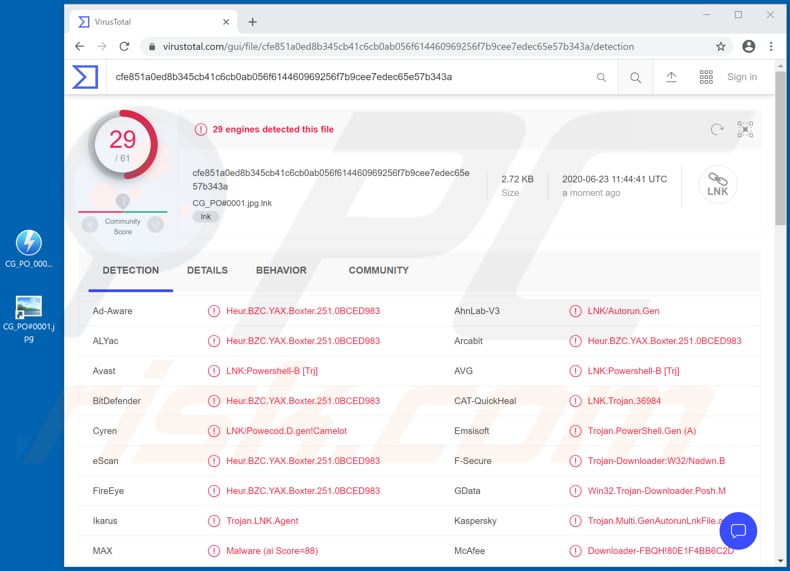
RATs are often capable of stealing sensitive information while operating as keyloggers (recording pressed keys/keyboard input). Cyber criminals behind this malware attempt to collect information such as entered login credentials and credit card details and misuse them to steal personal accounts, identities, and make fraudulent purchases and transactions.
Cyber criminals often seek to infect other computers with malware by using RATs. For example, ransomware or other types of Trojan that can steal sensitive data.
Additionally, most RATs can be used to access and manage files stored on victims' computers, access (enable) the webcam and microphone, take screenshots, record the screen, use victims' home networks as proxy servers for malicious purposes.
In summary, having a computer infected with a RAT such as FRAT can cause serious problems such as monetary/data loss, loss of personal accounts, identity theft, issues relating to online privacy, etc. If there is a reason to suspect that your computer is infected with FRAT or other malware, remove the software immediately.
| Name | FRAT remote access trojan |
| Threat Type | Remote Access Trojan, password-stealing virus, banking malware, spyware. |
| Detection Names | Avast (LNK:Powershell-B [Trj]), BitDefender (Heur.BZC.YAX.Boxter.251.0BCED983), Emsisoft (Trojan.PowerShell.Gen (A)), Kaspersky (Trojan.Multi.GenAutorunLnkFile.a), Full List (VirusTotal). |
| Payload | RATs can be used to infect computers with a variety of malware |
| Symptoms | Remote Access Trojans are designed to stealthily infiltrate the victim's computer and remain silent, and thus no particular symptoms are clearly visible on an infected machine. |
| Distribution methods | Infected email attachments, malicious online advertisements, social engineering, software 'cracks'. |
| Damage | Stolen passwords and banking information, identity theft, the victim's computer added to a botnet. |
| Malware Removal (Windows) |
To eliminate possible malware infections, scan your computer with legitimate antivirus software. Our security researchers recommend using Combo Cleaner. Download Combo CleanerTo use full-featured product, you have to purchase a license for Combo Cleaner. 7 days free trial available. Combo Cleaner is owned and operated by RCS LT, the parent company of PCRisk.com. |
Some examples of other RATs are Ratty, STRRAT and Bozok. There are many other malicious remote access programs promoted on what may seem like legitimate sites. Users do not often install these malicious programs intentionally - they are tricked into it.
How did FRAT infiltrate my computer?
Research shows that cyber criminals attempt to infect computers with FRAT through spam campaigns. I.e., by sending emails that contain a malicious .ISO file (an archive file) which is disguised as a purchase order (or other important, official document). When executed, the image file infects the system with FRAT.
Note that cyber criminals often attach other malicious files to their emails as well. For example, malicious Microsoft Office documents, JavaScript files, executable files (.exe), other archive files (ZIP, RAR).
They also send emails that contain website links designed to download a malicious file, or open a download page for the file. In any case, installation of malware cannot be caused without first opening/executing a malicious file.
How to avoid installation of malware
Attachments and website links in irrelevant emails that are received from unknown, suspicious addresses should not be opened. Ignore these emails and leave their contents unopened. Note that cyber criminals tend to disguise their emails as important, legitimate, and official.
Files and programs should be downloaded via direct links and trustworthy, official websites. Other download channels such as Peer-to-Peer networks (e.g., torrent clients, eMule), unofficial pages, third party downloaders, free file hosting pages, etc., should not be trusted.
The same applies to various third party installers. Installed software must be updated and activated only with tools or implemented functions that are designed by official software developers. Third party, unofficial tools often proliferate and install malware.
Furthermore, it is illegal to activate licensed software with unofficial ('cracking') tools. Regularly scan the operating system for threats with reputable antivirus or anti-spyware software. If you believe that your computer is already infected, we recommend running a scan with Combo Cleaner Antivirus for Windows to automatically eliminate infiltrated malware.
Malspam campaign used to distribute FRAT malware:
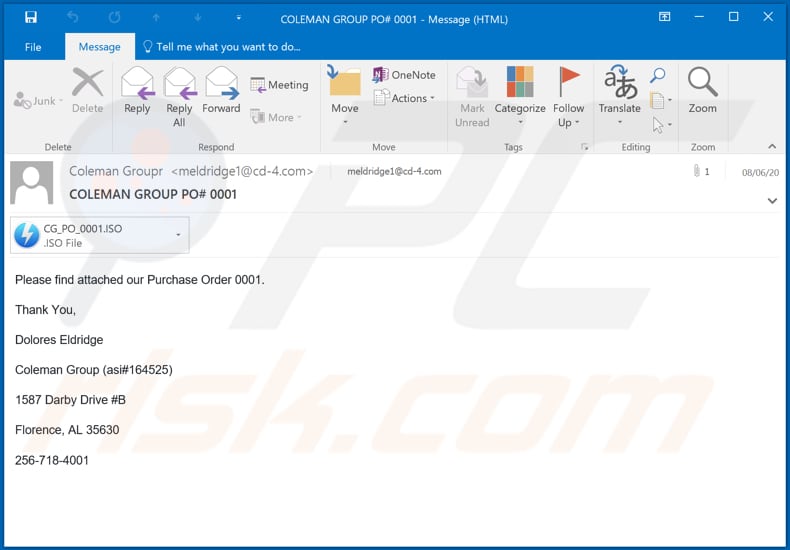
Text in this email:
Subject: COLEMAN GROUP PO# 0001
Please find attached our Purchase Order 0001.
Thank You,
Dolores Eldridge
Coleman Group (asi#164525)
1587 Darby Drive #B
Florence, AL 35630
256-718-4001
Instant automatic malware removal:
Manual threat removal might be a lengthy and complicated process that requires advanced IT skills. Combo Cleaner is a professional automatic malware removal tool that is recommended to get rid of malware. Download it by clicking the button below:
DOWNLOAD Combo CleanerBy downloading any software listed on this website you agree to our Privacy Policy and Terms of Use. To use full-featured product, you have to purchase a license for Combo Cleaner. 7 days free trial available. Combo Cleaner is owned and operated by RCS LT, the parent company of PCRisk.com.
Quick menu:
How to remove malware manually?
Manual malware removal is a complicated task - usually it is best to allow antivirus or anti-malware programs to do this automatically. To remove this malware we recommend using Combo Cleaner Antivirus for Windows.
If you wish to remove malware manually, the first step is to identify the name of the malware that you are trying to remove. Here is an example of a suspicious program running on a user's computer:

If you checked the list of programs running on your computer, for example, using task manager, and identified a program that looks suspicious, you should continue with these steps:
 Download a program called Autoruns. This program shows auto-start applications, Registry, and file system locations:
Download a program called Autoruns. This program shows auto-start applications, Registry, and file system locations:

 Restart your computer into Safe Mode:
Restart your computer into Safe Mode:
Windows XP and Windows 7 users: Start your computer in Safe Mode. Click Start, click Shut Down, click Restart, click OK. During your computer start process, press the F8 key on your keyboard multiple times until you see the Windows Advanced Option menu, and then select Safe Mode with Networking from the list.

Video showing how to start Windows 7 in "Safe Mode with Networking":
Windows 8 users: Start Windows 8 is Safe Mode with Networking - Go to Windows 8 Start Screen, type Advanced, in the search results select Settings. Click Advanced startup options, in the opened "General PC Settings" window, select Advanced startup.
Click the "Restart now" button. Your computer will now restart into the "Advanced Startup options menu". Click the "Troubleshoot" button, and then click the "Advanced options" button. In the advanced option screen, click "Startup settings".
Click the "Restart" button. Your PC will restart into the Startup Settings screen. Press F5 to boot in Safe Mode with Networking.

Video showing how to start Windows 8 in "Safe Mode with Networking":
Windows 10 users: Click the Windows logo and select the Power icon. In the opened menu click "Restart" while holding "Shift" button on your keyboard. In the "choose an option" window click on the "Troubleshoot", next select "Advanced options".
In the advanced options menu select "Startup Settings" and click on the "Restart" button. In the following window you should click the "F5" button on your keyboard. This will restart your operating system in safe mode with networking.

Video showing how to start Windows 10 in "Safe Mode with Networking":
 Extract the downloaded archive and run the Autoruns.exe file.
Extract the downloaded archive and run the Autoruns.exe file.

 In the Autoruns application, click "Options" at the top and uncheck "Hide Empty Locations" and "Hide Windows Entries" options. After this procedure, click the "Refresh" icon.
In the Autoruns application, click "Options" at the top and uncheck "Hide Empty Locations" and "Hide Windows Entries" options. After this procedure, click the "Refresh" icon.

 Check the list provided by the Autoruns application and locate the malware file that you want to eliminate.
Check the list provided by the Autoruns application and locate the malware file that you want to eliminate.
You should write down its full path and name. Note that some malware hides process names under legitimate Windows process names. At this stage, it is very important to avoid removing system files. After you locate the suspicious program you wish to remove, right click your mouse over its name and choose "Delete".

After removing the malware through the Autoruns application (this ensures that the malware will not run automatically on the next system startup), you should search for the malware name on your computer. Be sure to enable hidden files and folders before proceeding. If you find the filename of the malware, be sure to remove it.

Reboot your computer in normal mode. Following these steps should remove any malware from your computer. Note that manual threat removal requires advanced computer skills. If you do not have these skills, leave malware removal to antivirus and anti-malware programs.
These steps might not work with advanced malware infections. As always it is best to prevent infection than try to remove malware later. To keep your computer safe, install the latest operating system updates and use antivirus software. To be sure your computer is free of malware infections, we recommend scanning it with Combo Cleaner Antivirus for Windows.
Share:

Tomas Meskauskas
Expert security researcher, professional malware analyst
I am passionate about computer security and technology. I have an experience of over 10 years working in various companies related to computer technical issue solving and Internet security. I have been working as an author and editor for pcrisk.com since 2010. Follow me on Twitter and LinkedIn to stay informed about the latest online security threats.
PCrisk security portal is brought by a company RCS LT.
Joined forces of security researchers help educate computer users about the latest online security threats. More information about the company RCS LT.
Our malware removal guides are free. However, if you want to support us you can send us a donation.
DonatePCrisk security portal is brought by a company RCS LT.
Joined forces of security researchers help educate computer users about the latest online security threats. More information about the company RCS LT.
Our malware removal guides are free. However, if you want to support us you can send us a donation.
Donate
▼ Show Discussion