Get free scan and check if your device is infected.
Remove it nowTo use full-featured product, you have to purchase a license for Combo Cleaner. Seven days free trial available. Combo Cleaner is owned and operated by RCS LT, the parent company of PCRisk.com.
What is STRRAT?
STRRAT is a Remote Administration Trojan (RAT) which is capable of stealing login credentials saved on browsers and email clients, logging keystrokes, and remotely controlling infected Windows Operating Systems. STRRAT also includes a ransomware module capable of rendering files stored on victims' computers inaccessible.
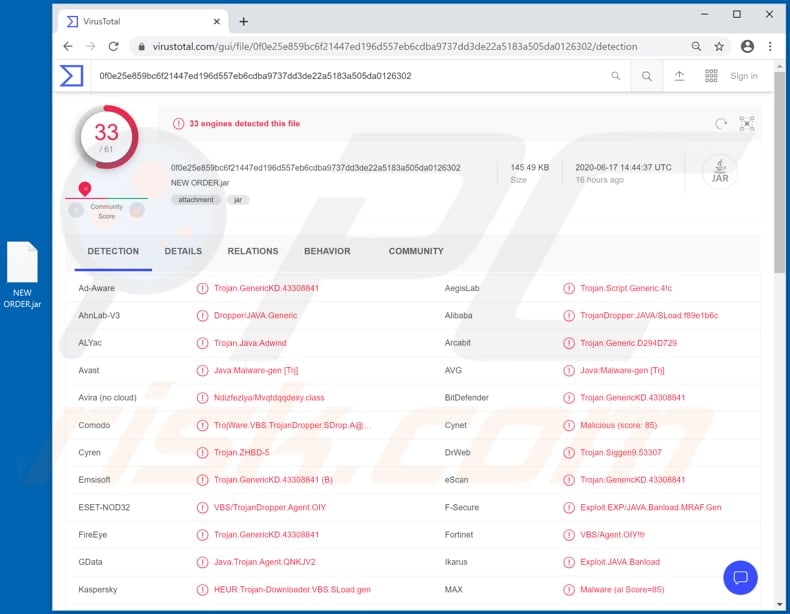
STRRAT malware overview
Cyber criminals can use STRRAT malware to steal credentials saved on web browsers and email clients such as Mozilla Firefox, Internet Explorer, Google Chrome, Foxmail, Microsoft Outlook and Mozilla Thunderbird. They can use this RAT to steal various accounts and misuse them for malicious purposes.
For example, to make fraudulent purchases and transactions, spread malspam and other spam campaigns, trick other users into making financial transactions, etc. STRRAT's keylogging feature can be used for more or less identical purposes: it allows cyber criminals to record pressed keys and gather information such as entered email addresses, usernames, passwords, credit card details, and other sensitive information.
Furthermore, as with most malware of this type, STRRAT allows the cyber criminals responsible to control infected machines/computers remotely. Research shows that this RAT can be used to execute commands that allow them to restart and shutdown the computer, upload, download, delete and open (execute) files, and perform various other actions.
In this way, cyber criminals can use it to cause installation of additional malware. For example, ransomware, other Trojan-type malware, and cryptocurrency miners.
As mentioned, STRRAT includes a ransomware module, which can be used to render files inaccessible (by changing extensions to ".crimson") and create a ransom message. Note that it does not encrypt files - it simply renames them so that victims cannot open them with a double click.
This issue can be resolved by removing the appended extension/changing it to the original extension.
| Name | STRRAT remote administration trojan |
| Threat Type | Trojan, password-stealing virus, banking malware, spyware. |
| Detection Names (NEW ORDER.jar) | Avast (Java:Malware-gen [Trj]), BitDefender (Trojan.GenericKD.43308841), ESET-NOD32 (VBS/TrojanDropper.Agent.OIY), Kaspersky (HEUR:Trojan-Downloader.VBS.SLoad.gen), Full List (VirusTotal) |
| Payload | This RAT can be used to install a variety of malicious programs. |
| Symptoms | Remote Administration Trojans are designed to stealthily infiltrate the victim's computer and remain silent, and thus no particular symptoms are clearly visible on an infected machine. |
| Distribution methods | Infected email attachments, malicious online advertisements, social engineering, software 'cracks'. |
| Damage | Stolen passwords and banking information, identity theft, the victim's computer added to a botnet. |
| Malware Removal (Windows) |
To eliminate possible malware infections, scan your computer with legitimate antivirus software. Our security researchers recommend using Combo Cleaner. Download Combo CleanerTo use full-featured product, you have to purchase a license for Combo Cleaner. 7 days free trial available. Combo Cleaner is owned and operated by RCS LT, the parent company of PCRisk.com. |
Remote Administration/Access Trojan examples
In summary, users who have STRRAT malware installed on their computers can become victims of identity theft, lose access to various personal accounts, suffer monetary loss, experience problems relating to online privacy, browsing safety, have their systems infected with other malware, etc.
Therefore, if there is any reason to suspect that this malware is installed, you should remove it immediately. Some of examples of other RATs include Bozok, DarkTrack and EpicSplit.
How did STRRAT infiltrate my computer?
Research shows that cyber criminals attempt to deceive users into installing STRRAT onto their computers through malspam. I.e., by sending emails that contain a malicious attachment named "NEW ORDER.jar". When executed, this file starts an infection chain which ends with installation of the STRRAT Remote Access Trojan.
More examples of files that cyber criminals attach to their emails are malicious Microsoft Office documents, JavaScript files, executable files (.exe), archive files (ZIP, RAR), and PDF documents. The attached files can cause damage only if recipients open them.
Rather than attaching malicious files directly to their emails, cyber criminals also send emails that contain website links - these download the malicious files. Note that the criminals often succeed in deceiving users into opening malicious files simply by disguising their emails as official, important, and legitimate.
How to avoid installation of malware
Do not trust or open files or website links in irrelevant emails, especially if the emails are sent from unknown, suspicious addresses. Software and files should be downloaded only from official websites and via direct links.
Other channels (such as third party downloaders, Peer-to-Peer networks, unofficial websites, free file hosting sites, etc.) are often used to distribute malware. The same applies to third party installers. Installed software must be updated and activated only with tools/functions designed by official software developers.
Unofficial, third party tools often infect computers with malicious programs. Furthermore, it is illegal to activate licensed software with 'cracking' tools.
Operating systems/computers should have reputable antivirus or anti-spyware installed. You are advised to scan your computer for threats regularly.
If you believe that your computer is already infected, we recommend running a scan with Combo Cleaner Antivirus for Windows to automatically eliminate infiltrated malware.
Email used to distribute STRRAT (via the "NEW ORDER.jar" attachment):
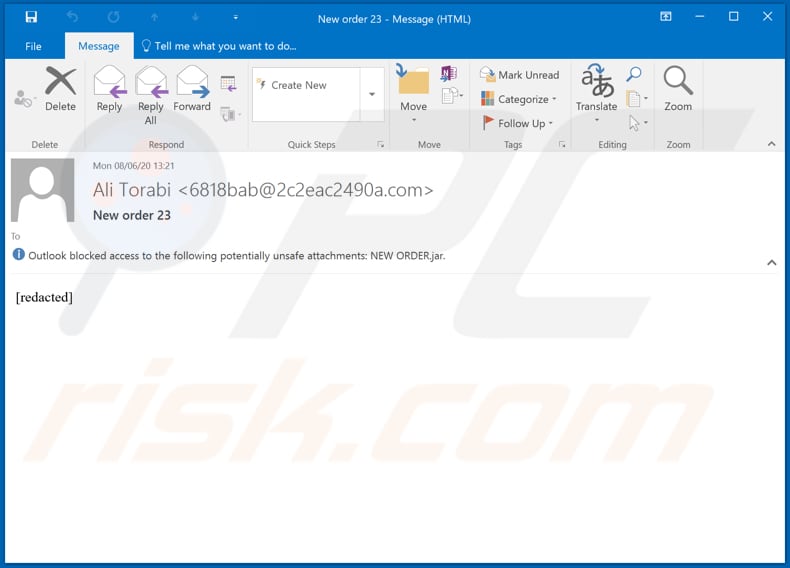
Other examples used to spread STRRAT via attached malicious PDF files;
Example 1:
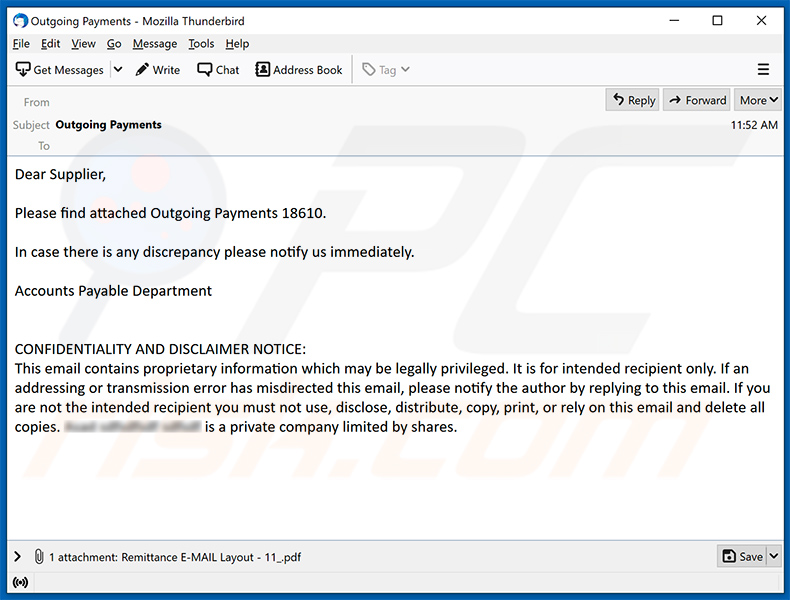
Text presented within:
Subject: Outgoing Payments
Dear Supplier,Please find attached Outgoing Payments 18610.
In case there is any discrepancy please notify us immediately.
Accounts Payable Department
CONFIDENTIALITY AND DISCLAIMER NOTICE:
This email contains proprietary information which may be legally privileged. It is for intended recipient only. If an addressing or transmission error has misdirected this email, please notify the author by replying to this email. If you are not the intended recipient you must not use, disclose, distribute, copy, print, or rely on this email and delete all copies. ************ is a private company limited by shares.
Example 2:
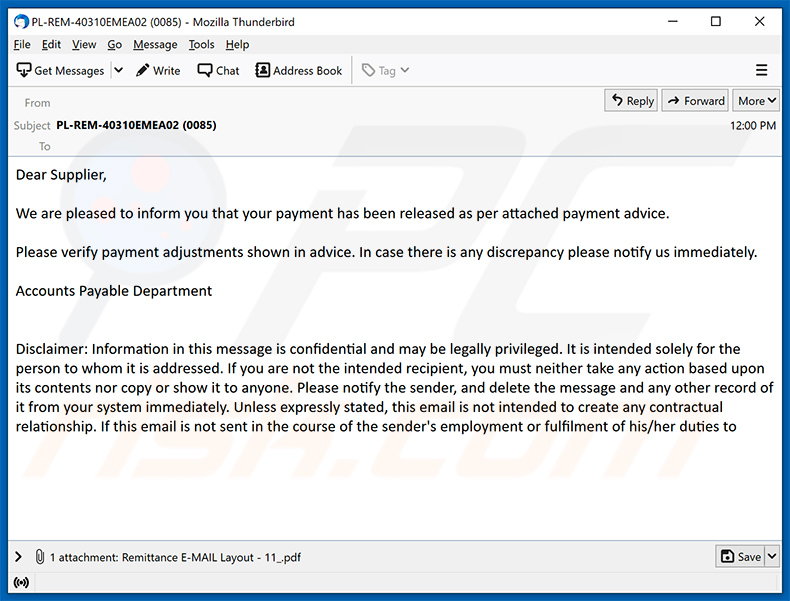
Text presented within:
Subject: PL-REM-40310EMEA02 (0085)
Dear Supplier,
We are pleased to inform you that your payment has been released as per attached payment advice.
Please verify payment adjustments shown in advice. In case there is any discrepancy please notify us immediately.
Accounts Payable Department
Disclaimer: Information in this message is confidential and may be legally privileged. It is intended solely for the person to whom it is addressed. If you are not the intended recipient, you must neither take any action based upon its contents nor copy or show it to anyone. Please notify the sender, and delete the message and any other record of it from your system immediately. Unless expressly stated, this email is not intended to create any contractual relationship. If this email is not sent in the course of the sender's employment or fulfilment of his/her duties to
Update March 15, 2024: Recently, a phishing campaign luring users into downloading a malicious Java downloader crafted to distribute the STRRAT remote access trojan has been discovered. The campaign implies an impending payment and urges recipients to click a button to verify payment details. Once clicked, a harmful JAR file is downloaded onto the victim's computer, facilitating the spread of malware.
Instant automatic malware removal:
Manual threat removal might be a lengthy and complicated process that requires advanced IT skills. Combo Cleaner is a professional automatic malware removal tool that is recommended to get rid of malware. Download it by clicking the button below:
DOWNLOAD Combo CleanerBy downloading any software listed on this website you agree to our Privacy Policy and Terms of Use. To use full-featured product, you have to purchase a license for Combo Cleaner. 7 days free trial available. Combo Cleaner is owned and operated by RCS LT, the parent company of PCRisk.com.
Quick menu:
How to remove malware manually?
Manual malware removal is a complicated task - usually it is best to allow antivirus or anti-malware programs to do this automatically. To remove this malware we recommend using Combo Cleaner Antivirus for Windows.
If you wish to remove malware manually, the first step is to identify the name of the malware that you are trying to remove. Here is an example of a suspicious program running on a user's computer:

If you checked the list of programs running on your computer, for example, using task manager, and identified a program that looks suspicious, you should continue with these steps:
 Download a program called Autoruns. This program shows auto-start applications, Registry, and file system locations:
Download a program called Autoruns. This program shows auto-start applications, Registry, and file system locations:

 Restart your computer into Safe Mode:
Restart your computer into Safe Mode:
Windows XP and Windows 7 users: Start your computer in Safe Mode. Click Start, click Shut Down, click Restart, click OK. During your computer start process, press the F8 key on your keyboard multiple times until you see the Windows Advanced Option menu, and then select Safe Mode with Networking from the list.

Video showing how to start Windows 7 in "Safe Mode with Networking":
Windows 8 users: Start Windows 8 is Safe Mode with Networking - Go to Windows 8 Start Screen, type Advanced, in the search results select Settings. Click Advanced startup options, in the opened "General PC Settings" window, select Advanced startup.
Click the "Restart now" button. Your computer will now restart into the "Advanced Startup options menu". Click the "Troubleshoot" button, and then click the "Advanced options" button. In the advanced option screen, click "Startup settings".
Click the "Restart" button. Your PC will restart into the Startup Settings screen. Press F5 to boot in Safe Mode with Networking.

Video showing how to start Windows 8 in "Safe Mode with Networking":
Windows 10 users: Click the Windows logo and select the Power icon. In the opened menu click "Restart" while holding "Shift" button on your keyboard. In the "choose an option" window click on the "Troubleshoot", next select "Advanced options".
In the advanced options menu select "Startup Settings" and click on the "Restart" button. In the following window you should click the "F5" button on your keyboard. This will restart your operating system in safe mode with networking.

Video showing how to start Windows 10 in "Safe Mode with Networking":
 Extract the downloaded archive and run the Autoruns.exe file.
Extract the downloaded archive and run the Autoruns.exe file.

 In the Autoruns application, click "Options" at the top and uncheck "Hide Empty Locations" and "Hide Windows Entries" options. After this procedure, click the "Refresh" icon.
In the Autoruns application, click "Options" at the top and uncheck "Hide Empty Locations" and "Hide Windows Entries" options. After this procedure, click the "Refresh" icon.

 Check the list provided by the Autoruns application and locate the malware file that you want to eliminate.
Check the list provided by the Autoruns application and locate the malware file that you want to eliminate.
You should write down its full path and name. Note that some malware hides process names under legitimate Windows process names. At this stage, it is very important to avoid removing system files. After you locate the suspicious program you wish to remove, right click your mouse over its name and choose "Delete".

After removing the malware through the Autoruns application (this ensures that the malware will not run automatically on the next system startup), you should search for the malware name on your computer. Be sure to enable hidden files and folders before proceeding. If you find the filename of the malware, be sure to remove it.

Reboot your computer in normal mode. Following these steps should remove any malware from your computer. Note that manual threat removal requires advanced computer skills. If you do not have these skills, leave malware removal to antivirus and anti-malware programs.
These steps might not work with advanced malware infections. As always it is best to prevent infection than try to remove malware later. To keep your computer safe, install the latest operating system updates and use antivirus software. To be sure your computer is free of malware infections, we recommend scanning it with Combo Cleaner Antivirus for Windows.
Frequently Asked Questions (FAQ)
My computer is infected with STRRAT malware, should I format my storage device to get rid of it?
No, STRRAT's removal does not need formatting.
What are the biggest issues that STRRAT malware can cause?
STRRAT is a RAT (Remote Access Trojan), a type of multifunctional malware that enables remote control over devices. This program can execute various commands on devices, and it has several data-stealing abilities. Furthermore, STRRAT can download/install additional trojans, ransomware, and other malware.
Therefore, the threats posed by STRRAT infections are particularly broad, including severe privacy issues, significant financial losses, and identity theft.
What is the purpose of STRRAT malware?
Most malware infections are used to generate profit. However, this software can be used for the attackers' amusement or to disrupt processes (e.g., websites, services, companies, institutions, etc.). Malware infections can also be motivated by personal grudges or political/geopolitical reasons.
How did STRRAT malware infiltrate my computer?
Malware is primarily distributed through: malicious attachments and links in spam emails/messages, drive-by downloads, untrustworthy download channels (e.g., unofficial and freeware sites, P2P sharing networks, etc.), online scams, illegal software activation ("cracking") tools, and fake updates.
Additionally, some malicious programs can self-spread via local networks and removable storage devices (e.g., external hard drives, USB flash drives, etc.).
Will Combo Cleaner protect me from malware?
Yes, Combo Cleaner can detect and eliminate practically all known malware infections. It has to be stressed that high-end malicious software typically hides deep within systems - therefore, performing a complete system scan is crucial.
Share:

Tomas Meskauskas
Expert security researcher, professional malware analyst
I am passionate about computer security and technology. I have an experience of over 10 years working in various companies related to computer technical issue solving and Internet security. I have been working as an author and editor for pcrisk.com since 2010. Follow me on Twitter and LinkedIn to stay informed about the latest online security threats.
PCrisk security portal is brought by a company RCS LT.
Joined forces of security researchers help educate computer users about the latest online security threats. More information about the company RCS LT.
Our malware removal guides are free. However, if you want to support us you can send us a donation.
DonatePCrisk security portal is brought by a company RCS LT.
Joined forces of security researchers help educate computer users about the latest online security threats. More information about the company RCS LT.
Our malware removal guides are free. However, if you want to support us you can send us a donation.
Donate
▼ Show Discussion