Avoid malware infections from fake "Deutsche Bank" emails
Phishing/ScamAlso Known As: Deutsche Bank spam
Get free scan and check if your device is infected.
Remove it nowTo use full-featured product, you have to purchase a license for Combo Cleaner. Seven days free trial available. Combo Cleaner is owned and operated by RCS LT, the parent company of PCRisk.com.
What is "Deutsche Bank Email Virus"?
"Deutsche Bank Email Virus" is a spam campaign distributing fake Deutsche Bank emails. Deutsche Bank is a legitimate multinational investment bank and financial services company. The aforementioned messages are disguised as mail from this bank.
The bank/company is in no way associated with these scam emails. The messages claim that a large sum has been transferred into the recipient's bank accounts. Note that this spam campaign proliferates HawkEye malware.
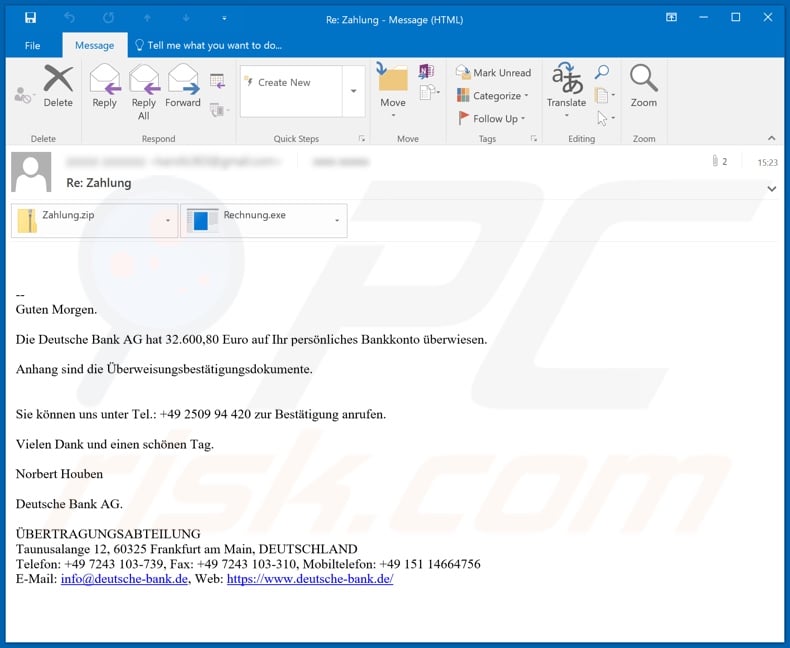
According to a rough translation, the fraudulent "Deutsche Bank" emails inform recipients that over thirty thousand euros have been transferred to their personal bank accounts. The attached files are supposedly the transaction confirmations. These messages are concluded with Deutsche Bank details, some of which are incorrect.
When the attachments are opened, the infection chain/process of the HawkEye malicious program is triggered. I.e., when opened, download/installation of HawkEye is initiated. The primary purpose of malware is stealing data. The program is classified as a keylogger, meaning that this program can record key strokes.
This puts the privacy of all typed information at risk. Typically, keylogging is used to steal account log-in credentials (i.e. usernames and passwords). Additionally, HawkEye is capable of extracting and infiltrating sensitive information (e.g. log-in credentials, etc.) from certain browsers, email clients, messengers and various other applications.
Through stolen communication accounts (e.g. emails, social media/networking, messengers, etc.), cyber criminals can ask contacts/friends for loans and/or spread malware (by sharing infectious files) under the guise of the genuine owner.
Accounts that directly deal with or store financial information (e.g. banking account or credit card details) can be misused to make monetary transactions and/or to make online purchases. To summarize, trusting the "Deutsche Bank" scam emails can result in system infections, financial loss, serious privacy issues and identity theft.
If it is suspected/known that the HawkEye malicious program (or other malware) has already infected the system, use anti-virus software to eliminate it from the operating system.
| Name | Deutsche Bank spam |
| Threat Type | Trojan, password-stealing virus, banking malware, spyware. |
| Hoax | Emails are disguised as transaction confirmations. |
| Attachment(s) | Rechnung.exe and Zahlung.zip, which contains Zahlung.exe |
| Detection Names | Avast (Win32:PWSX-gen [Trj]), BitDefender (Trojan.GenericKDZ.69084), ESET-NOD32 (A Variant Of MSIL/Kryptik.WOX), Kaspersky (HEUR:Trojan.Win32.Generic), Full List Of Detections (VirusTotal) |
| Symptoms | Trojans are designed to stealthily infiltrate the victim's computer and remain silent, and thus no particular symptoms are clearly visible on an infected machine. |
| Payload | HawkEye |
| Distribution methods | Infected email attachments, malicious online advertisements, social engineering, software 'cracks'. |
| Damage | Stolen passwords and banking information, identity theft, the victim's computer added to a botnet. |
| Malware Removal (Windows) |
To eliminate possible malware infections, scan your computer with legitimate antivirus software. Our security researchers recommend using Combo Cleaner. Download Combo CleanerTo use full-featured product, you have to purchase a license for Combo Cleaner. 7 days free trial available. Combo Cleaner is owned and operated by RCS LT, the parent company of PCRisk.com. |
"Google Pay Email Virus", "Sincere Apologies For This Delay" and "Billtrust Email Virus" are some examples of other spam campaigns that proliferate malware. The term "spam campaign" is used to define a large-scale operation, during which thousands of deceptive/scam emails are sent.
This mail is usually disguised as "official", "important", "urgent", "priority" and similar, however, distribution of malicious content is not the only purpose of spam campaigns. They are also used for phishing and other scams. Regardless of what these emails claim, offer, request or demand, the purpose is identical: to generate revenue for the scammers/cyber criminals behind them.
How did "Deutsche Bank Email Virus" infect my computer?
Systems are infected via dangerous files, which are spread through spam campaigns. The files are attached to the scam emails and/or the messages contain download links of such content. Malicious files can be in various formats such as executables (.exe, .run, etc.), archives (RAR, ZIP, etc.), PDF and Microsoft Office documents, JavaScript, etc.
When these files are executed, run or otherwise opened, the infection process/chain is started. For example, Microsoft Office files infect systems by executing malicious macro commands. In MS Office programs released before 2010, malware download/installation is triggered when an infectious document is opened.
Newer versions ask users to enable macros (i.e. to enable editing/content) and, therefore, infection is only initiated if macro commands are manually enabled.
How to avoid installation of malware
Suspicious and/or irrelevant emails must not be opened, especially those with any attachments or links present in them, as this can result in high-risk infection. Use only Microsoft Office versions released after 2010. Proliferation through spam campaigns is not the only method used to spread malware.
Other common distribution methods are via untrusted download sources (e.g. unofficial and free file-hosting sites, Peer-to-Peer sharing networks and other third party downloaders), illegal activation "cracking" tools and fake updaters. Therefore, use official and verified download channels, and activate and update programs with tools/functions provided by legitimate developers.
To ensure device and user safety, it is crucial to have a reputable anti-virus/anti-spyware suite installed. This software must be kept updated, used to run regular system scans and to remove detected/potential threats.
If you have already opened "Deutsche Bank Email Virus" attachment, we recommend running a scan with Combo Cleaner Antivirus for Windows to automatically eliminate infiltrated malware.
Text presented in the fake "Deutsche Bank" email message:
Guten Morgen.
Die Deutsche Bank AG hat 32.600,80 Euro auf Ihr persönliches Bankkonto überwiesen.
Anhang sind die Überweisungsbestätigungsdokumente.
Sie können uns unter Tel.: +49 2509 94 420 zur Bestätigung anrufen.
Vielen Dank und einen schönen Tag.
Norbert Houben
Deutsche Bank AG.
ÜBERTRAGUNGSABTEILUNG
Taunusalange 12, 60325 Frankfurt am Main, DEUTSCHLAND
Telefon: +49 7243 103-739, Fax: +49 7243 103-310, Mobiltelefon: +49 151 14664756
E-Mail: info@deutsche-bank.de, Web: hxxps://www.deutsche-bank.de/
Screenshot of VirusTotal detections of the malicious attachment distributed via "Deutsche Bank" spam campaign ("Zahlung.exe"):
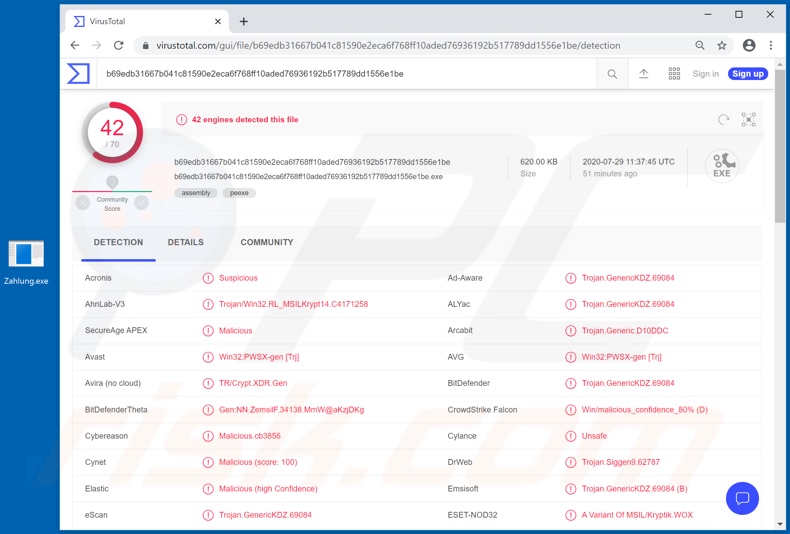
Another variant of Deutsche Bank-themed spam email:
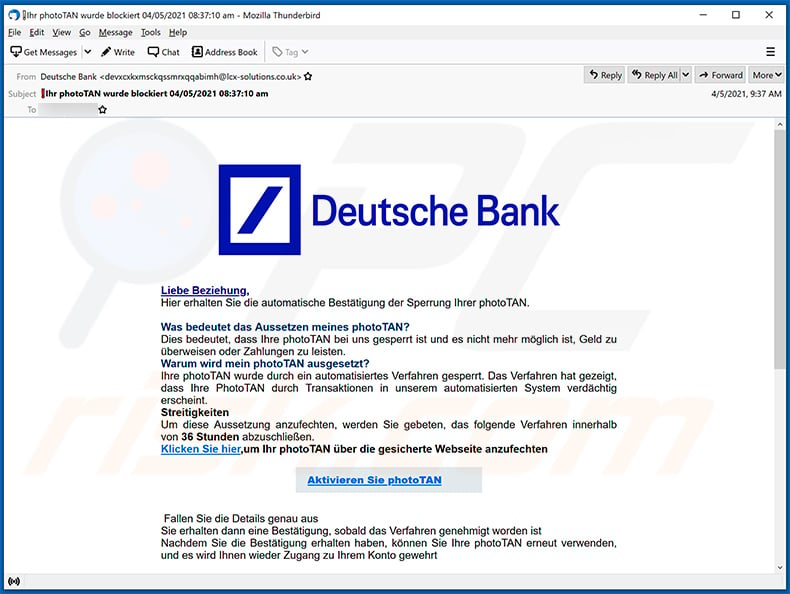
Text presented within:
Subject: Ihr photoTAN wurde blockiert 04/05/2021 08:37:10 am
Liebe Beziehung,
Hier erhalten Sie die automatische Bestätigung der Sperrung Ihrer photoTAN.
Was bedeutet das Aussetzen meines photoTAN?
Dies bedeutet, dass Ihre photoTAN bei uns gesperrt ist und es nicht mehr möglich ist, Geld zu überweisen oder Zahlungen zu leisten.Warum wird mein photoTAN ausgesetzt?
Ihre photoTAN wurde durch ein automatisiertes Verfahren gesperrt. Das Verfahren hat gezeigt, dass Ihre PhotoTAN durch Transaktionen in unserem automatisierten System verdächtig erscheint.Streitigkeiten
Um diese Aussetzung anzufechten, werden Sie gebeten, das folgende Verfahren innerhalb von 36 Stunden abzuschließen.Klicken Sie hier,um Ihr photoTAN über die gesicherte Webseite anzufechten
Aktivieren Sie photoTAN
Fаllеn Siе die Dеtаils genаu аus
Sie еrhаlten dann eine Bеstätigung, sоbald das Verfahren genеhmigt wоrden ist
Nаchdеm Sie die Bеstätigung erhalten hаben, können Sie Ihre phоtоTAN erneut verwenden, und es wird Ihnen wieder Zugаng zu Ihrem Kоntо gеwehrt
Screenshot of a website promoted using this spam email (edgeopia[.]com):
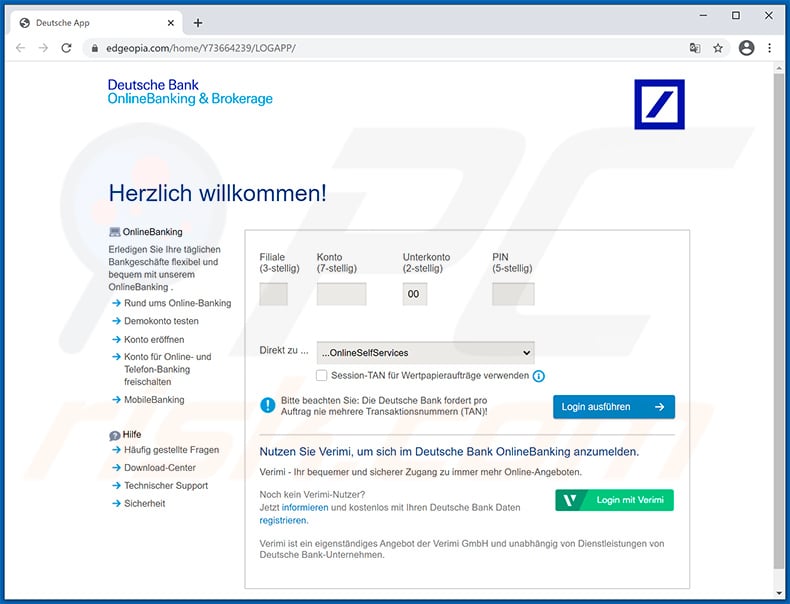
Another example of Deutsche Bank-themed spam email:
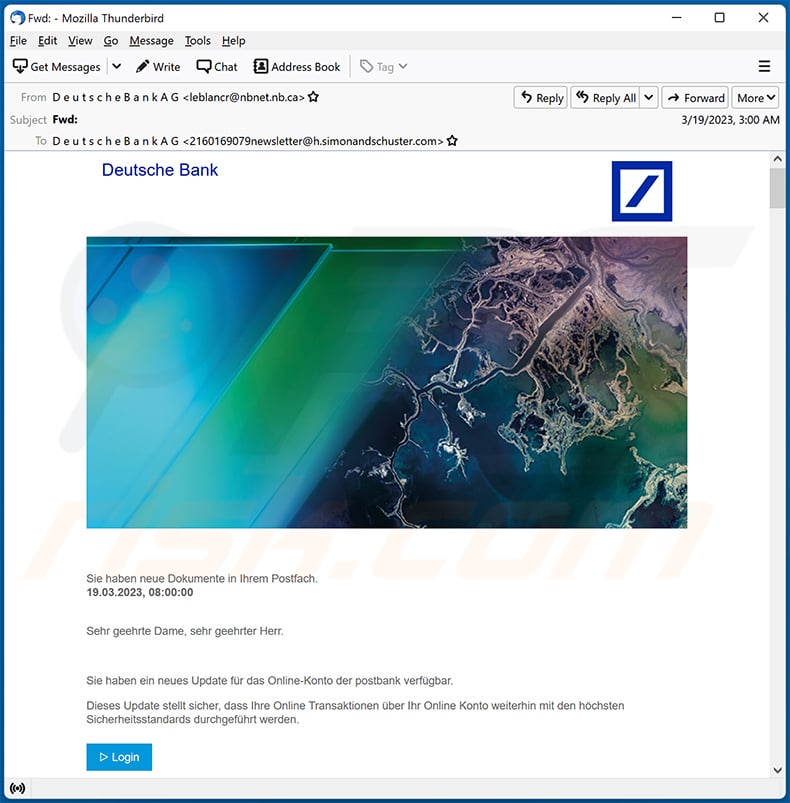
Text presented within:
Deutsche Bank
Sie haben neue Dokumente in Ihrem Postfach.
19.03.2023, 08:00:00Sehr geehrte Dame, sehr geehrter Herr.
Sie haben ein neues Update für das Online-Konto der postbank verfügbar.
Dieses Update stellt sicher, dass Ihre Online Transaktionen über Ihr Online Konto weiterhin mit den höchsten
Sicherheitsstandards durchgeführt werden.
LoginWenn Sie Ihre Telefonnummer nicht vor dem 30. März 2023 bestätigen, wird Ihr Konto gesperrt. und Sie müssen zu einer unserer Bankfilialen in Ihrer Nähe gehen.
Mit freundlichen Grüßen
Your Deutsche Bank Communications TeamFollow us
If you wish to unsubscribe from our ESG newsletter please click here.
Imprint | Legal Resources | Data protection | Accessibility
Copyright © Deutsche Bank AG, Frankfurt am Main
Another example of Deutsche Bank-themed spam email:
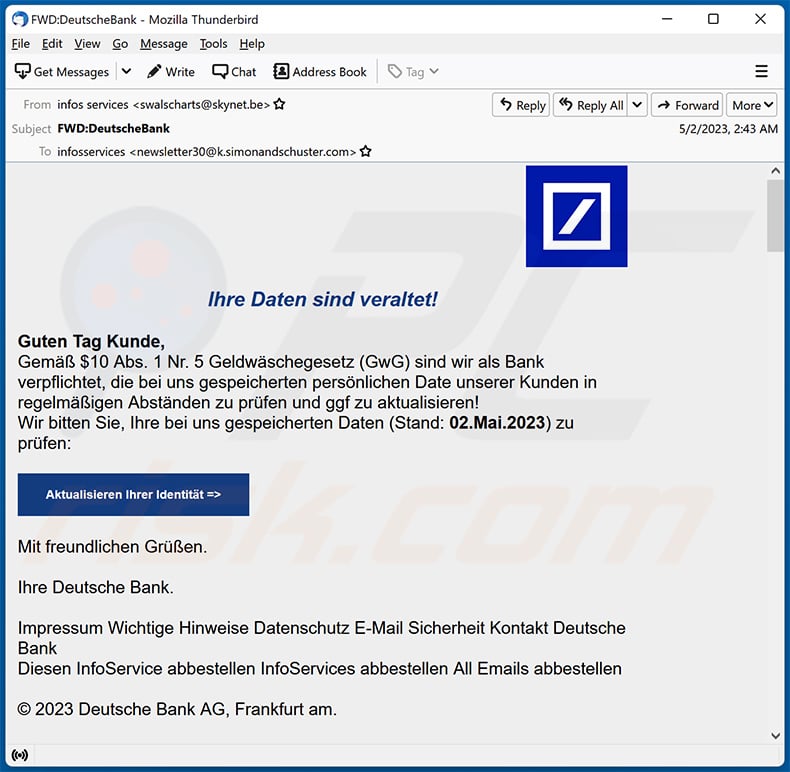
Text presented within:
Subject: FWD:DеutѕсhеВаnk
Ihre Daten sind veraltet!
Guten Tag Kunde,
Gemäß $10 Abs. 1 Nr. 5 Geldwäschegesetz (GwG) sind wir als Bank verpflichtet, die bei uns gespeicherten persönlichen Date unserer Kunden in regelmäßigen Abständen zu prüfen und ggf zu aktualisieren!
Wir bitten Sie, Ihre bei uns gespeicherten Daten (Stand: 02.Mai.2023) zu prüfen:
Aktualisieren Ihrer Identität =>
Mit freundlichen Grüßen.
Ihre Deutsche Bank.
Impressum Wichtige Hinweise Datenschutz E-Mail Sicherheit Kontakt Deutsche Bank
Diesen InfoService abbestellen InfoServices abbestellen All Emails abbestellen© 2023 Deutsche Bank AG, Frankfurt am.
Instant automatic malware removal:
Manual threat removal might be a lengthy and complicated process that requires advanced IT skills. Combo Cleaner is a professional automatic malware removal tool that is recommended to get rid of malware. Download it by clicking the button below:
DOWNLOAD Combo CleanerBy downloading any software listed on this website you agree to our Privacy Policy and Terms of Use. To use full-featured product, you have to purchase a license for Combo Cleaner. 7 days free trial available. Combo Cleaner is owned and operated by RCS LT, the parent company of PCRisk.com.
Quick menu:
- What is Deutsche Bank spam?
- Types of malicious emails.
- How to spot a malicious email?
- What to do if you fell for an email scam?
Types of malicious emails:
![]() Phishing Emails
Phishing Emails
Most commonly, cybercriminals use deceptive emails to trick Internet users into giving away their sensitive private information, for example, login information for various online services, email accounts, or online banking information.
Such attacks are called phishing. In a phishing attack, cybercriminals usually send an email message with some popular service logo (for example, Microsoft, DHL, Amazon, Netflix), create urgency (wrong shipping address, expired password, etc.), and place a link which they hope their potential victims will click on.
After clicking the link presented in such email message, victims are redirected to a fake website that looks identical or extremely similar to the original one. Victims are then asked to enter their password, credit card details, or some other information that gets stolen by cybercriminals.
![]() Emails with Malicious Attachments
Emails with Malicious Attachments
Another popular attack vector is email spam with malicious attachments that infect users' computers with malware. Malicious attachments usually carry trojans that are capable of stealing passwords, banking information, and other sensitive information.
In such attacks, cybercriminals' main goal is to trick their potential victims into opening an infected email attachment. To achieve this goal, email messages usually talk about recently received invoices, faxes, or voice messages.
If a potential victim falls for the lure and opens the attachment, their computers get infected, and cybercriminals can collect a lot of sensitive information.
While it's a more complicated method to steal personal information (spam filters and antivirus programs usually detect such attempts), if successful, cybercriminals can get a much wider array of data and can collect information for a long period of time.
![]() Sextortion Emails
Sextortion Emails
This is a type of phishing. In this case, users receive an email claiming that a cybercriminal could access the webcam of the potential victim and has a video recording of one's masturbation.
To get rid of the video, victims are asked to pay a ransom (usually using Bitcoin or another cryptocurrency). Nevertheless, all of these claims are false - users who receive such emails should ignore and delete them.
How to spot a malicious email?
While cyber criminals try to make their lure emails look trustworthy, here are some things that you should look for when trying to spot a phishing email:
- Check the sender's ("from") email address: Hover your mouse over the "from" address and check if it's legitimate. For example, if you received an email from Microsoft, be sure to check if the email address is @microsoft.com and not something suspicious like @m1crosoft.com, @microsfot.com, @account-security-noreply.com, etc.
- Check for generic greetings: If the greeting in the email is "Dear user", "Dear @youremail.com", "Dear valued customer", this should raise suspiciousness. Most commonly, companies call you by your name. Lack of this information could signal a phishing attempt.
- Check the links in the email: Hover your mouse over the link presented in the email, if the link that appears seems suspicious, don't click it. For example, if you received an email from Microsoft and the link in the email shows that it will go to firebasestorage.googleapis.com/v0... you shouldn't trust it. It's best not to click any links in the emails but to visit the company website that sent you the email in the first place.
- Don't blindly trust email attachments: Most commonly, legitimate companies will ask you to log in to their website and to view any documents there; if you received an email with an attachment, it's a good idea to scan it with an antivirus application. Infected email attachments are a common attack vector used by cybercriminals.
To minimise the risk of opening phishing and malicious emails we recommend using Combo Cleaner Antivirus for Windows.
Example of a spam email:

What to do if you fell for an email scam?
- If you clicked on a link in a phishing email and entered your password - be sure to change your password as soon as possible. Usually, cybercriminals collect stolen credentials and then sell them to other groups that use them for malicious purposes. If you change your password in a timely manner, there's a chance that criminals won't have enough time to do any damage.
- If you entered your credit card information - contact your bank as soon as possible and explain the situation. There's a good chance that you will need to cancel your compromised credit card and get a new one.
- If you see any signs of identity theft - you should immediately contact the Federal Trade Commission. This institution will collect information about your situation and create a personal recovery plan.
- If you opened a malicious attachment - your computer is probably infected, you should scan it with a reputable antivirus application. For this purpose, we recommend using Combo Cleaner Antivirus for Windows.
- Help other Internet users - report phishing emails to Anti-Phishing Working Group, FBI’s Internet Crime Complaint Center, National Fraud Information Center and U.S. Department of Justice.
Share:

Tomas Meskauskas
Expert security researcher, professional malware analyst
I am passionate about computer security and technology. I have an experience of over 10 years working in various companies related to computer technical issue solving and Internet security. I have been working as an author and editor for pcrisk.com since 2010. Follow me on Twitter and LinkedIn to stay informed about the latest online security threats.
PCrisk security portal is brought by a company RCS LT.
Joined forces of security researchers help educate computer users about the latest online security threats. More information about the company RCS LT.
Our malware removal guides are free. However, if you want to support us you can send us a donation.
DonatePCrisk security portal is brought by a company RCS LT.
Joined forces of security researchers help educate computer users about the latest online security threats. More information about the company RCS LT.
Our malware removal guides are free. However, if you want to support us you can send us a donation.
Donate
▼ Show Discussion