Avoid infecting your system via "Google Pay" scam emails
Phishing/ScamAlso Known As: Google Pay spam
Get free scan and check if your device is infected.
Remove it nowTo use full-featured product, you have to purchase a license for Combo Cleaner. Seven days free trial available. Combo Cleaner is owned and operated by RCS LT, the parent company of PCRisk.com.
What is the "Google Pay" email?
"Google Pay" is a spam email campaign designed to proliferate Taurus stealer - information stealing malware. The deceptive emails distributed in this campaign are presented as payment confirmation notices. The messages have DocuSign-themed attachments.
When these attachments are opened and macro commands are enabled, download and installation of the Taurus stealer starts.
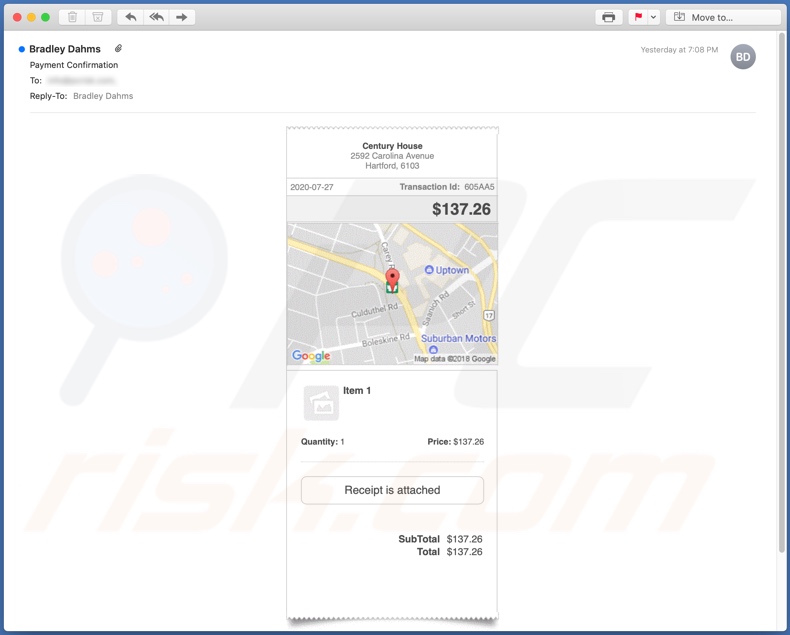
"Google Pay" emails with subject/title "Payment Confirmation" (these can vary) are untrusted and provide no specific information. This is a common tactic in scam mail, as the less details provided, the more likely users are to associate the messages to genuine purchases orders, deals, etc. and are less likely investigate them due to confusion/curiosity.
The "Google Pay" emails are in no way associated with Google LLC - this title is assigned in relation to the name of the infectious attachment ("google_pay_invoice-0161585.doc") and the deceptive messages containing a Google Maps image.
These emails also list an address, date of purchase, transaction ID, item cost and quantity (the product itself is not specified in any way). The attachment is DocuSign-themed and supposedly contains the purchase receipt. Once this Microsoft Office document is opened and macros (editing/content) enabled, the infection process of Taurus stealer is triggered.
The primary purpose of this malicious program is data-theft. Taurus can extract and exfiltrate various sensitive information from certain browsers, email clients, cryptocurrency wallets (cryptowallets), FTP (File Transfer Protocol) applications and other software, and the system itself.
This malware can also cause chain infections. I.e. download/install additional malware (e.g. Trojans, ransomware, cryptominers, etc.). In summary, trusting "Google Pay" scam emails can result in high-risk system infections, financial losses, severe privacy issues and identity theft.
| Name | Google Pay spam |
| Threat Type | Trojan, password-stealing virus, banking malware, spyware. |
| Hoax | Emails are disguised as purchase confirmations, containing purchase invoices. |
| Attachment(s) | google_pay_invoice-0161585.doc |
| Detection Names | DrWeb (Trojan.DownLoader34.9302), Fortinet (VBA/Agent.50B9!tr), ESET-NOD32 (VBA/TrojanDownloader.Agent.MUV), Kaspersky (HEUR:Trojan.MSOffice.SAgent.gen), Full List Of Detections (VirusTotal) |
| Symptoms | Trojans are designed to stealthily infiltrate the victim's computer and remain silent, and thus no particular symptoms are clearly visible on an infected machine. |
| Payload | Taurus |
| Distribution methods | Infected email attachments, malicious online advertisements, social engineering, software 'cracks'. |
| Damage | Stolen passwords and banking information, identity theft, the victim's computer added to a botnet. |
| Malware Removal (Windows) |
To eliminate possible malware infections, scan your computer with legitimate antivirus software. Our security researchers recommend using Combo Cleaner. Download Combo CleanerTo use full-featured product, you have to purchase a license for Combo Cleaner. 7 days free trial available. Combo Cleaner is owned and operated by RCS LT, the parent company of PCRisk.com. |
"Sincere Apologies For This Delay", "Salesforce Email Virus", "Universidade De Lisboa" and "Philippine Overseas Employment Administration" are some examples of other malware-spreading emails. They are distributed by the thousand, during mass-scale operations called "spam campaigns".
The messages are typically presented as "important", "urgent", "priority" and similar. They might even be disguised as mail from legitimate institutions organizations, companies and other entities, however, proliferation of malicious software is not the only purpose of spam campaigns. They are used for phishing and other scams as well.
Regardless of what these emails claim or offer, their purpose is identical: to generate revenue for the scammers/cyber criminals behind them.
How did "Google Pay Email Virus" infect my computer?
Systems are infected by dangerous files sent in spam campaigns. Malicious files can be in various formats (e.g. archives, executables, PDF and Microsoft Office documents, JavaScript, etc.) and when they are executed, run or otherwise opened, the infection process/chain (i.e. download/installation) of malware is started.
For example, Microsoft Office files infect systems by executing malicious macro commands. In Microsoft Office programs released prior to 2010, macros are executed when a document is opened, however, in later releases, users are asked to enable macro commands (i.e. to enable editing/content) and infection processes are only initiated if macros are manually enabled.
How to avoid installation of malware
You are strongly advised against opening suspect or irrelevant emails, especially those with any attachments or links present in them, as this can lead to a serious system infection. Additionally, you are advised to use Microsoft Office versions released after 2010.
The newer programs have "Protected View" mode, which prevents automatic execution of macro commands, however, spam campaigns are not the only distribution technique of malware.
Other common methods include proliferation via untrusted download channels (e.g. unofficial and free file-hosting websites, Peer-to-Peer sharing networks and other third party downloaders), illegal activation tools ("cracks") and fake updaters.
Therefore, it is important to only download from official/verified sources, and activate and update programs with tools/functions provided by genuine developers. Have a reputable anti-virus/anti-spyware suite installed and kept up to date. Furthermore, this software must be used to perform regular system scans and to remove detected/potential threats.
If you have already opened "Google Pay Email Virus" attachment, we recommend running a scan with Combo Cleaner Antivirus for Windows to automatically eliminate infiltrated malware.
Text presented in the "Google Pay" email message:
Subject: Payment Confirmation
Century House
2592 Carolina Avenue
Hartford, 6103
2020-07-27 Transaction Id: 605AA5
$137.26
Item 1
Quantity: 1 Price: $137.26
Receipt is attached
SubTotal
Total
$137.26
$137.26
DocuSign-themed malicious attachment, designed to infect systems with the Taurus stealer, distributed via "Google Pay" spam campaign ("google_pay_invoice-0161585.doc"):
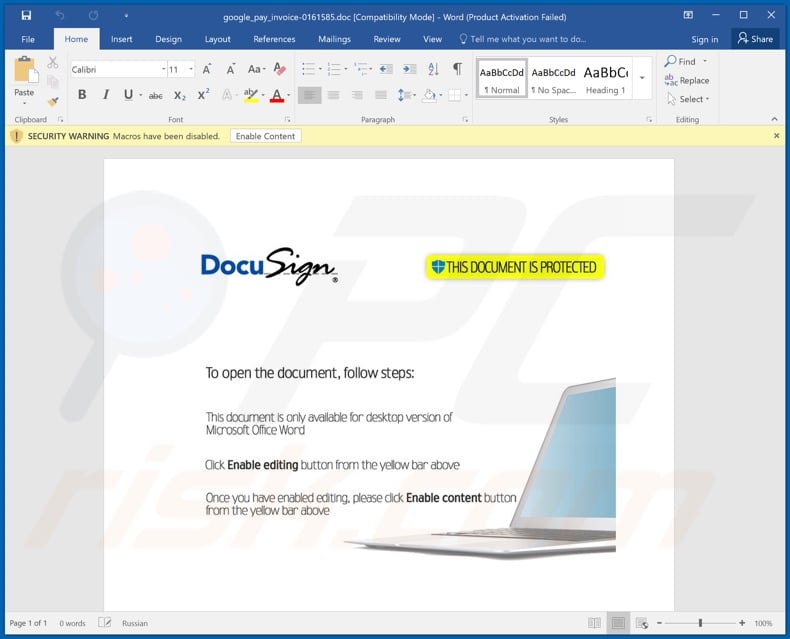
Instant automatic malware removal:
Manual threat removal might be a lengthy and complicated process that requires advanced IT skills. Combo Cleaner is a professional automatic malware removal tool that is recommended to get rid of malware. Download it by clicking the button below:
DOWNLOAD Combo CleanerBy downloading any software listed on this website you agree to our Privacy Policy and Terms of Use. To use full-featured product, you have to purchase a license for Combo Cleaner. 7 days free trial available. Combo Cleaner is owned and operated by RCS LT, the parent company of PCRisk.com.
Quick menu:
- What is Google Pay spam?
- Types of malicious emails.
- How to spot a malicious email?
- What to do if you fell for an email scam?
Types of malicious emails:
![]() Phishing Emails
Phishing Emails
Most commonly, cybercriminals use deceptive emails to trick Internet users into giving away their sensitive private information, for example, login information for various online services, email accounts, or online banking information.
Such attacks are called phishing. In a phishing attack, cybercriminals usually send an email message with some popular service logo (for example, Microsoft, DHL, Amazon, Netflix), create urgency (wrong shipping address, expired password, etc.), and place a link which they hope their potential victims will click on.
After clicking the link presented in such email message, victims are redirected to a fake website that looks identical or extremely similar to the original one. Victims are then asked to enter their password, credit card details, or some other information that gets stolen by cybercriminals.
![]() Emails with Malicious Attachments
Emails with Malicious Attachments
Another popular attack vector is email spam with malicious attachments that infect users' computers with malware. Malicious attachments usually carry trojans that are capable of stealing passwords, banking information, and other sensitive information.
In such attacks, cybercriminals' main goal is to trick their potential victims into opening an infected email attachment. To achieve this goal, email messages usually talk about recently received invoices, faxes, or voice messages.
If a potential victim falls for the lure and opens the attachment, their computers get infected, and cybercriminals can collect a lot of sensitive information.
While it's a more complicated method to steal personal information (spam filters and antivirus programs usually detect such attempts), if successful, cybercriminals can get a much wider array of data and can collect information for a long period of time.
![]() Sextortion Emails
Sextortion Emails
This is a type of phishing. In this case, users receive an email claiming that a cybercriminal could access the webcam of the potential victim and has a video recording of one's masturbation.
To get rid of the video, victims are asked to pay a ransom (usually using Bitcoin or another cryptocurrency). Nevertheless, all of these claims are false - users who receive such emails should ignore and delete them.
How to spot a malicious email?
While cyber criminals try to make their lure emails look trustworthy, here are some things that you should look for when trying to spot a phishing email:
- Check the sender's ("from") email address: Hover your mouse over the "from" address and check if it's legitimate. For example, if you received an email from Microsoft, be sure to check if the email address is @microsoft.com and not something suspicious like @m1crosoft.com, @microsfot.com, @account-security-noreply.com, etc.
- Check for generic greetings: If the greeting in the email is "Dear user", "Dear @youremail.com", "Dear valued customer", this should raise suspiciousness. Most commonly, companies call you by your name. Lack of this information could signal a phishing attempt.
- Check the links in the email: Hover your mouse over the link presented in the email, if the link that appears seems suspicious, don't click it. For example, if you received an email from Microsoft and the link in the email shows that it will go to firebasestorage.googleapis.com/v0... you shouldn't trust it. It's best not to click any links in the emails but to visit the company website that sent you the email in the first place.
- Don't blindly trust email attachments: Most commonly, legitimate companies will ask you to log in to their website and to view any documents there; if you received an email with an attachment, it's a good idea to scan it with an antivirus application. Infected email attachments are a common attack vector used by cybercriminals.
To minimise the risk of opening phishing and malicious emails we recommend using Combo Cleaner Antivirus for Windows.
Example of a spam email:

What to do if you fell for an email scam?
- If you clicked on a link in a phishing email and entered your password - be sure to change your password as soon as possible. Usually, cybercriminals collect stolen credentials and then sell them to other groups that use them for malicious purposes. If you change your password in a timely manner, there's a chance that criminals won't have enough time to do any damage.
- If you entered your credit card information - contact your bank as soon as possible and explain the situation. There's a good chance that you will need to cancel your compromised credit card and get a new one.
- If you see any signs of identity theft - you should immediately contact the Federal Trade Commission. This institution will collect information about your situation and create a personal recovery plan.
- If you opened a malicious attachment - your computer is probably infected, you should scan it with a reputable antivirus application. For this purpose, we recommend using Combo Cleaner Antivirus for Windows.
- Help other Internet users - report phishing emails to Anti-Phishing Working Group, FBI’s Internet Crime Complaint Center, National Fraud Information Center and U.S. Department of Justice.
Frequently Asked Questions (FAQ)
Why did I receive this email?
In most cases, scammers behind emails like this one do not target anyone in particular (these emails are not personal). Scammers send the same email to thousands of people hoping that someone will fall for it. As a rule, their emails are designed to look genuine.
I have downloaded and opened a file attached to this email, is my computer infected?
The purpose of this email is to trick recipients into opening a malicious MS Word document and enabling macros commands in it. If you have opened that document but have not enabled macros commands (editing/content), then you have avoided the infection.
I have read the email but left the attachment unopened, is my computer infected?
No, opening an email cannot cause any harm. Computers get infected only when recipients open files or links in emails.
Will Combo Cleaner remove malware infections that were present in email attachment?
Yes, Combo Cleaner is capable of detecting and eliminating almost all known malware infections. Since high-end malware usually hides deep in the operating system, users should scan it using a full system scan.
Share:

Tomas Meskauskas
Expert security researcher, professional malware analyst
I am passionate about computer security and technology. I have an experience of over 10 years working in various companies related to computer technical issue solving and Internet security. I have been working as an author and editor for pcrisk.com since 2010. Follow me on Twitter and LinkedIn to stay informed about the latest online security threats.
PCrisk security portal is brought by a company RCS LT.
Joined forces of security researchers help educate computer users about the latest online security threats. More information about the company RCS LT.
Our malware removal guides are free. However, if you want to support us you can send us a donation.
DonatePCrisk security portal is brought by a company RCS LT.
Joined forces of security researchers help educate computer users about the latest online security threats. More information about the company RCS LT.
Our malware removal guides are free. However, if you want to support us you can send us a donation.
Donate
▼ Show Discussion