Get free scan and check if your device is infected.
Remove it nowTo use full-featured product, you have to purchase a license for Combo Cleaner. Seven days free trial available. Combo Cleaner is owned and operated by RCS LT, the parent company of PCRisk.com.
What kind of malware is HawkEye?
HawkEye is high-risk virus designed to record keystrokes, account credentials, and other similar information. In most cases, HawkEye is distributed using spam email campaigns. Developers send thousands of deceptive emails that encourage users to open attached files, however, opening them results in infiltration of HawkEye.
Cyber criminals sometimes infiltrate HawkEye manually, using remote access tools (RATs).
Screenshot of a deceptive email that distributes HawkEye keylogger:
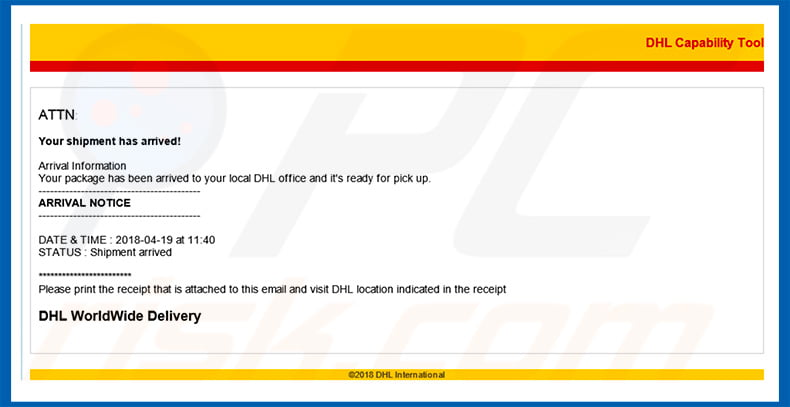
HawkEye malware overview
HawkEye is an unsophisticated keylogger, however, it has basic keylogging features and is relatively cheap. Therefore, any wannabe cyber criminal who has a limited budget can easily purchase the executable and start a "spying" career. Despite its rudimentary nature, HawkEye still poses a significant threat to users' privacy.
This virus is capable of retrieving information from web browsers, email clients, instant messaging applications, and various software and connection protocols. HawkEye can also gather clipboard data (copy/paste), and monitor input to documents (such as txt, doc, docx). The information is stored locally, encrypted, and then sent to a remote server.
Note that immediately after infiltration, HawkEye connects to a Command and Control (C&C) server and sends basic system information (running operating system, IP/MAC addresses, local data/time, keyboard layout, and network type).
In this way, the 'threat actor' (person who distributes this malware) can gain access to your personal accounts on social networks, banks, emails, and so on. These people aim to generate as much revenue as possible and are thus likely to misuse hacked accounts through online purchases, money transfers, etc. Therefore, having HawkEye installed on your computer can lead to significant privacy issues and financial loss.
Fortunately, HawkEye is detectable by anti-virus suites, since its ability to conceal/avoid detection is poor. Therefore, installing a reputable anti-spyware suite, scanning the system and eliminating all detected threats, should be enough. Also check for any dubious executables in the "%APPDATA%" folder, since HawkEye is likely to hide within this folder.
| Name | HawkEye malware |
| Threat Type | Trojan, Password stealing virus, Banking malware, Spyware |
| Detection Names (Original HawkEye) | Avast (FileRepMalware), ESET-NOD32 (a variant of Win32/Injector.Autoit.DWI), BitDefender (Trojan.GenericKD.41191605), Kaspersky (not-a-virus:NetTool.Win32.Agent.actm), Full List (VirusTotal) |
| Detection Names (HawkEye Reborn v9) | Avast (Win32:ShellCode [Expl]), BitDefender (Trojan.GenericKD.41183988), ESET-NOD32 (probably a variant of Win32/Exploit.CVE-2017-11882.C), Kaspersky (HEUR:Exploit.MSOffice.Generic), Full List (VirusTotal) |
| Malicious Process Name(s) | Directory Listing handler |
| Symptoms | Trojans are designed to stealthily infiltrate victim's computer and remain silent thus no particular symptoms are clearly visible on an infected machine. |
| Distribution methods | Infected email attachments, malicious online advertisements, social engineering, software cracks. |
| Damage | Stolen banking information, passwords, identity theft, victim's computer added to a botnet. |
| Malware Removal (Windows) |
To eliminate possible malware infections, scan your computer with legitimate antivirus software. Our security researchers recommend using Combo Cleaner. Download Combo CleanerTo use full-featured product, you have to purchase a license for Combo Cleaner. 7 days free trial available. Combo Cleaner is owned and operated by RCS LT, the parent company of PCRisk.com. |
There are hundreds of viruses distributed using remote access tools and spam campaigns, including TrickBot, Adwind, Hancitor, FormBook, NanoCore, and Emotet - the list goes on.
These viruses are developed by different cyber criminals and their behavior also differs - some record information, others cause 'chain infections' (one virus proliferates another) or grant remote access to the system. Despite these differences, all pose a direct threat to your privacy and browsing safety. Therefore, eliminating malware is paramount.
How did HawkEye infiltrate my computer?
As mentioned above, HawkEye is proliferated using spam campaigns and remote access tools. In the case of spam campaigns, spammers send thousands of emails that contain malicious attachments (e.g., MS Office documents, executables [concealed as PDFs, archives, and so on], etc.).
Once opened, they infiltrate HawkEye into the system. If a remote access tool is used, the presence of one virus leads to another.
Cyber criminals proliferate malware that grants remote access to the computer without users' consent and then abuse this vulnerability to inject the system with other viruses (in this case, HawkEye). Note is that remote access tools (RATs) are sometimes also distributed using spam campaigns.
How to avoid installation of malware?
Lack of knowledge of these threats and careless behavior are the main reasons for computer infections. The key to safety is caution. Therefore, pay attention when browsing the internet. Think twice before opening email attachments. If the received attachment (file, link, etc.) seems suspicious or has been received from an unrecognizable sender, do not open it.
Delete these emails without reading. Furthermore, have a reputable anti-virus/anti-spyware suite installed and running - these tools can detect and eliminate malware before any damage is done. If you believe that your computer is already infected, we recommend running a scan with Combo Cleaner Antivirus for Windows to automatically eliminate infiltrated malware.
List of Internet browsers targeted by HawkEye:
- Google Chrome
- Internet Explorer
- Mozilla Firefox
- SeaMoneky
- SRWare Iron
List of email clients targeted by HawkEye:
- Fox Mail
- Google Talk
- IncrediMail
- Microsoft Outlook
- Mozilla Thunderbird
- Windows Live Mail
List of instant messaging applications targeted by HawkEye:
- MSN Messenger
- Miranda
- PalTakScene
- Pidgin
- Skype
List of other applications targeted by HawkEye:
- FileZilla
- Screen capturing programs
- Valve's Steam Platform
- Windows Credential Messenger
List of protocols targeted by HawkEye:
- FTP (File Transfer Protocol)
- HTTP
- IMAP
- POP3
- SMTP
Text presented within a deceptive email that distributes the HawkEye keylogger:
DHL Capability Tool
ATTN:
Your shipment has arrived!
Arrival Information
Your package has been arrived to your local DHL office and it’s ready for pick up.
——————————————
ARRIVAL NOTICE
——————————————DATE & TIME : 2018-04-19 at 11:40
STATUS : Shipment arrived************************
Please print the receipt that is attached to this email and visit DHL location indicated in the receipt
DHL WorldWide Delivery
©2018 DHL International
HawkEye keylogger process ("Directory Listing Handler (32 bit)") in Windows Task Manager:
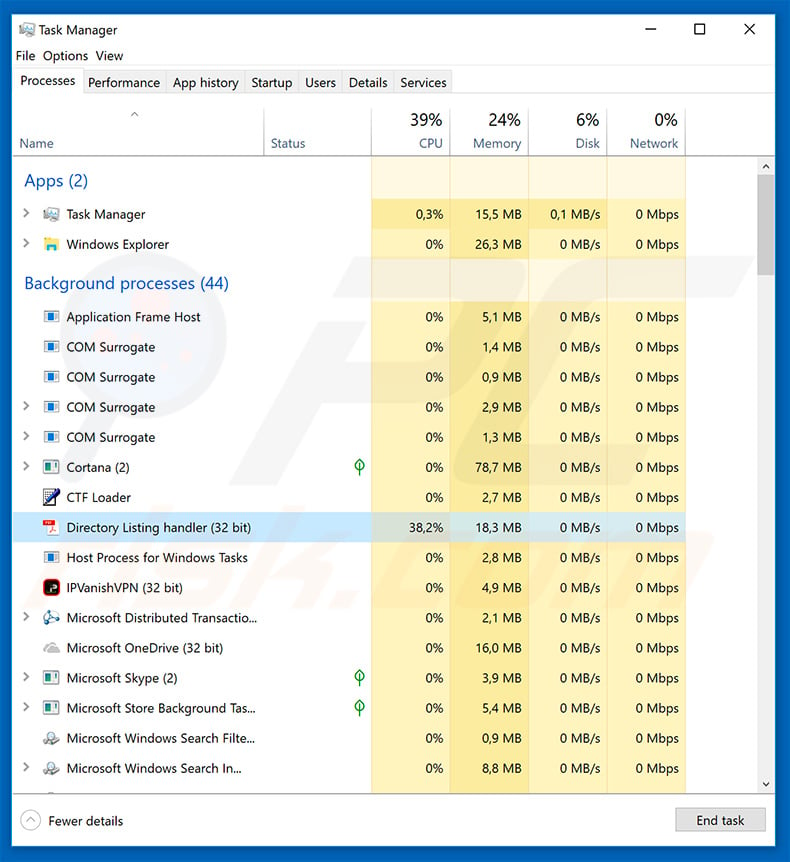
IMPORTANT NOTE - An updated version of HawkEye trojan was released in January, 2019. The updated version goes by the name of HawkEye Reborn v9. This malware is promoted in the dark web/hacker forums as a service allowing computer owners to remotely monitor/control their computers.
The developer (as well as HawkEye Reborn v9's Terms of Service) states that this tool should strictly be used only with the computer owner's permission. The entire purchase model is based on licenses, meaning that each user gets a unique license which is temporary (90/180/365 days) and it can be terminated if Terms of Service are violated.
Nevertheless, cyber criminals still use this tool for malicious purposes and the developer doesn't mind it. The behavior of HawkEye Reborn v9 barely differs from its predecessor - list of targeted software now also includes Beyluxe Messenger, CoreFTP and Minecraft PC game.
However, it is worth mentioning that such updates are typically made in order to enhance the anti-detection functionality and increase the chance of successful infiltration. As with its predecessor, HawkEye Reborn v9 is also proliferated mostly using email spam campaigns.
Screenshot of a post promoting HawkEye Reborn v9 in a hacker forum:
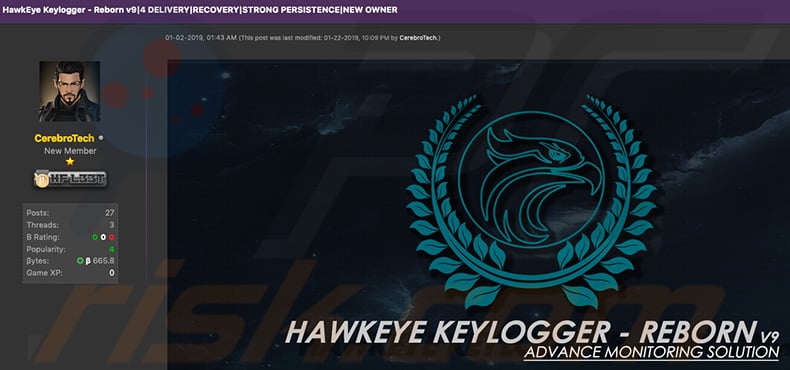
Example of a malicious spam email (targeting Italian users) used to spread HawkEye keylogger:
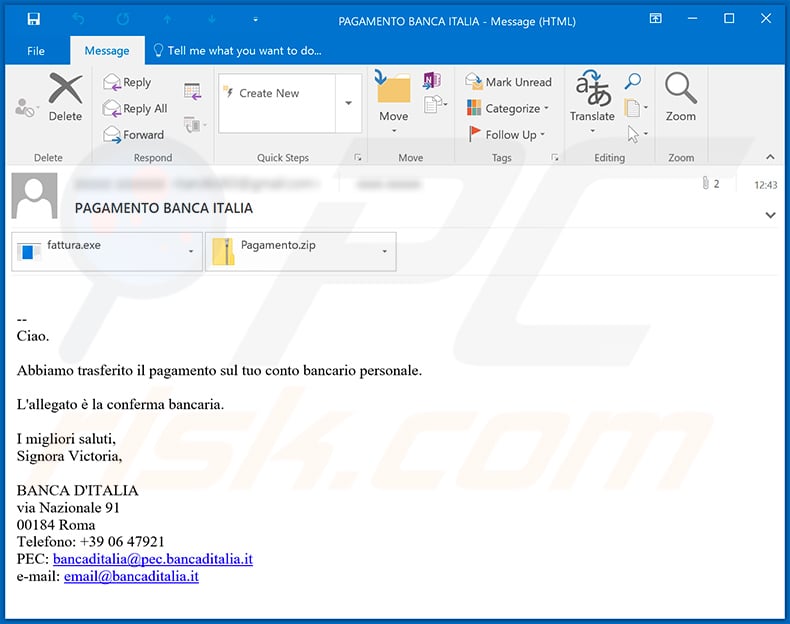
Text presented within:
Subject: PAGAMENTO BANCA ITALIA
--
Ciao.Abbiamo trasferito il pagamento sul tuo conto bancario personale.
L'allegato è la conferma bancaria.
I migliori saluti,
Signora Victoria,BANCA D'ITALIA
via Nazionale 91
00184 Roma
Telefono: +39 06 47921
PEC: bancaditalia@pec.bancaditalia.it
e-mail: email@bancaditalia.it
Update November 19, 2024 – HawkEye is a longstanding malware that has developed significantly throughout the years. Since its initial versions served as a keylogger, it has expanded to feature traits associated with stealers.
HawkEye is an incredibly versatile malicious program that has been widely offered for sale on the Web. It is noteworthy that this malware is modular and can be assembled by the attackers. Hence, there is significant variation between infections.
While HawkEye does not use a sophisticated infection chain, as is commonly observed in stealers, it is nonetheless worthy of note. HawkEye's chain comprises an executable that drops others into temporary paths; afterward, malicious code is injected into one of them or into .NET-related software. The dropped files are, for the most part, copies of itself but with variations in naming. Other files consist of injectors, support files, and ones intended to aid with ensuring persistence.
More information on these developers can be found in an article by Aaron Jornet Sales (RexorVc0) on the ANY.RUN blog website.
Instant automatic malware removal:
Manual threat removal might be a lengthy and complicated process that requires advanced IT skills. Combo Cleaner is a professional automatic malware removal tool that is recommended to get rid of malware. Download it by clicking the button below:
DOWNLOAD Combo CleanerBy downloading any software listed on this website you agree to our Privacy Policy and Terms of Use. To use full-featured product, you have to purchase a license for Combo Cleaner. 7 days free trial available. Combo Cleaner is owned and operated by RCS LT, the parent company of PCRisk.com.
Quick menu:
- What is HawkEye?
- STEP 1. Manual removal of HawkEye malware.
- STEP 2. Check if your computer is clean.
How to remove malware manually?
Manual malware removal is a complicated task - usually it is best to allow antivirus or anti-malware programs to do this automatically. To remove this malware we recommend using Combo Cleaner Antivirus for Windows.
If you wish to remove malware manually, the first step is to identify the name of the malware that you are trying to remove. Here is an example of a suspicious program running on a user's computer:

If you checked the list of programs running on your computer, for example, using task manager, and identified a program that looks suspicious, you should continue with these steps:
 Download a program called Autoruns. This program shows auto-start applications, Registry, and file system locations:
Download a program called Autoruns. This program shows auto-start applications, Registry, and file system locations:

 Restart your computer into Safe Mode:
Restart your computer into Safe Mode:
Windows XP and Windows 7 users: Start your computer in Safe Mode. Click Start, click Shut Down, click Restart, click OK. During your computer start process, press the F8 key on your keyboard multiple times until you see the Windows Advanced Option menu, and then select Safe Mode with Networking from the list.

Video showing how to start Windows 7 in "Safe Mode with Networking":
Windows 8 users: Start Windows 8 is Safe Mode with Networking - Go to Windows 8 Start Screen, type Advanced, in the search results select Settings. Click Advanced startup options, in the opened "General PC Settings" window, select Advanced startup.
Click the "Restart now" button. Your computer will now restart into the "Advanced Startup options menu". Click the "Troubleshoot" button, and then click the "Advanced options" button. In the advanced option screen, click "Startup settings".
Click the "Restart" button. Your PC will restart into the Startup Settings screen. Press F5 to boot in Safe Mode with Networking.

Video showing how to start Windows 8 in "Safe Mode with Networking":
Windows 10 users: Click the Windows logo and select the Power icon. In the opened menu click "Restart" while holding "Shift" button on your keyboard. In the "choose an option" window click on the "Troubleshoot", next select "Advanced options".
In the advanced options menu select "Startup Settings" and click on the "Restart" button. In the following window you should click the "F5" button on your keyboard. This will restart your operating system in safe mode with networking.

Video showing how to start Windows 10 in "Safe Mode with Networking":
 Extract the downloaded archive and run the Autoruns.exe file.
Extract the downloaded archive and run the Autoruns.exe file.

 In the Autoruns application, click "Options" at the top and uncheck "Hide Empty Locations" and "Hide Windows Entries" options. After this procedure, click the "Refresh" icon.
In the Autoruns application, click "Options" at the top and uncheck "Hide Empty Locations" and "Hide Windows Entries" options. After this procedure, click the "Refresh" icon.

 Check the list provided by the Autoruns application and locate the malware file that you want to eliminate.
Check the list provided by the Autoruns application and locate the malware file that you want to eliminate.
You should write down its full path and name. Note that some malware hides process names under legitimate Windows process names. At this stage, it is very important to avoid removing system files. After you locate the suspicious program you wish to remove, right click your mouse over its name and choose "Delete".

After removing the malware through the Autoruns application (this ensures that the malware will not run automatically on the next system startup), you should search for the malware name on your computer. Be sure to enable hidden files and folders before proceeding. If you find the filename of the malware, be sure to remove it.

Reboot your computer in normal mode. Following these steps should remove any malware from your computer. Note that manual threat removal requires advanced computer skills. If you do not have these skills, leave malware removal to antivirus and anti-malware programs.
These steps might not work with advanced malware infections. As always it is best to prevent infection than try to remove malware later. To keep your computer safe, install the latest operating system updates and use antivirus software. To be sure your computer is free of malware infections, we recommend scanning it with Combo Cleaner Antivirus for Windows.
Frequently Asked Questions (FAQ)
My computer is infected with HawkEye malware, should I format my storage device to get rid of it?
Malware removal rarely requires formatting.
What are the biggest issues that HawkEye malware can cause?
The dangers associated with an infection depend on the malware's abilities and the cyber criminals' modus operandi. HawkEye is a modular malware, the functionalities of which can differ between attacks (commonly including data collection, keylogging, and information extraction from installed apps). Generally, such infections can lead to severe privacy issues, financial losses, and identity theft.
What is the purpose of HawkEye malware?
Malware is mainly used to generate revenue. However, malicious programs can also be used to amuse cyber criminals, carry out personal vendettas, disrupt processes (e.g., sites, services, companies, etc.), engage in hacktivism, and launch politically/geopolitically motivated attacks.
How did HawkEye malware infiltrate my computer?
Malware is primarily distributed via drive-by downloads, trojans, untrustworthy download channels (e.g., freeware and third-party sites, P2P sharing networks, etc.), online scams, spam emails/messages, malvertising, illegal software activation tools ("cracks"), and fake updates. Some malicious programs can self-spread through local networks and removable storage devices.
Will Combo Cleaner protect me from malware?
Combo Cleaner is capable of detecting and removing practically all known malware infections. It must be stressed that performing a full system scan is paramount since sophisticated malicious software typically hides deep within systems.
Share:

Tomas Meskauskas
Expert security researcher, professional malware analyst
I am passionate about computer security and technology. I have an experience of over 10 years working in various companies related to computer technical issue solving and Internet security. I have been working as an author and editor for pcrisk.com since 2010. Follow me on Twitter and LinkedIn to stay informed about the latest online security threats.
PCrisk security portal is brought by a company RCS LT.
Joined forces of security researchers help educate computer users about the latest online security threats. More information about the company RCS LT.
Our malware removal guides are free. However, if you want to support us you can send us a donation.
DonatePCrisk security portal is brought by a company RCS LT.
Joined forces of security researchers help educate computer users about the latest online security threats. More information about the company RCS LT.
Our malware removal guides are free. However, if you want to support us you can send us a donation.
Donate
▼ Show Discussion